How to create a website using WordPress/How to use plugins/No-code construction blog

How to transfer data from All in one SEO to Yoast SEO
At HanamiWEB Online School,
●Ask questions in real-time in the virtual study room!
●Ask as many questions as you want via chat!
●E-learning materials that you can learn as much as you want, 24 hours a day!
All included for just 2,500 yen/month!
We will explain how to migrate your SEO plugin from All in one SEO plugin to Yoest SEO.
Disable All in one SEO plugin
First, disable the All in one SEO plugin.
- Plugin
- List of installed plugins
- Click on the “Disable” text next to the All in one SEO plugin.
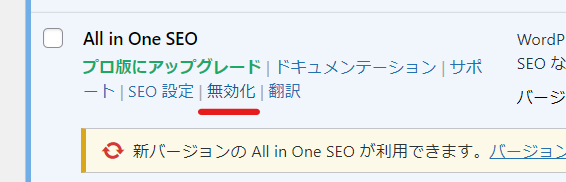
You may be shown some feedback, but you can just "skip and disable" it.
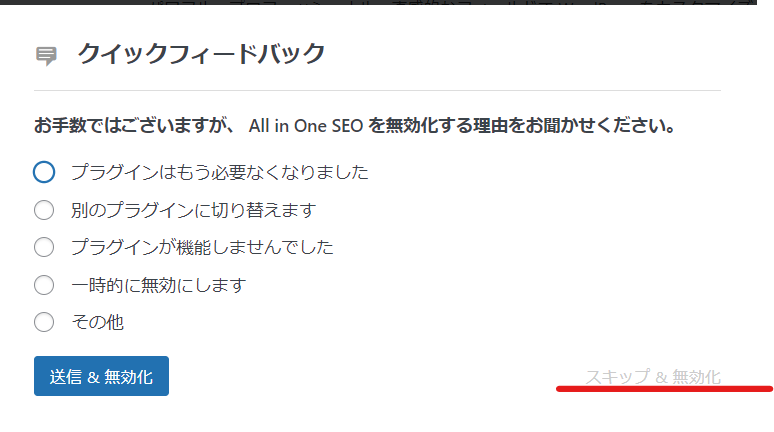
Add Yoast SEO plugin
Next, install and activate the Yoast SEO plugin.
- Plugin
- Add a new plugin
- Enter "Yoast SEO" in the keywords
- Click "Install Now"
- Click Activate to activate the plugin.
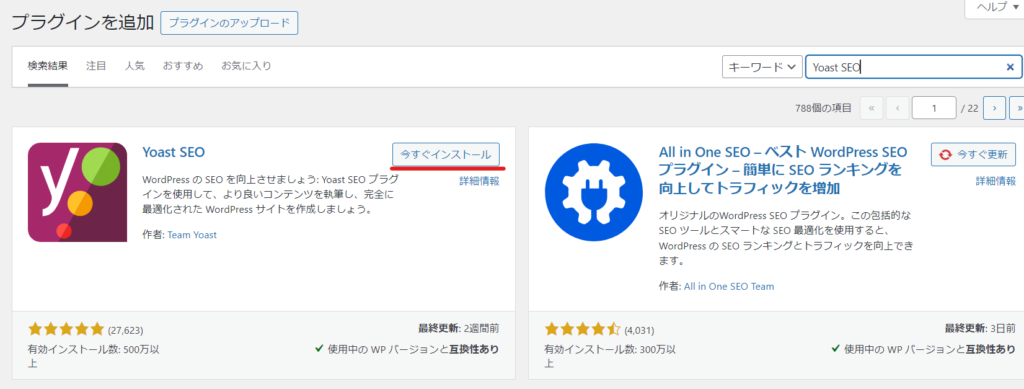
Import data from All in one SEO plugin
The data you set up in All in one SEO is saved in the database, so you can easily import it into the Yoast SEO plugin.
- Yoast SEO
- tool
- Import/Export
Open.
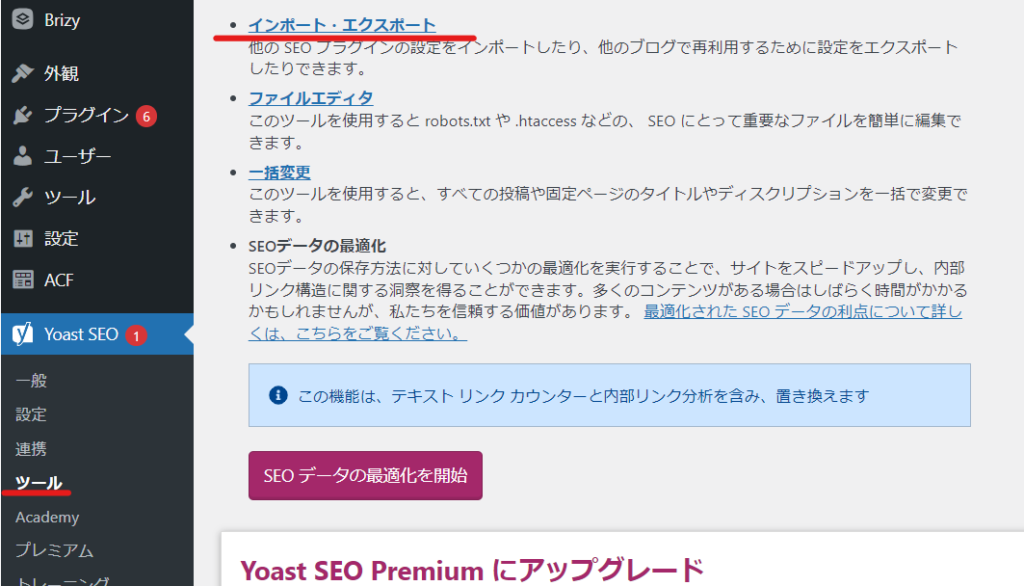
- Import from other SEO plugins
- Select "All in one SEO" from the plugins
- Click the Import button.
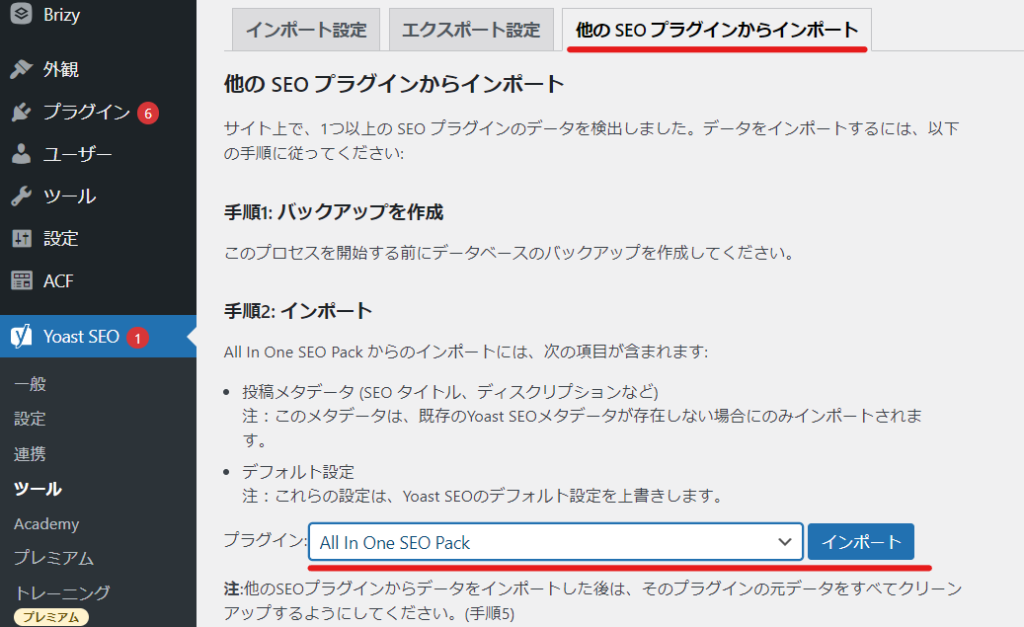
Check your SEO data
Check your static pages and posts to make sure your SEO metadata is reflected correctly.
Set up the initial Yoast SEO configuration
- Yoast SEO
- First time setup
Go to and complete the initial setup of Yoast SEO.
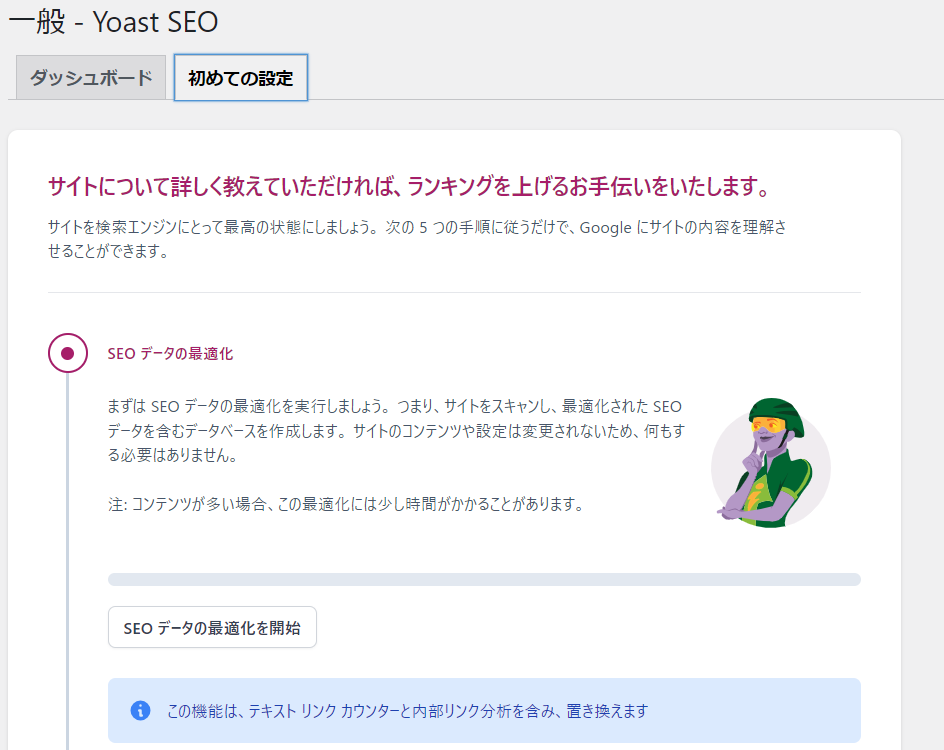
Finally, delete the All in one SEO data.
Once the data migration is complete, delete the All in one SEO data.
- Yoast SEO
- tool
- Import from other SEO plugins
- Step 5: Clean up
- Select All in one SEO and click the Clean up button.
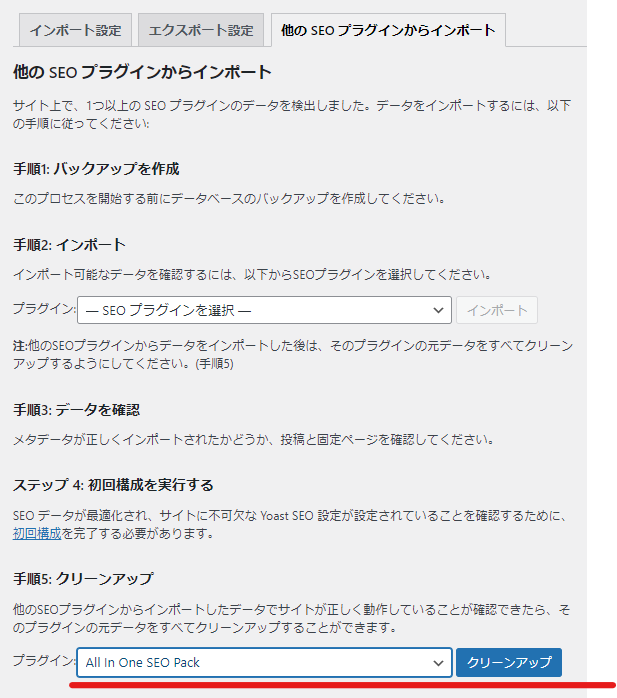
Released as soon as the next morning! Weekends and holidays are also available!
Super rush website creation plan
We offer a rush website creation plan for those who need a website in a hurry!
We can publish your content as soon as the next morning, even on weekends and holidays! If you have any questions, please check the details below!
Latest Articles






