How to create a website using WordPress/How to use plugins/No-code construction blog

Build WordPress with no coding! Explains how to upload Japanese fonts to the page builder plugin Brizy
At HanamiWEB Online School,
●Ask questions in real-time in the virtual study room!
●Ask as many questions as you want via chat!
●E-learning materials that you can learn as much as you want, 24 hours a day!
All included for just 2,500 yen/month!
This is a highly recommended page builder plugin for those who are just starting out as freelancers, WBE designers who are not confident in their construction skills, and those who want to create higher quality websites and make money.[Brizy]We introduce the following.
I have used Elementor and Divi in the past, but I definitely recommend Brizy!
This is a page builder plugin that focuses on display speed, so you can work smoothly!
Since this is an overseas plugin, the downside is that it does not have Japanese fonts by default. However, you can upload font files, so this article explains how to upload Japanese font files and use Japanese fonts!
For more information about Brizy, please see this article! There is also a video that explains how to actually build it!
How to reflect Japanese fonts in Brizy
This time, we will try to apply the free "Utsukushi Mincho" font to Brizy.
It's easier to do this with Google Fonts, so I'll introduce that in the second half.
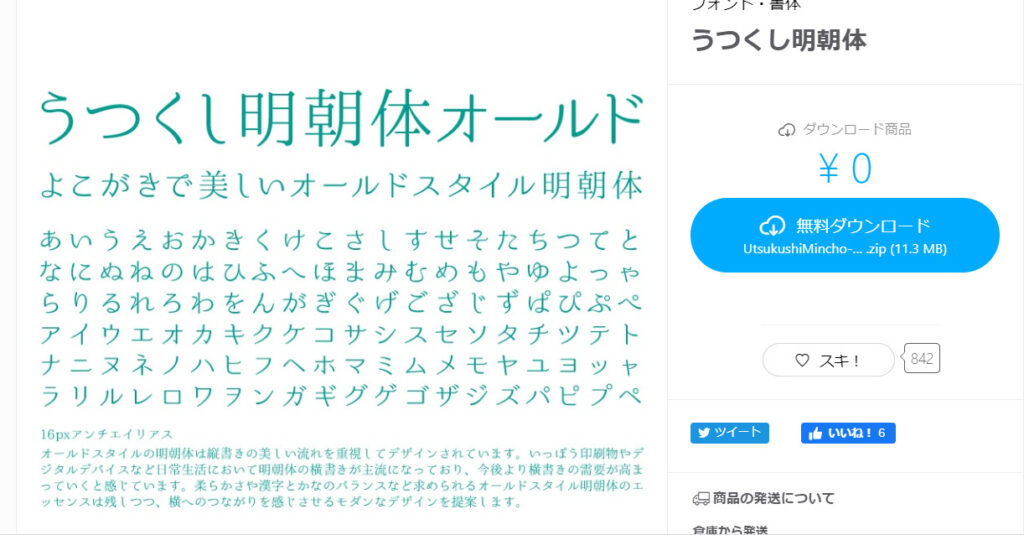
Download Japanese fonts
Go to the Japanese download site and download the font file.
Display the text you want to use Japanese fonts in Brizy
Let's take one of the Brizy template blocks as an example and try to reflect Japanese fonts.
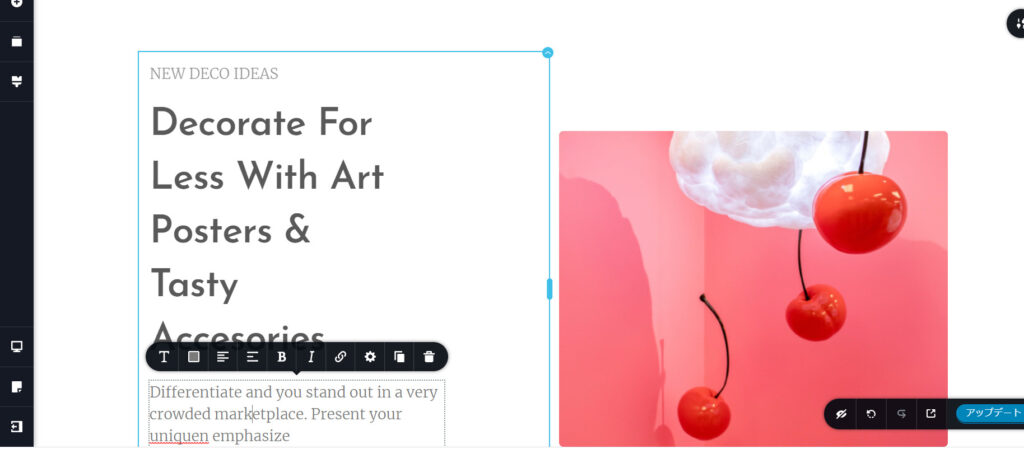
Add New Font
Click the [T] icon and then click [Add New Font].
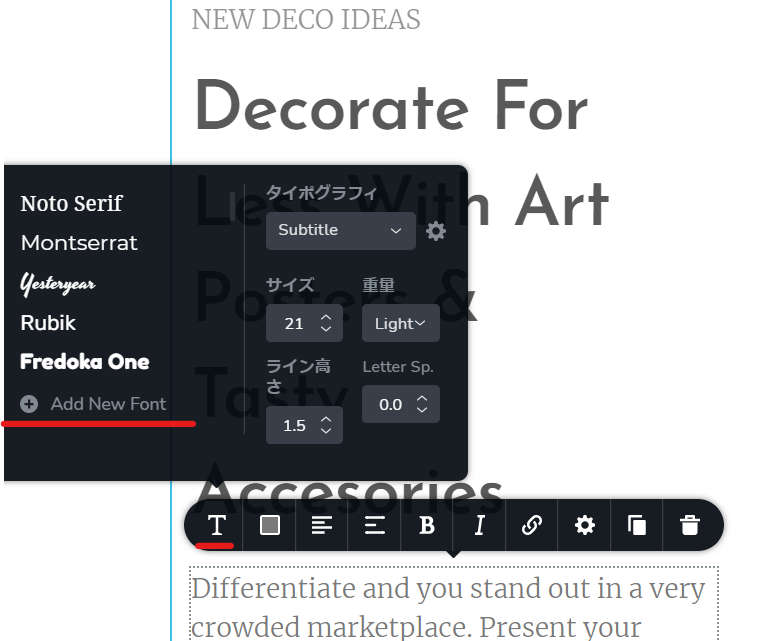
Upload font
Click Upload to upload the Japanese font you downloaded earlier.
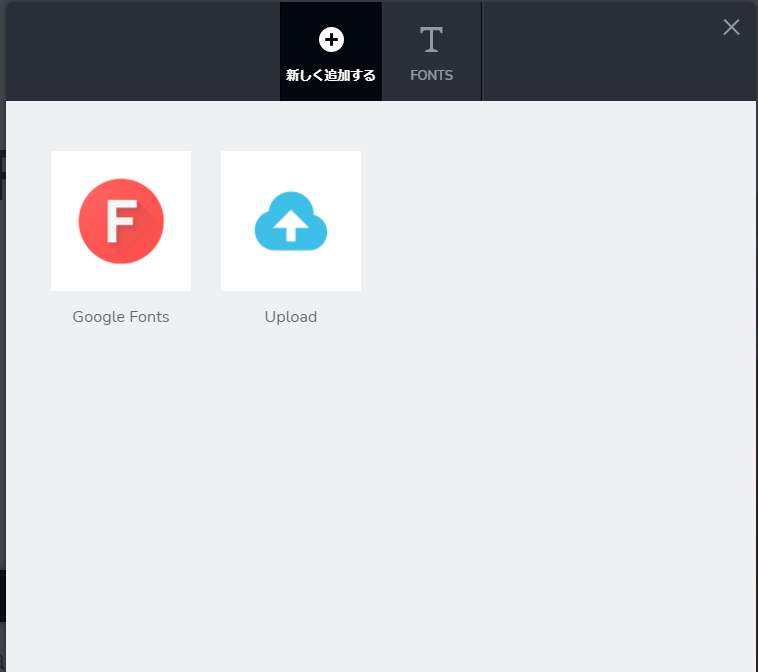
1. Decide the font display name
Decide on a font name so that you can easily find it when selecting a font in Brizy. In this example, we will leave it as it is, "Utsukushi Minchodai."
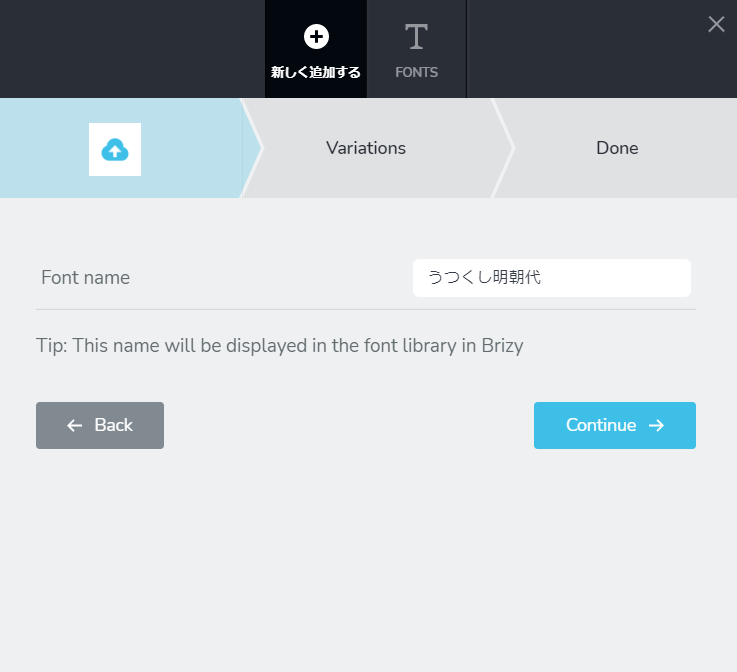
2. Select font thickness variations and upload
Select the font weight you want to upload.
When I extracted the zip file for Utsukushi Mincho, it was in [ttf] format, so I uploaded it from [ttf].
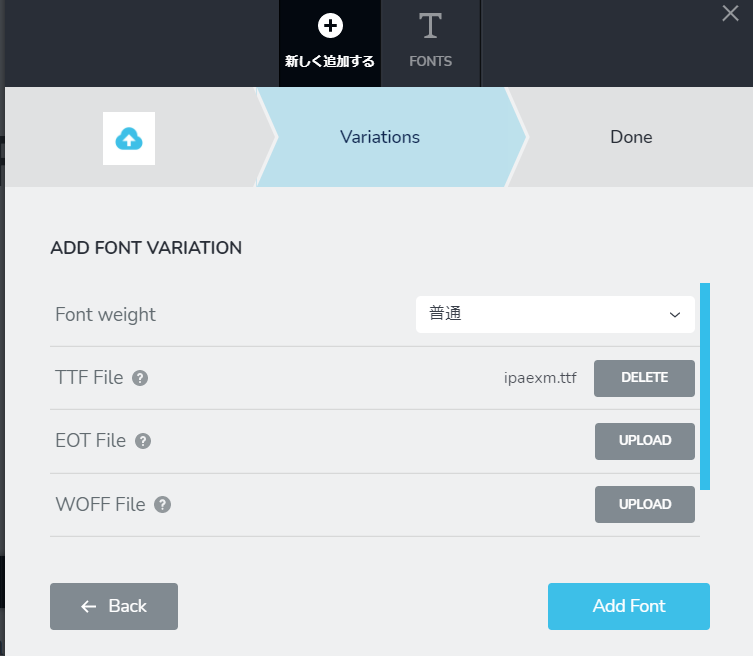
3. Japanese font upload complete
You can register a different font weight from [Add new font variation], but since there is only one type this time, we will stop here. Click [Continue].
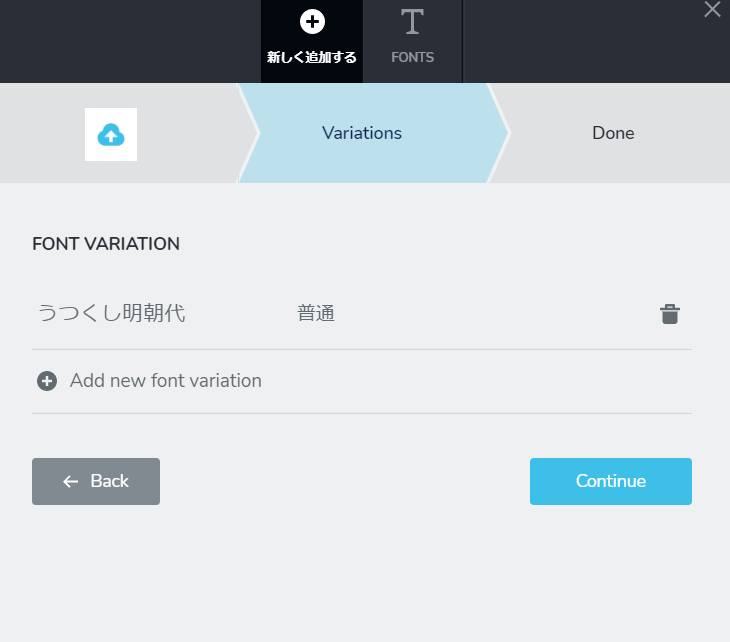
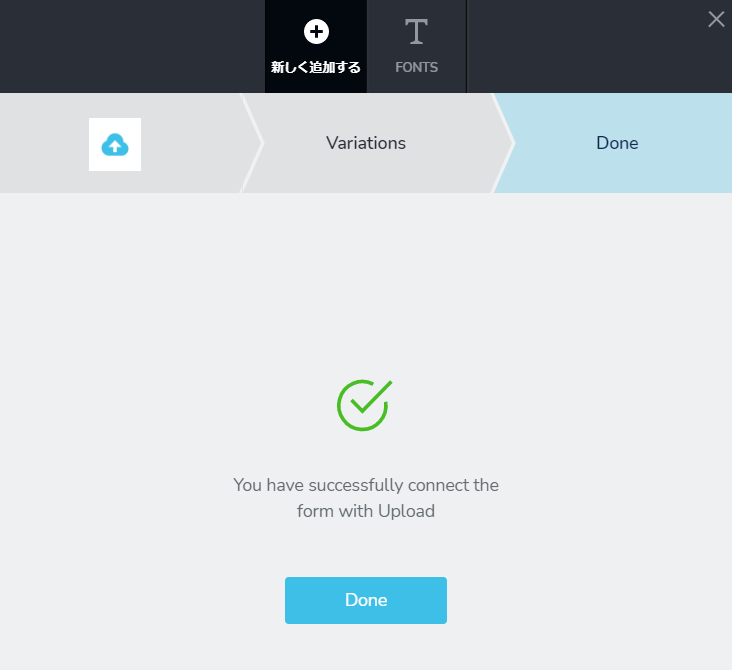
Japanese fonts added to Brizy
As you can see, adding Japanese fonts to Brizy has been easy.
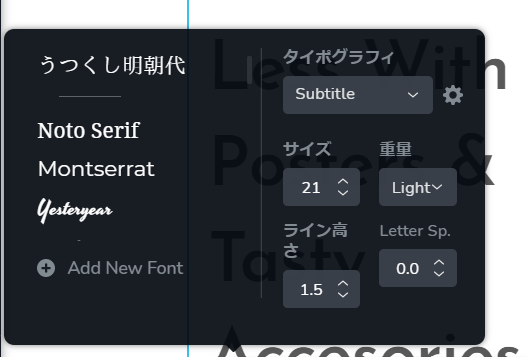
Try using Japanese fonts
I immediately tried using Japanese fonts with Brizy.
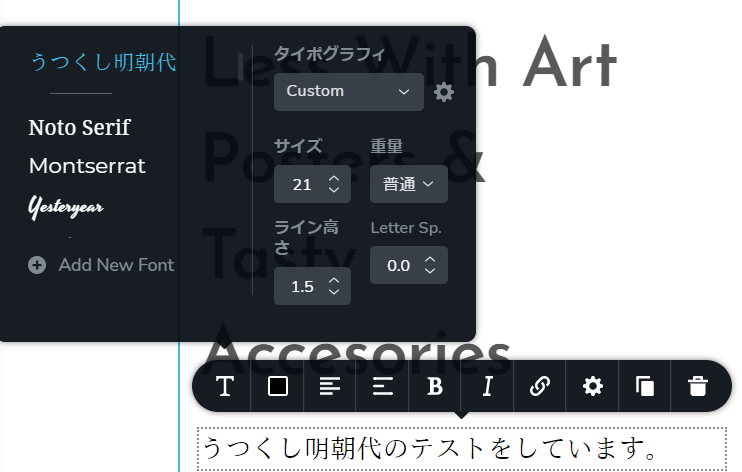
On the site
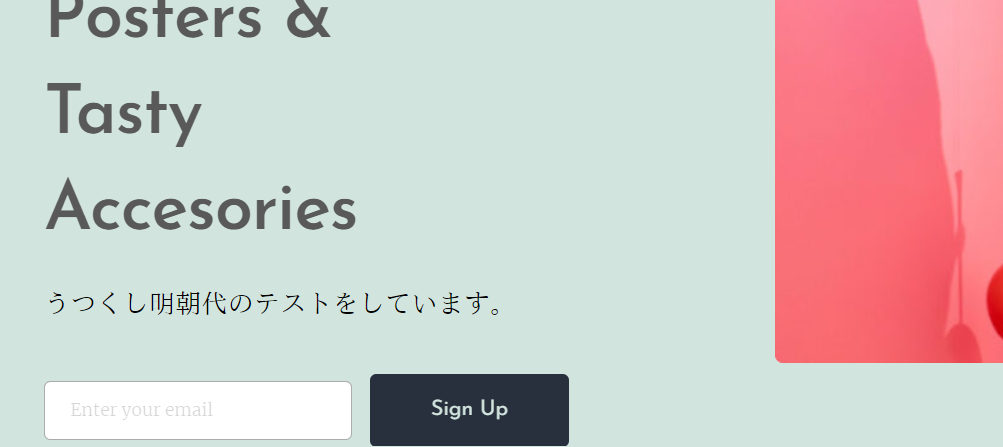
How to use Google Fonts with Brizy
Google fonts are much easier to use.
When you clicked [Add New Font], you chose to upload a file by clicking [Upload] like earlier, but if you want to use Google fonts in Brizy, select [Google Fonts].
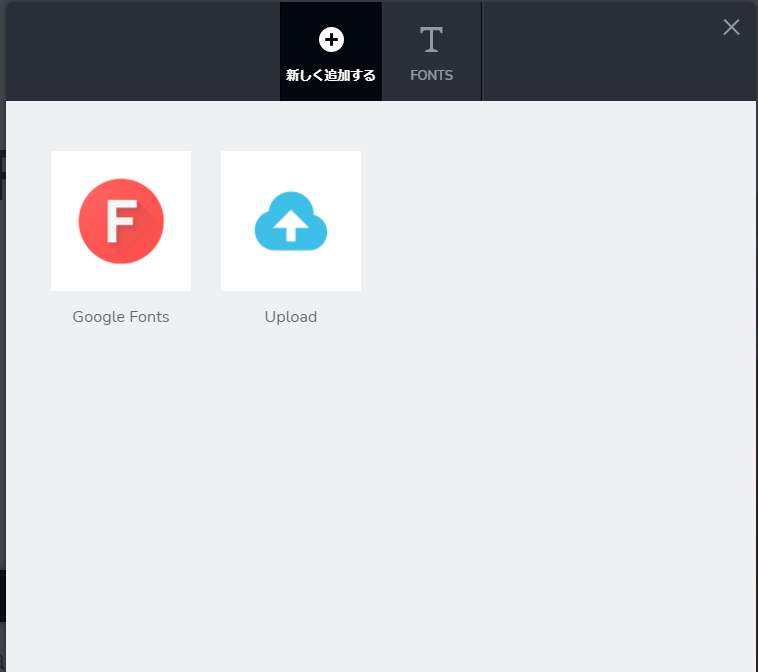
Noto Sans JP
This time we will load the famous Noto Sans JP from Google Fonts.
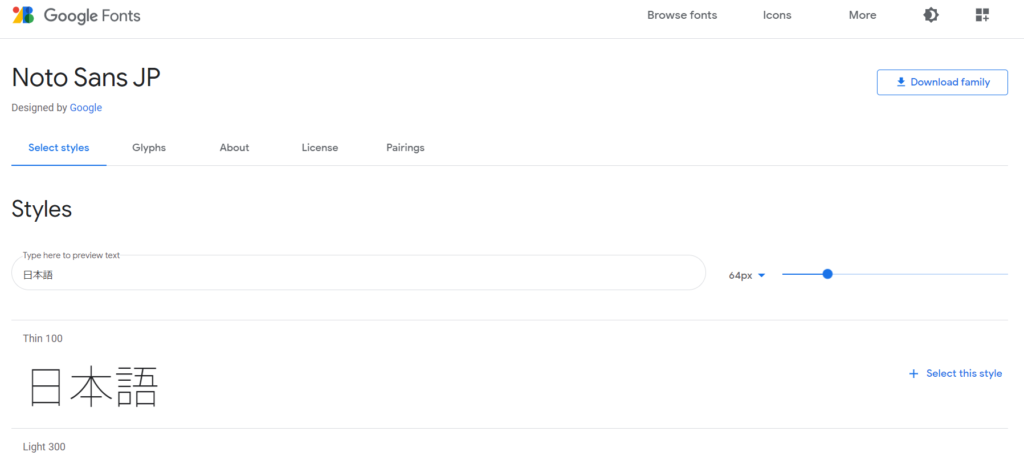
Enter font
When you enter the name of the font you want to use, a list of candidates will appear, from which you can select. [Noto Sans JP] was there. Click [Continue]
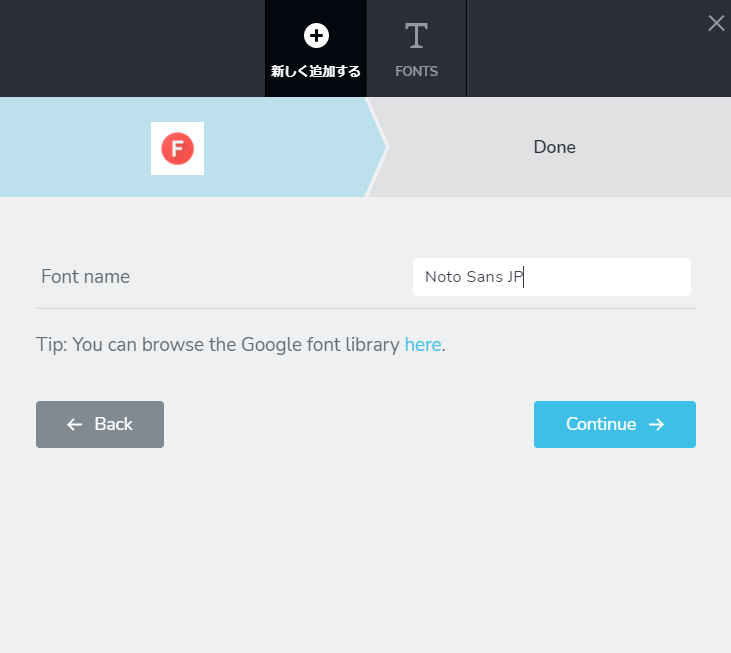
accomplished.
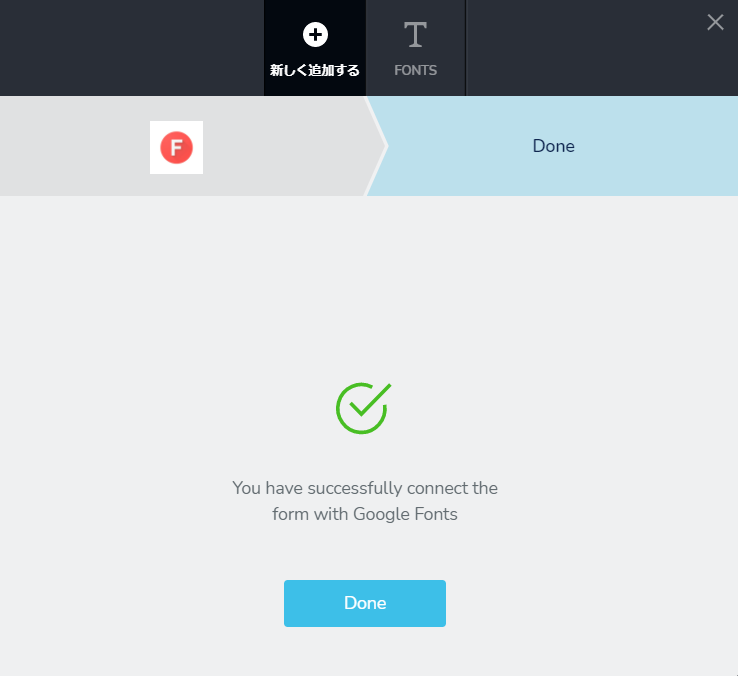
Check if Google fonts are actually reflected
It was reflected underneath the Utsukushi Mincho font that I had just added.
Since it loads Google fonts, variations in thickness are automatically reflected, which is much more convenient than uploading fonts.
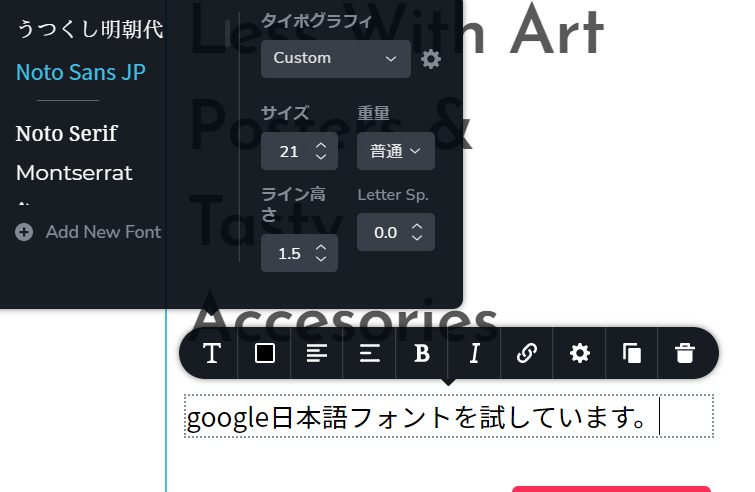
The font on the site has also been changed to Noto Sans JP.
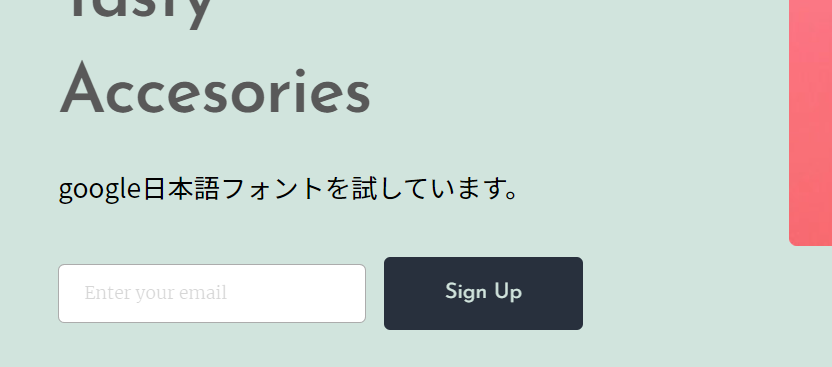
summary
Brizy is a foreign-made page builder plugin, but it makes it easy to use Japanese fonts. Once you upload a font, you can use it from the next time just by selecting it.
The impression of a website can change drastically depending on the font, so being able to set your own font is highly recommended!
Released as soon as the next morning! Weekends and holidays are also available!
Super rush website creation plan
We offer a rush website creation plan for those who need a website in a hurry!
We can publish your content as soon as the next morning, even on weekends and holidays! If you have any questions, please check the details below!
Latest Articles






