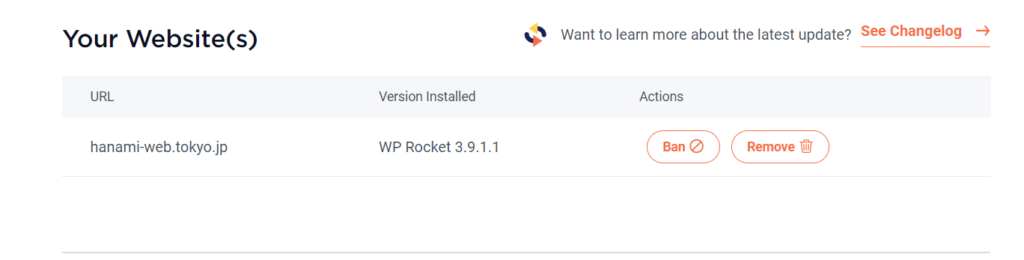How to create a website using WordPress/How to use plugins/No-code construction blog
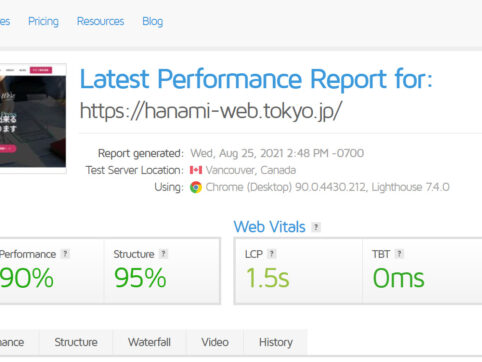
I tried out WP Rocket, a paid plugin to improve WordPress' display speed!
At HanamiWEB Online School,
●Ask questions in real-time in the virtual study room!
●Ask as many questions as you want via chat!
●E-learning materials that you can learn as much as you want, 24 hours a day!
All included for just 2,500 yen/month!
I want to easily improve the display speed of my WordPress site! !
Many people are probably having trouble with requests from their clients or with the display speed of their own websites.
I want to improve the display speed even if it's a paid plugin!!
For those of you who are thinking the same thing, I actually purchased and tested WP Rocket, a paid plugin that improves page speed, and I'll show you the results of that experiment!
What is WP Rocket?
This is a paid WordPress speed improvement plugin that does not offer a free version.
Setup takes just 3 minutes!It's a simple plugin that anyone can use.
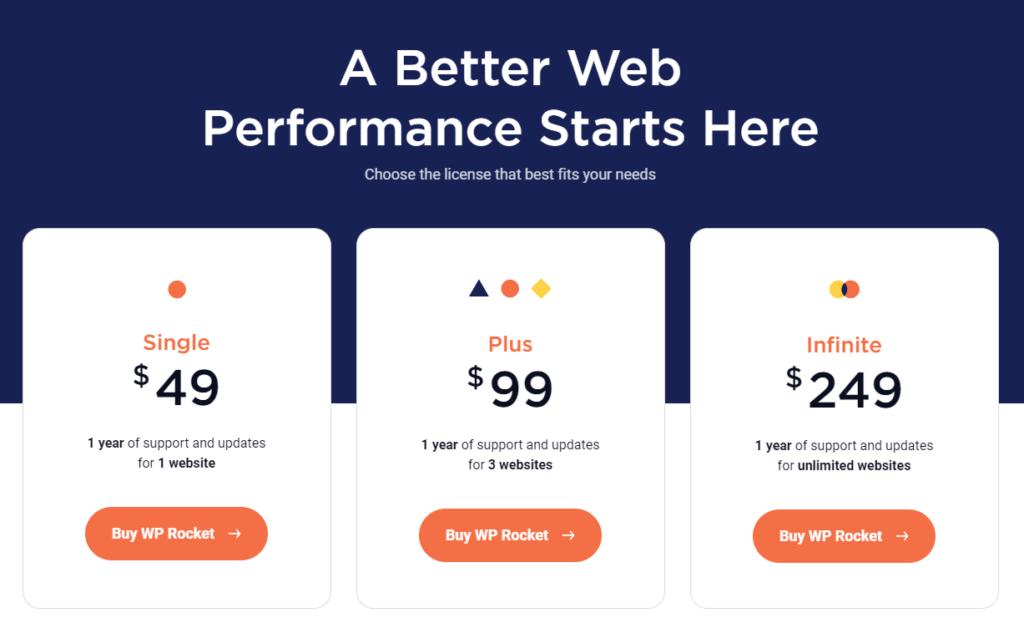
Main features
- Page Caching
- GZIP
- Cache Preloading
- Browser cache
- File optimization
- Image optimization
- Optimizing the database
- CDN Optimization
In the worldOver 1.8 millionIt has also been used on other websites!
Purchase WP Rocket now
There are three types of licenses
- Single - 1 year license fee for those who want to use it on only one site
- Plus - 1 year license fee for up to 3 sites
- Infinite - No limit on the number of sites. One-year license fee for those who are involved in production and want to introduce it to their clients' sites.
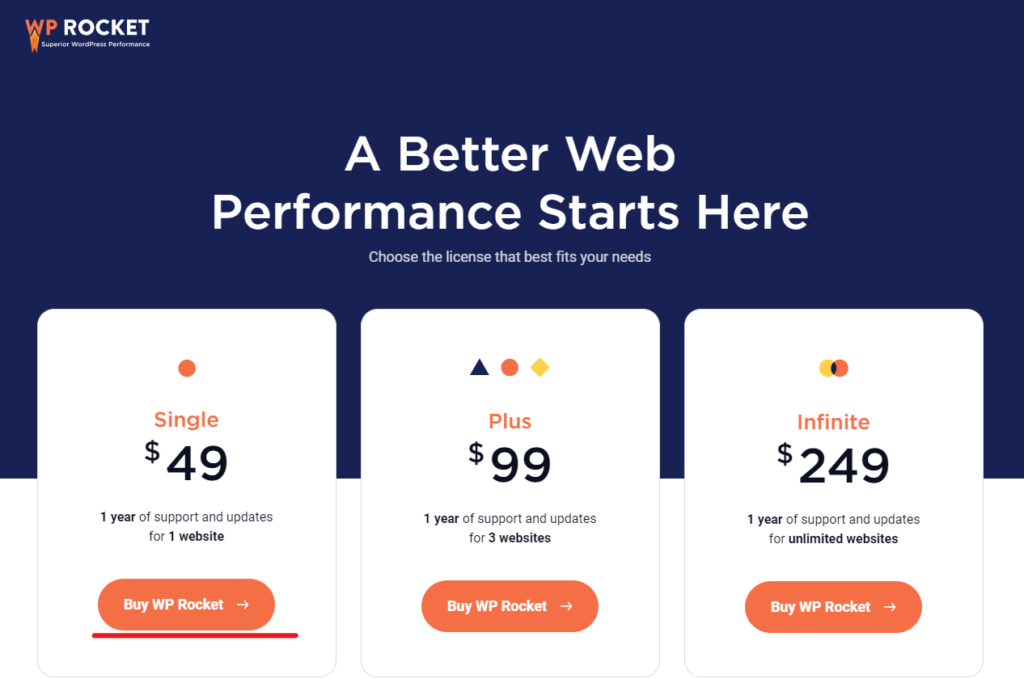
Enter the required information
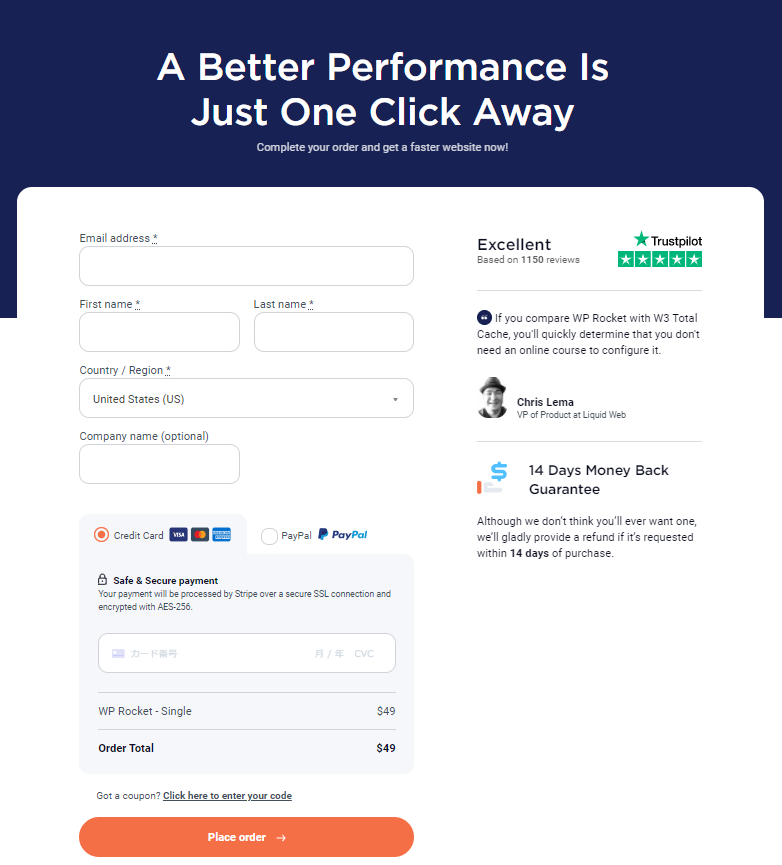
Download the plugin
Once you purchase, you can download the WP Rocket plugin to improve your page speed.
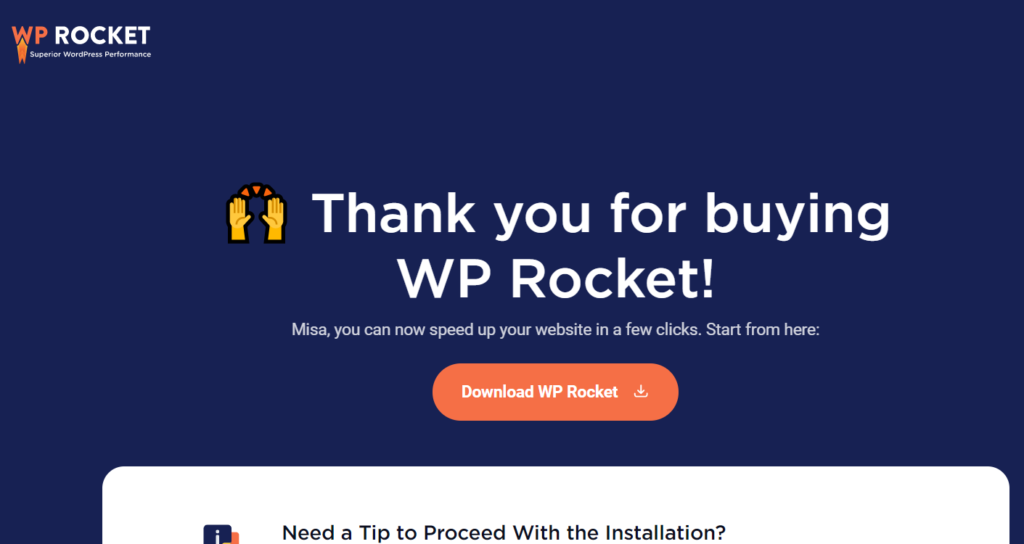
After purchase, you will receive an email with instructions to access your My Page.
After purchasing WP Rocket, I received the following email, so I changed my initial password.
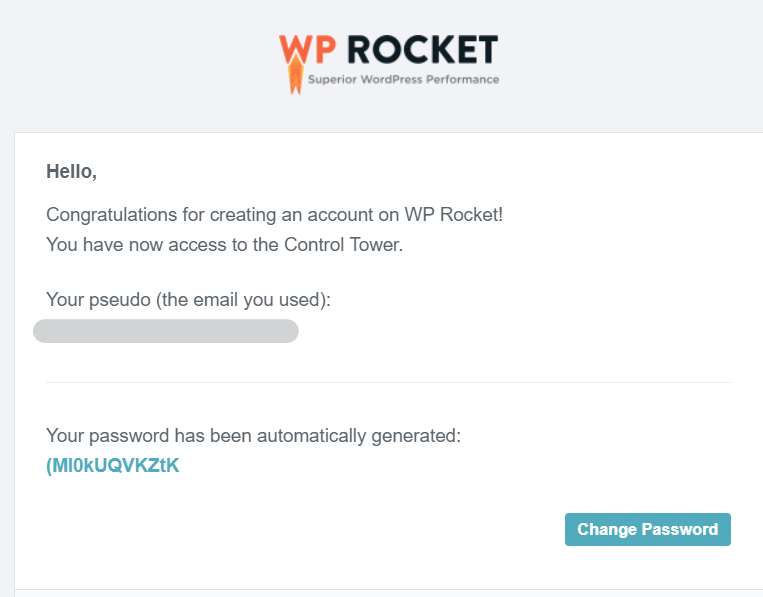
Enter your email address and change your password.
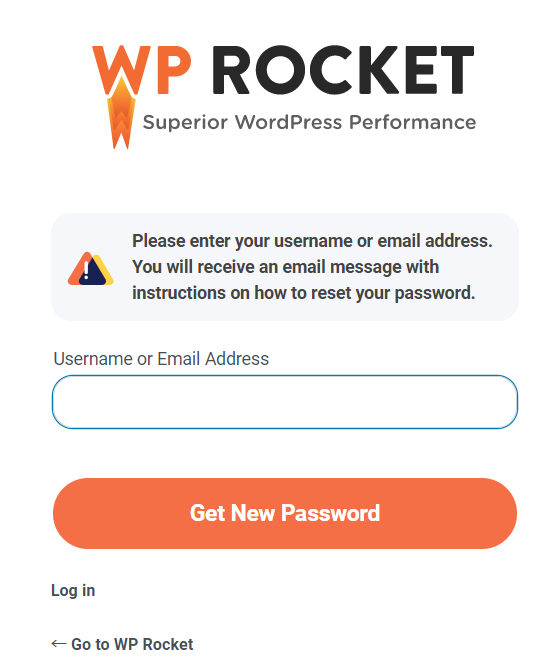
You will receive a link to reset your password via email, so use that link to change your password to the one you want.
If you want to use it on other sites, you can change the license by paying the difference.
You can change the license type from My Page by paying the difference.
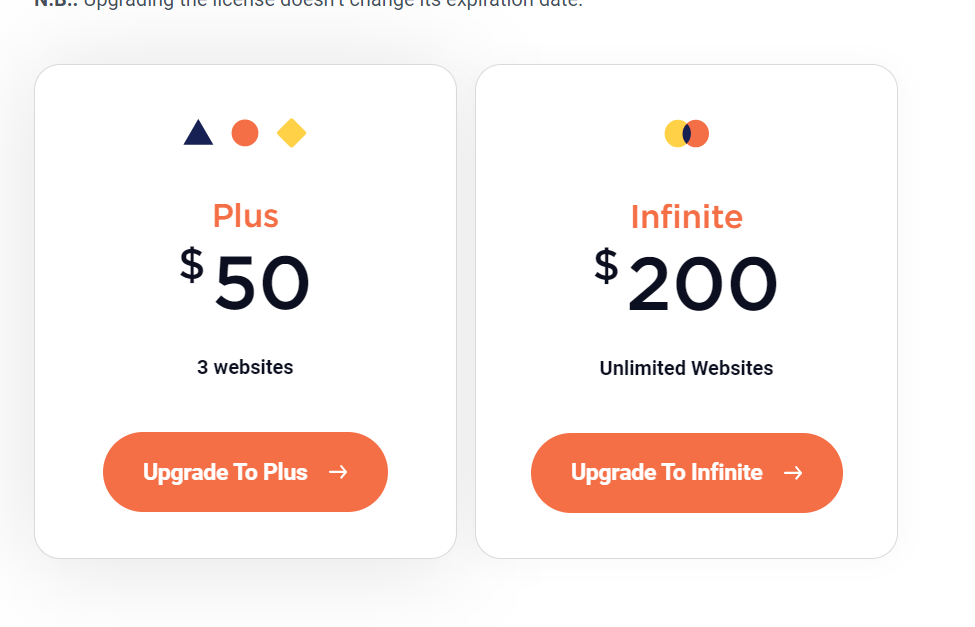
Install WP Rocket on your WordPress site
In your WordPress dashboard, go to Appearance > Plugins > Add New.
Upload the zip file you downloaded from WP Rocket.

After that, activate it by clicking [Install Now] ⇒ [Activate].
A new item called [WP Rocket] will be added to the [Settings] section of the WordPress dashboard, so you can configure it from here.
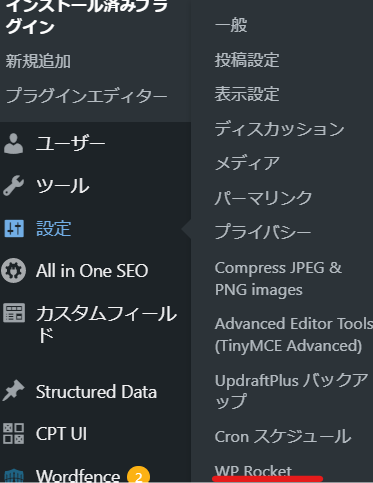
Automatically works just by activating WP Rocket
There are some features that will be reflected automatically just by enabling them.
- Page Cache
- Browser cache
- Gzip
- Google font optimization
- Disable emojis
In addition, although it is enabled by default, there are some functions that can be disabled if you want to disable them depending on your environment.
- Mobile Cash
- Cache 10 hours
- WordPress embed disabled
- Cache Preloading
- Link preloading
GT metrics after enabling
The Google Speed Insight values didn't change much, but the GT Metorix was under 2 seconds.
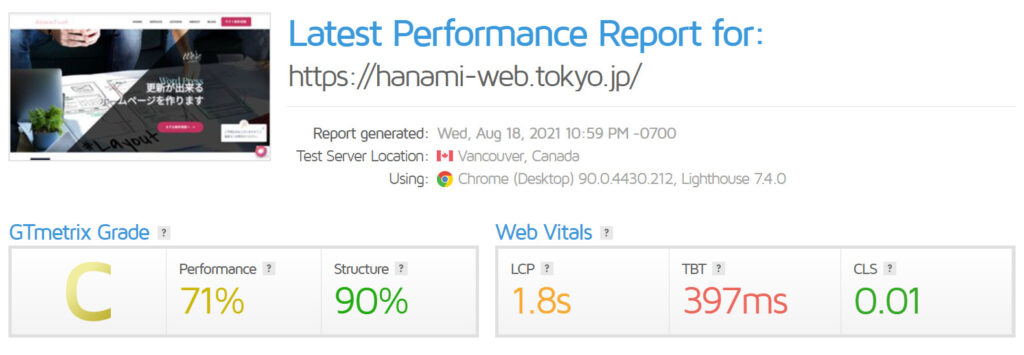
Cache settings
First, let's look at the cache settings.
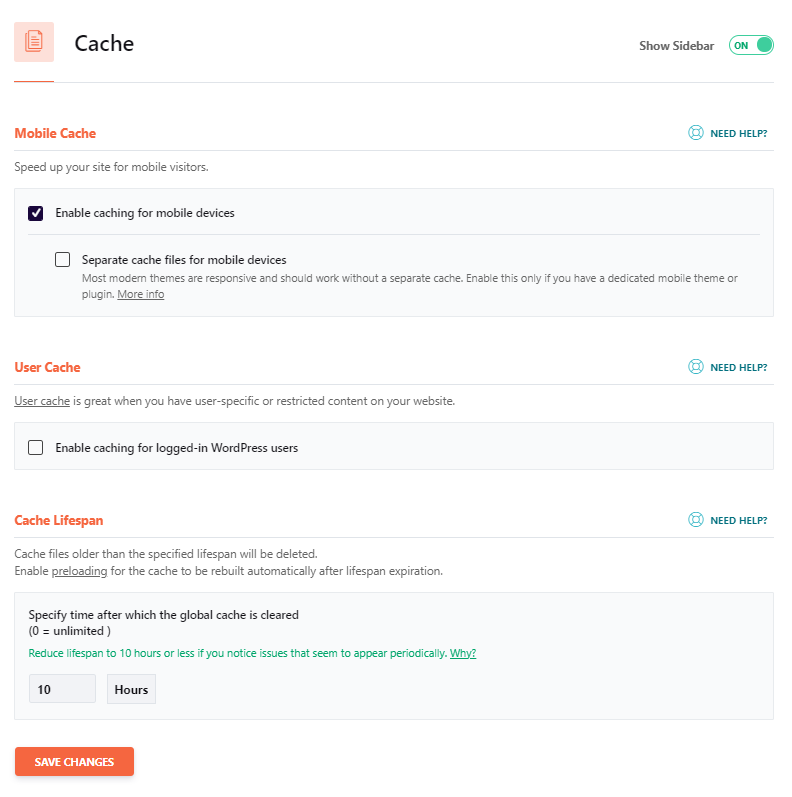
- Enable caching for mobile devices - Whether to allow caching on mobile devices
- Separate cache file for mobile devices - Check this if you have a mobile-specific theme or mobile-specific plugin functionality.
- Enable caching for logged-in WordPress users - Check this box if you want to provide cache separately for logged-in users. If you are building a membership site, you may want to check this box.
- Cache Lifespan - You can set how long the cache should be kept. The default is 10 hours.
File compression settings
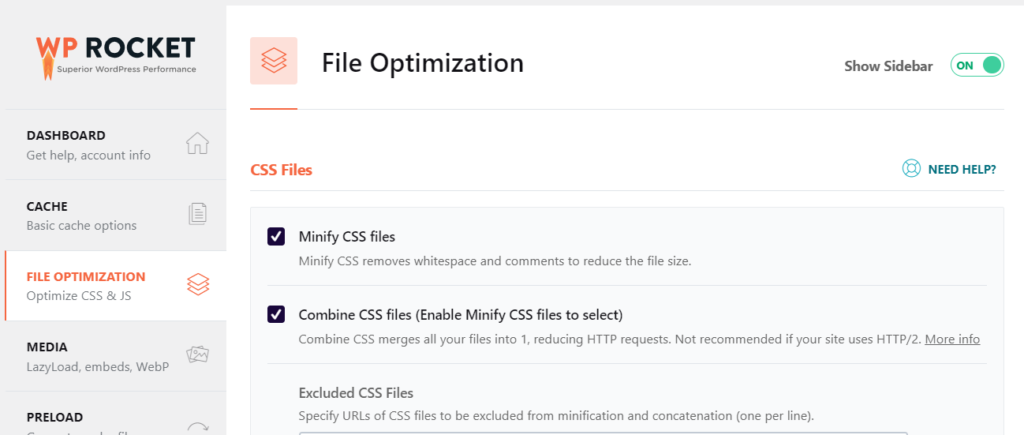
CSS
- Minify CSS files - Compress CSS files
- Combine CSS files - Combines all compressed CSS files into a single file
- Optimize CSS delivery - Optimize CSS delivery to eliminate render blocking
- Remove Unused CSS – Ability to remove unused CSS
JavaScript
- Minify JavaScript files - A function to compress JavaScript files
- Combine JavaScript files - A function that combines the JavaScript files compressed above into a single file
- Load JavaScript deferred - A feature that eliminates rendering blocking by deferring JavaScript loading
- Delay JavaScript execution - Delays loading until user interaction begins.
I checked all of them. Luckily the site didn't crash.
With the previous settingsThe big change was in the Google Page Speed Insight PC score.is.
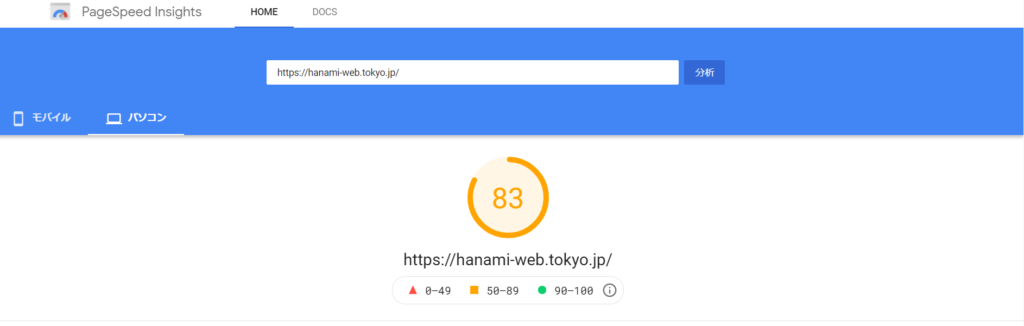
Media Settings
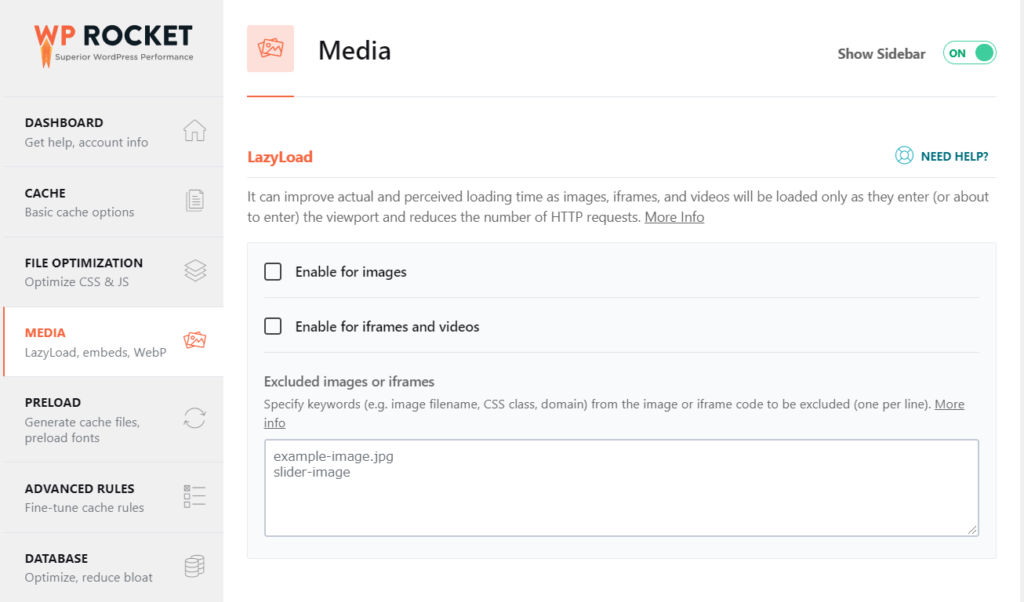
Lazy Load
- Enable for image
- Enable for iframes and videos
- Replace YouTube iframe with preview image - If you turn on the above setting, turning this on will improve loading times if there are multiple YouTubes on the page.
others
- Add missing image dimensions - Prevent layout collapse
- Disable WordPress embeds - Prevents other sites from embedding your site.
- Enable WebP Catch - This is enabled if you are using WebP images.
Preload
It was set to ON by default, so I set it to ON.
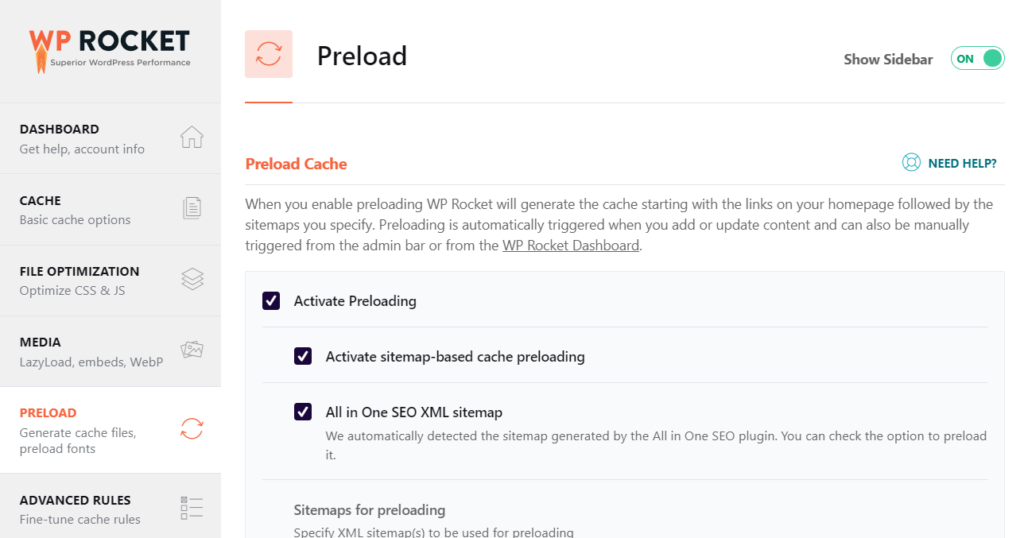
Database
Surprisingly, databases also accumulate unnecessary files.
Check off the ones you need.
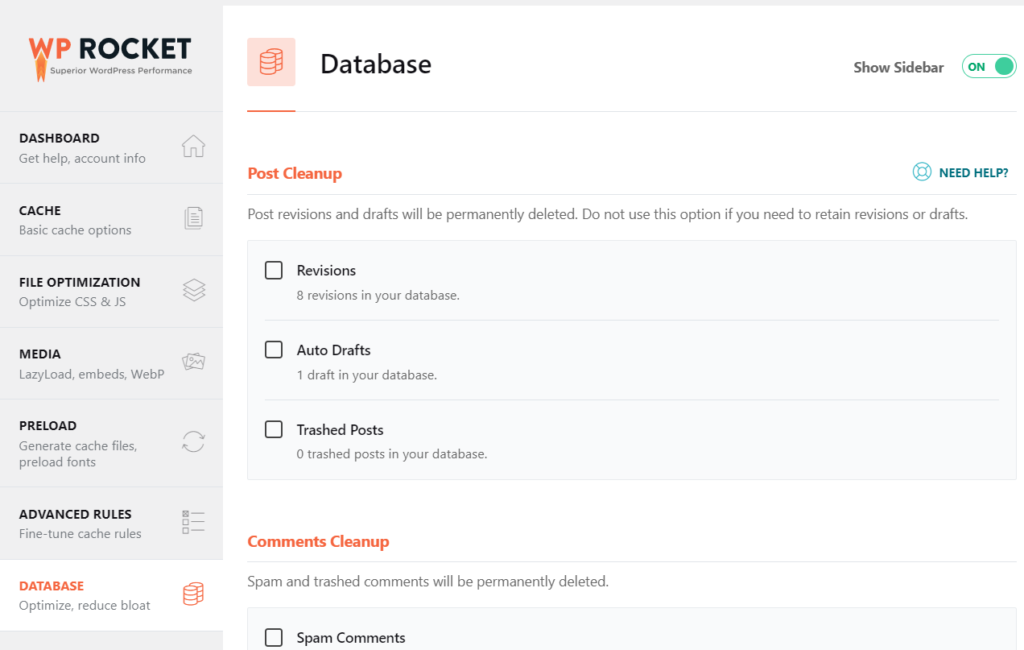
I set it to automatically clean once a week.
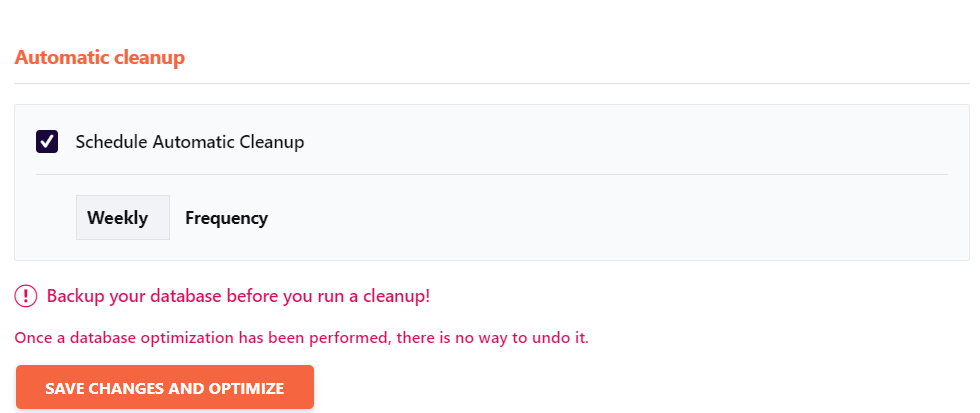
The speed has improved dramatically!
Even though I continued to adjust the settings, I thought the display speed results were not improving, so I tried clearing the cache in the WP Rocket dashboard. (It is on the right side.)
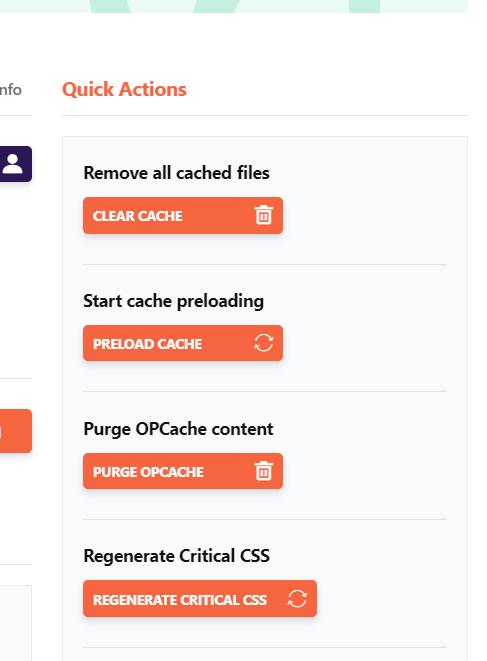
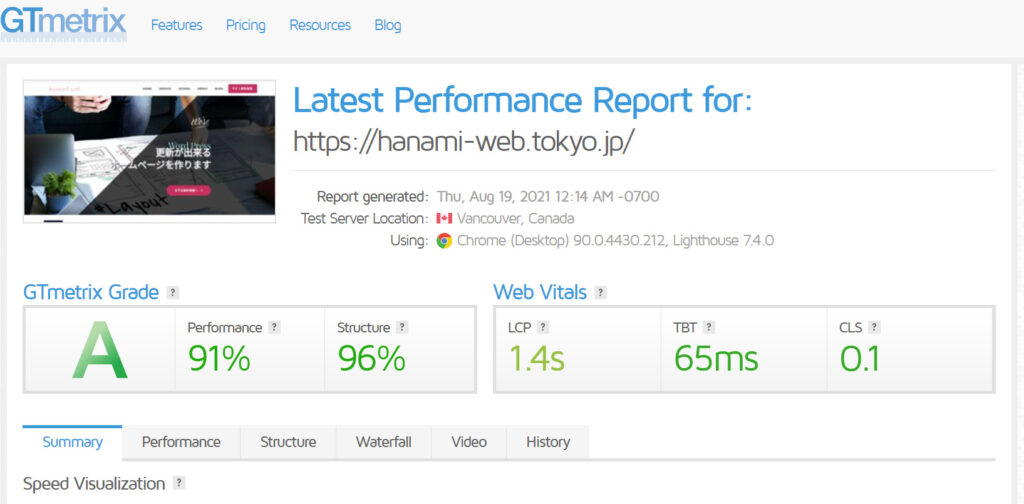
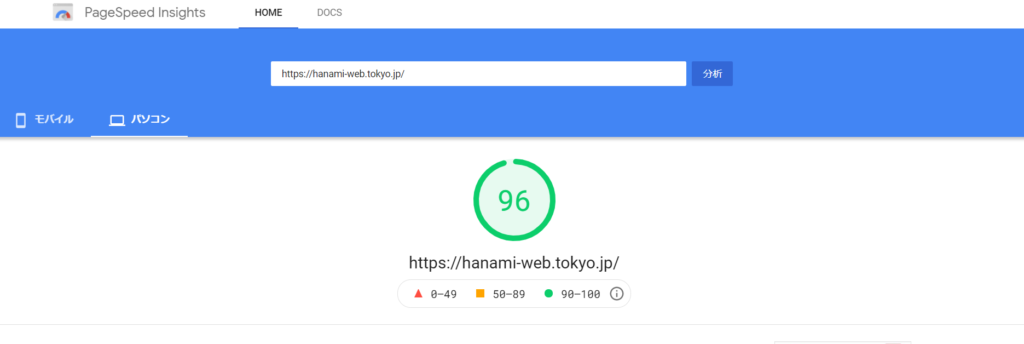
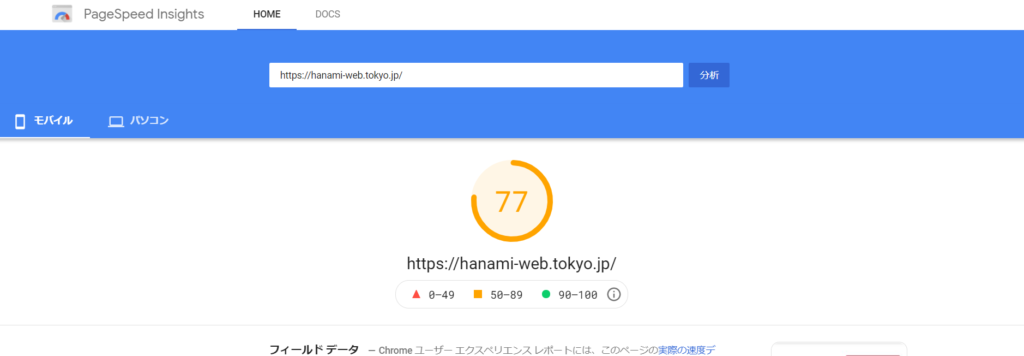
Continue with CDN settings
- Enable Content Delivery Network
I turned it ON.
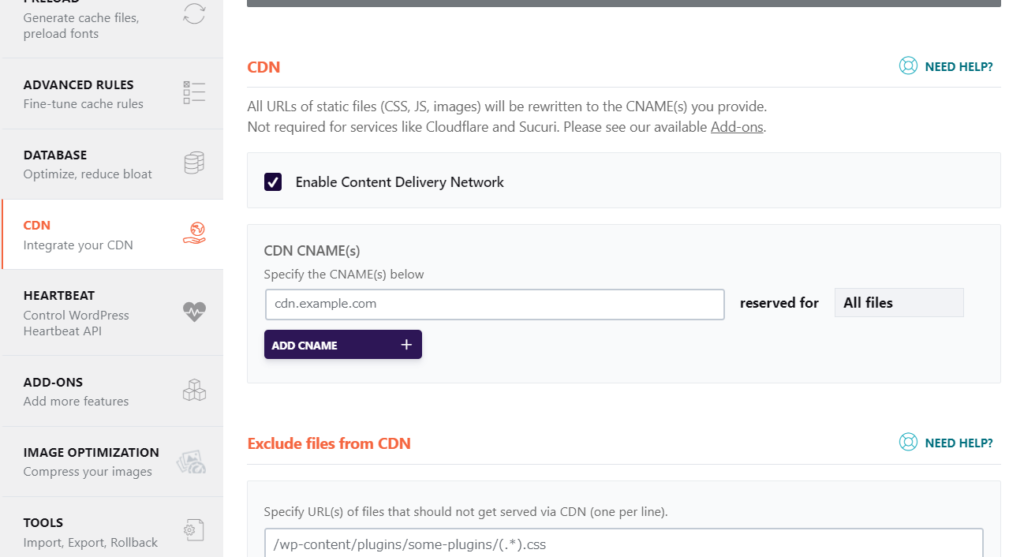
Install a separate plugin for image compression
When you click on Image Optimization, you will be prompted to install [IMAGIFY].
【install】
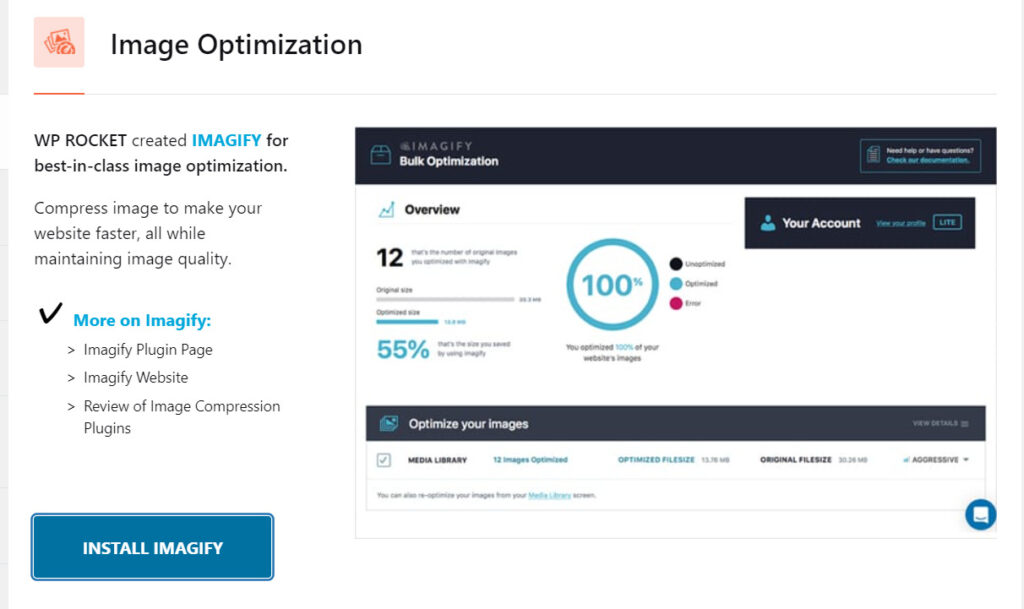
Enter your email address to receive your API key
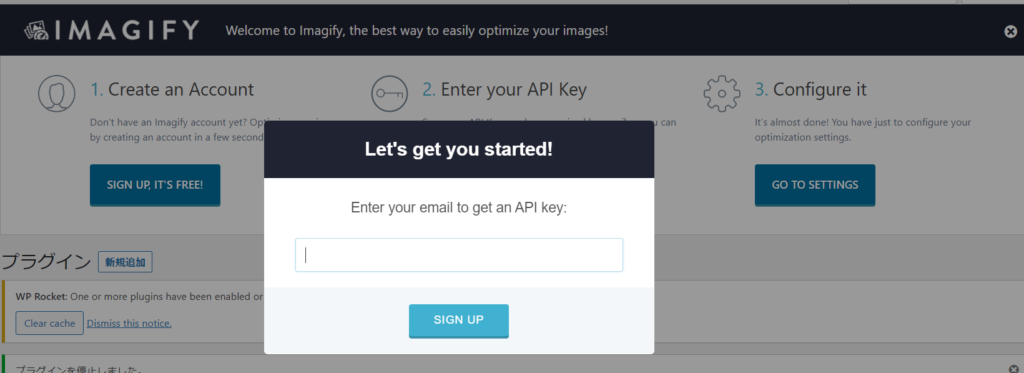
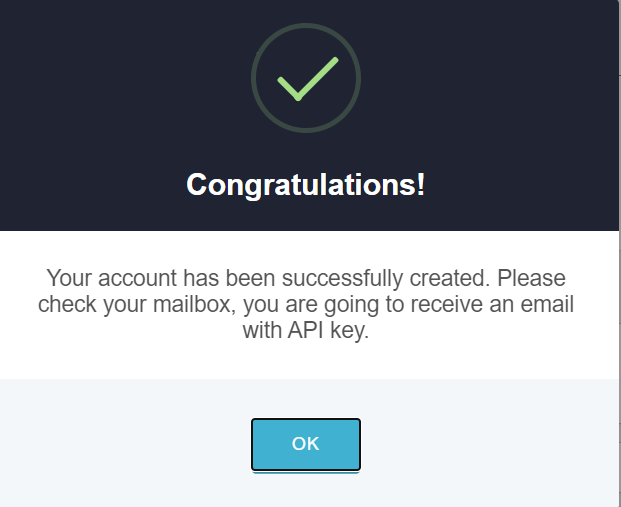
The API key will be sent to the email address you registered, so enter the key.
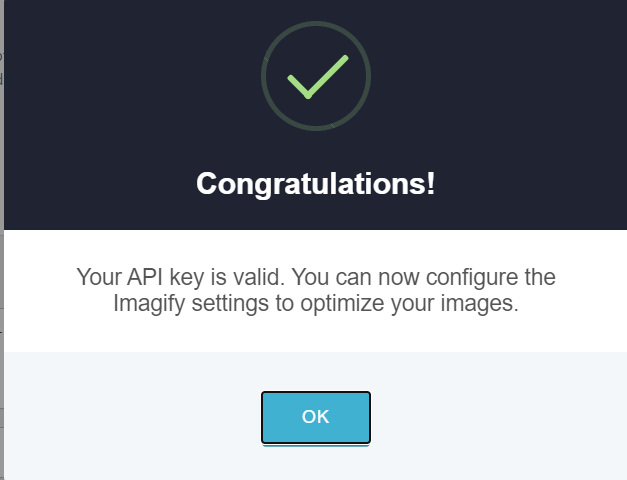
Click [Get to setting] to start setting.
Final display speed
GT metrics
Score A, and the display speed was under 2 seconds! (Actually, I'd like to get it under 1 second...)
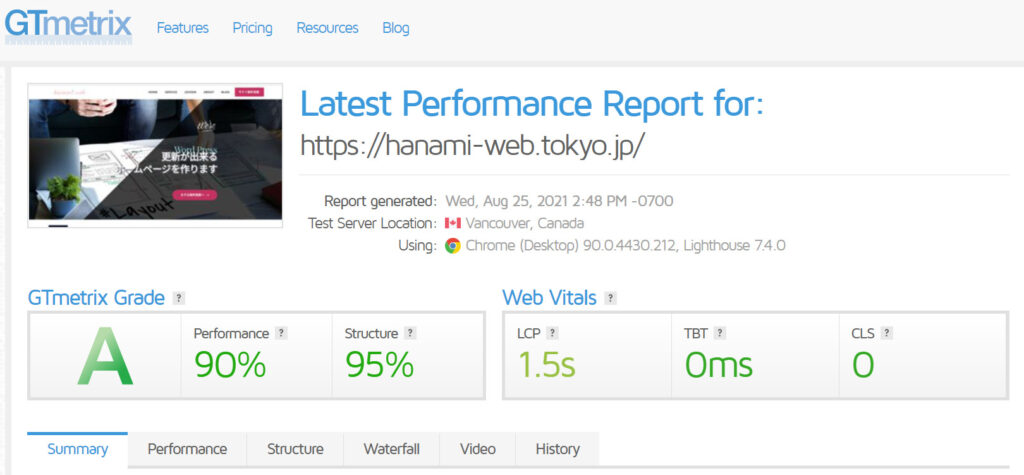
Page Speed Insight (PC)
We've improved it to almost 100!
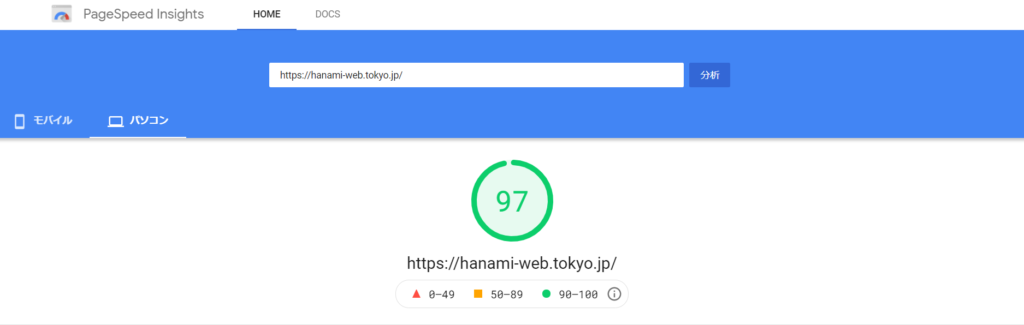
Page Speed Insight(SP)
We will continue to make adjustments so that we can move into the green zone.
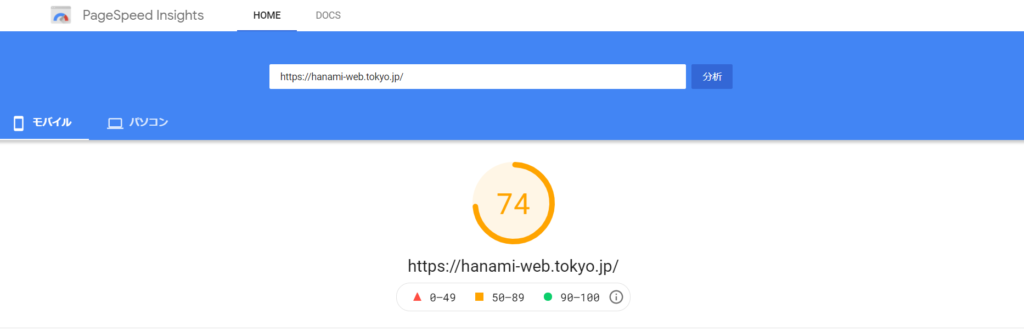
(Bonus) Speed results before installing WP Rocket
GT metrics
Before installing WP Rocket
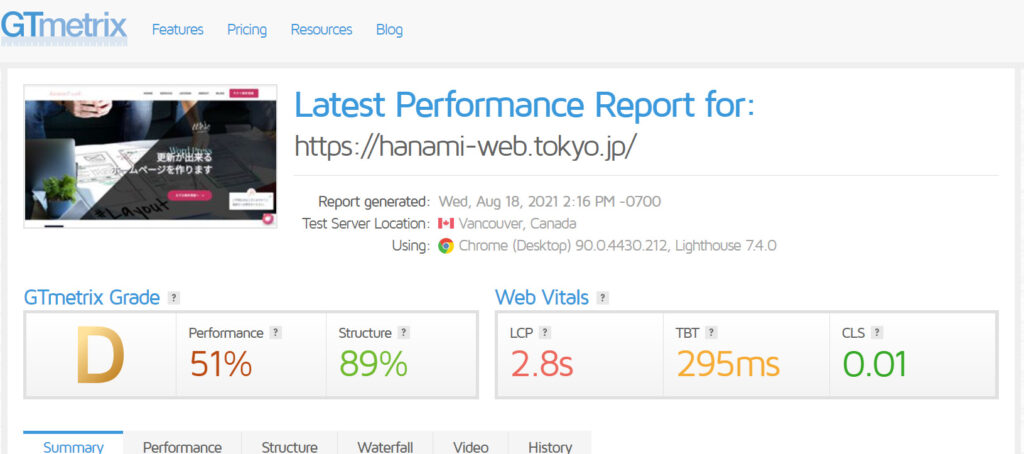
Install WP Rocket and set it updidrear
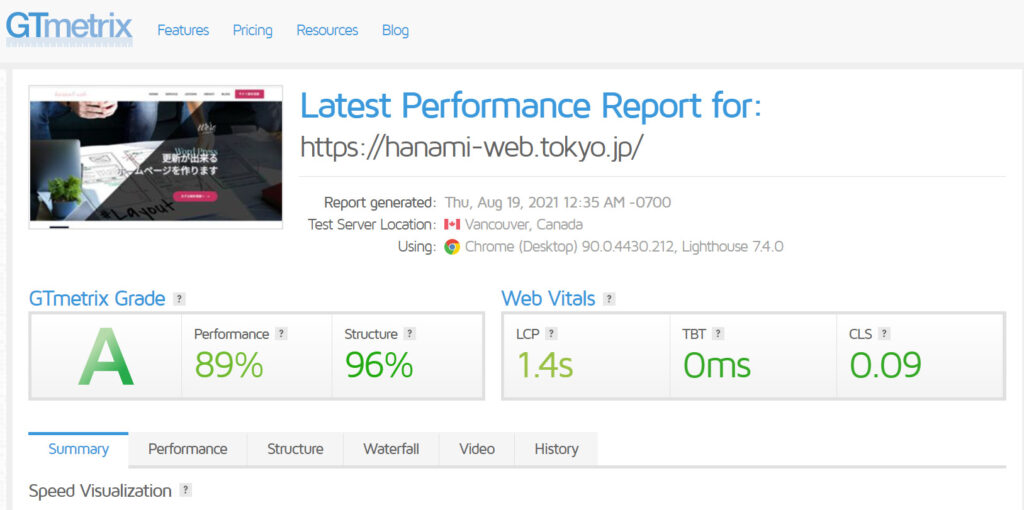
Google Page Speed Insight (PC)
Before installing WP Rocket [67]
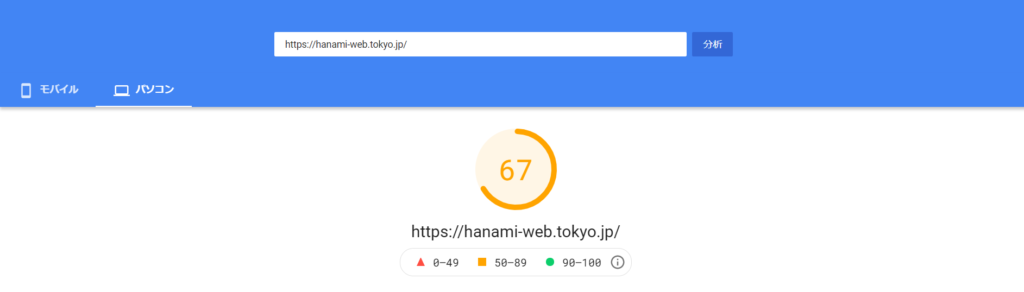
After installing and configuring WP Rocket [97]
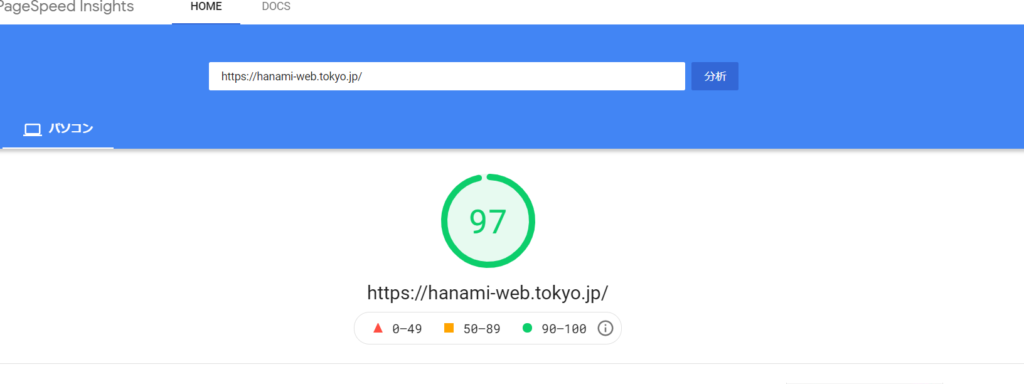
Google Page Speed Insight (Mobile)
Before installing WP Rocket [11]
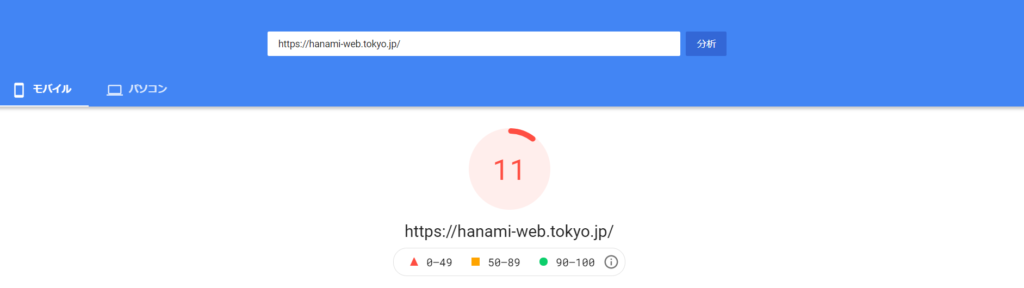
After installing and configuring WP Rocket [72]
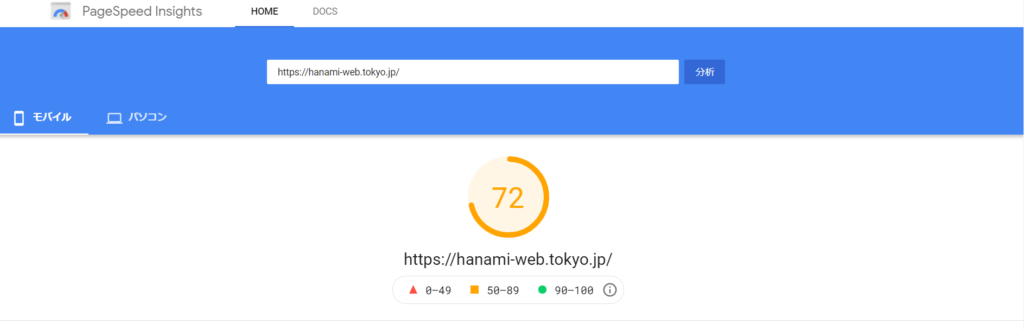
Lighthouse
Before installing WP Rocket
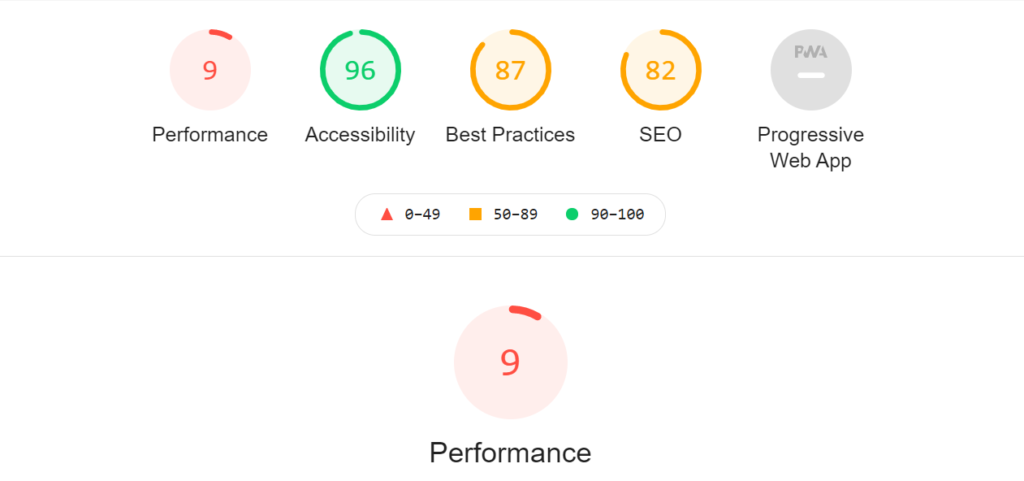
After installing and configuring WP Rocket
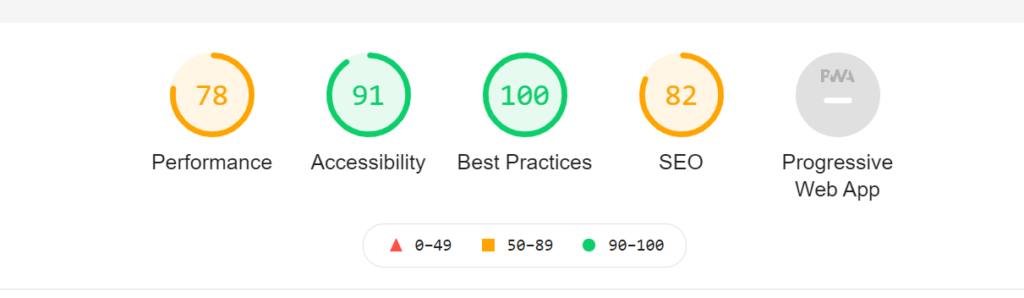
Released as soon as the next morning! Weekends and holidays are also available!
Super rush website creation plan
We offer a rush website creation plan for those who need a website in a hurry!
We can publish your content as soon as the next morning, even on weekends and holidays! If you have any questions, please check the details below!
Latest Articles