How to create a website using WordPress/How to use plugins/No-code construction blog

LINE rich menu tab switching free implementation part 1
At HanamiWEB Online School,
●Ask questions in real-time in the virtual study room!
●Ask as many questions as you want via chat!
●E-learning materials that you can learn as much as you want, 24 hours a day!
All included for just 2,500 yen/month!
Switch tabs with the LINE rich menuI found an account with this and thought it looked cool, so I looked into it and found that it looked like it could be implemented for free, so I decided to give it a try.
The tool we will use this time is called L Message.
You can use it for free up to 1,000 messages per month, so if you are someone who normally operates a LINE official account within the free range,You can implement the tab switching LINE rich menu completely free of charge!
First, I registered for L Message, so I'll explain the process.
L Message User Registration
First, register as a new user on L Message.
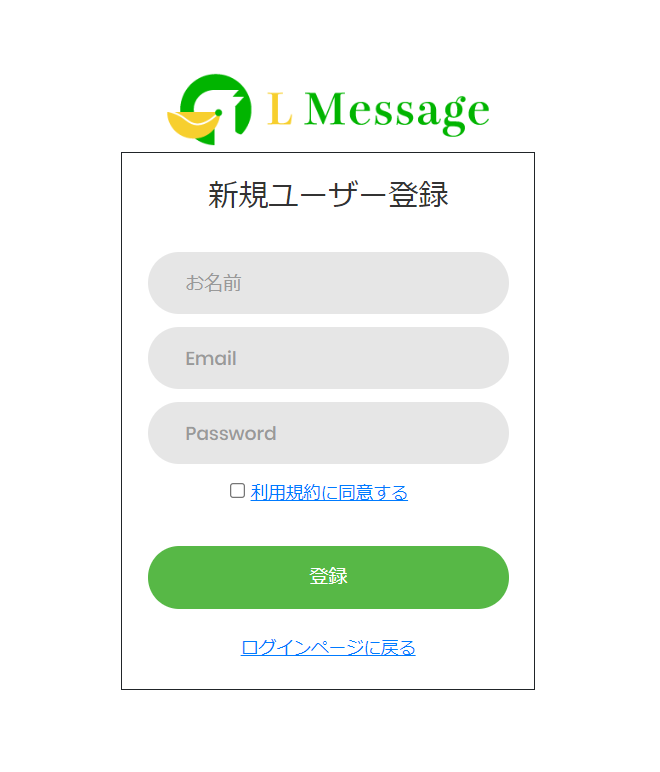
Activate your L Message account
When you register your account, you will receive an activation email, so check your inbox and click on the URL.
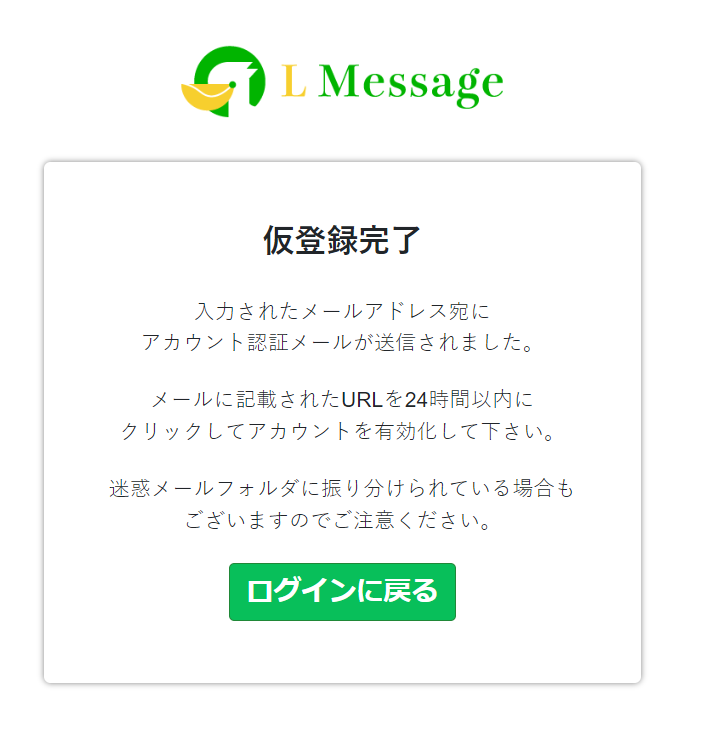
Log in to L Message
Once you have activated your account, log in to L Message right away.
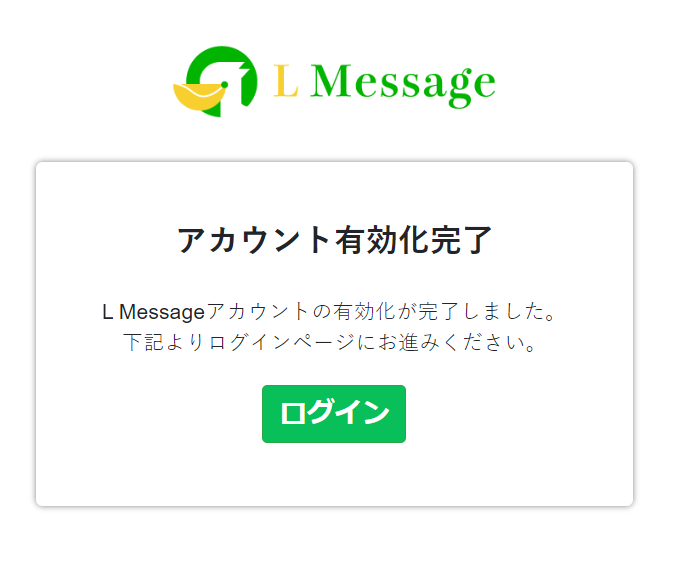
Click the login button and enter the details you registered earlier to log in.
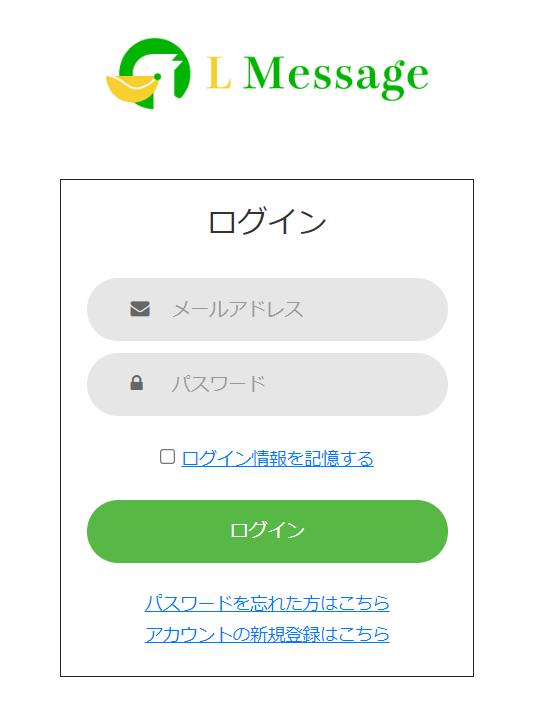
Connect your official LINE account
When you log in, you will see a video explanation!
Let's immediately log in to the official LINE account and try connecting.
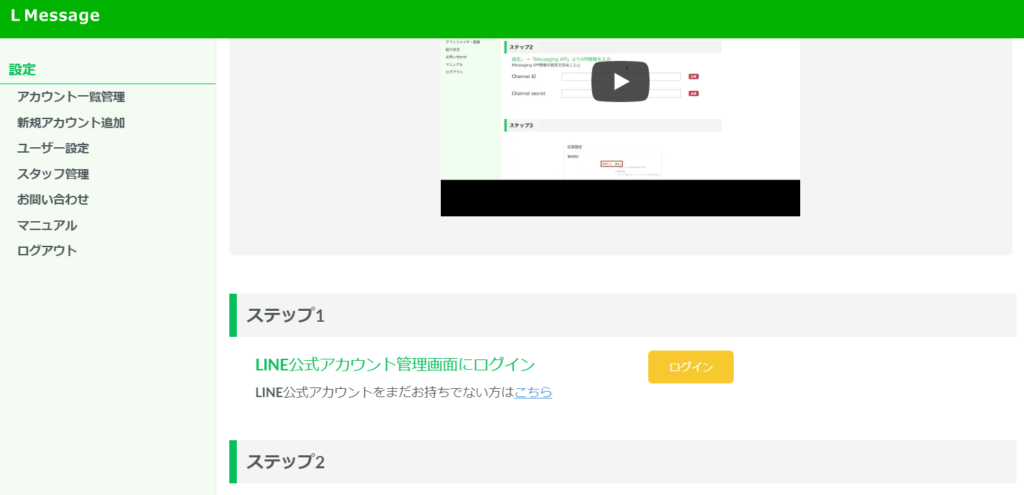
Enter your API key
The settings are explained clearly.
Enter information in [Settings] > [Messaging API].
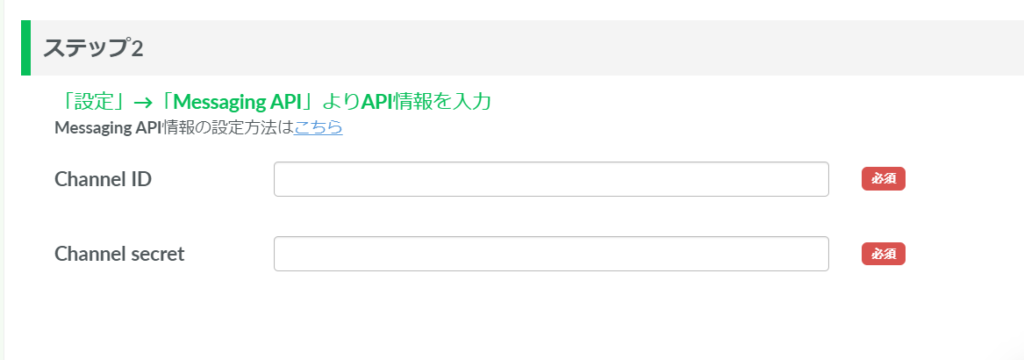
On the top right there is a Settings button.
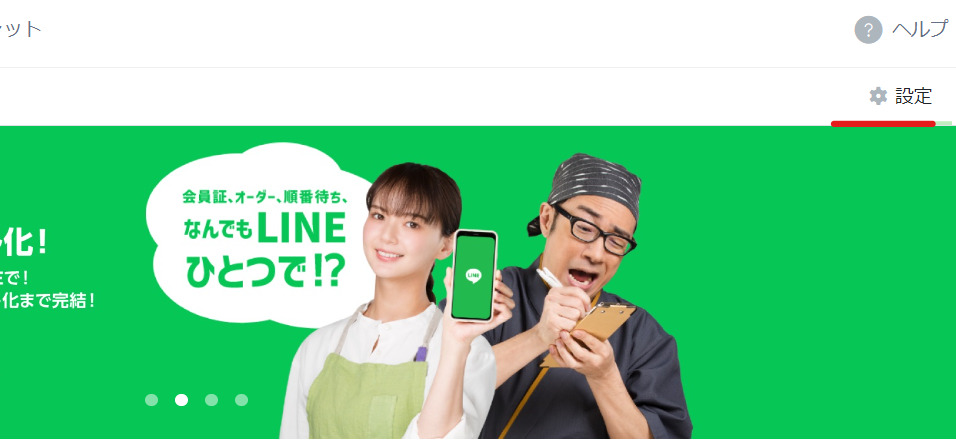
- ID
- Secert Key
Found it! Enter it into L Message.
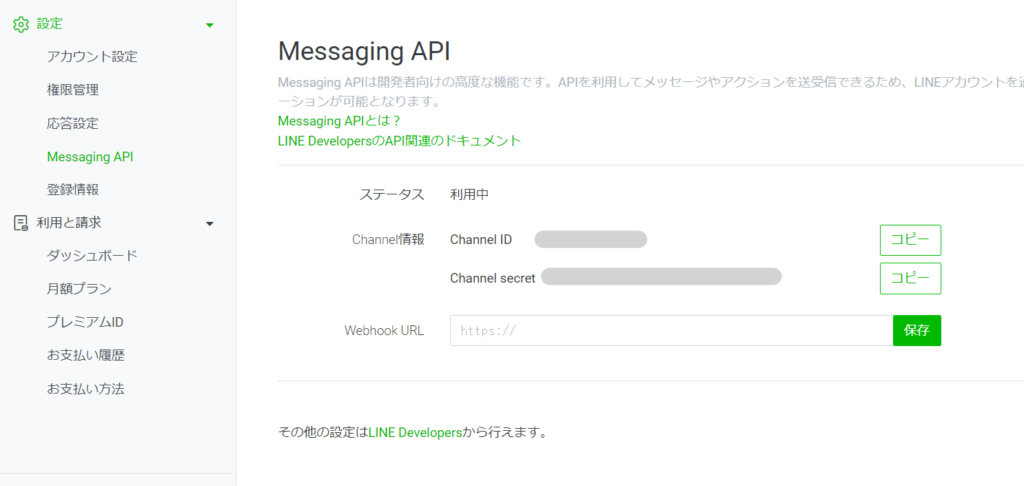
Bot configuration
Check the response settings.
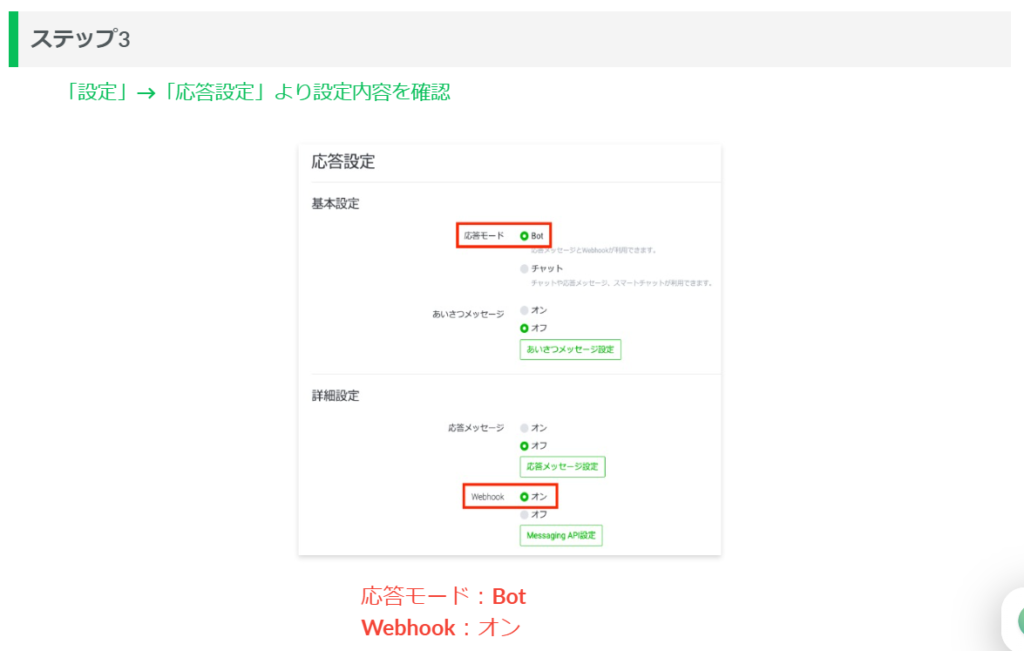
My setting was set to [Chat].
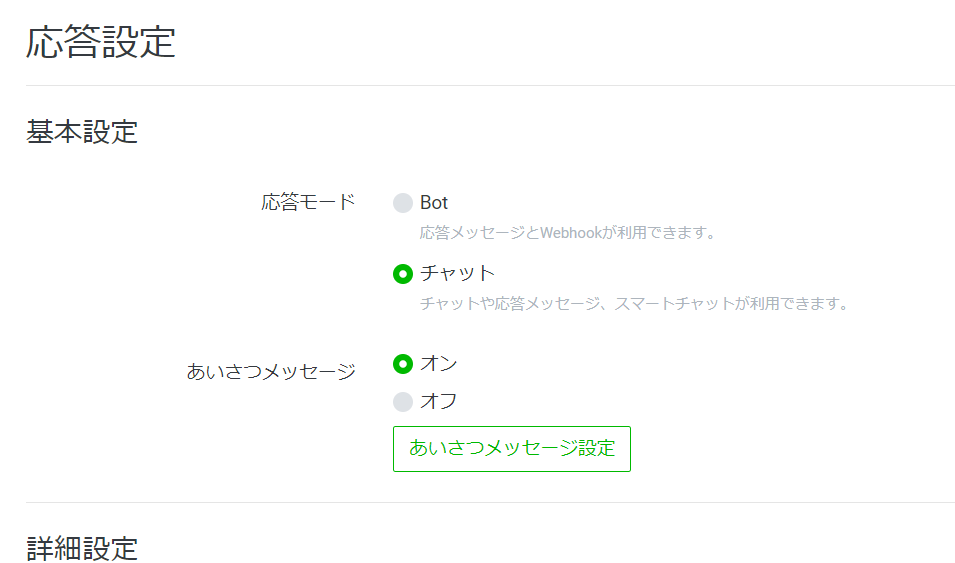
When I tried to change it to Bot, I got the following message, but I decided to go for 【Bot】.
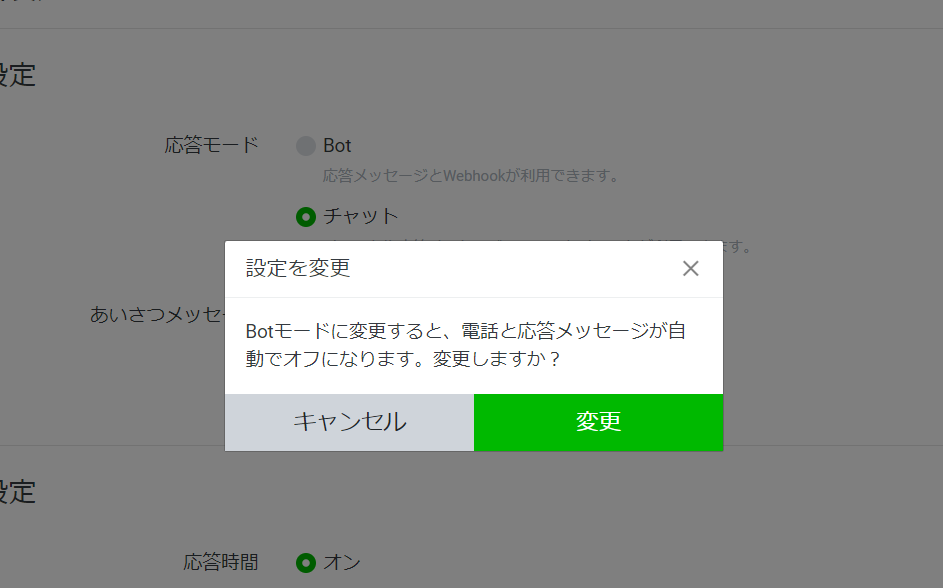
The settings at the bottom will change and the webhook section will appear, so switch it to [On].
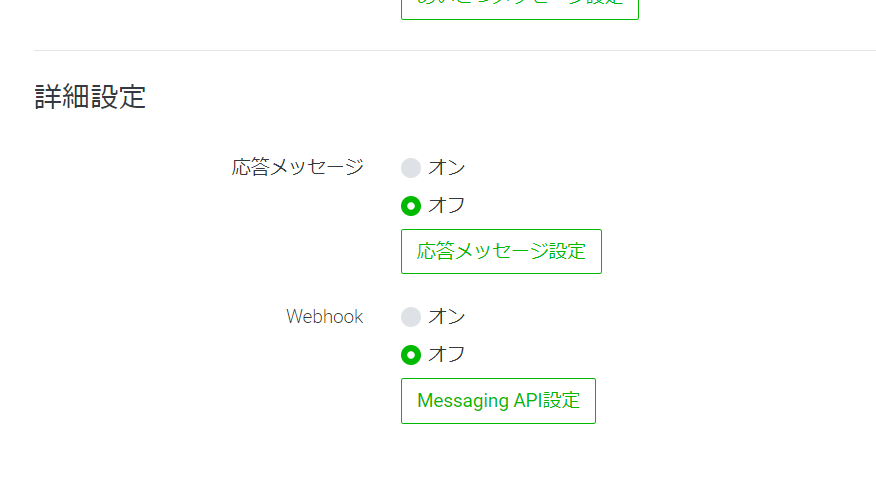
There is no save button on the official LINE account, but it seems that changes to settings are automatically saved.
Check the connection between your LINE official account and L Message
Once you have completed the above settings, click [Check Connection] at the end of the L Message settings.
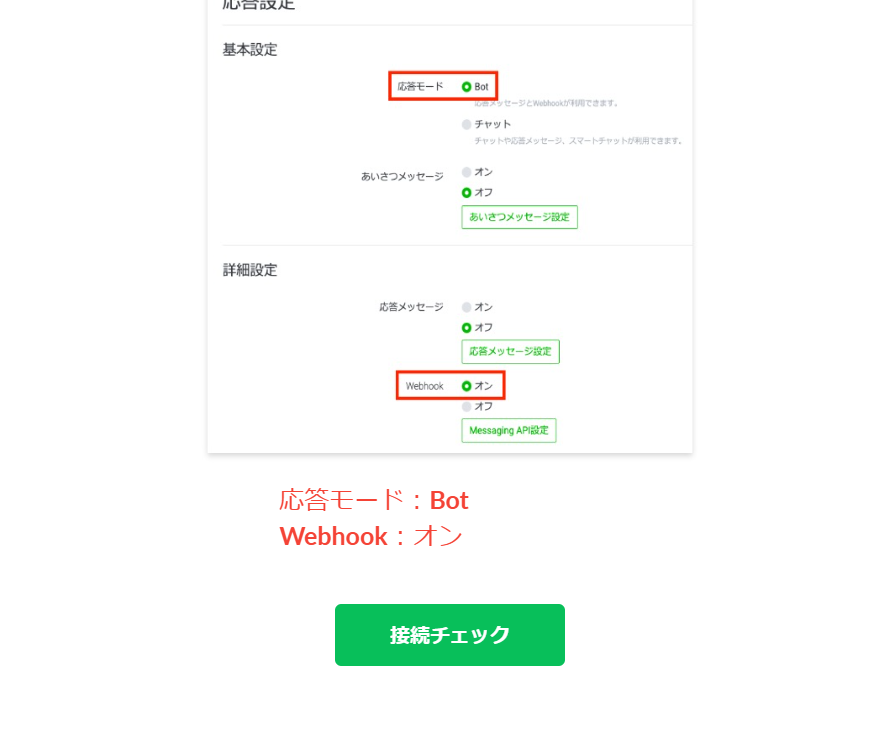
Select your L Message plan
As if the connection was successful, the screen suddenly switched to the L Message pricing plan screen. Since I wanted to use it for free, I selected the free plan and proceeded.

L Message setup complete!
The L Message setup has been completed successfully.
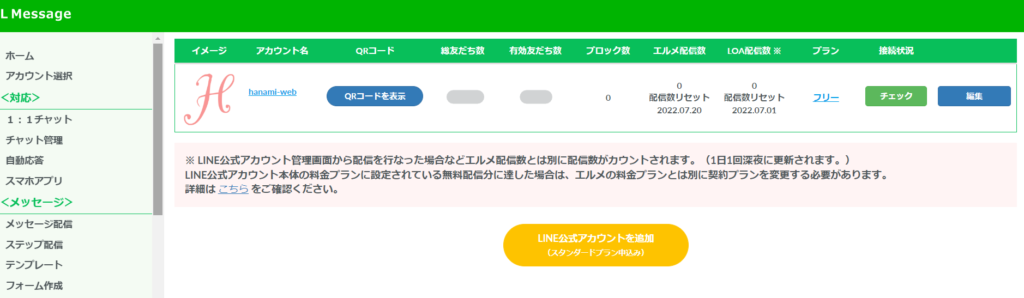
summary
The reason I signed up for L Message this time was because I wanted to implement a tab switching rich menu for free.
Now that I've completed the registration, I would like to continue by creating a tab-switching LINE rich menu!
Released as soon as the next morning! Weekends and holidays are also available!
Super rush website creation plan
We offer a rush website creation plan for those who need a website in a hurry!
We can publish your content as soon as the next morning, even on weekends and holidays! If you have any questions, please check the details below!
Latest Articles






