How to create a website using WordPress/How to use plugins/No-code construction blog
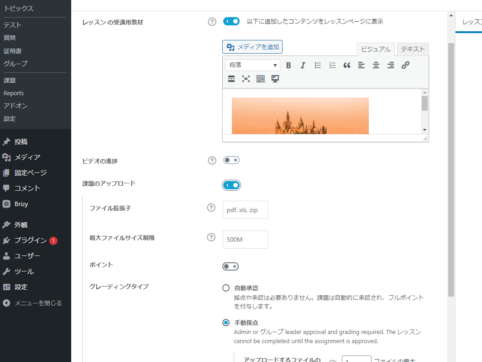
Assignment settings in the LMS plugin LearnDash
At HanamiWEB Online School,
●Ask questions in real-time in the virtual study room!
●Ask as many questions as you want via chat!
●E-learning materials that you can learn as much as you want, 24 hours a day!
All included for just 2,500 yen/month!
We explain LearnDash, a paid LMS (Learning management system) plugin that allows you to build an e-learning system using WordPress.
This time, we will explain how to set up assignments.
Assignment
- LearnDash LMS
- assignment
- setting
This will be done.
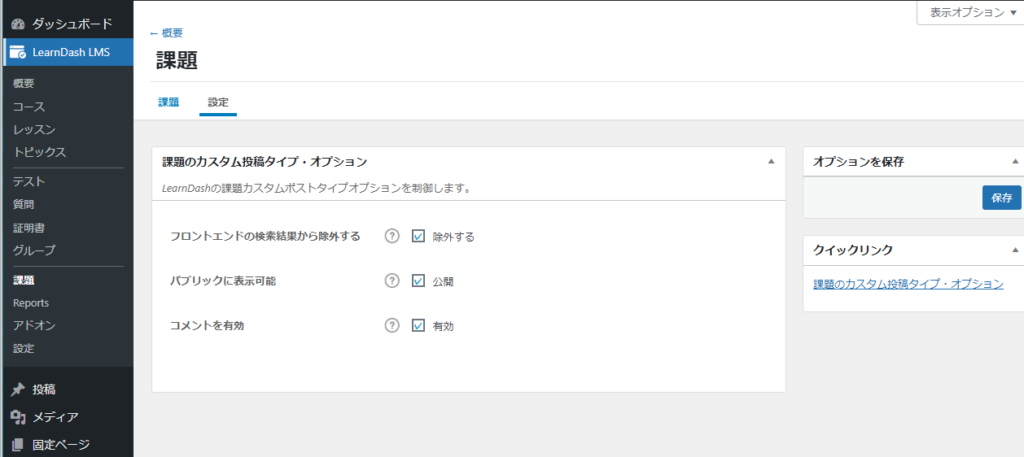
Assignment Preferences
- Search Exclusions
- Publishing Settings
- Comment Settings
The settings are very simple, so I think you should leave it at the default settings.
How to enable assignment submissions in a lesson
I also explain this in the lesson settings,
- LearnDash LMS
- lesson
- Click the lesson title or edit text you want to set
- setting
- Upload assignment
to turn the setting ON.
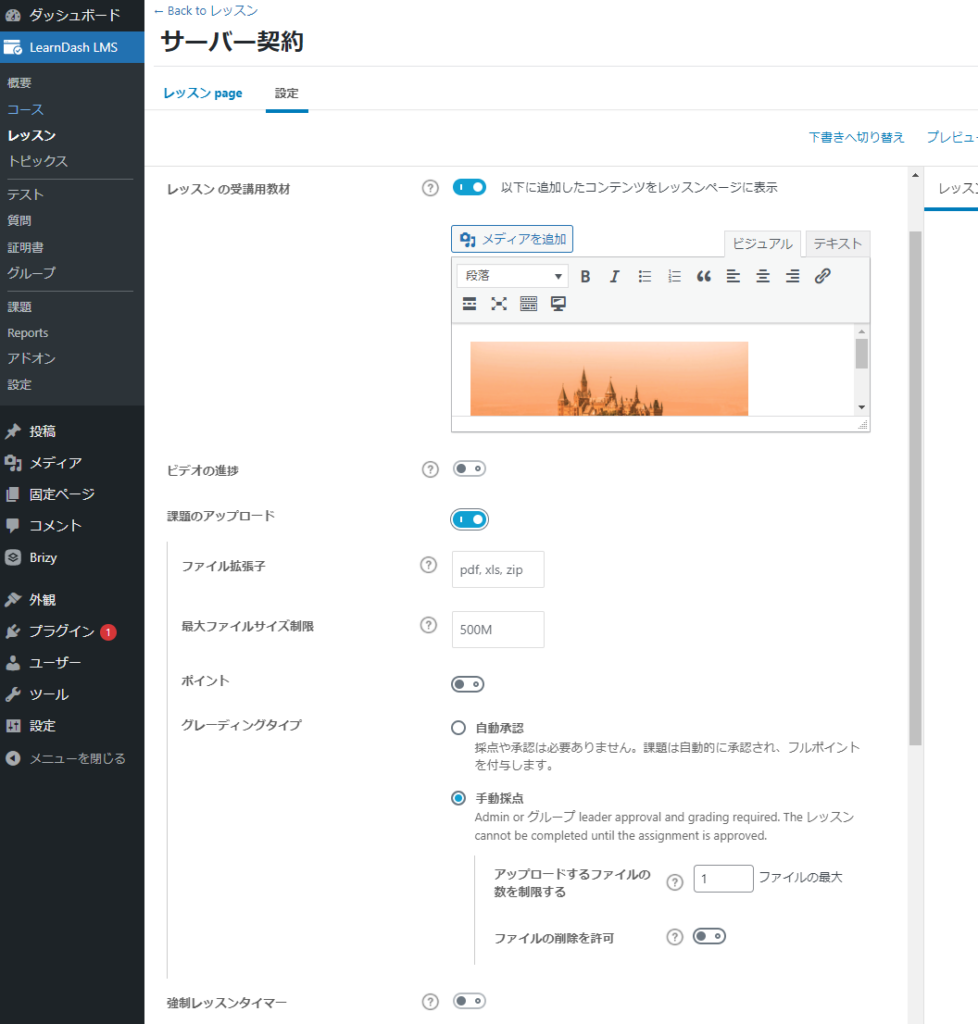
The explanation isIndividual lesson settingsPlease refer to the
Released as soon as the next morning! Weekends and holidays are also available!
Super rush website creation plan
We offer a rush website creation plan for those who need a website in a hurry!
We can publish your content as soon as the next morning, even on weekends and holidays! If you have any questions, please check the details below!
Latest Articles






