How to create a website using WordPress/How to use plugins/No-code construction blog
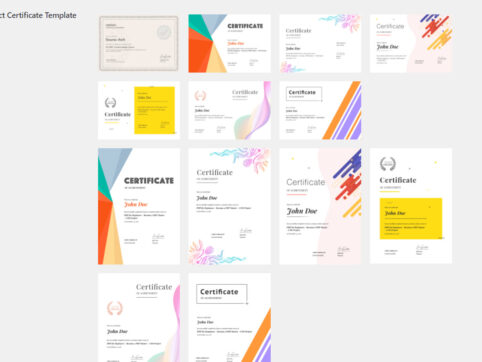
This explains how to issue a certificate using the LMS plugin TutorLMS.
At HanamiWEB Online School,
●Ask questions in real-time in the virtual study room!
●Ask as many questions as you want via chat!
●E-learning materials that you can learn as much as you want, 24 hours a day!
All included for just 2,500 yen/month!
I am researching LMS plugins to create an e-learning system using WordPress. I am introducing the paid version of the TutorLMS plugin. Since I want to create a full-fledged system, I am comparing the features of the paid version.
This time, we will explain the certificate issuance settings, which are a feature of the paid version of TutorLMS.
Added certificate function
A certificate is a document that you can issue to students when they complete a course. You can also download the certificate.
- TutorLMS
- Add-ons
- Certificate
Turn it ON.
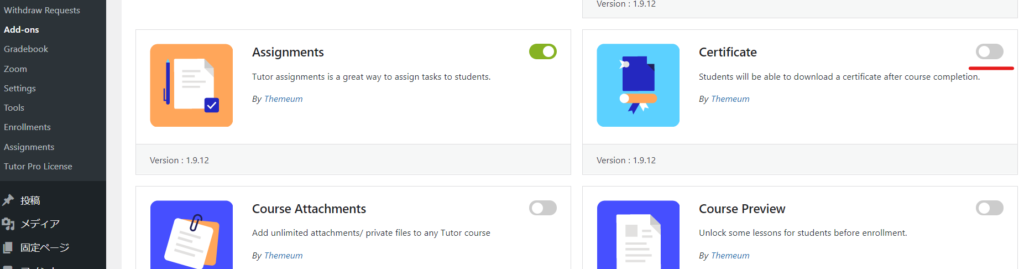
Certificate Settings
When you reload the page
- TutorLMS
- Setting
- Tutor Certificate
The number of settings has increased, and you can configure them here.
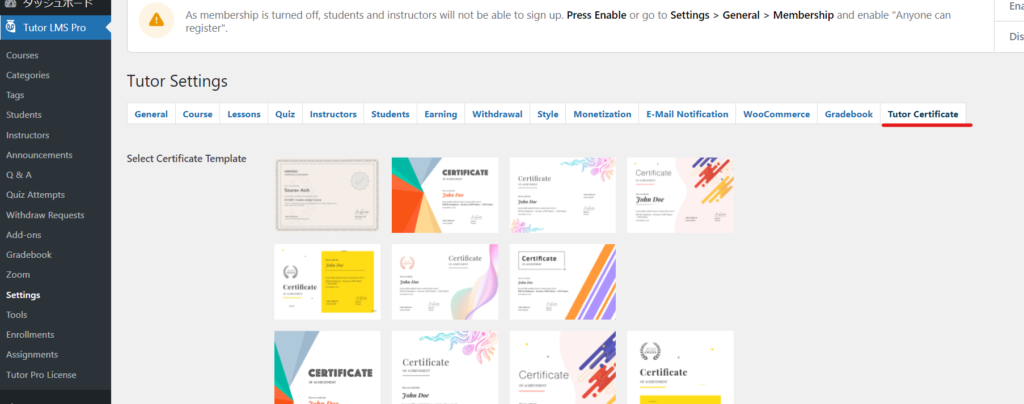
Certificate design settings
Set up a design template.
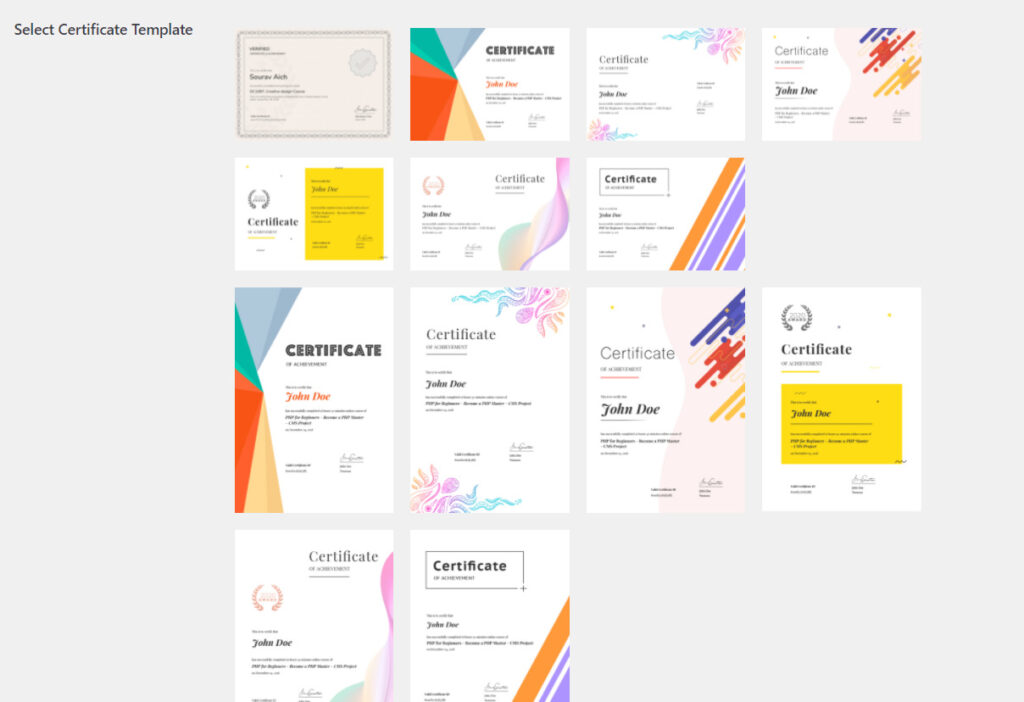
General settings
Configure the basic settings for the certificate.
- Authorized Name – Enter the issuer's name
- Authorized Company Name - Set the name of your organization, company, trade name, etc.
- Ahow instructor name on certificate - Set whether to display the course instructor's name on the certificate
- Upload Signature - Set this if you want to upload your signature as an image.
- View Certificate – If enabled, the certificate URL will be publicly viewable. This setting allows anyone to access the certificate.
- Certificate link in course complete mail - This is the setting for whether to include the certificate URL in the course completion email. If the above View certificate is OFF and not set to public, you will not be able to view the certificate unless you log in.
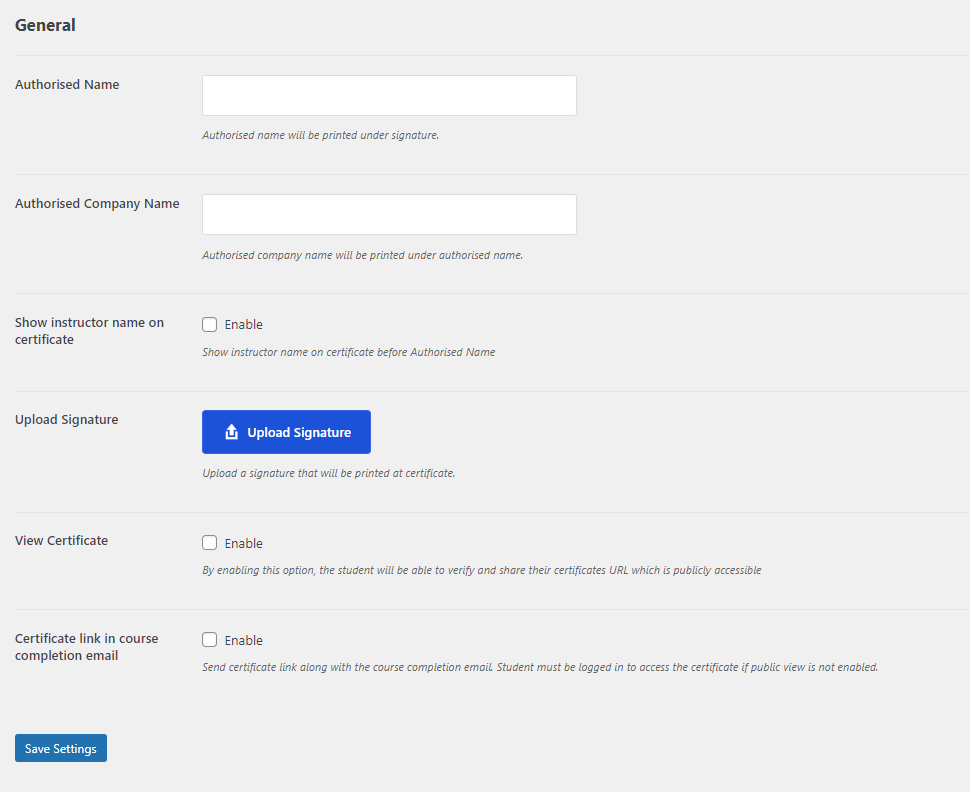
Released as soon as the next morning! Weekends and holidays are also available!
Super rush website creation plan
We offer a rush website creation plan for those who need a website in a hurry!
We can publish your content as soon as the next morning, even on weekends and holidays! If you have any questions, please check the details below!
Latest Articles






