How to create a website using WordPress/How to use plugins/No-code construction blog

Explains how to set up course attachments in the LMS plugin TutorLMS
At HanamiWEB Online School,
●Ask questions in real-time in the virtual study room!
●Ask as many questions as you want via chat!
●E-learning materials that you can learn as much as you want, 24 hours a day!
All included for just 2,500 yen/month!
I am researching LMS plugins to create an e-learning system using WordPress. I am introducing the paid version of the TutorLMS plugin. Since I want to create a full-fledged system, I am comparing the features of the paid version.
This time, we will explain the feature of the paid version of TutorLMS, which is how to set attachments for courses and lessons.
Added course attachment feature
- TutorLMS
- Add-ons
- Course Attachments
Turn it ON.
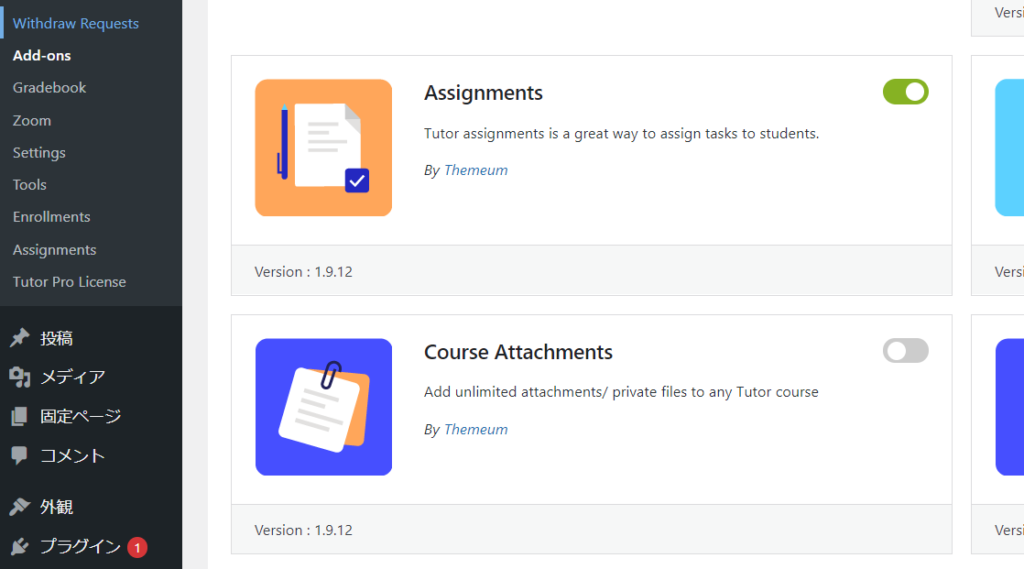
Course Attachments Settings
- TutorLMS
- Course
- Open the editing screen for the course you want to edit or create a new one.
- Attachments
This is where you set the attachments you want to add to the course.
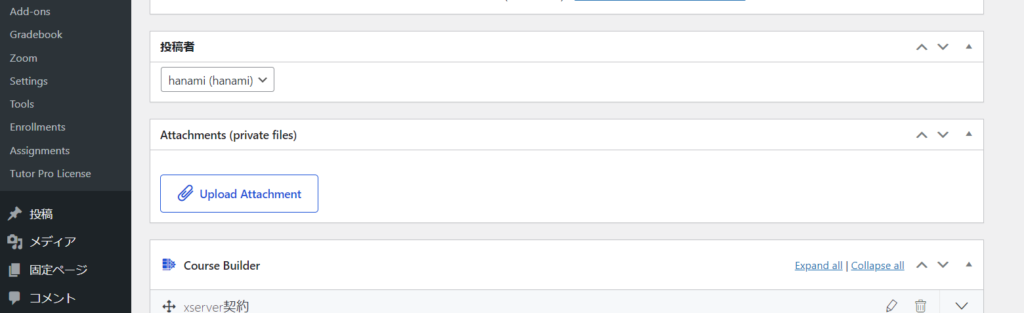
The "Upload Attachments" button has also been added to the lesson addition screen, allowing you to add attachments not only to courses but also to lessons.
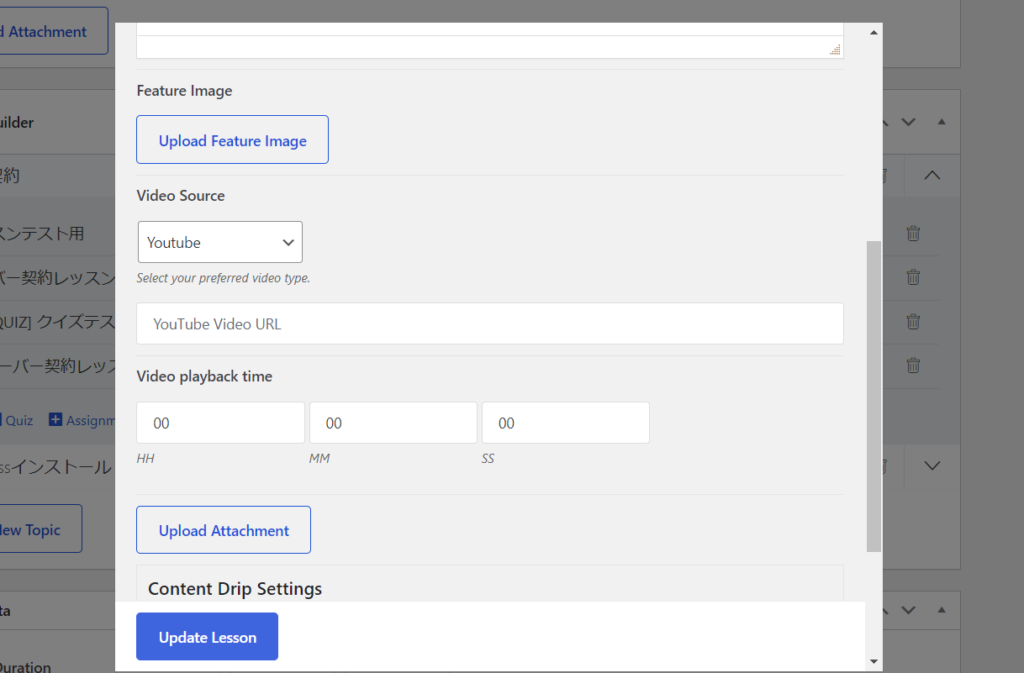
Released as soon as the next morning! Weekends and holidays are also available!
Super rush website creation plan
We offer a rush website creation plan for those who need a website in a hurry!
We can publish your content as soon as the next morning, even on weekends and holidays! If you have any questions, please check the details below!
Latest Articles






