How to create a website using WordPress/How to use plugins/No-code construction blog
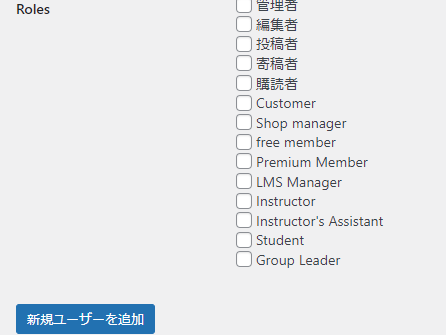
How to set up user groups (membership) in the LearnDash LMS plugin
At HanamiWEB Online School,
●Ask questions in real-time in the virtual study room!
●Ask as many questions as you want via chat!
●E-learning materials that you can learn as much as you want, 24 hours a day!
All included for just 2,500 yen/month!
We explain LearnDash, a paid LMS (Learning management system) plugin that allows you to build an e-learning system using WordPress.
This time, we will explain user group (membership) settings.
User Management
In the WordPress dashboard,
- user
- User List
All users will be included in this.
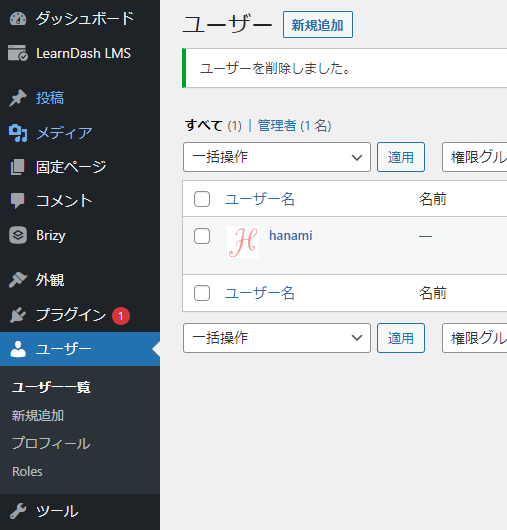
There are various permissions.
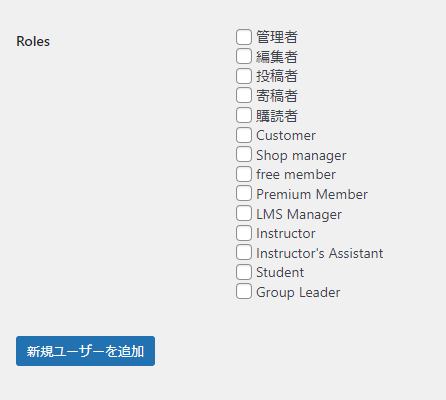
How to manually add users to a course
This can be managed in the course Users at the bottom of the user details page.
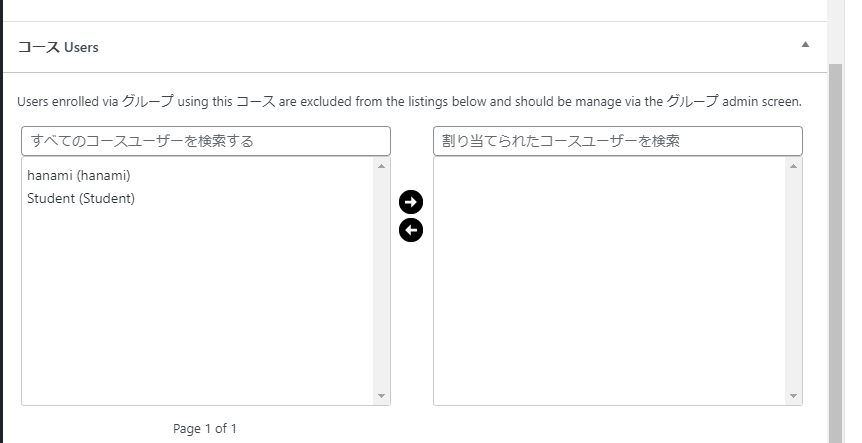
or
In the WordPress dashboard,
- user
- User List
- Click on the edit text of the user you want to edit
You can also add course settings in the following sections at the bottom:
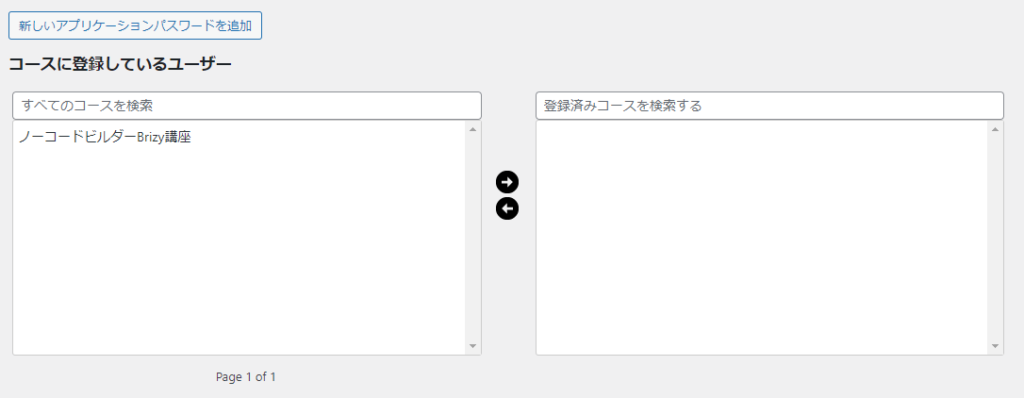
You can also check the points you have earned on the course below.
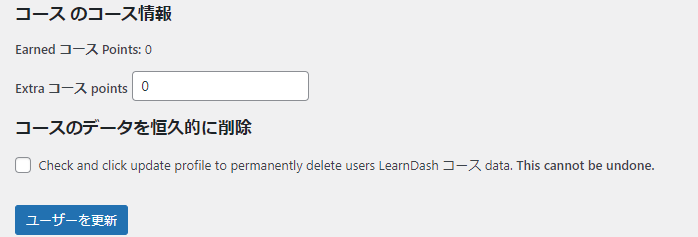
Create user group
- LearnDash LMS
- group
- setting
This will be done.
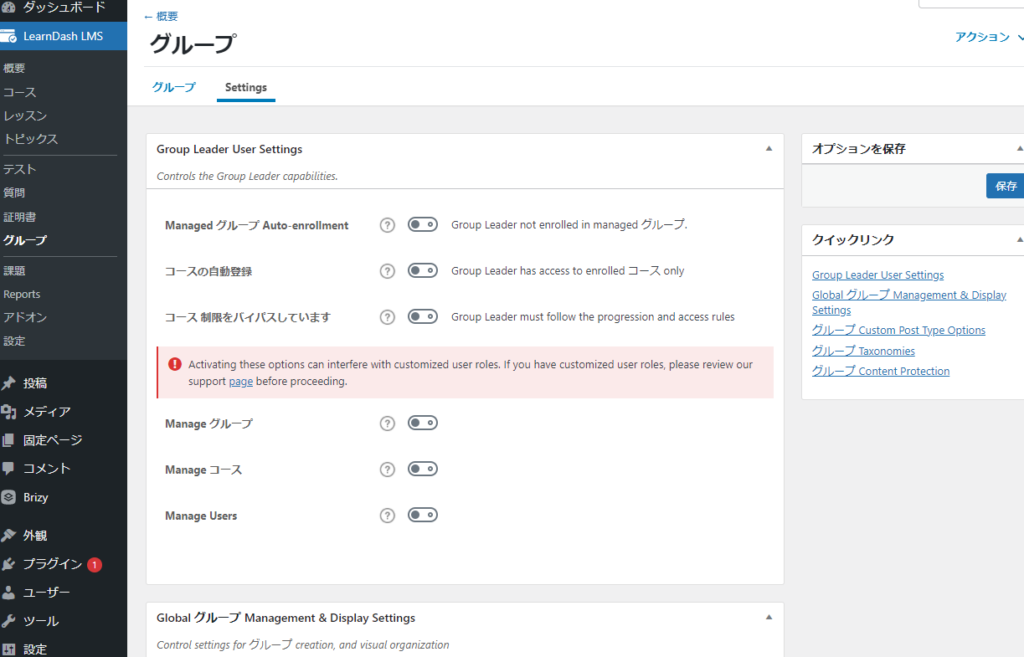
Group Leader Settings
There is a person called a group leader, and this setting controls the permissions that person has.
- Managed Group Auto-enrollment
- Auto-enroll in courses – Turn this on to give you automatic access to all courses.
- Bypassing course restrictions – Group leaders are free to take courses out of sequence.
- Manage Groups - Allows you to create and manage groups.
- Manage Courses – Allows you to create and manage courses.
- Manage Users - You will be able to manage users.
There are Basic and Advanced versions for managing groups, courses, and users. With Basic you can manage within the group you belong to, while with Advanced you can manage the entire site.
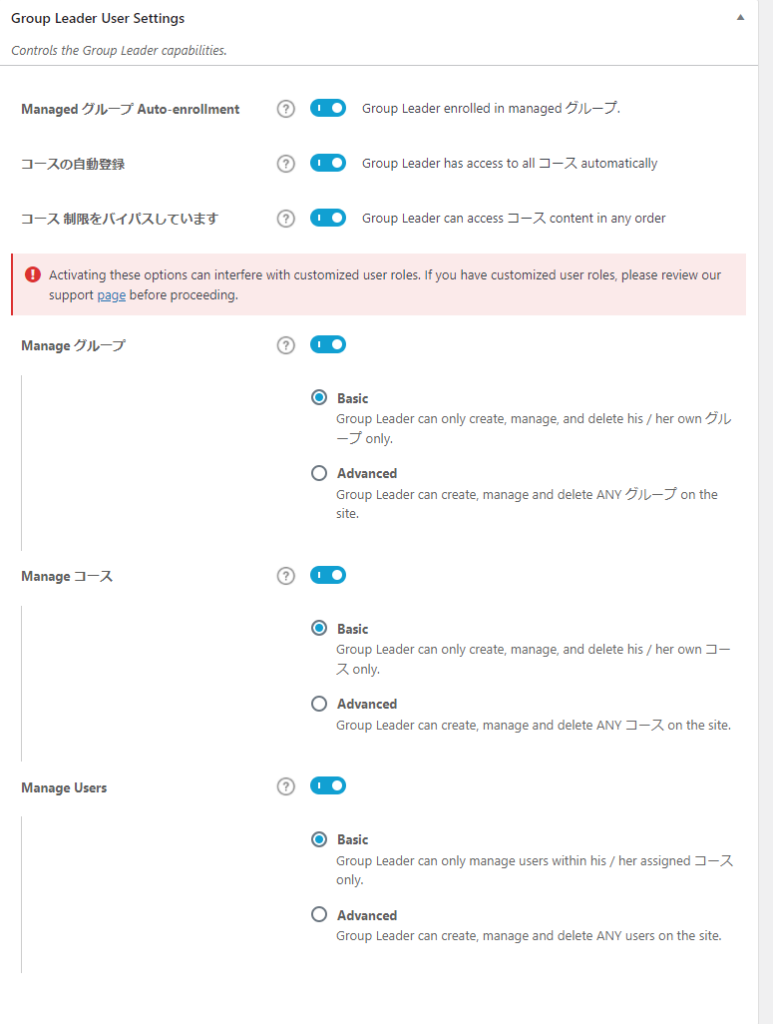
Global course management and display settings
- Group Hierarchy - When ON, parent groups will have access to all child groups.
- Group Table Pagination - Allows you to control the number of courses displayed.
- Group Course Order – Allows you to control the order in which courses are displayed on the group description page.
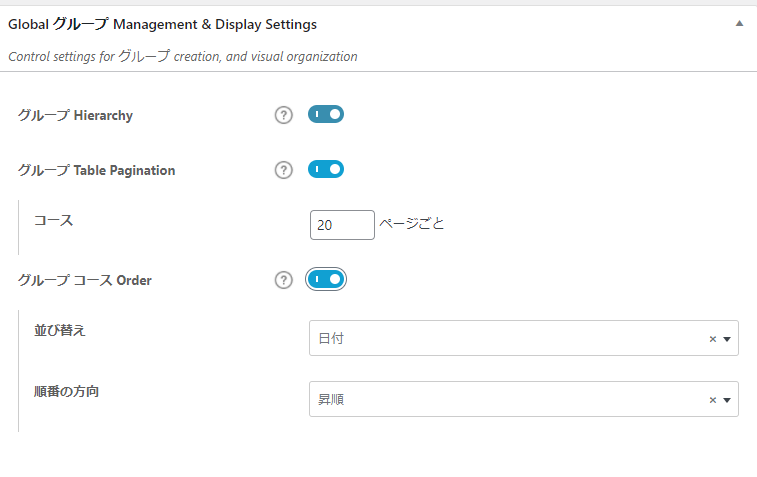
Group Custom Post Type Options
- Public - Turn it ON to make the group public and display it in the foreground.
- Group Search - Turn this ON to allow group searches.
- Archive Page - Turn ON to allow access to the group's archive listing page.
- Editor for supported settings Check the items to be used in group settings. If you are using the grid add-on, eye-catcher is required.
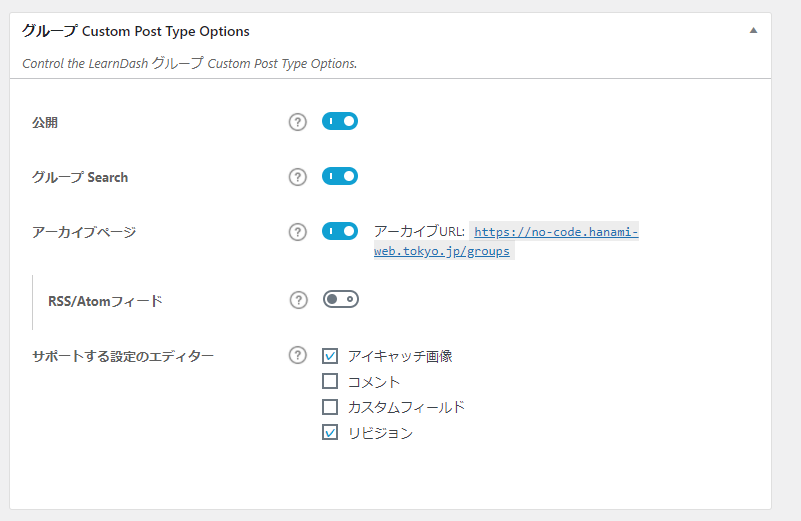
Group Taxonomy
- Group Categories - ON if you want to create a category for groups only
- Group Tags - ON if you want to create tags for groups only
- WP Post Categories - ON if you want to use the default WordPress categories
- WP Post Tags - ON if you want to use WordPress default tags
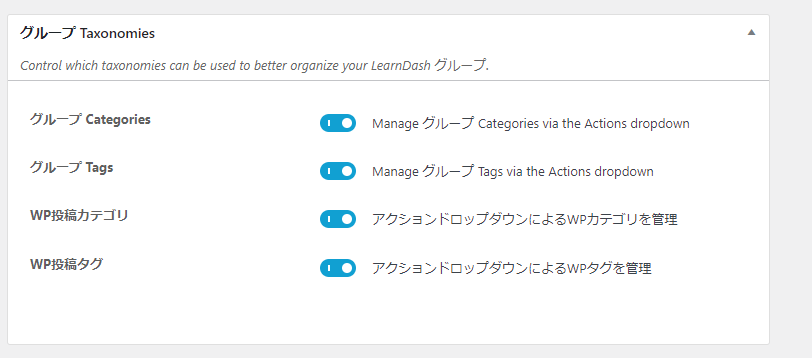
Group content protection
This feature allows you to make post pages and static pages group-only articles.
- Supported Post Types - Select the content for which you want to enable protection
- Access Denied Message - The text displayed to users who do not have access permissions
- Bypass User Roles - You can set permissions to allow access regardless of protection functions.
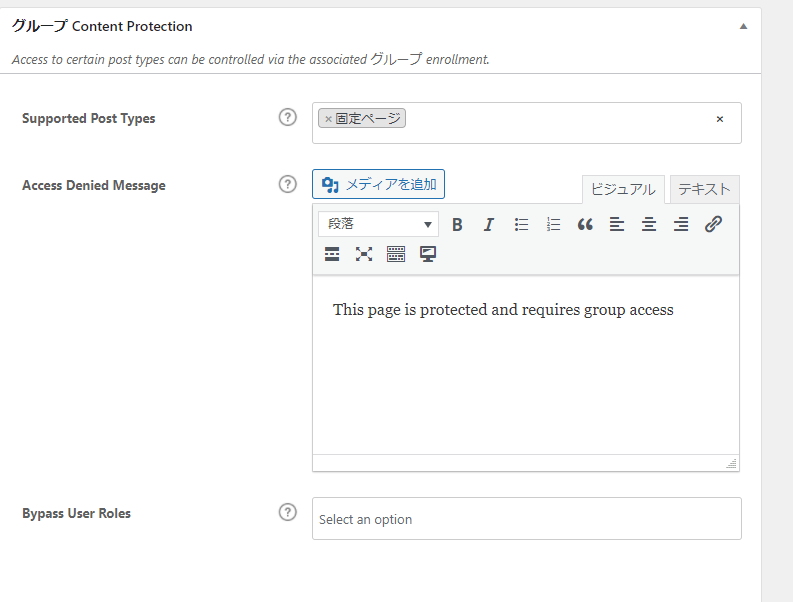
When you enable protection on a static page, the following content will be added to the bottom of the static page:
- Associated Group - Group that is granted access
- Comparison mode - Any means you can see if you are in any of the groups you set. All means you can only see if you are in all of the groups you set.
- Apply to sub-static pages - Turn this on if you want to apply content protection to child pages as well.
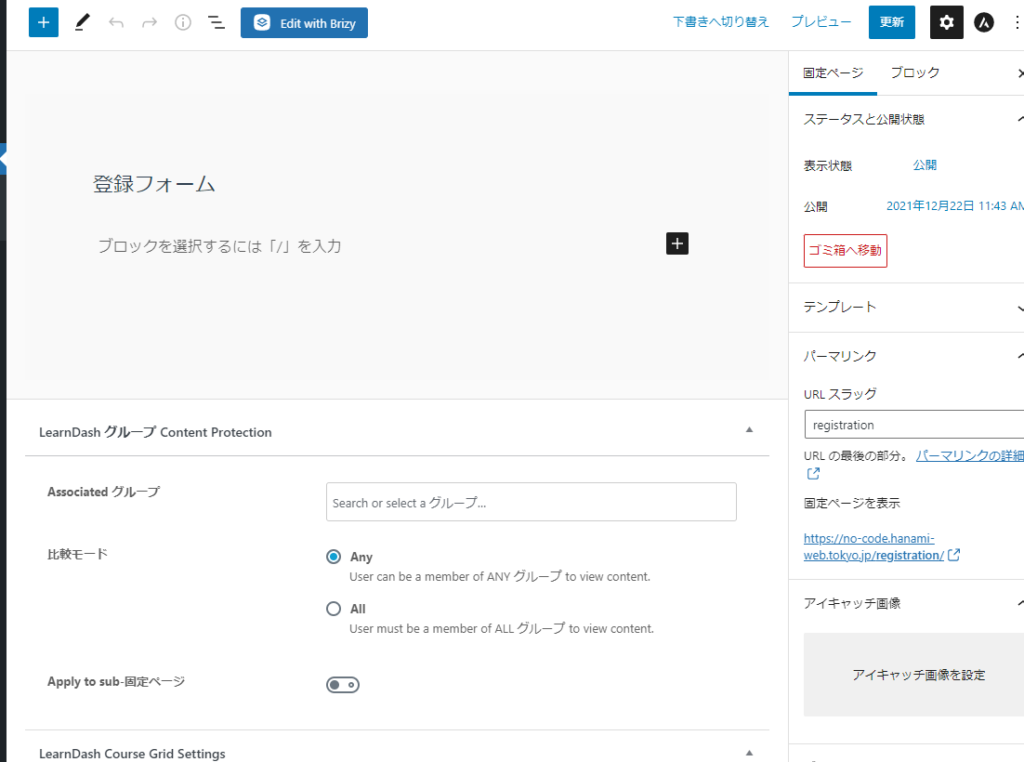
Released as soon as the next morning! Weekends and holidays are also available!
Super rush website creation plan
We offer a rush website creation plan for those who need a website in a hurry!
We can publish your content as soon as the next morning, even on weekends and holidays! If you have any questions, please check the details below!
Latest Articles






