How to create a website using WordPress/How to use plugins/No-code construction blog
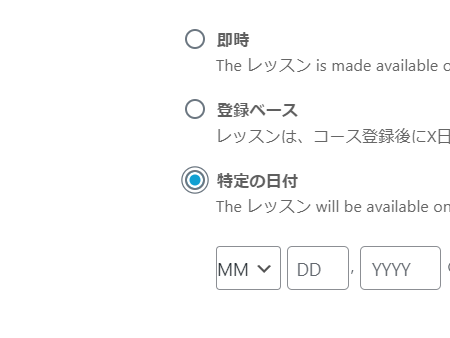
We will explain individual lesson settings for the LMS plugin!
At HanamiWEB Online School,
●Ask questions in real-time in the virtual study room!
●Ask as many questions as you want via chat!
●E-learning materials that you can learn as much as you want, 24 hours a day!
All included for just 2,500 yen/month!
We explain LearnDash, a paid LMS (Learning management system) plugin that allows you to build an e-learning system using WordPress.
This time, we will explain the individual settings for each lesson where you actually enter the content.
Individual lesson settings
- LearnDash LMS
- lesson
- Hover your mouse over the lesson you want to edit and click Edit.
- In that, click [Settings]
to set up each lesson individually.
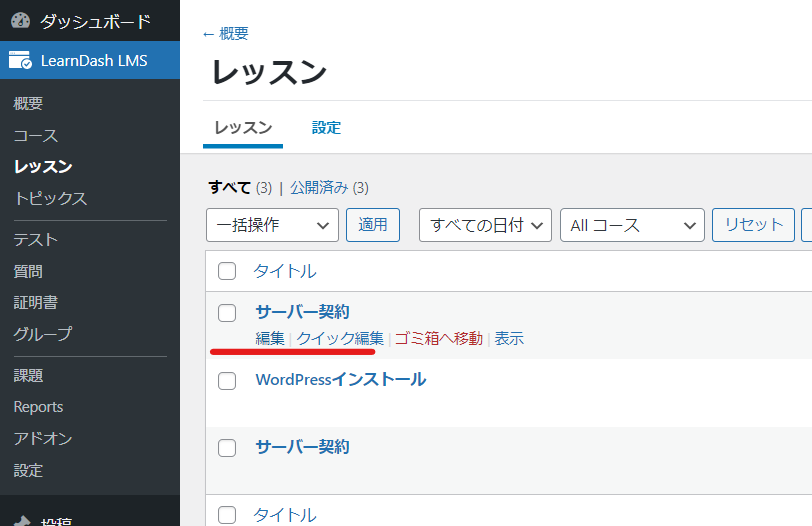
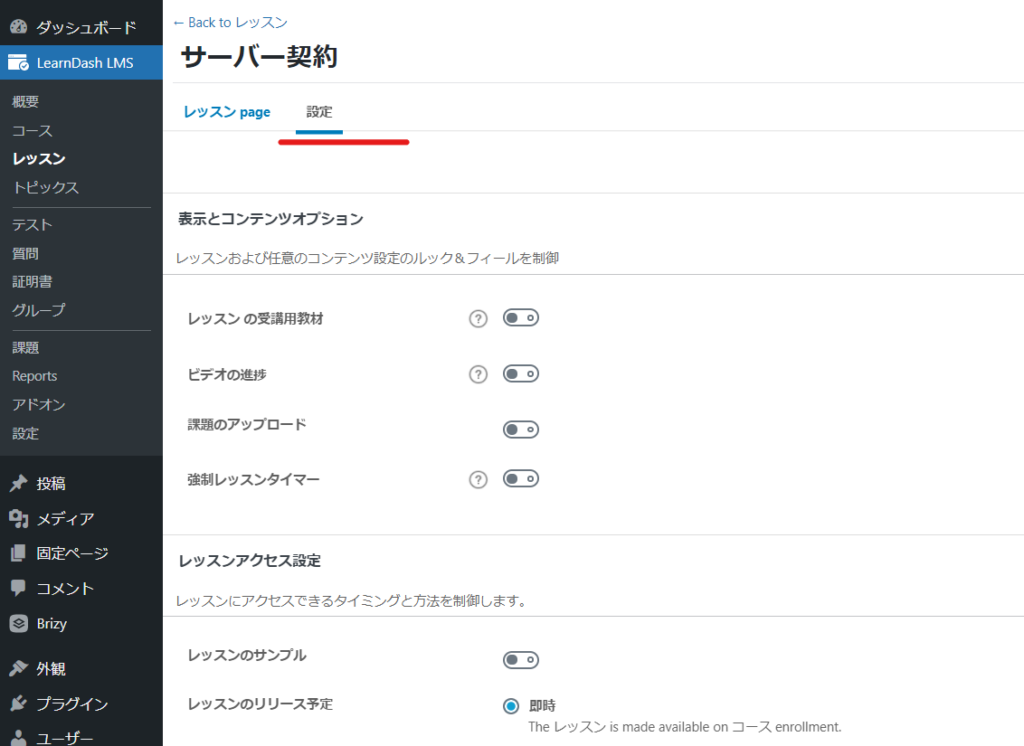
Display settings
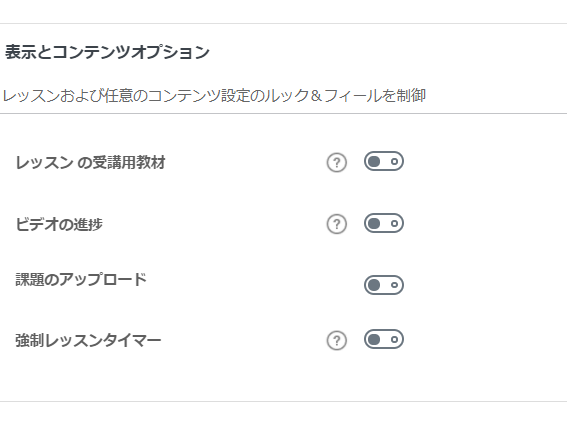
Set up lesson materials
When you turn it on, the text editor will be output.
- image
- External link
- movie
You can add supplementary teaching materials.
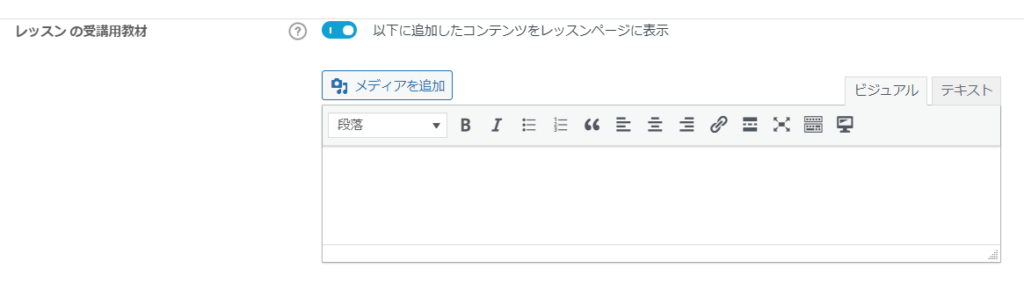
On the front side, it is displayed in the "Material" section.
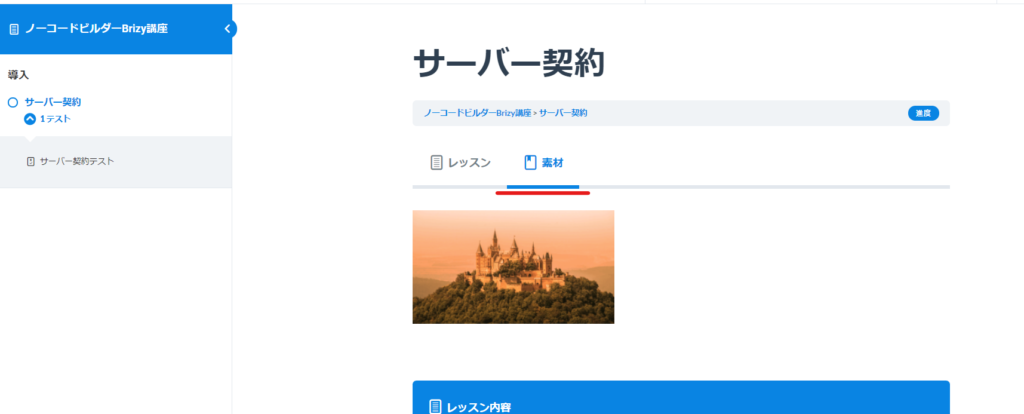
Video Features
The video set up here is
- Require completion of a video before enrolling
- Videos can be viewed after the course
There are two types of patterns.
It has switches to toggle between automatic video start, controller display, pause video when browser is switched, and allow user to continue watching a video they have partially viewed.
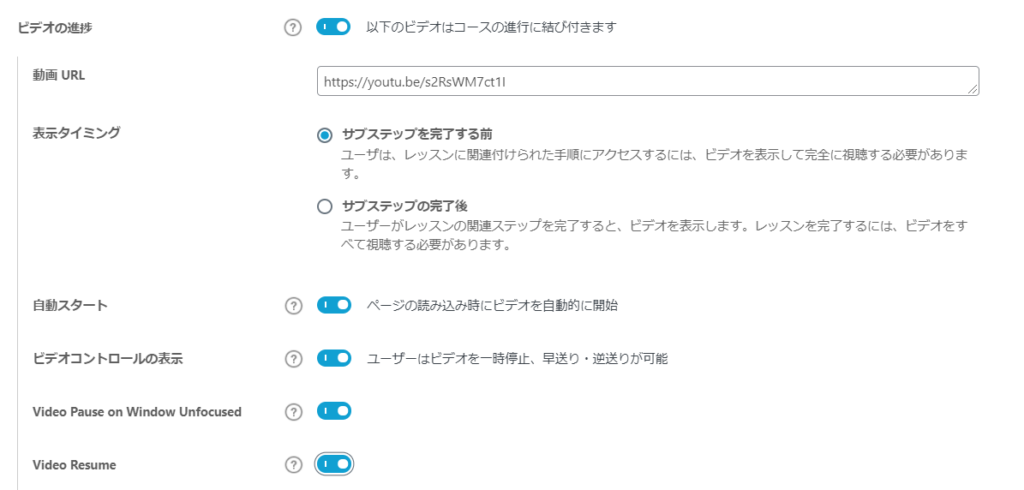
On the Front side, if you configure it before completing the substep, the video will be output to the TOP.
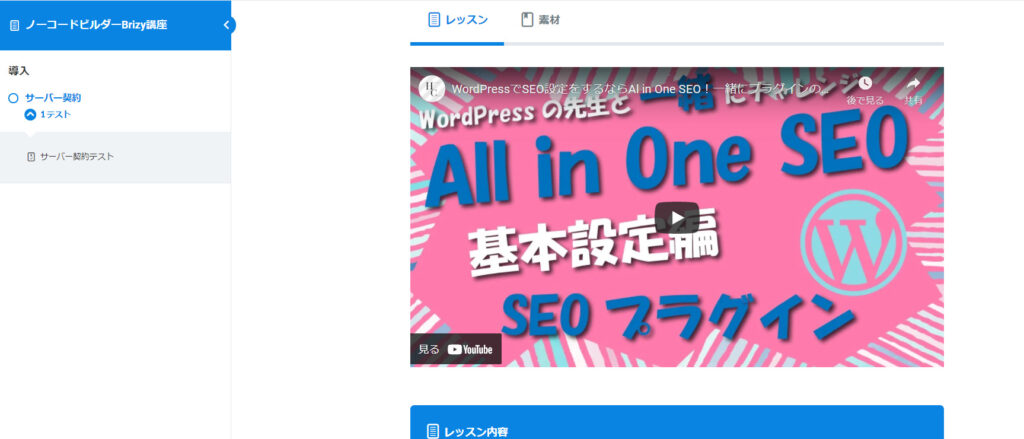
Assignment upload function
- Allowed file extensions
- Maximum upload file size
- Points earned by submitting assignments
- Automatic approval or manual grading of assignments. In the case of manual grading, you can set how many files users can upload before grading is complete, and also allow them to delete uploaded files.
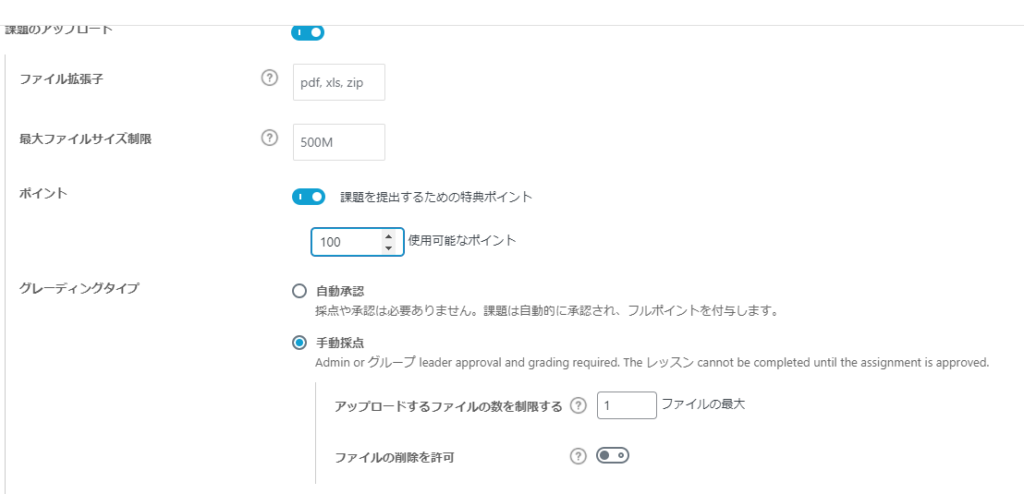
Minimum lesson time required
When you set a lesson timer, users must attend the lesson for a minimum of the set amount of time.
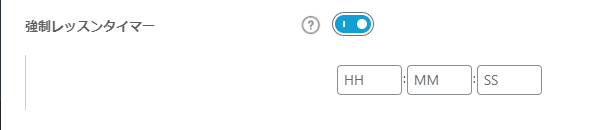
Lesson Access Settings
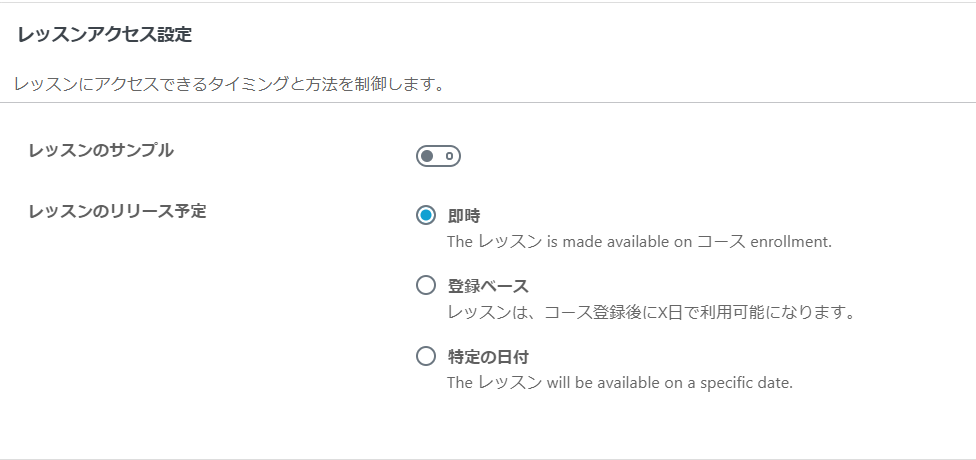
Lesson Sample
This is useful when you want to make certain lessons in a course available for free.
When this is turned on, anyone can take lessons.

Lesson Release
- Immediate
- Registration-based - Use this if you want the course to be available from a certain number of days after registration
- Specific Date and Time - You can set a date for your release
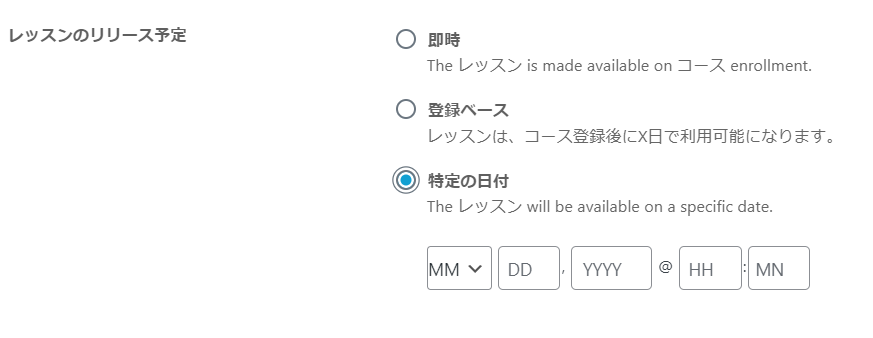
Released as soon as the next morning! Weekends and holidays are also available!
Super rush website creation plan
We offer a rush website creation plan for those who need a website in a hurry!
We can publish your content as soon as the next morning, even on weekends and holidays! If you have any questions, please check the details below!
Latest Articles






