How to create a website using WordPress/How to use plugins/No-code construction blog
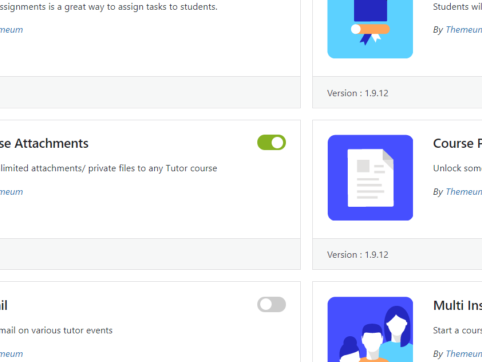
This explains how to set up the public lesson preview function of the LMS plugin TutorLMS.
At HanamiWEB Online School,
●Ask questions in real-time in the virtual study room!
●Ask as many questions as you want via chat!
●E-learning materials that you can learn as much as you want, 24 hours a day!
All included for just 2,500 yen/month!
I am researching LMS plugins to create an e-learning system using WordPress. I am introducing the paid version of the TutorLMS plugin. Since I want to create a full-fledged system, I am comparing the features of the paid version.
This time, we will explain the features of the paid version of TutorLMS, the course preview function that allows you to view lessons even if you are not enrolled in the course.
Course preview feature added
- TutorLMS
- Add-ons
- Course preview
Turn it ON.
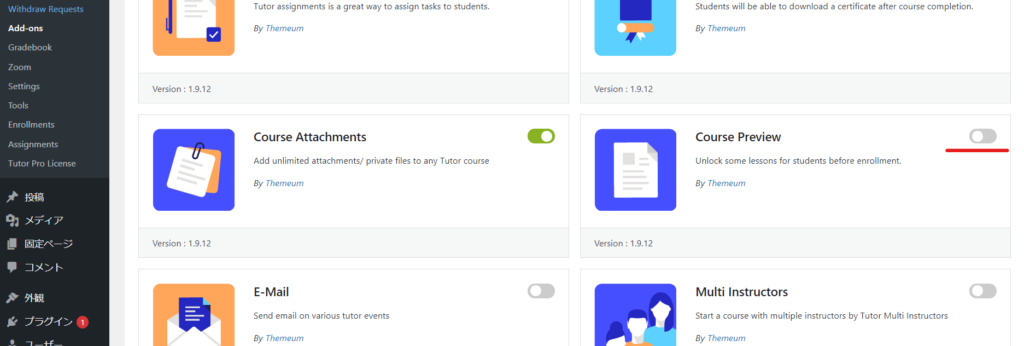
Course Preview Settings
- TutorLMS
- Courses
- Open the course editing screen by editing or creating a new course
- Open a lesson you created in Course Builder
- Turn on Enable Course Preview
This will turn on the preview function.
Specific lessons that are turned ON will be viewable by anyone.
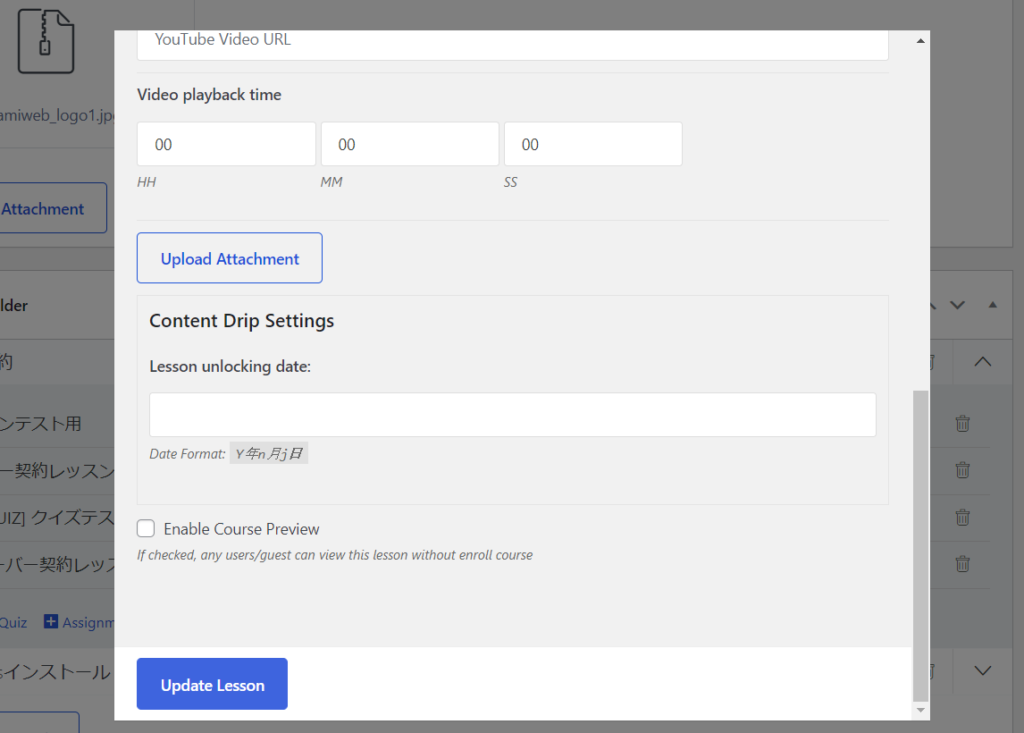
Released as soon as the next morning! Weekends and holidays are also available!
Super rush website creation plan
We offer a rush website creation plan for those who need a website in a hurry!
We can publish your content as soon as the next morning, even on weekends and holidays! If you have any questions, please check the details below!
Latest Articles






