How to create a website using WordPress/How to use plugins/No-code construction blog
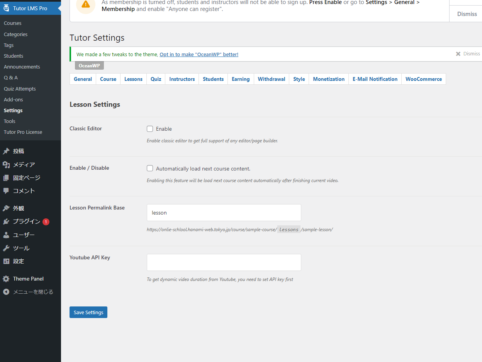
This explains the basic lesson settings for the LMS plugin TutorLMS.
At HanamiWEB Online School,
●Ask questions in real-time in the virtual study room!
●Ask as many questions as you want via chat!
●E-learning materials that you can learn as much as you want, 24 hours a day!
All included for just 2,500 yen/month!
I am researching LMS plugins to create an e-learning system using WordPress. I am introducing the paid version of the TutorLMS plugin. Since I want to create a full-fledged system, I am comparing the features of the paid version.
This time, we will explain the general lesson settings of TutorLMS.
General lesson settings
- TutorLMS
- Setting
- Lessons
and configure it.
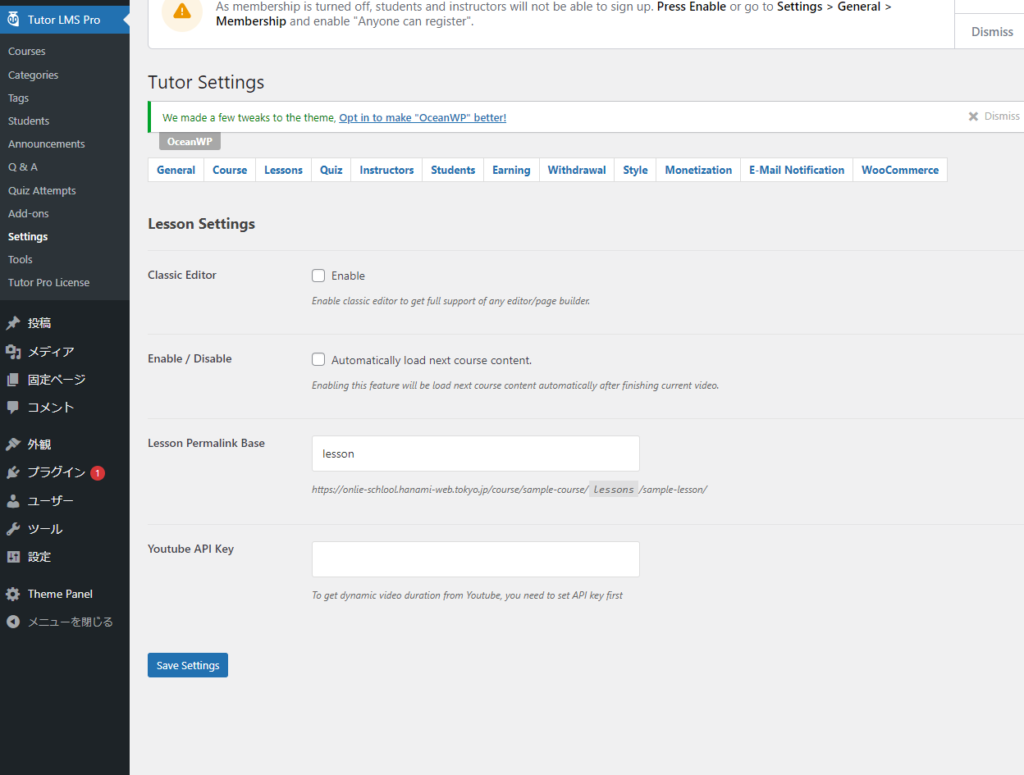
Classic Editor
When this is turned ON, you will be able to use the page builder.
Autoload next content
Once you complete a lesson, you will automatically move on to the next one.
Permalink settings for lessons
You can set a permalink for each lesson.
youtube API key
Once you set the API key, the video playback time will be automatically displayed.
Released as soon as the next morning! Weekends and holidays are also available!
Super rush website creation plan
We offer a rush website creation plan for those who need a website in a hurry!
We can publish your content as soon as the next morning, even on weekends and holidays! If you have any questions, please check the details below!
Latest Articles






