How to create a website using WordPress/How to use plugins/No-code construction blog

Explains how to customize the LifterLMS system automatic output page
At HanamiWEB Online School,
●Ask questions in real-time in the virtual study room!
●Ask as many questions as you want via chat!
●E-learning materials that you can learn as much as you want, 24 hours a day!
All included for just 2,500 yen/month!
We explain LifterLMS, which allows you to create e-learning sites using WordPress plugins.
We will explain how to safely customize pages that are automatically output by the system.
Use a child theme
The static pages automatically output by the LifterLMS system are templated and can be customized using a child theme.
This time, I used the "LaunchPad" sold by LifterLMS, so I will explain it here.
The reason we recommend LaunchPad is that it distributes a child theme, and a hierarchy that allows you to customize template files is already in place.
You can download the child theme from the following location on the child theme distribution page:
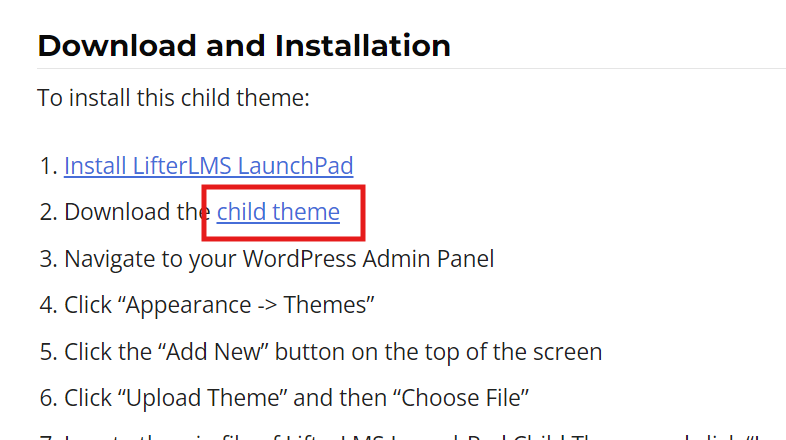
LaunchPad is a paid theme that costs $149/year (as of September 2024).
Add to the child theme "lifterlms" hierarchy
Once you have installed the child theme, it will look something like this:
There is a hierarchy called LifterLMS, so add the template file you want to customize to that hierarchy.
In the example of the attached image, a hierarchy called "loop" and "myaccount" is created, and the PHP file that you want to customize is contained within that hierarchy.
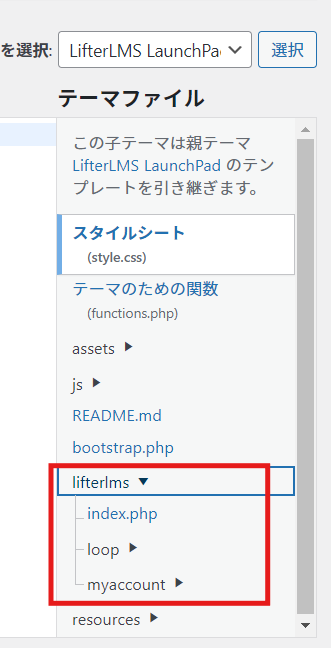
Customize the registration date to a Japanese style, such as September 14, 2024
We will explain how to customize with a child theme using specific customization examples.
By default, dates such as registration dates are displayed as "September.14.2024", but here's how to customize it to "September 14, 2024".
wp-content/plugins/LifterLMS/templates/myaccount/my-orders.php
If you want to customize this php file, first download the my-orders.php file in the plugin file using an FTP program or similar.
after that
wp-content/themes/LifterLMS LaunchPad Child(child theme hierarchy)/lifterlms/myaccount/my-orders.php
Update the my-orders.php file you downloaded so that it has this structure:
You can customize the date by changing the php file in the copied child theme to "Year n month j day" as shown in the attachment.
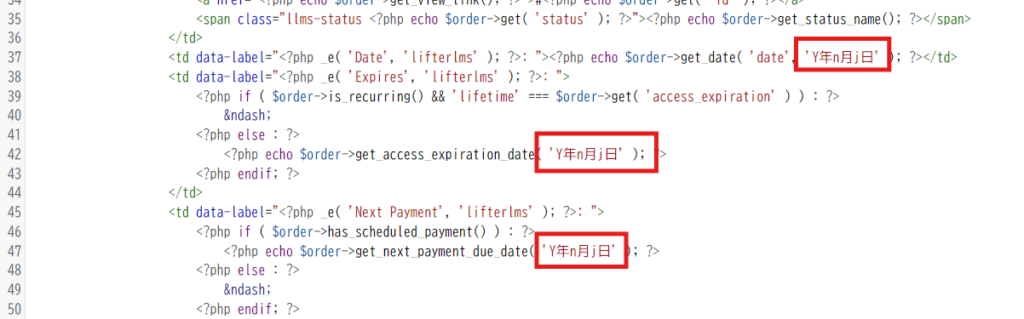
Released as soon as the next morning! Weekends and holidays are also available!
Super rush website creation plan
We offer a rush website creation plan for those who need a website in a hurry!
We can publish your content as soon as the next morning, even on weekends and holidays! If you have any questions, please check the details below!
Latest Articles






