How to create a website using WordPress/How to use plugins/No-code construction blog
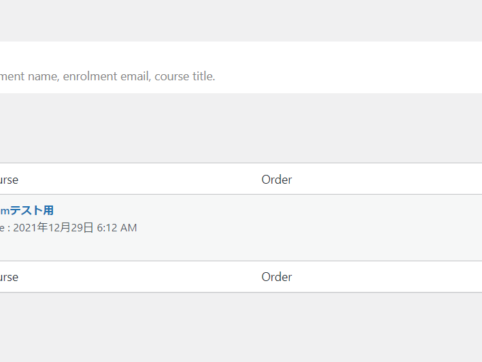
How to manually enroll students in courses using the LMS plugin TutorLMS
At HanamiWEB Online School,
●Ask questions in real-time in the virtual study room!
●Ask as many questions as you want via chat!
●E-learning materials that you can learn as much as you want, 24 hours a day!
All included for just 2,500 yen/month!
I am researching LMS plugins to create an e-learning system using WordPress. I am introducing the paid version of the TutorLMS plugin. Since I want to create a full-fledged system, I am comparing the features of the paid version.
This time, we will explain how to manually enroll students into courses, which is a paid feature of TutorLMS.
Manual Student Enrolment Settings
alreadyOn the siteRegistered studentsHow to manually add it to your course.
- TutorLMS
- Add-ons
- Enrollments
Turn it ON.
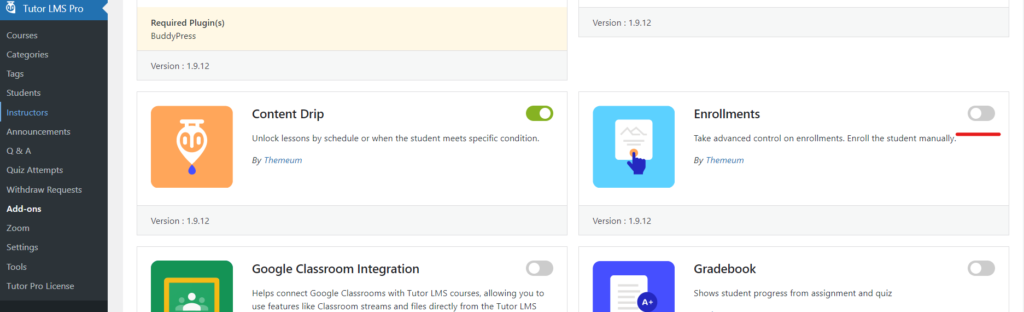
If you reload the page, you will see that the [Enrollment] item has been added.
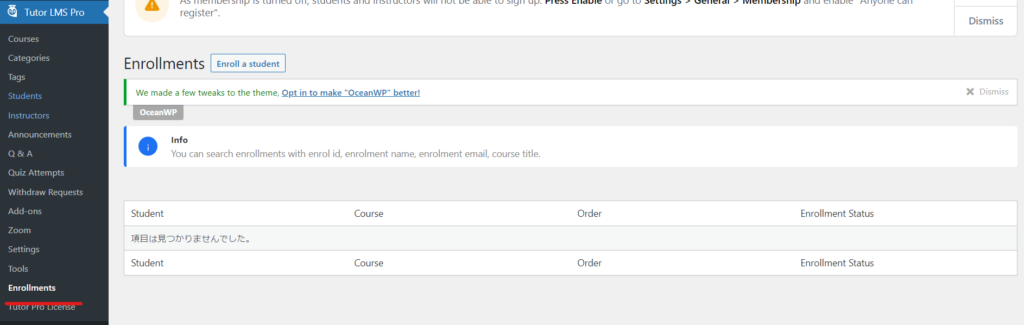
Manual student enrolment
Click the [Enroll a student] button to manually enroll a student.
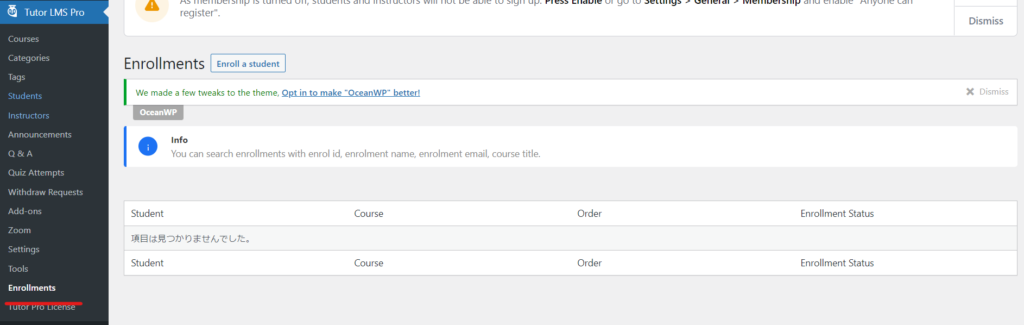
Select the students who are already enrolled, select the courses you want them to take, and you're done.
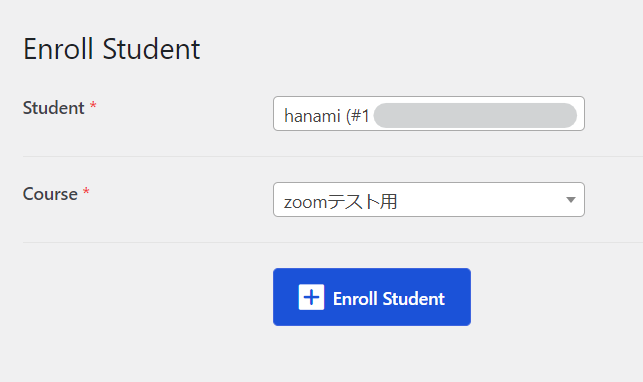
You have been registered.
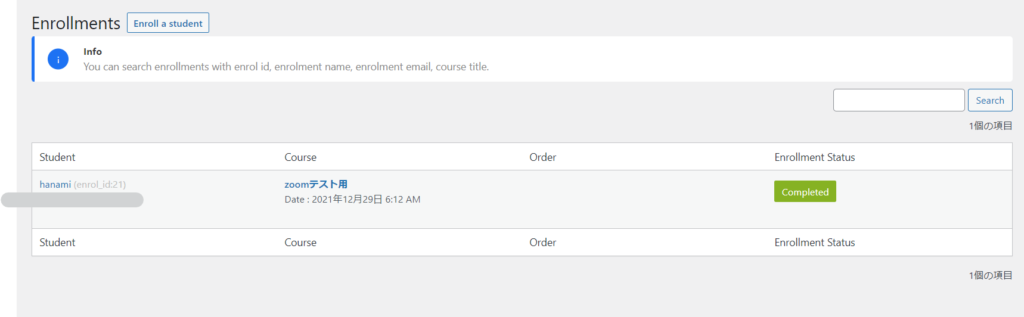
Released as soon as the next morning! Weekends and holidays are also available!
Super rush website creation plan
We offer a rush website creation plan for those who need a website in a hurry!
We can publish your content as soon as the next morning, even on weekends and holidays! If you have any questions, please check the details below!
Latest Articles






