How to create a website using WordPress/How to use plugins/No-code construction blog
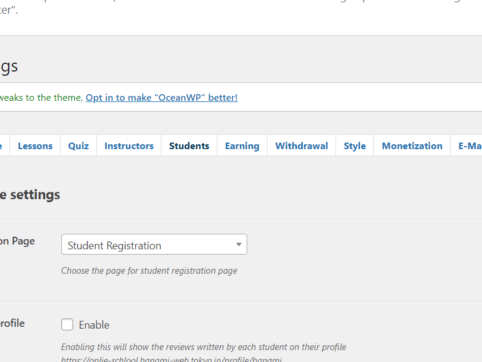
This explains the general settings for students using the LMS plugin TutorLMS.
At HanamiWEB Online School,
●Ask questions in real-time in the virtual study room!
●Ask as many questions as you want via chat!
●E-learning materials that you can learn as much as you want, 24 hours a day!
All included for just 2,500 yen/month!
I am researching LMS plugins to create an e-learning system using WordPress. I am introducing the paid version of the TutorLMS plugin. Since I want to create a full-fledged system, I am comparing the features of the paid version.
This time, we will explain the general settings for students in TutorLMS.
Student General Settings
- TutorLMS
- Settings
- Student
and set it up.
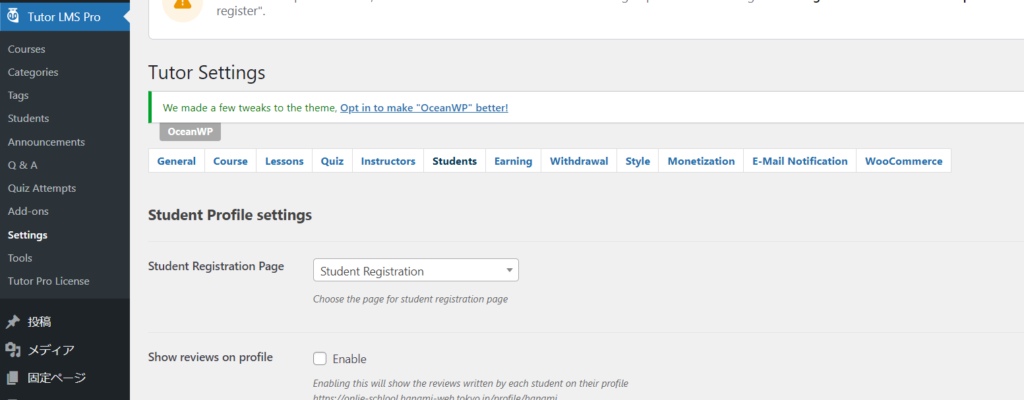
Student registration page settings
The static page that is automatically generated when you install the TutorLMS plugin is linked by default.
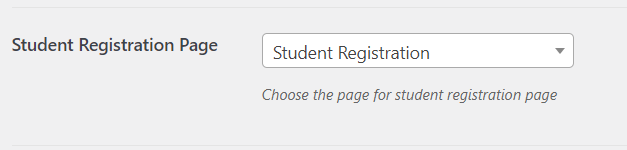
View reviews on your profile page
If you check this box, you will be able to see the reviews on your profile page.

Completed Courses
If you check this box, you will be able to view your completed courses on your profile page.

Released as soon as the next morning! Weekends and holidays are also available!
Super rush website creation plan
We offer a rush website creation plan for those who need a website in a hurry!
We can publish your content as soon as the next morning, even on weekends and holidays! If you have any questions, please check the details below!
Latest Articles






