How to create a website using WordPress/How to use plugins/No-code construction blog
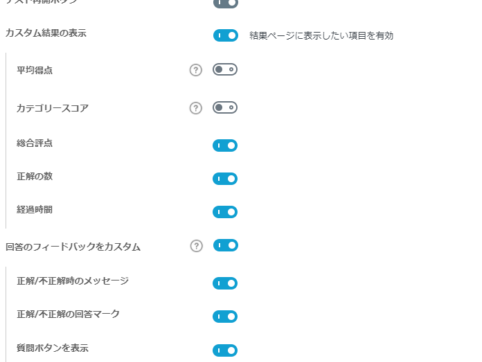
Explains how to use the quiz builder in the LMS plugin LearnDash
At HanamiWEB Online School,
●Ask questions in real-time in the virtual study room!
●Ask as many questions as you want via chat!
●E-learning materials that you can learn as much as you want, 24 hours a day!
All included for just 2,500 yen/month!
We explain LearnDash, a paid LMS (Learning management system) plugin that allows you to build an e-learning system using WordPress.
This time, we will explain how to restrict access to tests.
Quiz access restriction settings
- LearnDash LMS
- test
- Click the title or edit text of the test you want to set.
- setting
This will be done.
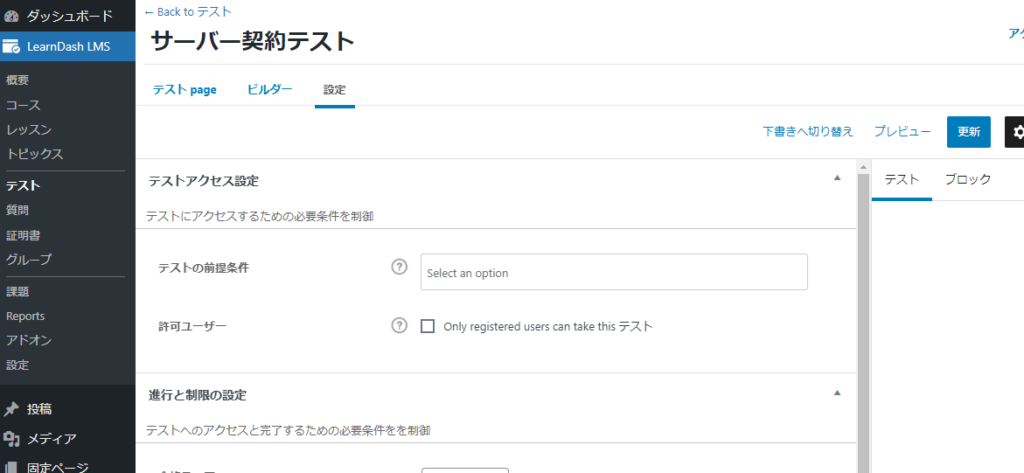
Test Prerequisites
This can be useful if you need to complete another test before taking the one you want to edit.
- Test Prerequisites - Set this if you want to specify tests that must be completed before taking the test you're editing.
- Authorized Users - Check this box if you want only registered users to have access to the test.
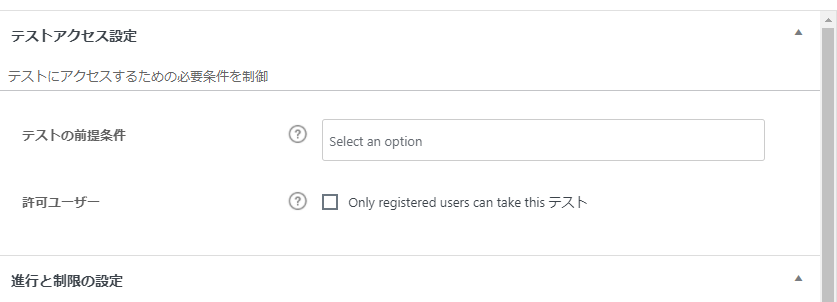
Progression and Limits
- Passing score - You can set a passing score of ●% or more.
- Test Certificate - This is the certificate that will be issued after you pass the test. You will need to prepare the certificate in advance.
- Enable Test Saving - Allows you to set when tests are automatically saved.
- Limit test retakes - You can set the number of times a test can be retaken if it is not passed
- Questions Complete - if checked, students will be forced to answer all questions
- Time Remaining - You have the time to complete the test
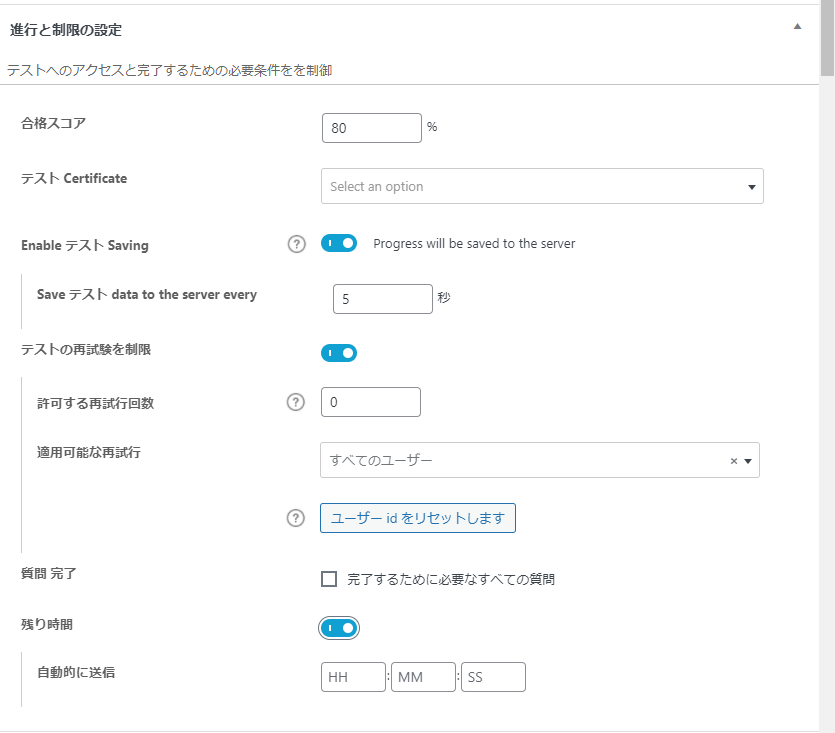
Display and Content Options
There are a lot of items, so I will explain them little by little.
- Test materials - If you want to add test materials, write them here
- Automatic Start - Normally you would start by clicking the Test Start button, but you can skip this step
- Question Display – You can choose to display one question per page or all questions per page. You can also choose to display the results only at the end or for each question.
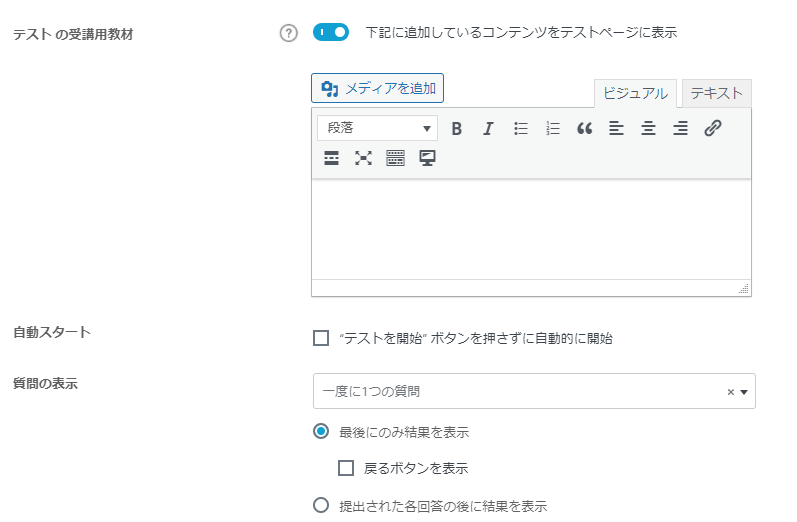
- Question Summary Table – You can decide whether to display the summary at the top of the test.
- Change the order of questions – You can rearrange them. Randomize them so they appear in a different order each time you take the test.
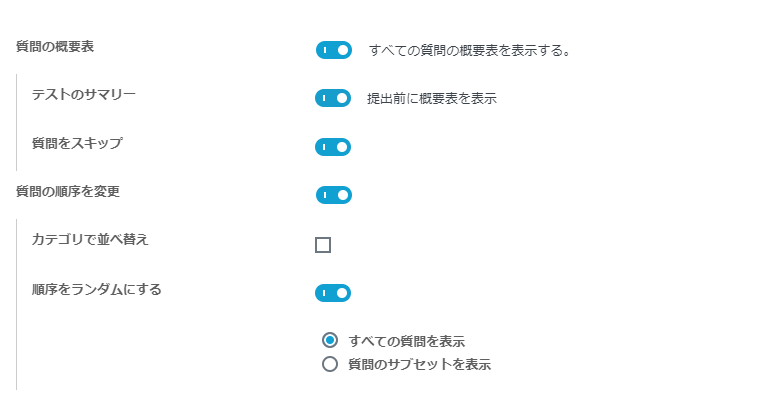
- Additional question options - Show/hide gradebook, categories, numbering, etc.
- Test Title - You can set the test title to be visible or hidden.
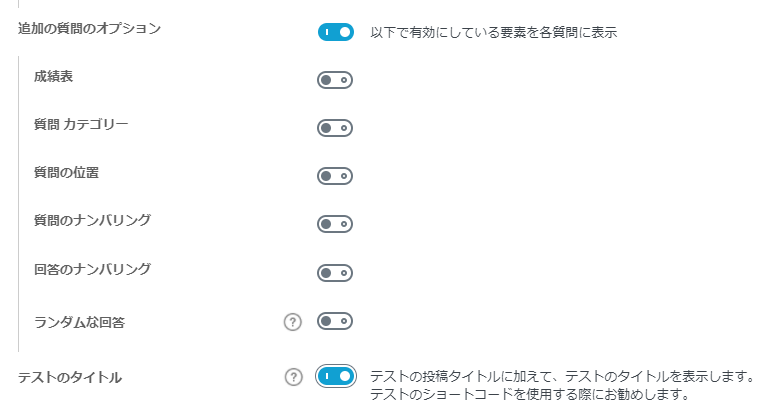
test results
You can set a message for the test results.
●You can set messages at a percentage or higher, so you can register multiple patterns.
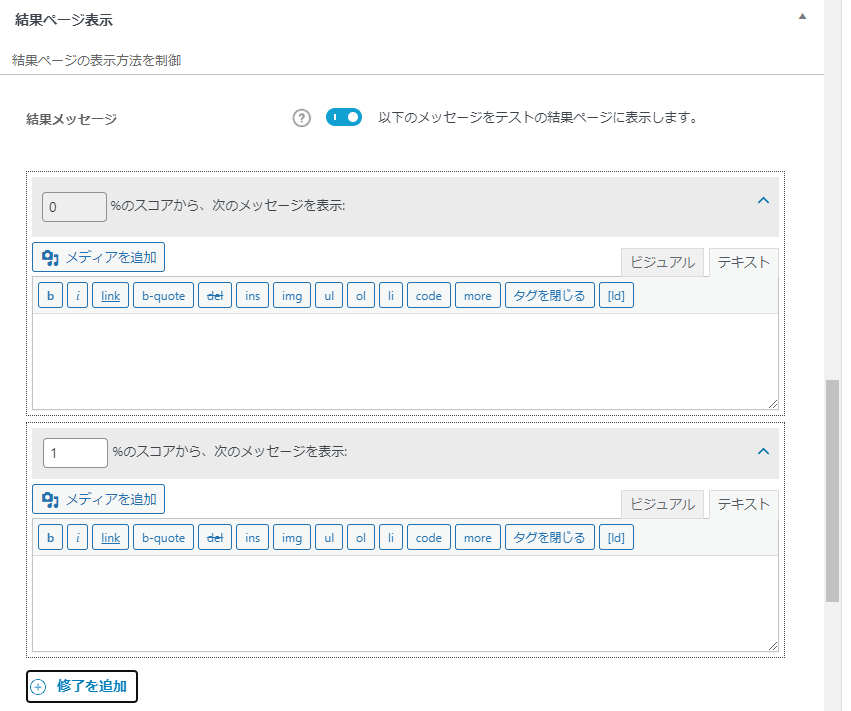
- Test Resume Button - After the test is completed, you can display the test resume button.
- Custom results displays - Display averages, scores, points earned, etc.
- Custom Answer Feedback - This is what you want students to see at the end of the test.
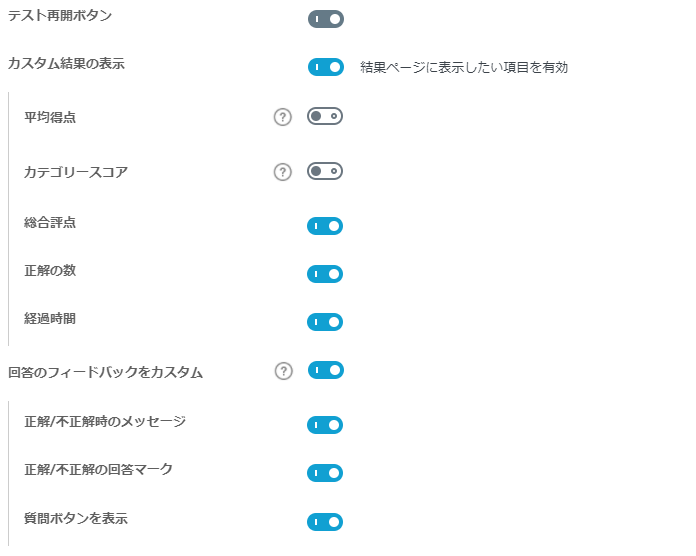
Released as soon as the next morning! Weekends and holidays are also available!
Super rush website creation plan
We offer a rush website creation plan for those who need a website in a hurry!
We can publish your content as soon as the next morning, even on weekends and holidays! If you have any questions, please check the details below!
Latest Articles






