How to create a website using WordPress/How to use plugins/No-code construction blog
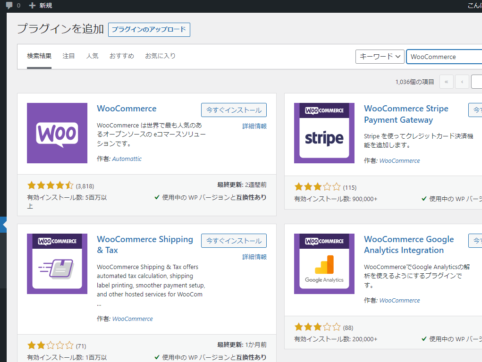
How to set up WooCommerce with the LMS plugin TutorLMS
At HanamiWEB Online School,
●Ask questions in real-time in the virtual study room!
●Ask as many questions as you want via chat!
●E-learning materials that you can learn as much as you want, 24 hours a day!
All included for just 2,500 yen/month!
I am researching LMS plugins to create an e-learning system using WordPress. I am introducing the paid version of the TutorLMS plugin. Since I want to create a full-fledged system, I am comparing the features of the paid version.
This time, we will explain how to install WooCommerce, which is the payment part of TutorLMS.
WooCommerce Installation
- Plugin
- New additions
- Enter "WooCommerce" in the keywords
- Install now
- activation
To do.
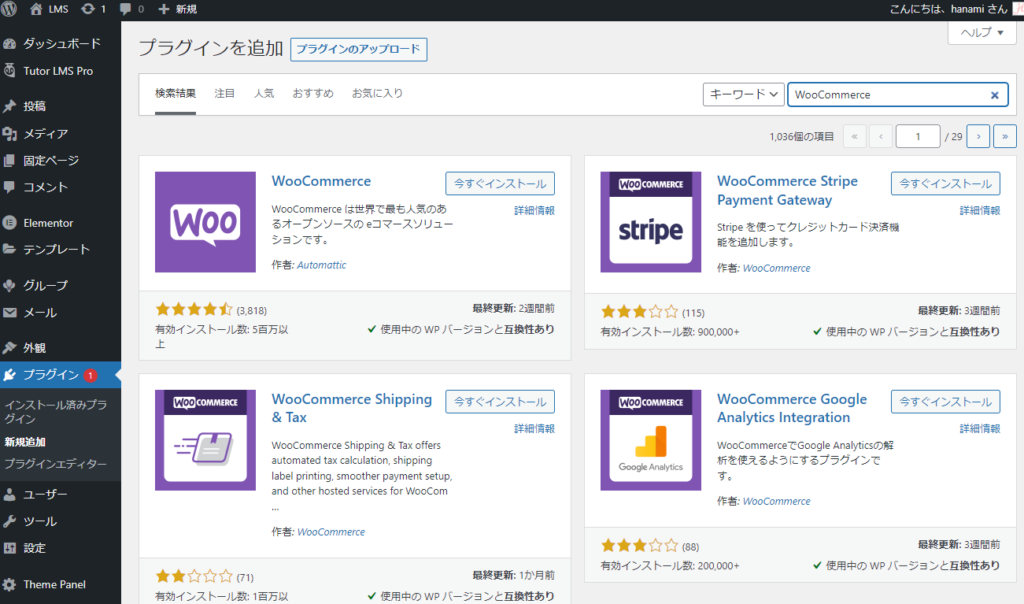
Enter store information
I'll enter the information
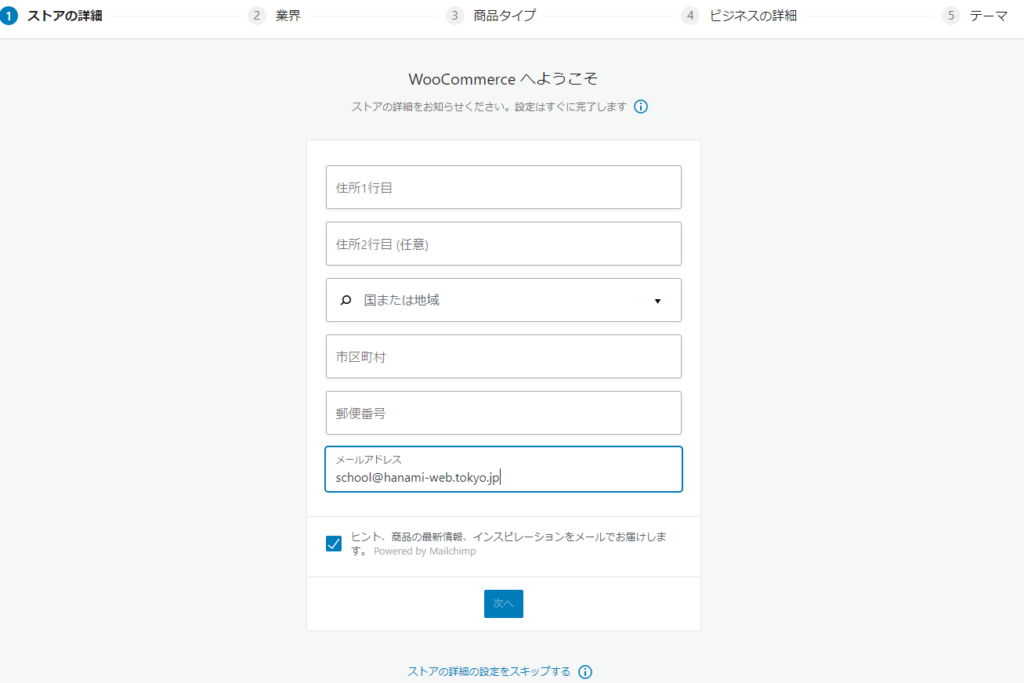
Select industry
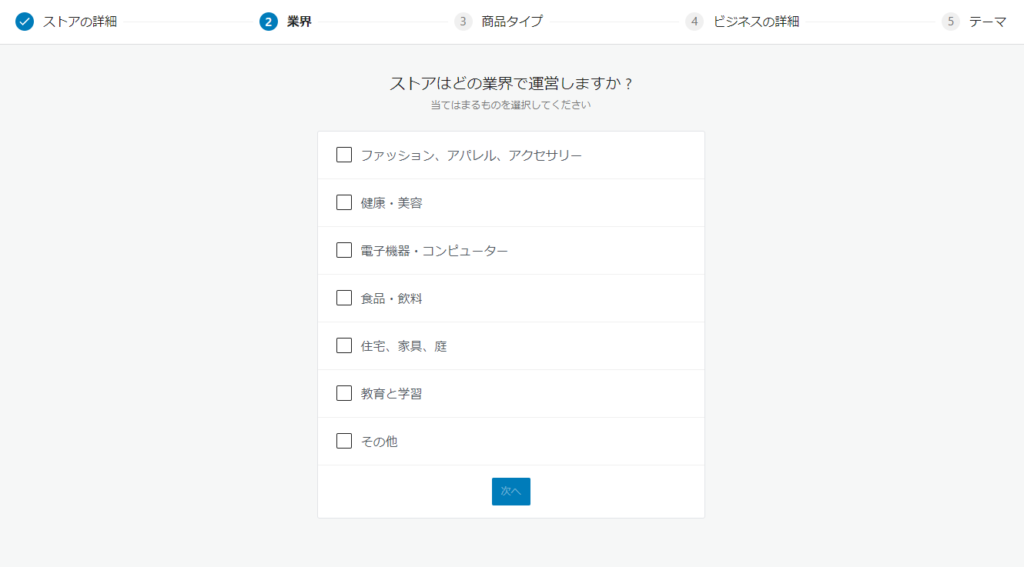
Product Type
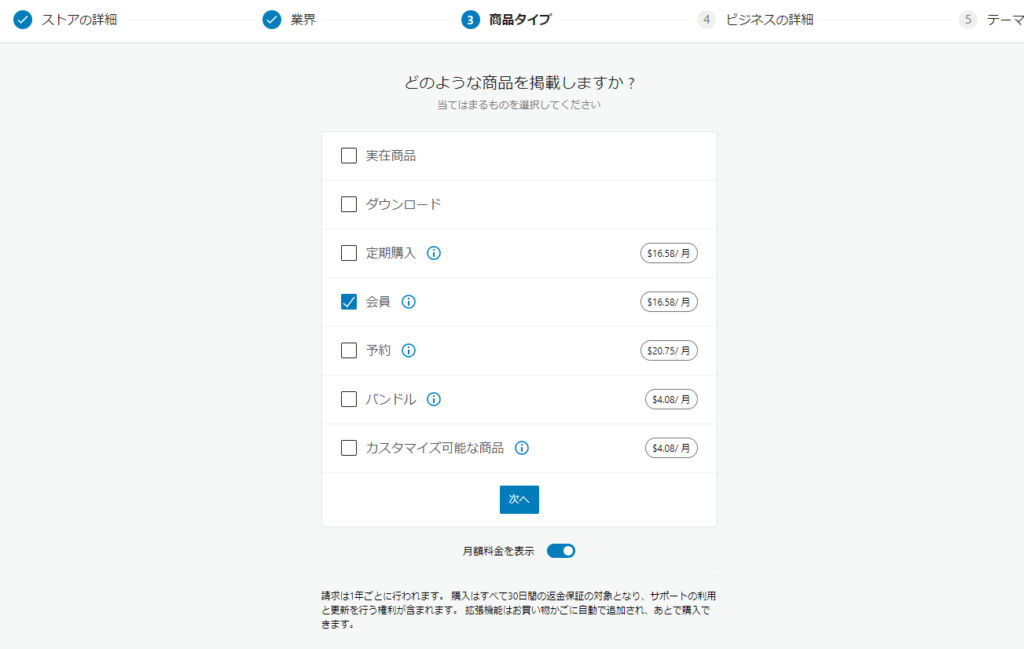
Business Information
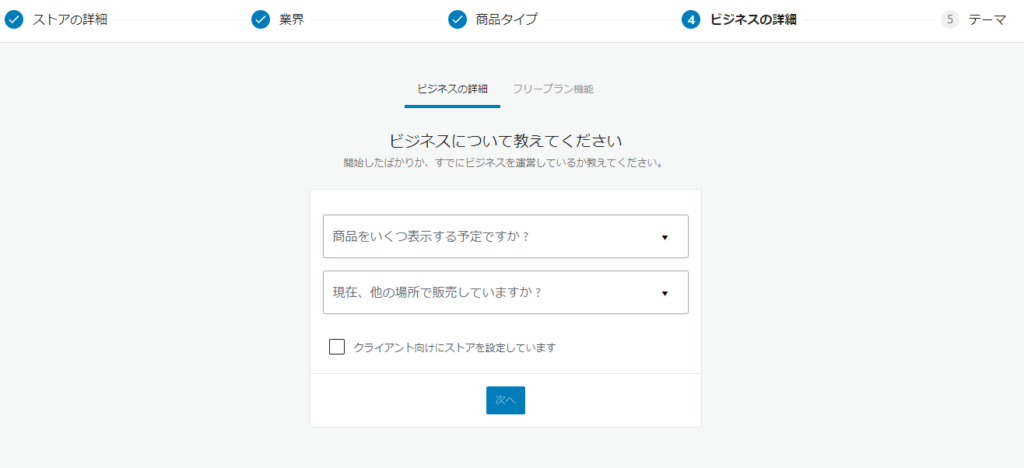
Check for additional features
It is checked by default, so if you proceed to the next step, all of the plugins introduced here will be installed.
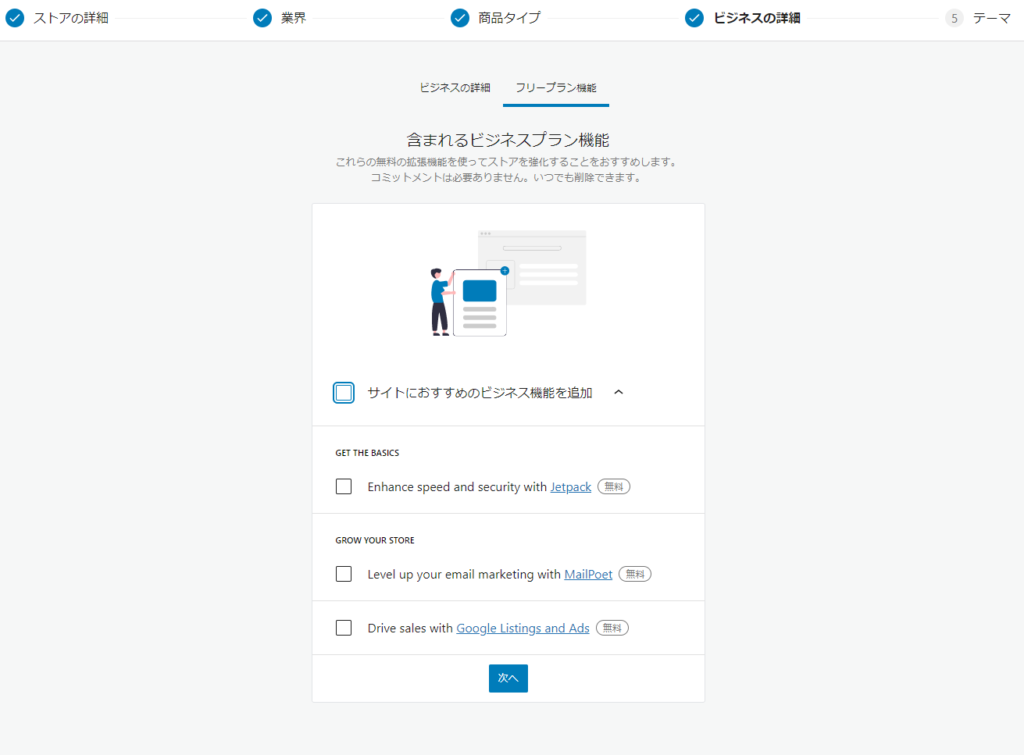
Theme Selection
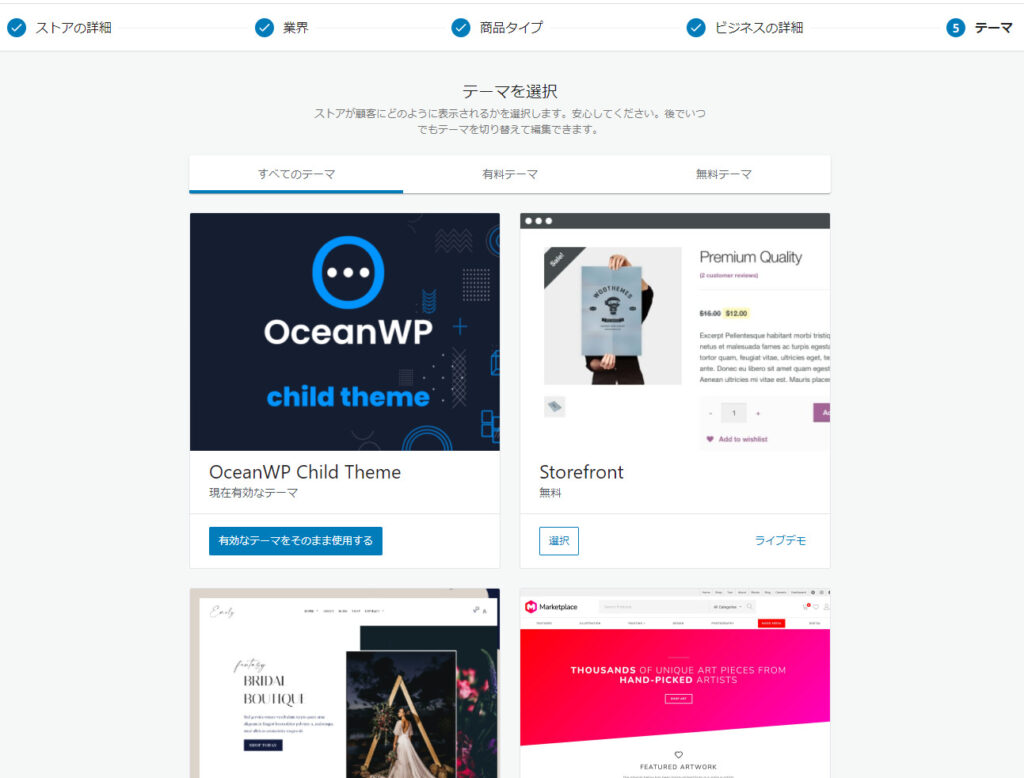
Released as soon as the next morning! Weekends and holidays are also available!
Super rush website creation plan
We offer a rush website creation plan for those who need a website in a hurry!
We can publish your content as soon as the next morning, even on weekends and holidays! If you have any questions, please check the details below!
Latest Articles





