How to create a website using WordPress/How to use plugins/No-code construction blog
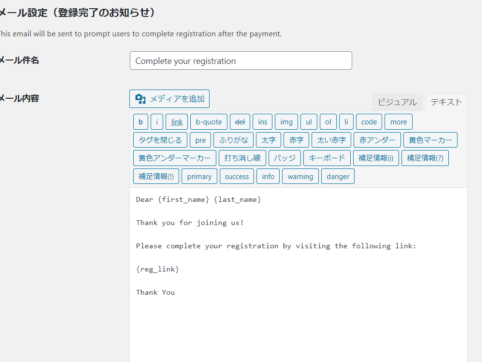
[Illustrated & video explanation] Simple Memberships membership registration plugin ~ How to set up the sender email address ~
At HanamiWEB Online School,
●Ask questions in real-time in the virtual study room!
●Ask as many questions as you want via chat!
●E-learning materials that you can learn as much as you want, 24 hours a day!
All included for just 2,500 yen/month!
A WordPress teacher will carefully explain how to set up Simple Memberships, which allows you to easily create a membership site with WordPress and create content exclusive to members!
This time, we will explain how to set up a sender email address.
[Simple Membership] > [Settings]
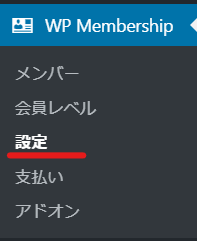
Mail Settings
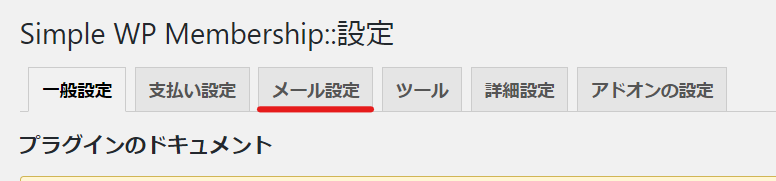
Sender email settings
Set the sender email address.
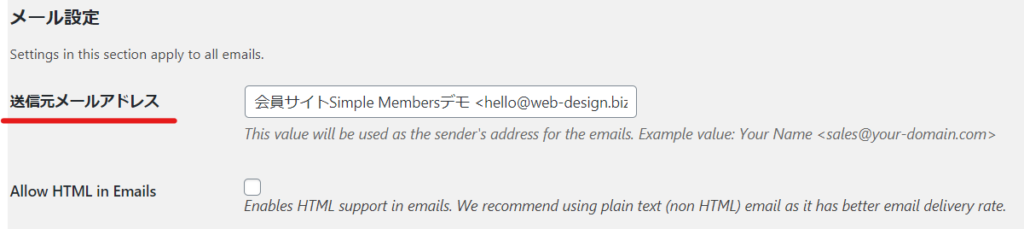
List of mail tags that can be used in the email body
- {first_name} – member’s first name
- {last_name} – the member's last name
- {email} – member's email address
- {member_id} – member ID
- {user_name} – the member's username
- {account_state} – Account status
- {membership_level} – membership level ID
- {membership_level_name} – Membership level type
- {phone} – phone number
- {member_since} – The date the member joined
- {subscription_starts} – The status of the subscription
- {company_name} – company name
- {primary_address} –
Automatic reply email settings for member registration
After you register as a member, you will receive an automatic reply email prompting you to register.
Here is a sample of the email content.
Dear {last_name} {first_name}, Thank you for registering as a paid member. Please complete your registration by clicking the link below.{reg_link}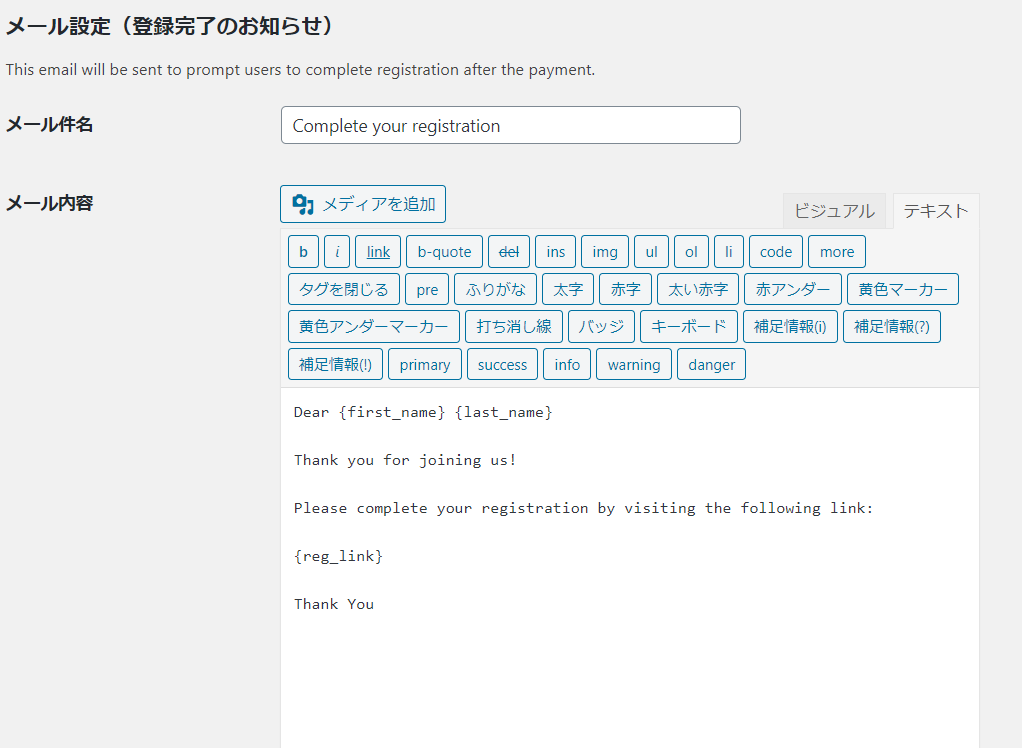
Automatic reply email settings after registration
Set up an automatic reply email to be sent to those who have completed the registration.
Here is a sample of the email content.
Dear {last_name}{first_name}, Thank you for registering as a free member. Registration information Username: {user_name} Password: {password} Member login URL: {login_link}
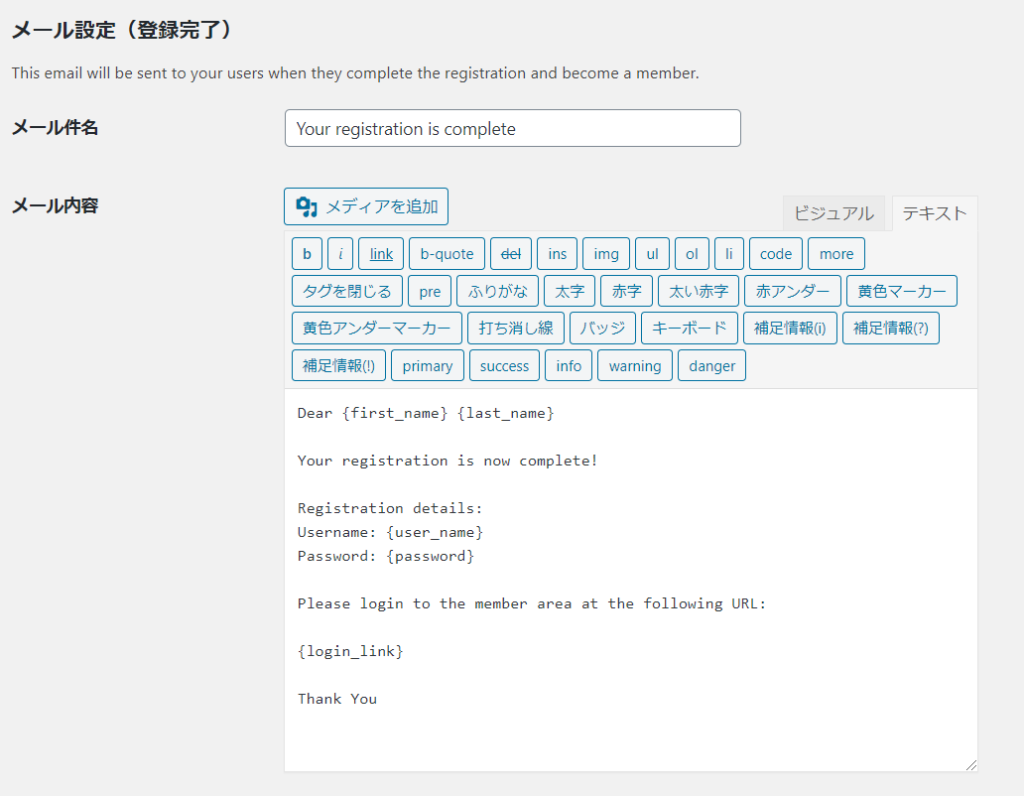
Registration completion email sent to administrator
If you want to send an email to the administrator notifying them of the completion of registration, check [Send notification to administrator].
New member registration notification. Username: {user_name} Password: {password} You can check the user details in the admin page.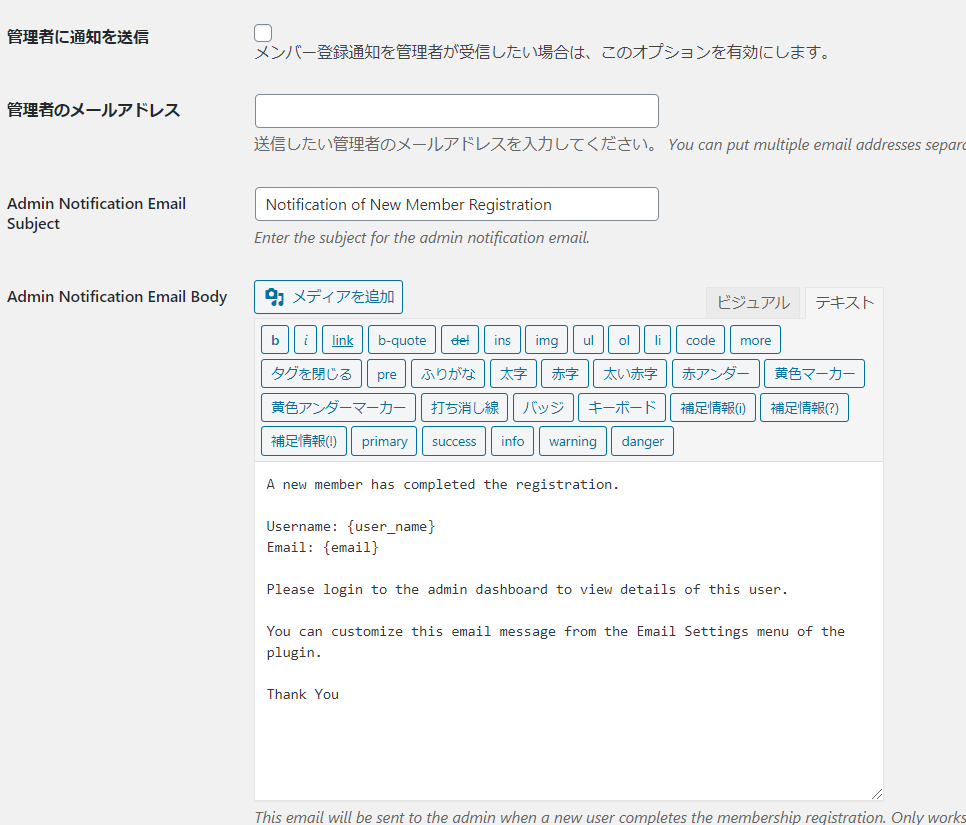
Email settings when manually registering a member via the administration screen
Check the box for "When a member is registered from the administrator's management screen, send an email to the registered member."

Password reset email settings
Set the email address for password reset. If you forget your password, you will receive an email with the password reset code. The password will be sent in the email body, and you will be asked to log in and change your password.
Here is a sample of the email content.
Dear {last_name} {first_name}, Your current password is as follows: Username: {user_name} Password: {password} You can change your password by logging in with the above information.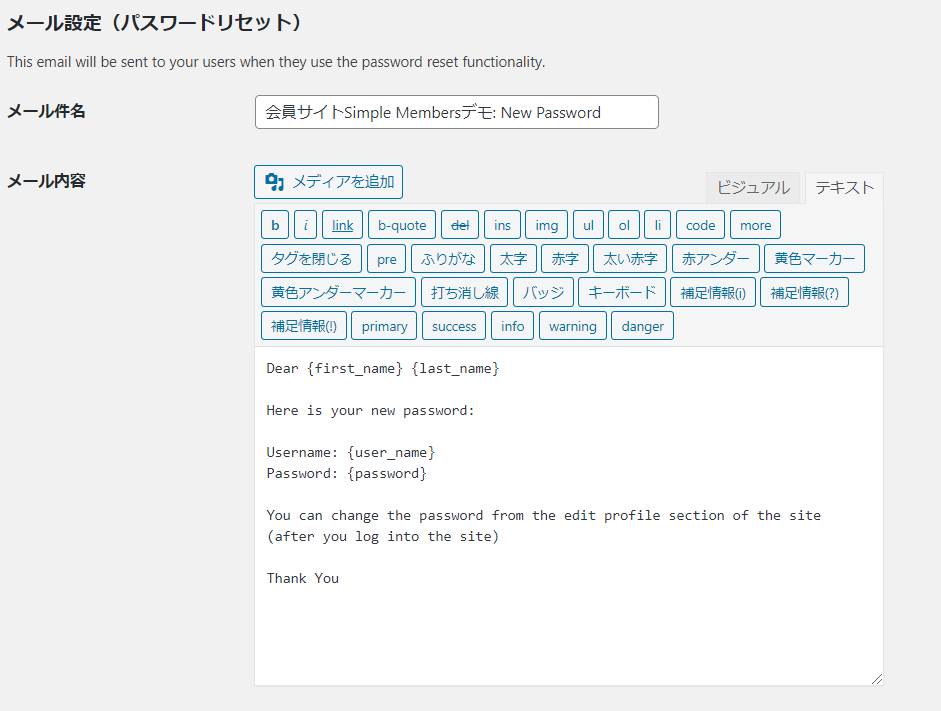
Membership level change notification email settings
These are the email settings that will be sent when there is a change in your membership level, such as when you go from a free member to a paid member.
Here is a sample of the email content.
Dear {last_name}{first_name}, Your membership level has been changed. For details, please check your current membership level at the member login URL: {login_link}.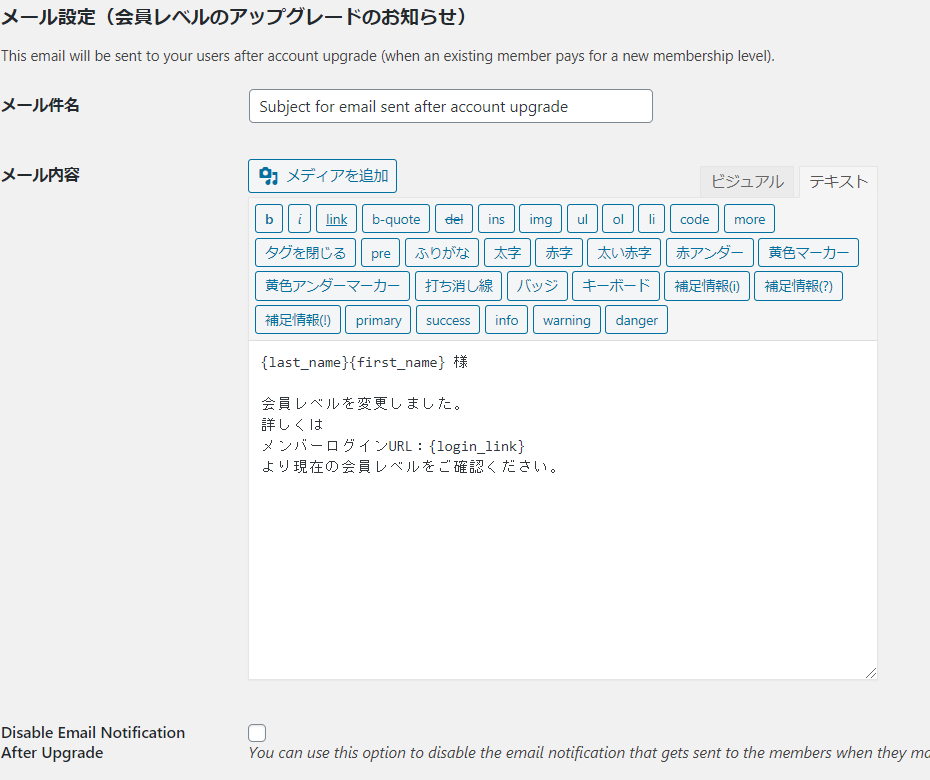
Member bulk registration completion notification email settings
This is the email setting that will be sent when members are registered in bulk.
Dear {last_name}{first_name}, This is a notice to register as a member. Registration information: Username: {user_name} Password: {password} Member login URL: {login_link}
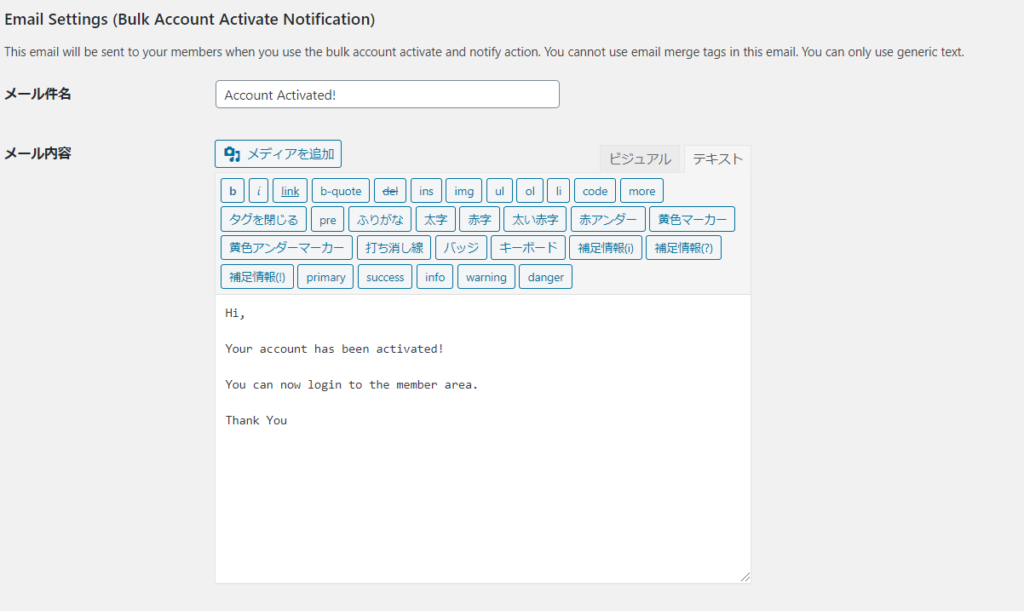
Account Activation Reminder Email
After registering, you will need to click on the URL in the email that is automatically sent to you to activate your account, but you can resend it.
Here is a sample of the email content.
Dear {last_name}{first_name}, Please click the URL below to proceed to the registration. {activation_link}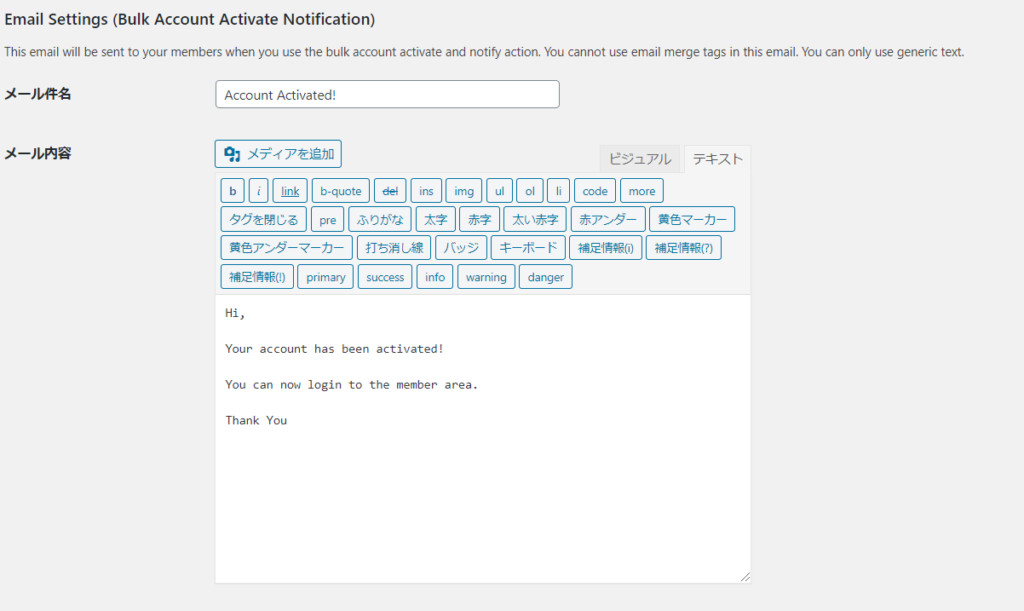
Released as soon as the next morning! Weekends and holidays are also available!
Super rush website creation plan
We offer a rush website creation plan for those who need a website in a hurry!
We can publish your content as soon as the next morning, even on weekends and holidays! If you have any questions, please check the details below!
Latest Articles






