How to create a website using WordPress/How to use plugins/No-code construction blog
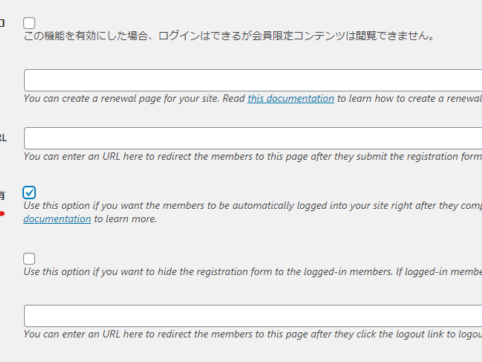
[Illustrated and video explanation] Simple Memberships membership registration plugin - Redirect settings after login, logout, and registration, and automatic login settings after registration -
At HanamiWEB Online School,
●Ask questions in real-time in the virtual study room!
●Ask as many questions as you want via chat!
●E-learning materials that you can learn as much as you want, 24 hours a day!
All included for just 2,500 yen/month!
A WordPress teacher will carefully explain how to set up Simple Memberships, which allows you to easily create a membership site with WordPress and create content exclusive to members!
This time, we will be looking at [Redirect settings after member login, member logout, and member registration, and automatic login settings after registration]
Redirect settings after member login
This is used when you want to display a specific page after a member logs in. This setting is not necessary if you do not need to display a specific page.
Download and install the add-on
Download the free add-on that allows you to set up a redirect after members log in from the page below and install it by adding new plugins.
https://wordpress.org/plugins/simple-membership-after-login-redirection/
Membership level editing screen
[WP Membership] > [Membership Levels]
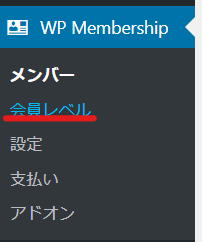
Edit existing membership levels or add new ones

After Login Redirection Page
Enter the URL of the page you want to redirect to and click Save.
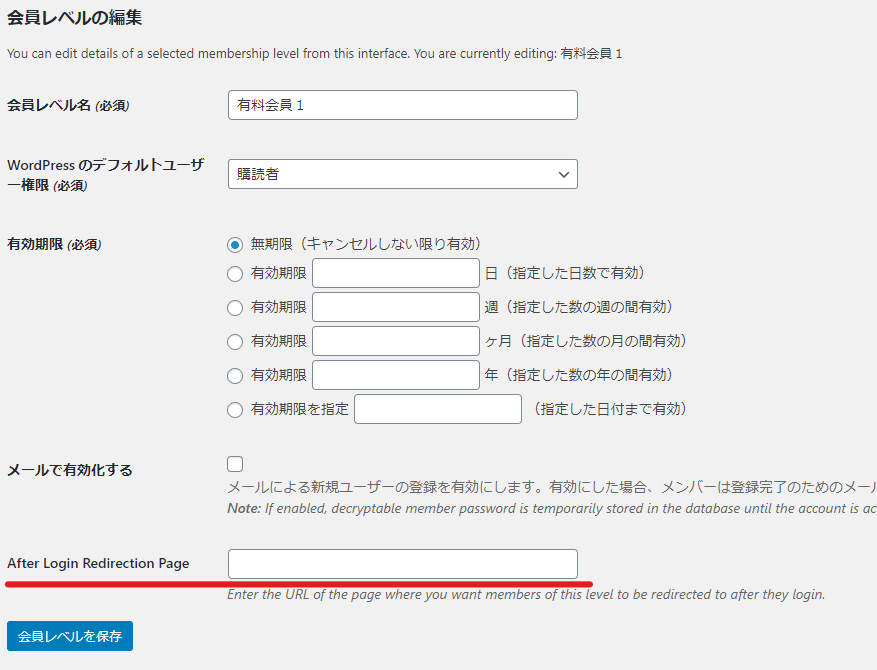
Redirect to logged in page
You can also enable the option to redirect members to the page where they clicked login.
[WP Membership] > [Login Redirection]
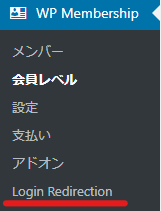
Enable Resirect to Last Page
Check the checkbox and click [Save].
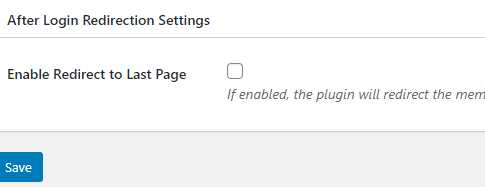
Redirection settings after member logout
[WP Membership] > [Settings]
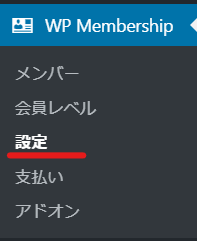
Advanced Setting

Redirect URL after logout
Enter the URL of the page you want to display after logging out here and click [Save changes].
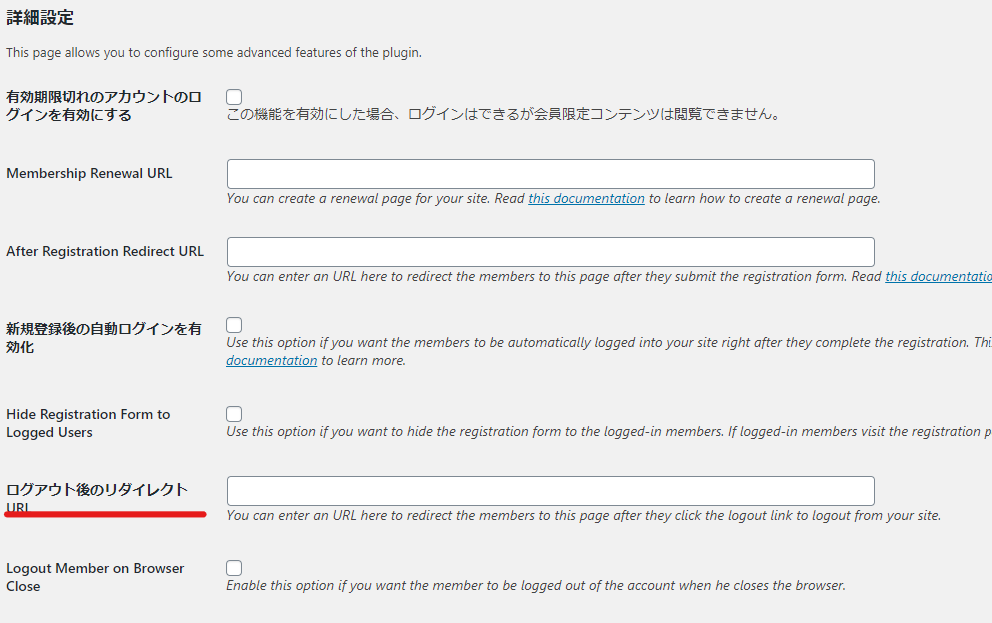
Redirect settings after member registration
As with the redirect setting after logout, go to [WP Membership] > [Settings] > [Advanced Settings]
Enter the page URL you want to display in After Registration Redirect URL.
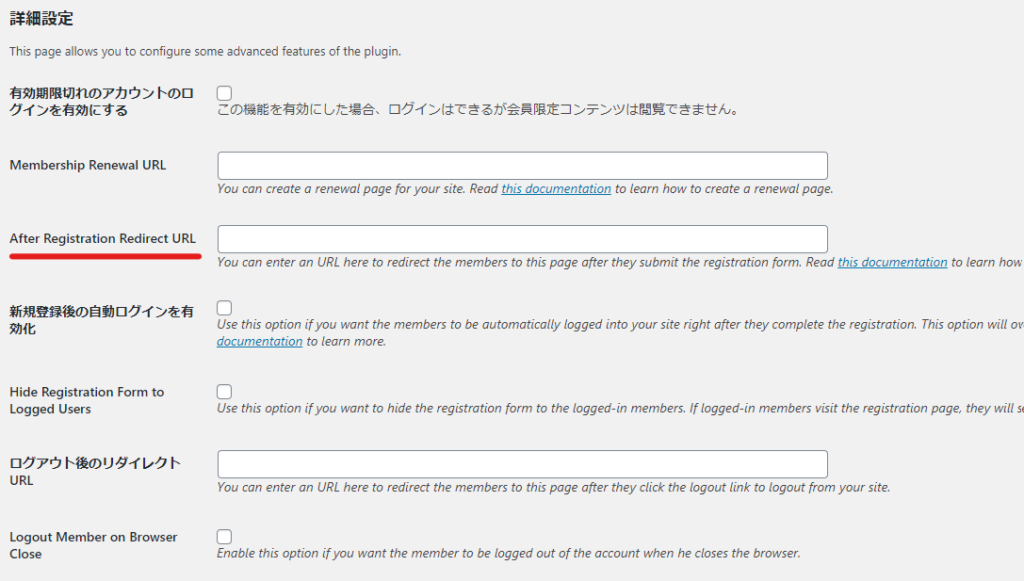
Automatic login after registration
This is the same as the redirect settings after logging out and after registering as a member. Go to [WP Membership] > [Settings] > [Advanced Settings]
Check the box for Enable automatic login after new member registration and click "Save changes."
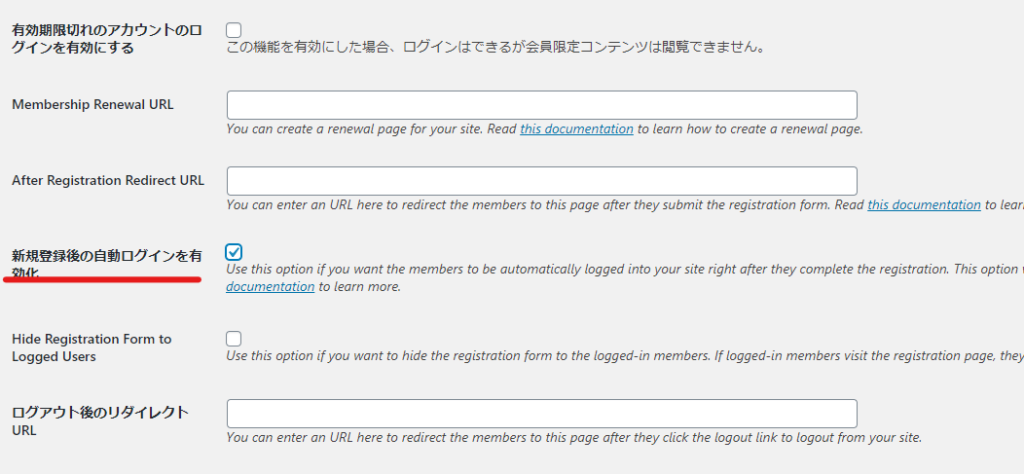
Released as soon as the next morning! Weekends and holidays are also available!
Super rush website creation plan
We offer a rush website creation plan for those who need a website in a hurry!
We can publish your content as soon as the next morning, even on weekends and holidays! If you have any questions, please check the details below!
Latest Articles






