How to create a website using WordPress/How to use plugins/No-code construction blog

[Illustrated and video explanation] Simple Memberships membership registration plugin ~ How to set up social login ~
At HanamiWEB Online School,
●Ask questions in real-time in the virtual study room!
●Ask as many questions as you want via chat!
●E-learning materials that you can learn as much as you want, 24 hours a day!
All included for just 2,500 yen/month!
A WordPress teacher will carefully explain how to set up Simple Memberships, which allows you to easily create a membership site with WordPress and create content exclusive to members!
This time, we will explain how to set up social login.
Super SocializerBy linking with this, you can enable social login.
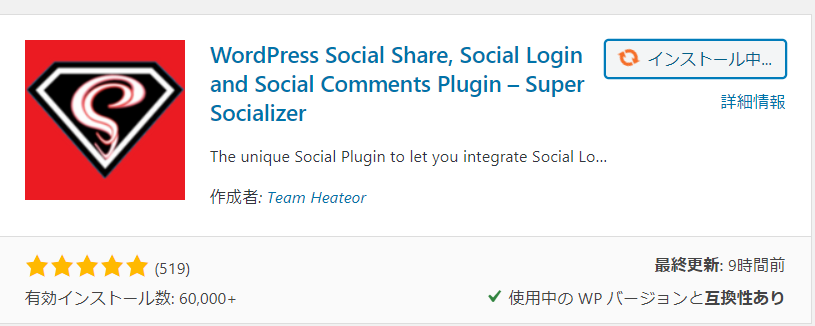
WordPress Social Share, Social Login and Social Comments Plugin – Super Socializer Plugin Settings
WordPress Social Share, Social Login and Social Comments Plugin – Enables social login functionality using Super Socializer.
Please see below for detailed setup instructions. Please complete the setup of WordPress Social Share, Social Login and Social Comments Plugin – Super Socializer in advance to enable social login.
[Diagram & video explanation] Adding social account login function to WordPress login
Setting up Simple Membership for social login
We will continue by setting up Simple Membership.
[WP Membership] > [Settings]
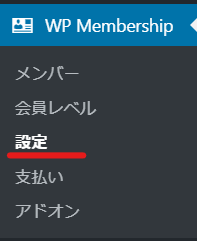
Advanced Setting

Create Member Accounts for New WP Users
The items to be set are
- Enable Auto Create Member Accounts
- Default Membership Level
- Default Account Status
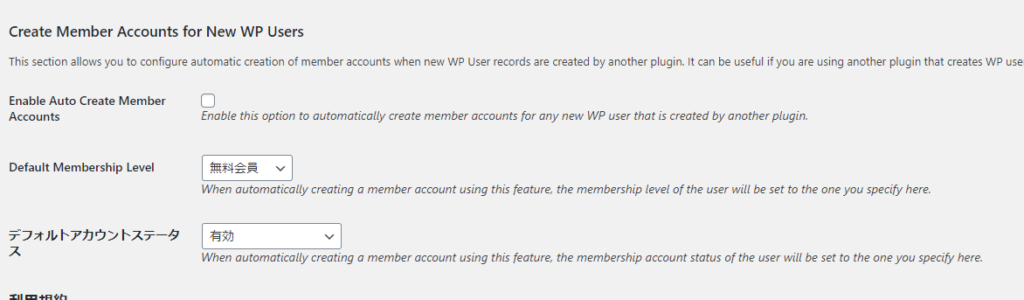
1. Enable Auto Create Member Accounts
By checking this box, an account will be automatically created as a wordpress user. This setting must be ON to enable social login.
By default, you will be logged in as a free member. After that, you can upgrade to a paid membership by going to the payment page.
You will receive an email informing you about adding a new user, which is a standard WordPress feature.
2. Default Membership Level
You can choose from the registered membership levels.
3. Default Account Status
You can set the status of your account.
4. Finally, click the [Save Changes] button.
Show social icons
As it was, the social icons did not automatically appear in the login widget on the sidebar of the login screen, so I entered them in the place where I wanted the widget to display social login.
[TheChamp-Login]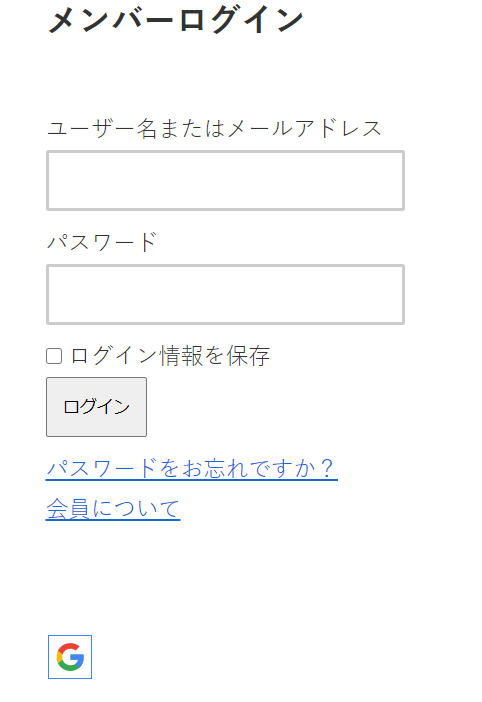
Released as soon as the next morning! Weekends and holidays are also available!
Super rush website creation plan
We offer a rush website creation plan for those who need a website in a hurry!
We can publish your content as soon as the next morning, even on weekends and holidays! If you have any questions, please check the details below!
Latest Articles






