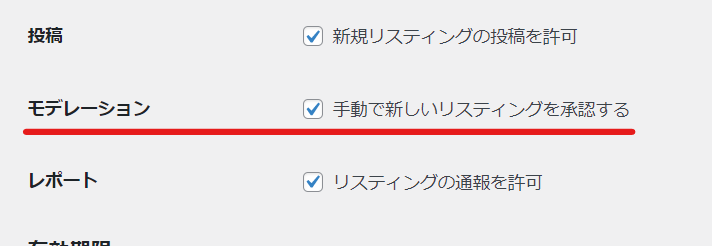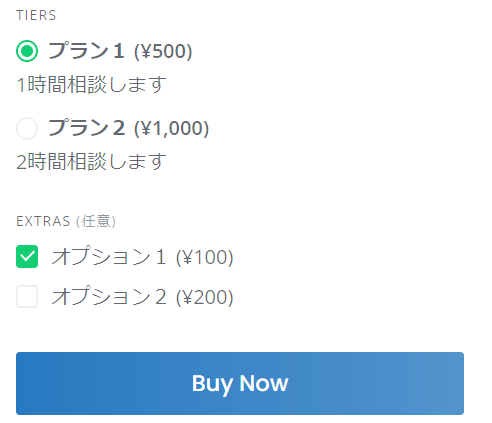How to create a website using WordPress/How to use plugins/No-code construction blog
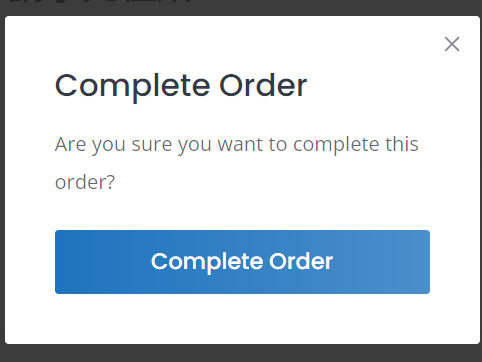
How to create a matching homepage using WordPress! Plugin [HivePress] How to accept payments on your site
At HanamiWEB Online School,
●Ask questions in real-time in the virtual study room!
●Ask as many questions as you want via chat!
●E-learning materials that you can learn as much as you want, 24 hours a day!
All included for just 2,500 yen/month!
We are introducing HivePress, a plugin that allows you to easily create matching sites like Jimoty and Coconala using WordPress.
This time, we will explain how to set fees for money transactions on the site and how sellers can claim sales proceeds.
We will proceed with the explanation assuming that the paid extension plugin MarketPlace has already been installed.
Video showing the flow of money on the site
Seller offers a service
By clicking [Add Listing], sellers can list intangible items.
You can freely add any items that can be entered when listing.
The input fields related to the amount are fixed.
- TIERS
- EXTRA
There are two types.
TIERS stands for plans, and buyers can add options called EXTRA in addition to the basic plan price.
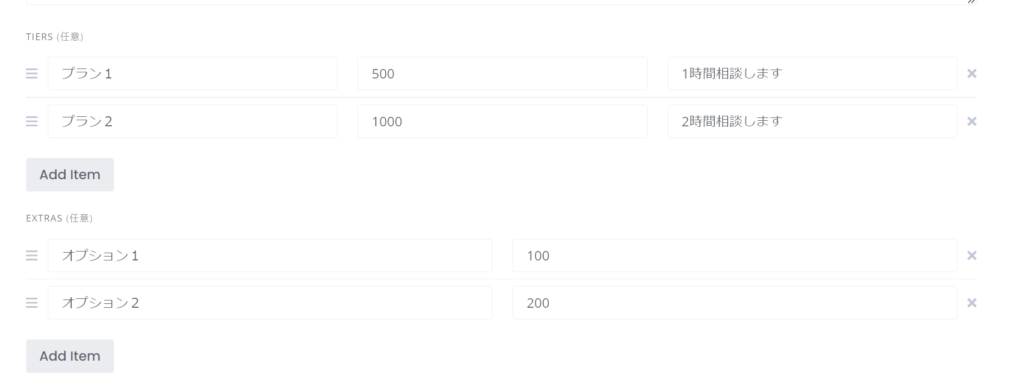
Buy a selling service
Next, let's try purchasing the listing service as a user.
The price set by the seller
- TIERS
- EXTRA
It will be displayed in the section. Select your selection and click [Buy Now].
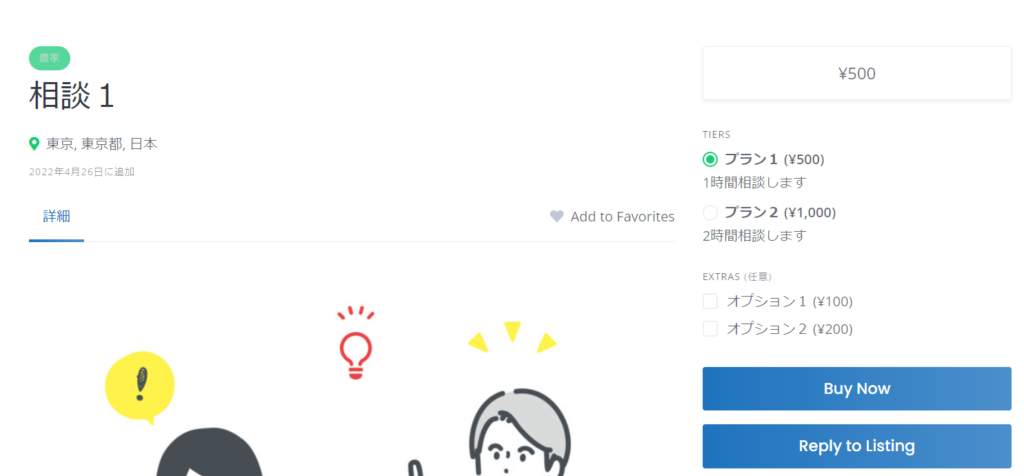
Enter customer information
Enter your first name, last name and email address to place your order.
Since we are still in the testing phase, we have not linked any payment systems such as Stripe.
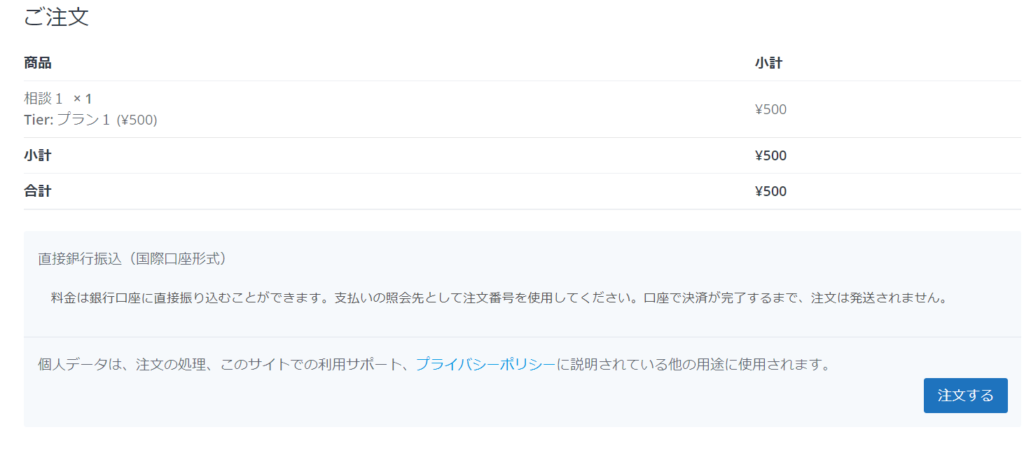
You will be redirected to the payment completion screen.
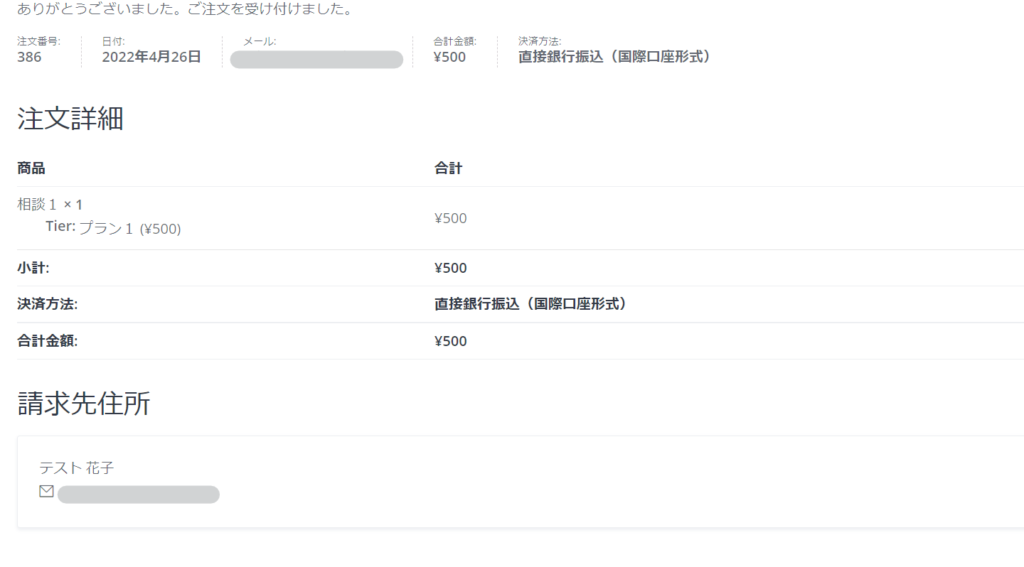
It will be added to the order section of your My Page.
The order will be added to the Placed Orders section of your My Page.
*Since the payment is being made via bank transfer during the testing phase, the administrator must manually change the status to payment completed.
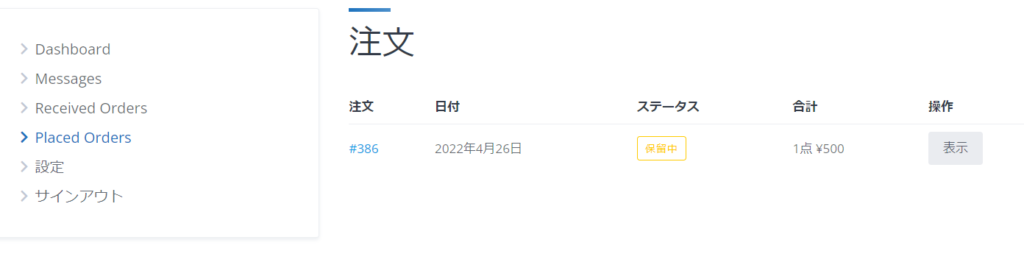
Seller side
I tried it in Stripe test mode.
A new order will appear in the Orders section as [Processing].
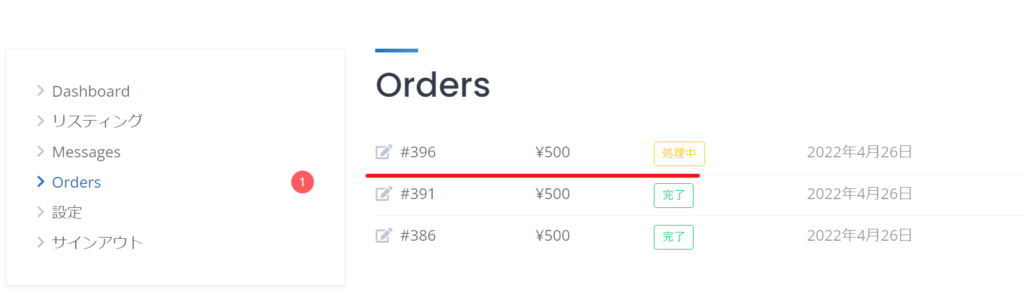
View Details
When you open the details, you will see a button called [Contact Buyer], which will allow you to start a private chat with the buyer.
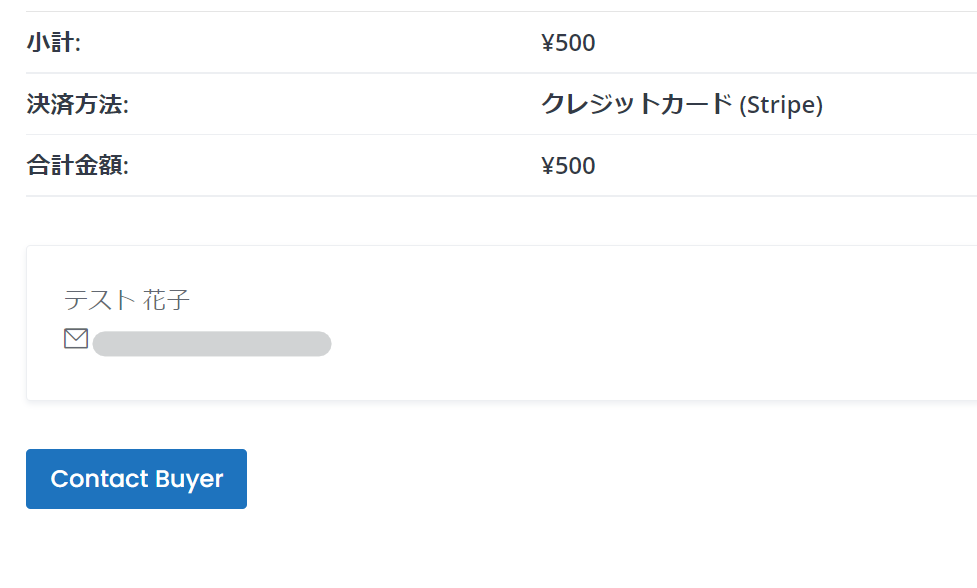
(Seller) Thank you chat

A history will be saved in the message section.
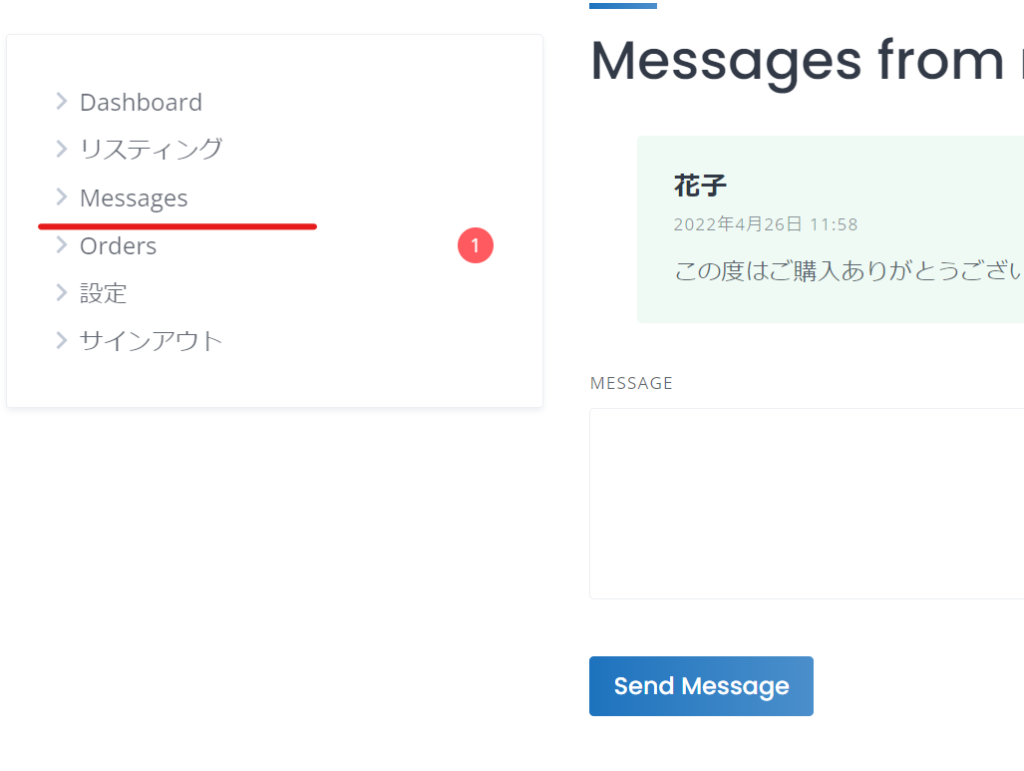
(Buyer) Message arrived
You can communicate through chat using the message field.
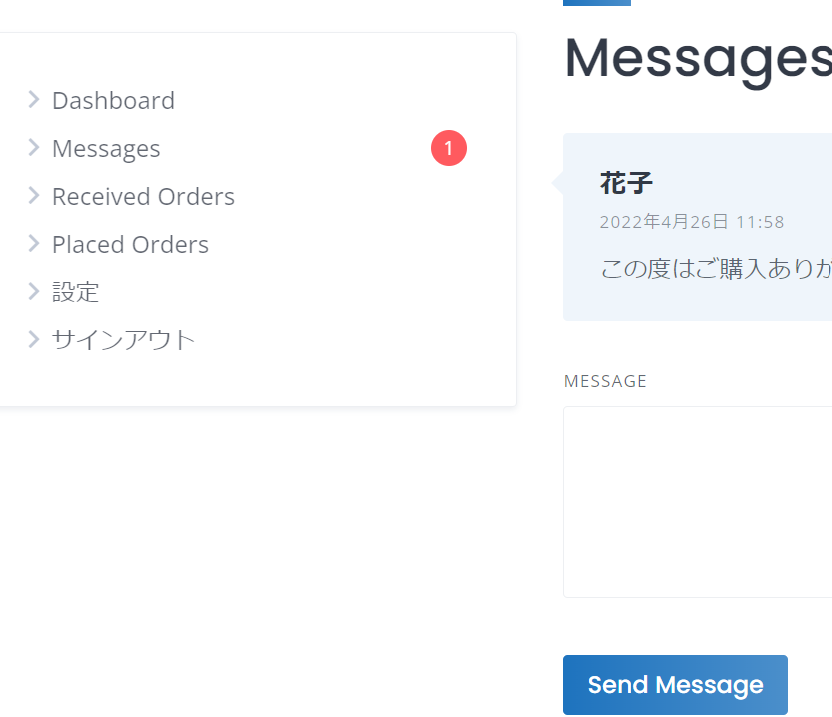
How to complete a transaction
There is a Complete button in the user's order history.
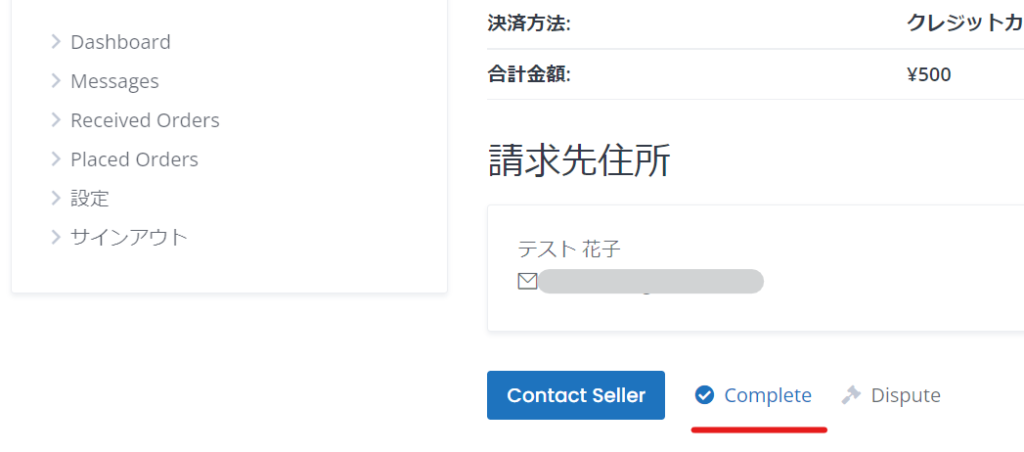
Once the transaction is complete, the sales amount will be credited to the seller.
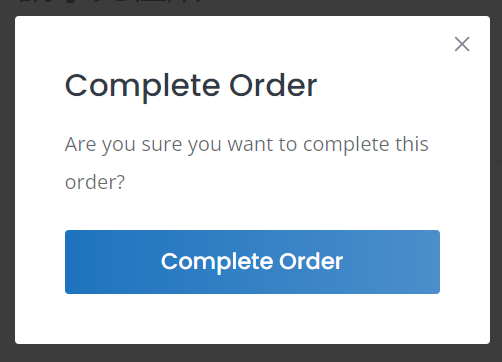
Sales revenue flow
Once the buyer reports completion, the sales proceeds will be recorded on the seller's personal page.
The commission fee is set at 20%, so a commission of 20% is deducted from a 500 yen item, leaving 400 yen recorded as sales revenue.
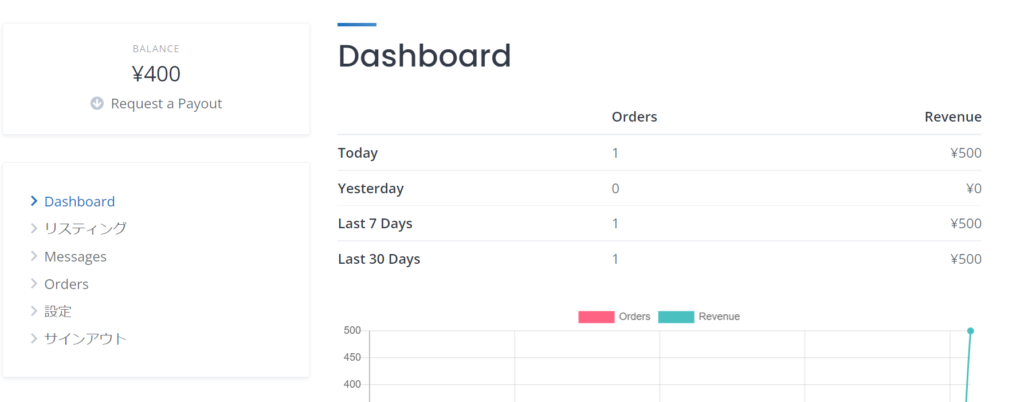
Sales revenue application
Sellers can request sales proceeds by clicking Request a Payout.
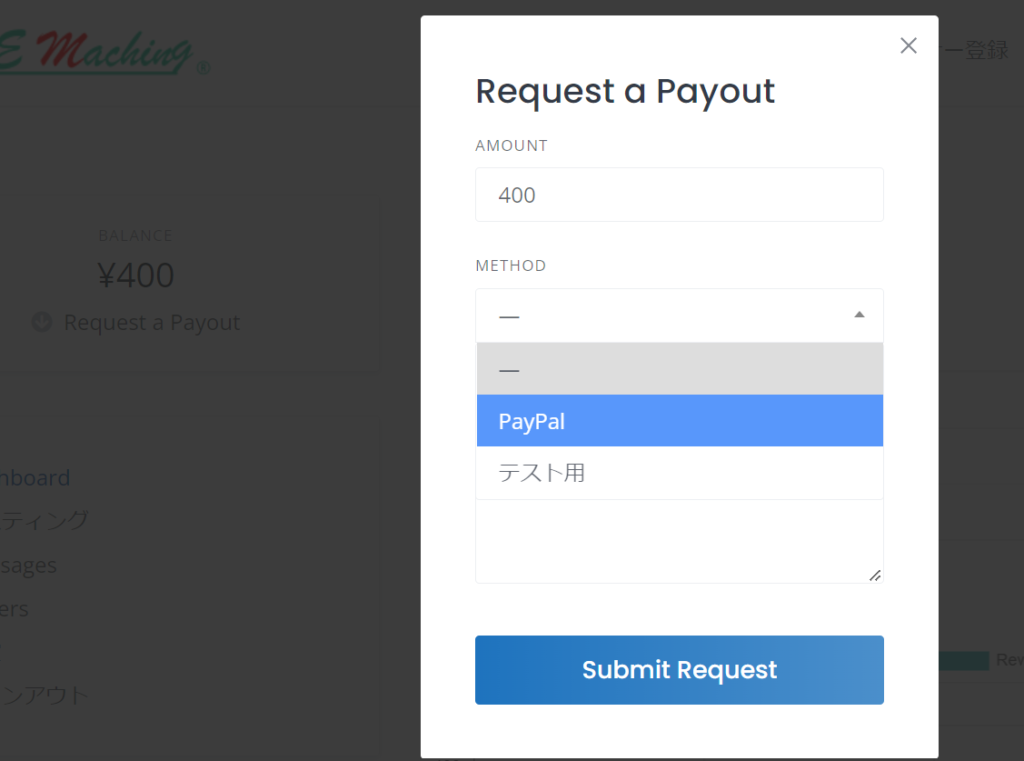
summary
- Sellers are free to offer intangible services
- The buyer makes a purchase
- Private chat service between sellers and buyers launched
- Purchaser reports completion
- Sales revenue is credited to the seller
- Sellers can apply for sales proceeds to the operator at any time
We found that it was possible to create a flow for a matching site where standard payments would occur.
Released as soon as the next morning! Weekends and holidays are also available!
Super rush website creation plan
We offer a rush website creation plan for those who need a website in a hurry!
We can publish your content as soon as the next morning, even on weekends and holidays! If you have any questions, please check the details below!
Latest Articles