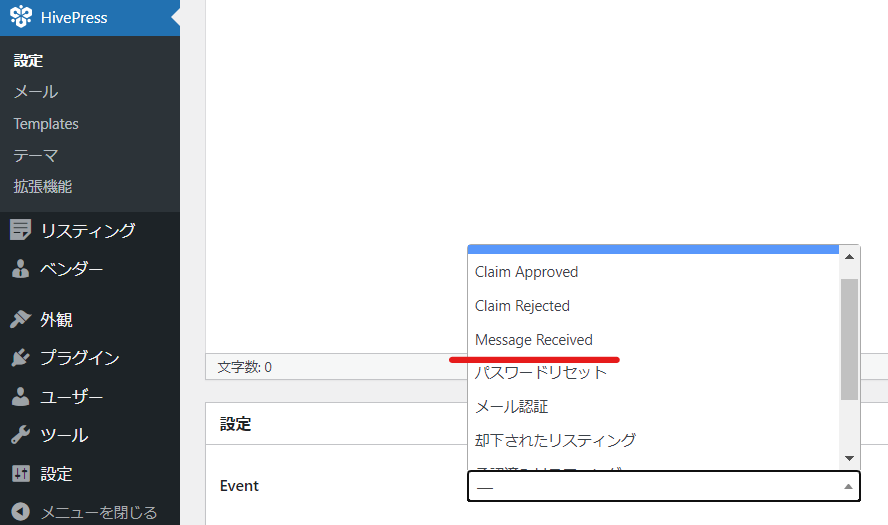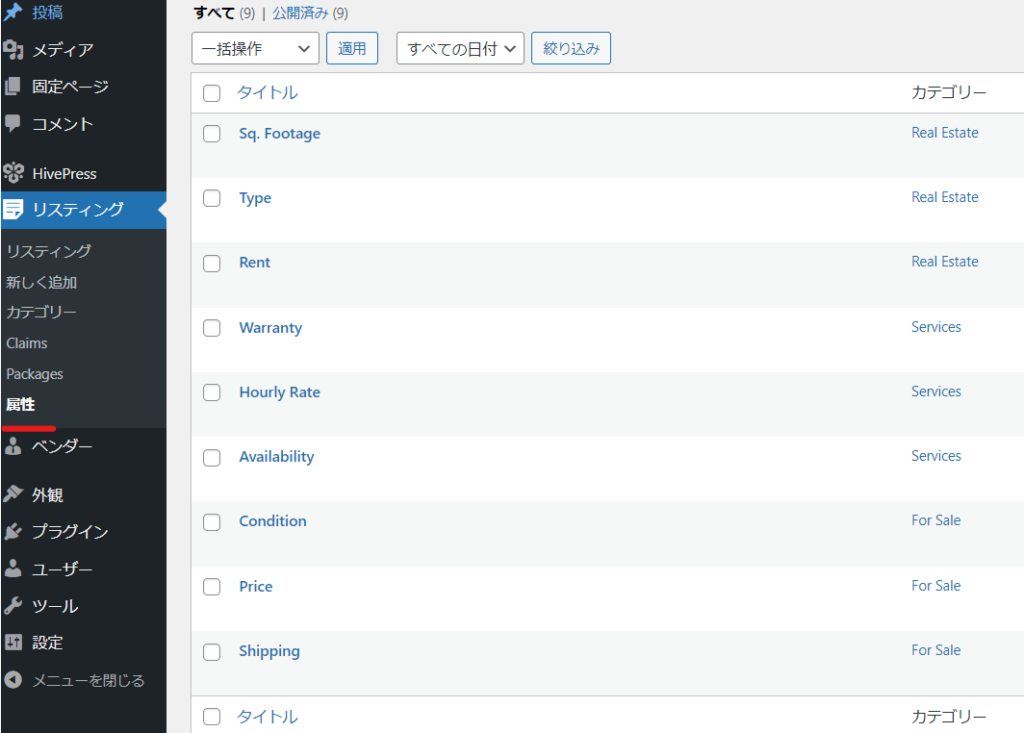How to create a website using WordPress/How to use plugins/No-code construction blog
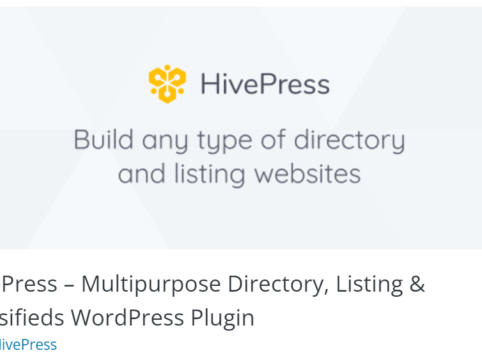
How to create a matching homepage using WordPress! Investigating the main features of the plugin HivePess
At HanamiWEB Online School,
●Ask questions in real-time in the virtual study room!
●Ask as many questions as you want via chat!
●E-learning materials that you can learn as much as you want, 24 hours a day!
All included for just 2,500 yen/month!
We are researching a system that allows you to create your own matching site using WordPress.
To see to what extent a matching system can be created using the HivePress plugin, let's actually install the plugin and give it a try!
Install HivePress
- Plugin
- New additions
- Enter "HivePress" in the keyword field
- Install now
- activation
HivePress is free to use, but it seems like there are a lot of extension plugins available.
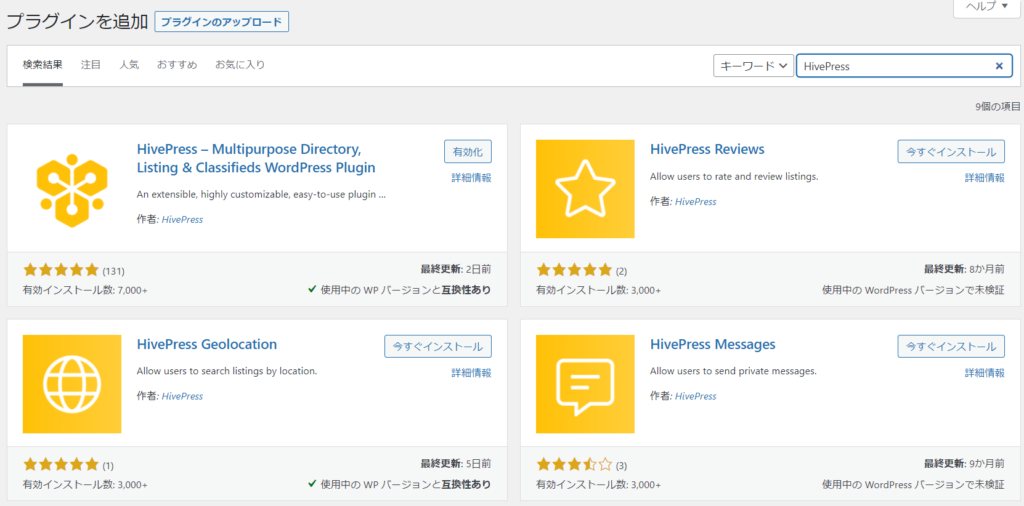
Once activated, HivePress will be added as an item in your WordPress dashboard.
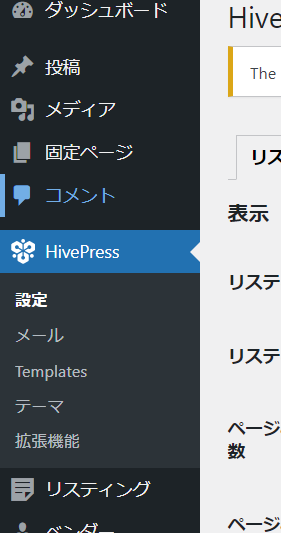
Install the official HivePress free theme
Since there is an official HivePress theme, click on the [Official theme] text link.
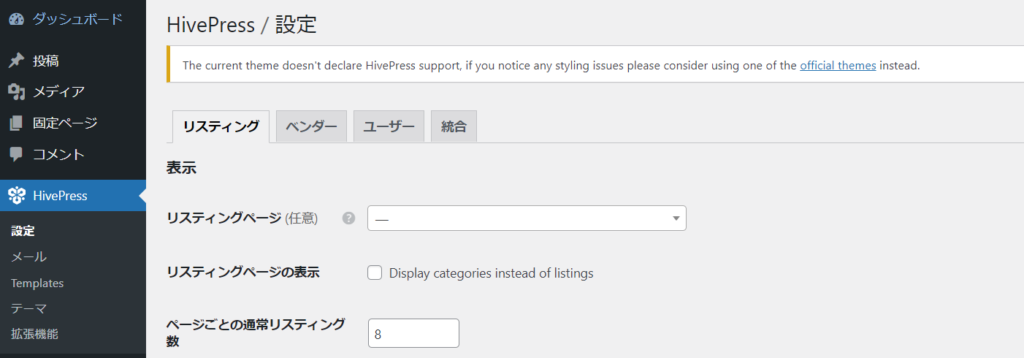
There was only one free official theme. I think it was compatible with page builders, so I'd like to start with the free theme and then use a page builder plugin to build the design.
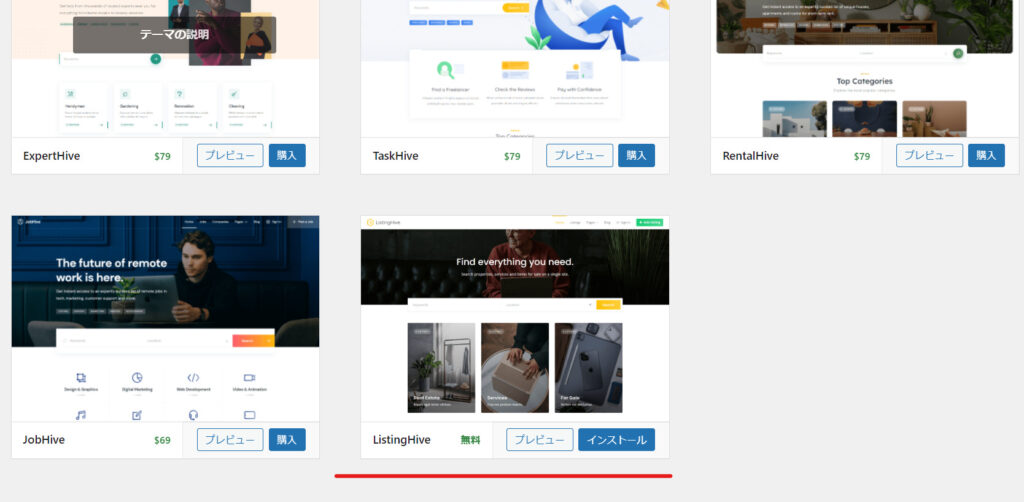
The free HivePress theme is now activated.
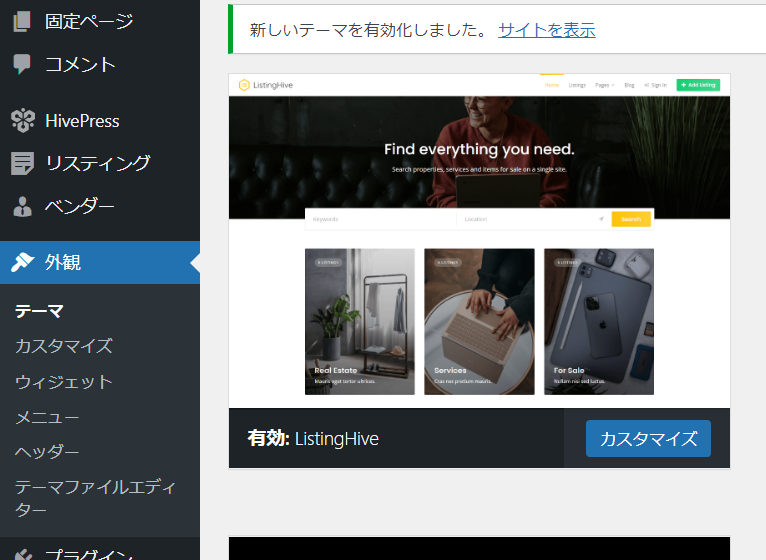
Install the HivePress Free Extension Plugin
- HivePress
- Extensions
Activate the free extension from here.
- Invoice function
- Favorites feature
- Map feature
- Private chat feature
- User billing function
- Review feature
These are the free extensions.

What's included in the paid HivePress extension?
You can see from the paid extensions that there are some things you can't do for free.
- reservation
- Sold by users
- Offers
- Membership Charges
- Search Notifications
- Social Login
- Social Links
- Importing a List
- business hours
- User access analysis
- tag
To get full access you will need to pay $179.
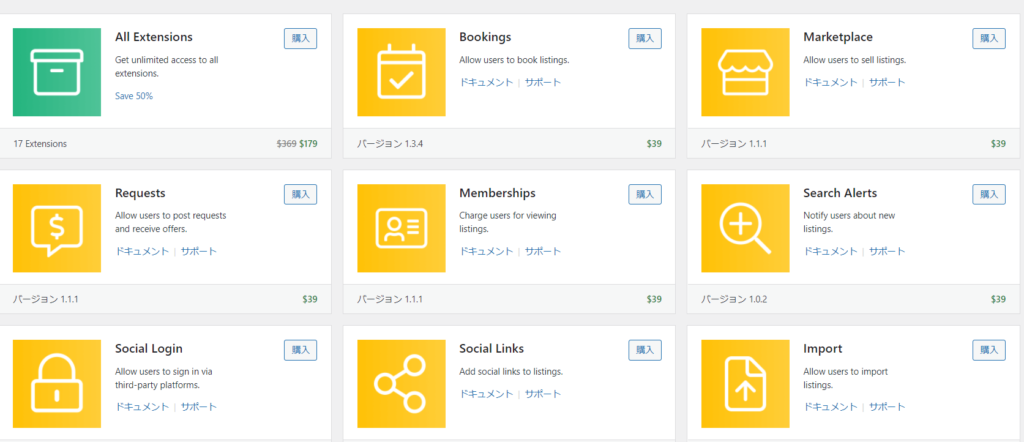
Mail Settings
- Password reset
- Email Authentication
- Rejected listings
- Approved Listings
- Expired Listings
- Registered Users
You can set up email.
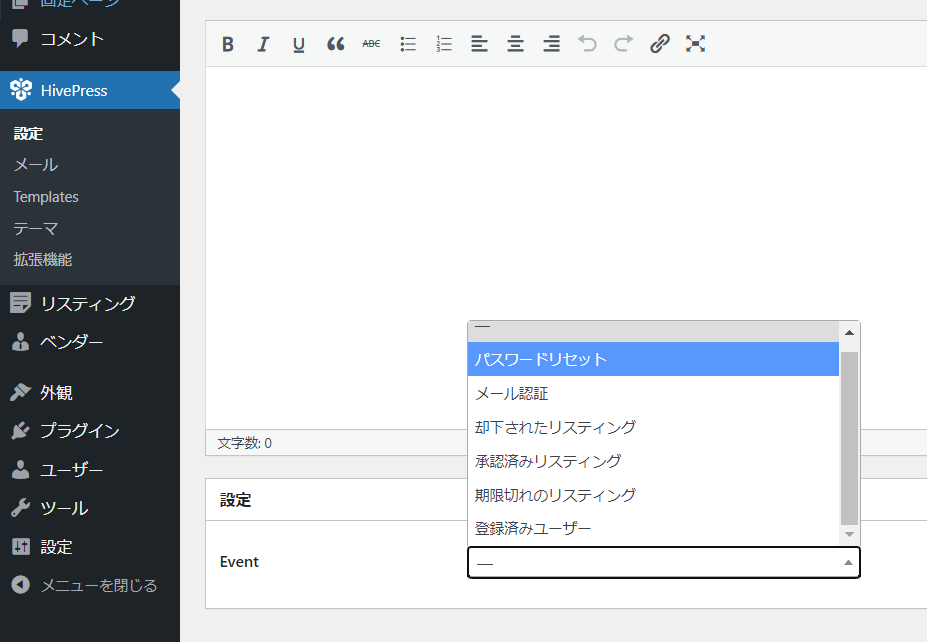
Install demo content
It is recommended to install the demo content.
Install the [One Click Demo Import] plugin by going to Plugins > Add New.
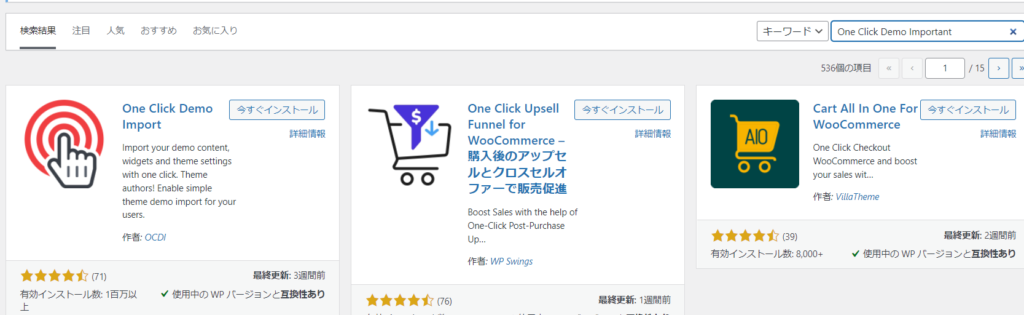
Appearance > Import Demo Data
Go to.
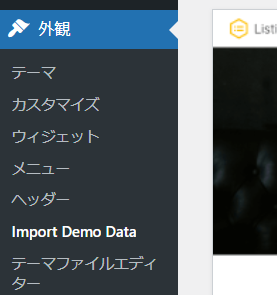
Download the demo data from the official website.
https://help.hivepress.io/article/66-how-to-import-listinghive-demo-content
Import the demo data downloaded with Import Content.
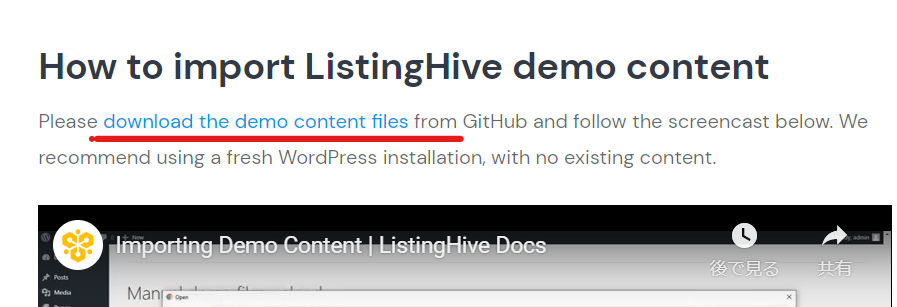
It will be downloaded as a zip file, and when you unzip it you will find three files:
- content.xml
- customizer.dat
- widget.wie
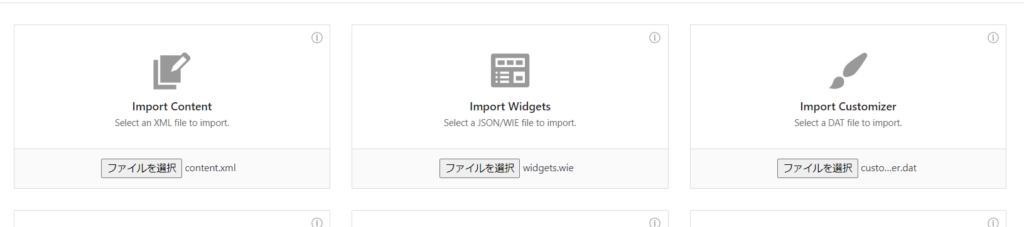
Set it up like this and then import it.
After setting the display in the homepage settings
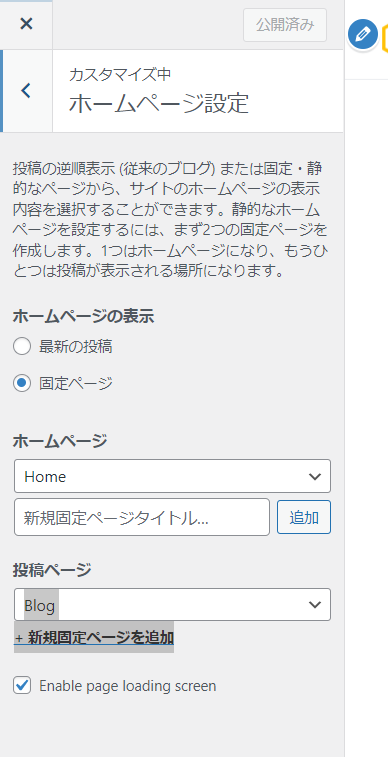
It was done!!!
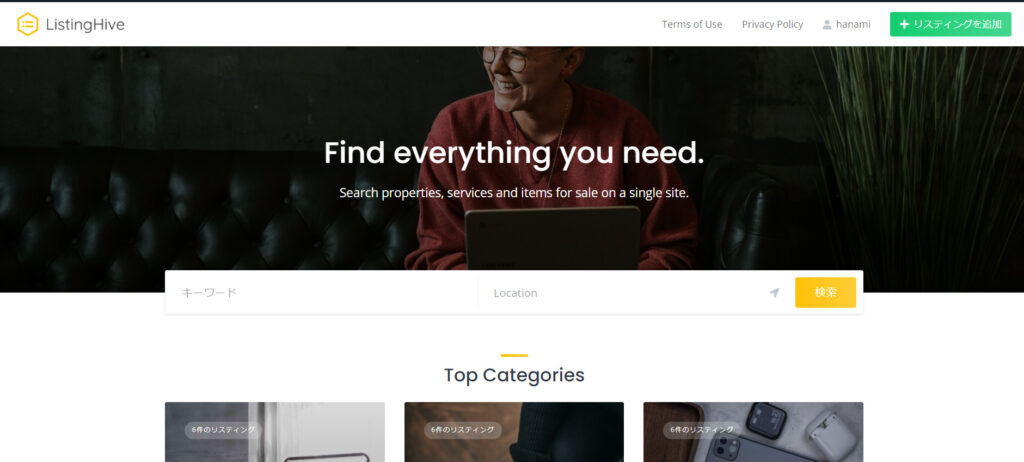
Can I really use HivePress? Check
Finally, let's check whether the matching site system is really complete with HivePress.
Since the administrator is registered as a vendor (seller), let's look at the flow from the buyer's side.
New User Registration
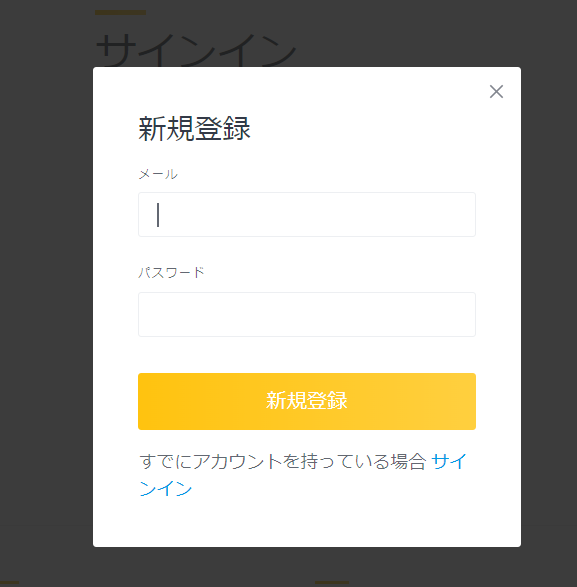
User My Page
Once you set this, more items will be displayed on the user's personal page.
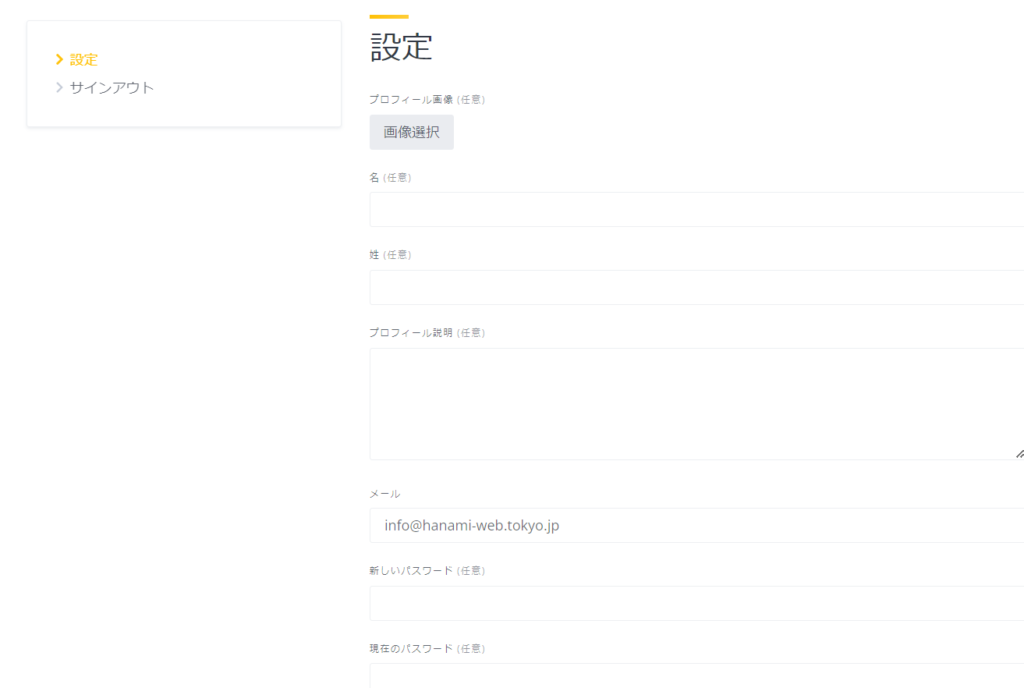
Matching with demo data
Let's try matching using the data included in the demo data.
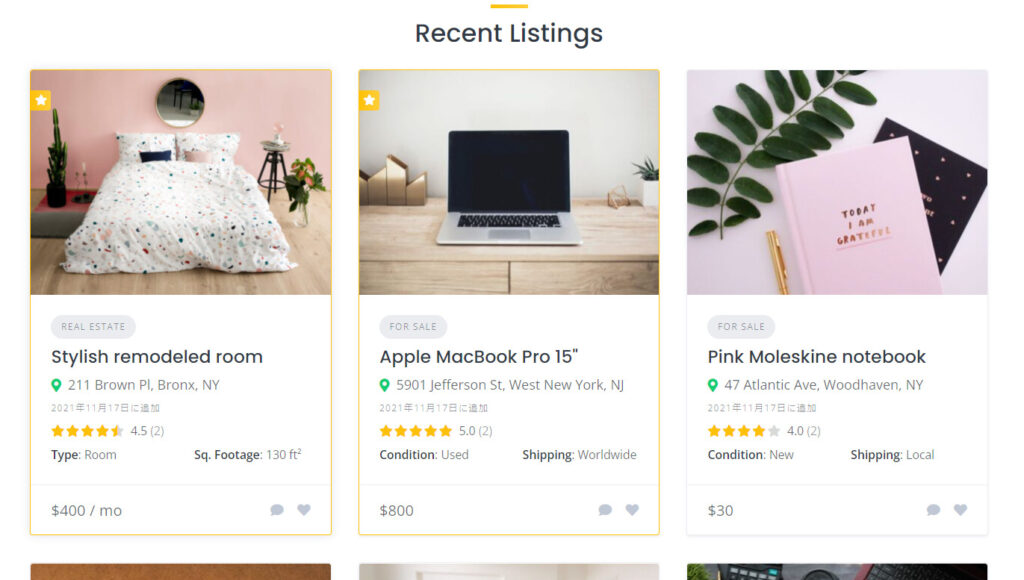
Click the [Reply to Listing] button
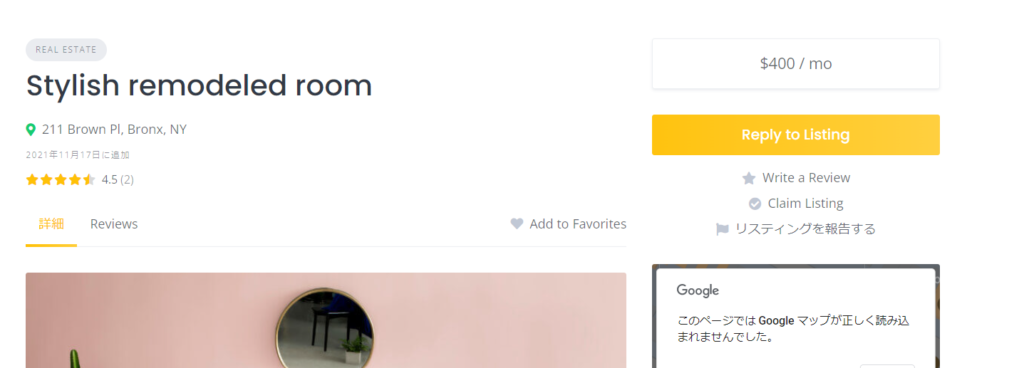
Send Messege
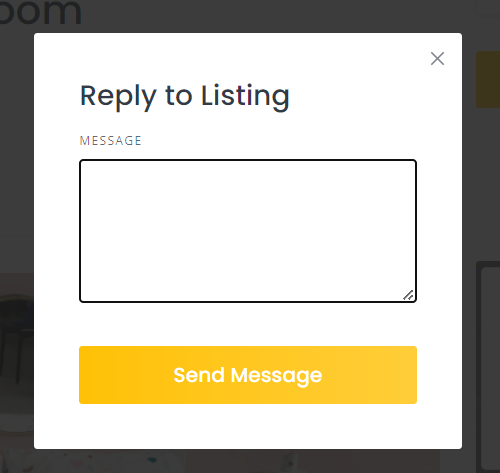
Message log will be saved on My Page
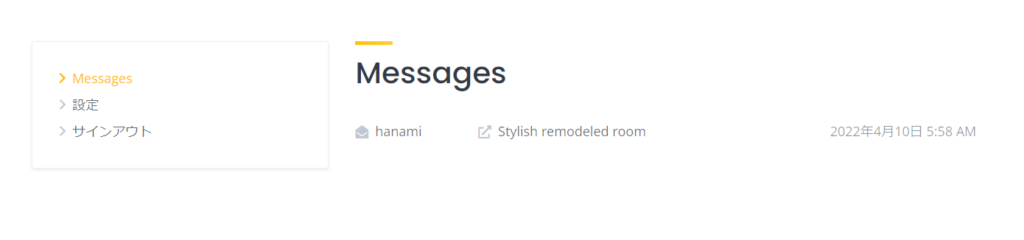
Notification to seller
You will be notified that a message has arrived.
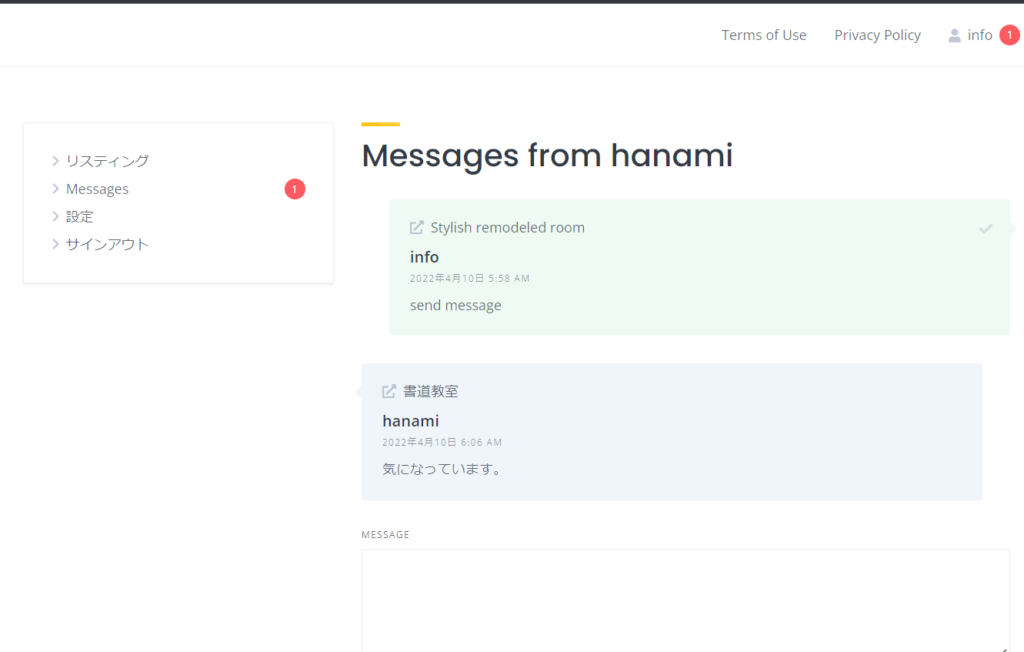
Service listing
List your services by clicking Add Listing in the top right.
First, choose a category
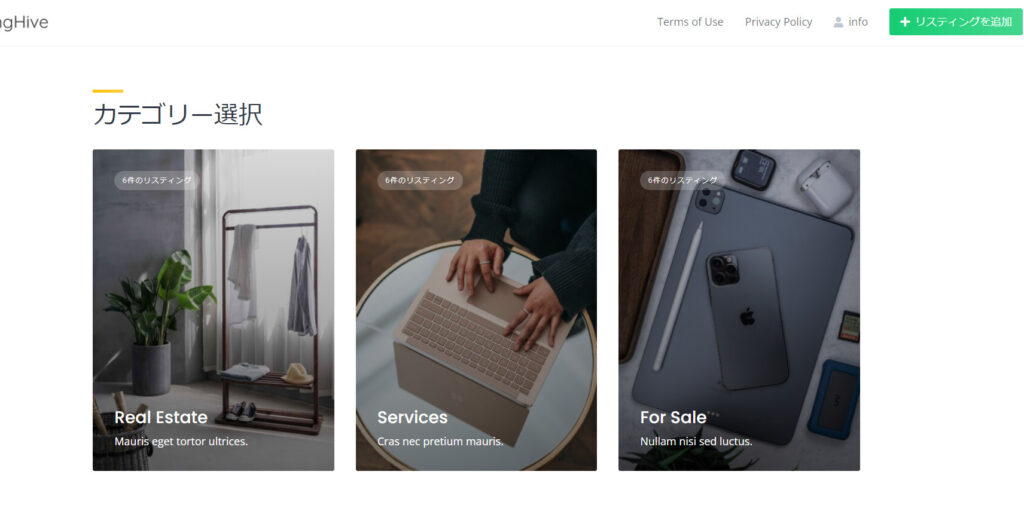
Enter the required information and submit. In the demo, it seems to be approved by an administrator.
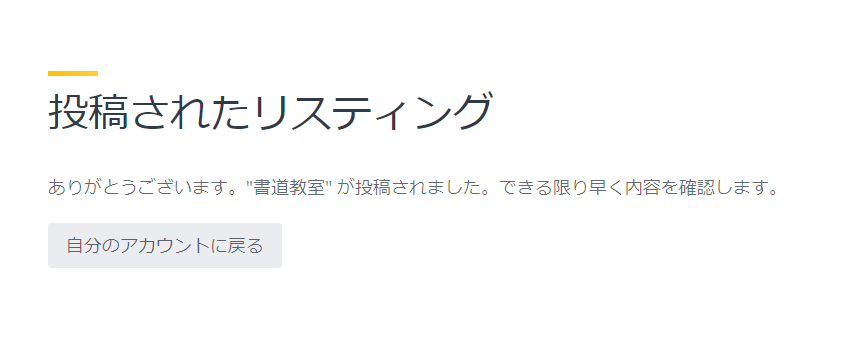
View and approve your listings from your WordPress dashboard
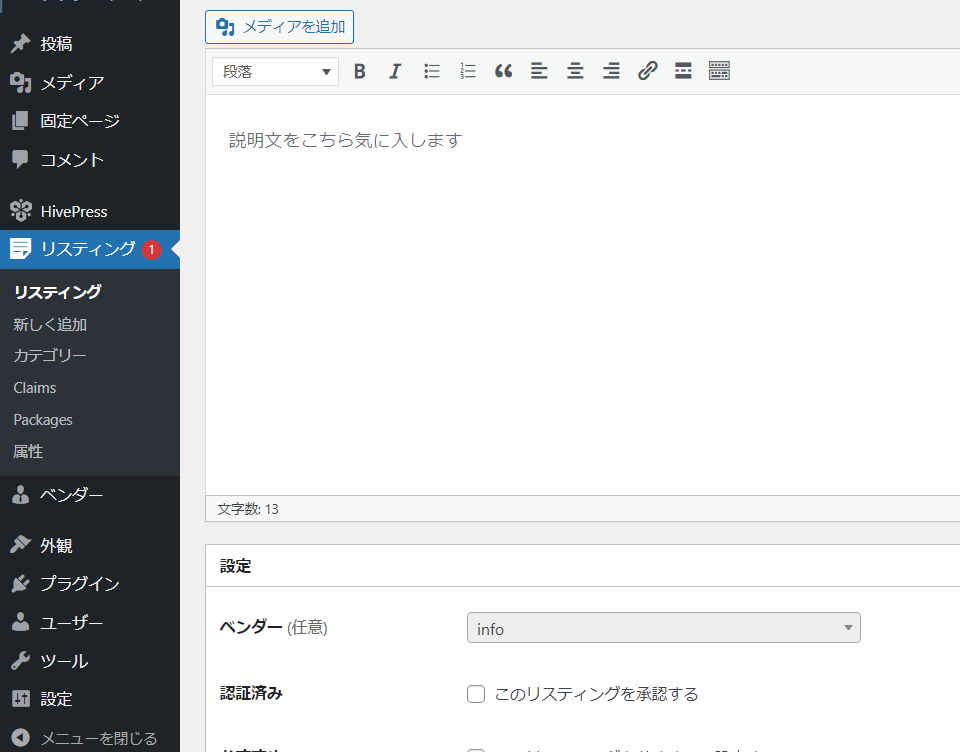
Now added!
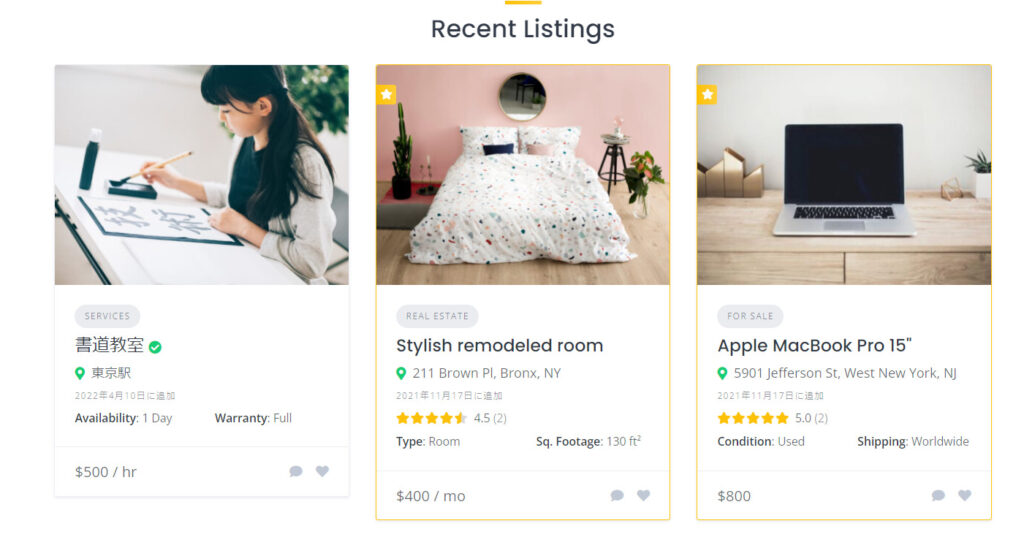
Add a listing to your user page
New items have been added to the user's My Page. You can edit or hide the contents.
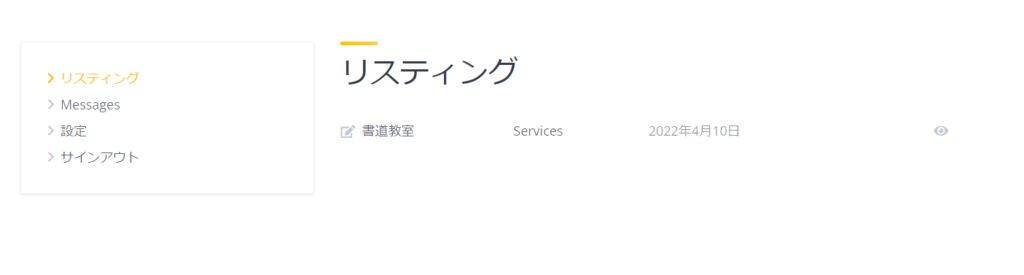
summary
We checked the seller's and buyer's flows without adding any paid options.
If it's free, there's no money flowing
maybe.
Released as soon as the next morning! Weekends and holidays are also available!
Super rush website creation plan
We offer a rush website creation plan for those who need a website in a hurry!
We can publish your content as soon as the next morning, even on weekends and holidays! If you have any questions, please check the details below!
Latest Articles