How to create a website using WordPress/How to use plugins/No-code construction blog

How to create a matching homepage using WordPress [HivePress] How to change English to Japanese
At HanamiWEB Online School,
●Ask questions in real-time in the virtual study room!
●Ask as many questions as you want via chat!
●E-learning materials that you can learn as much as you want, 24 hours a day!
All included for just 2,500 yen/month!
This article explains HivePress, a plugin that allows you to build a matching site for free with WordPress. Although the admin screen and other parts have been translated into Japanese, there is still English in the notation. This article explains how to easily translate English into Japanese.
Added Loco Translate plugin
Use the Loco Translate plugin.
- Plugin
- New additions
- Enter "Loco Translate" in Keywords.
- Install now
- activation
To do.
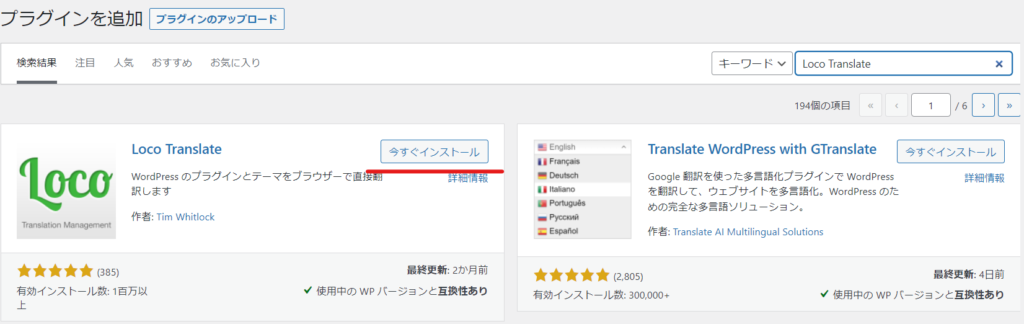
Added Loco Translate item
A Loco Translate item will be added to the left side of your WordPress dashboard.
HivePress is a plugin, so click on Plugins.
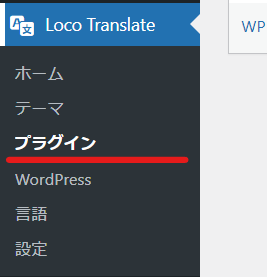
There will be a list of installed plugins, so click on the name of the plugin you want to modify.
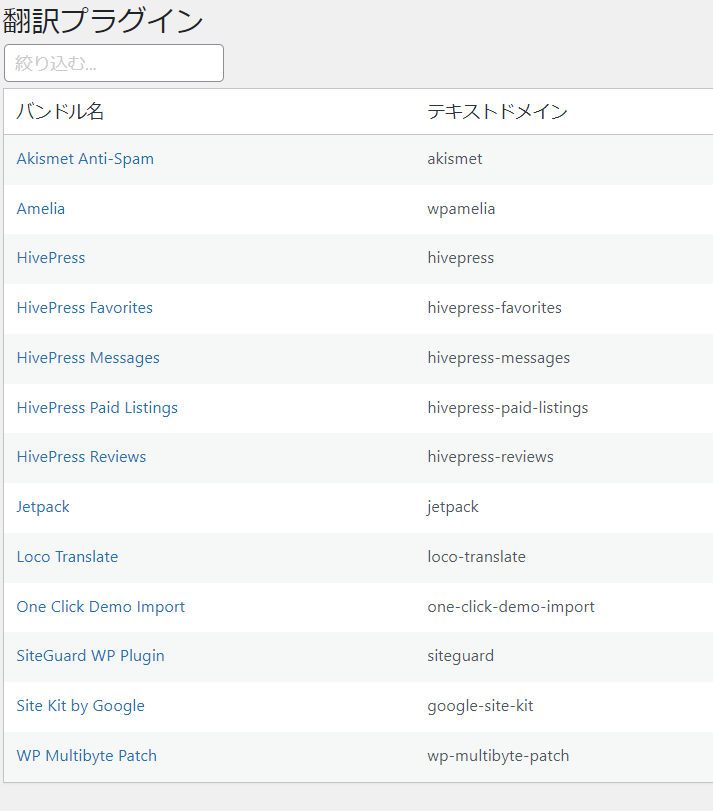
Copy the Japanese translation file
This time, I will show you how to edit the translation of HivePress itself. I think there is already a Japanese translation, so I will copy it.
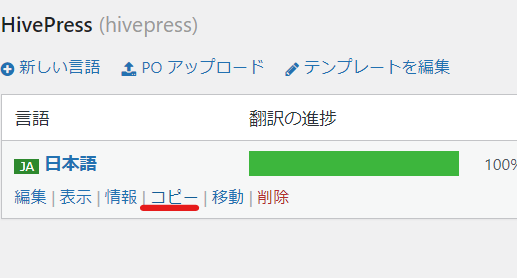
- Language Selection - Japanese
- Save Destination Selection - Custom
- Template selection - Check "From ja" because you want to use Japanese that has already been translated
Finally, click the "Start Translation" button.
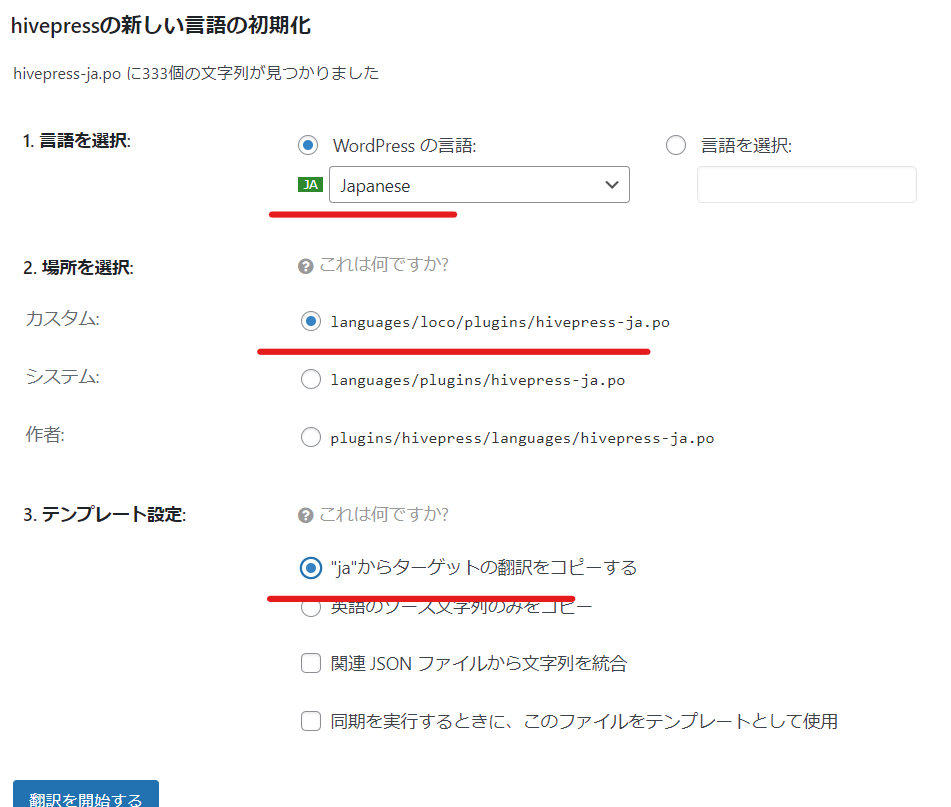
How to correct a translation
You can search by entering the English word you want to translate in the text input field at the top.
If you want to correct a Japanese translation that has already been made, select the target translation, correct the Japanese written in the Japanese Translation section at the bottom, and finally click the Save button.
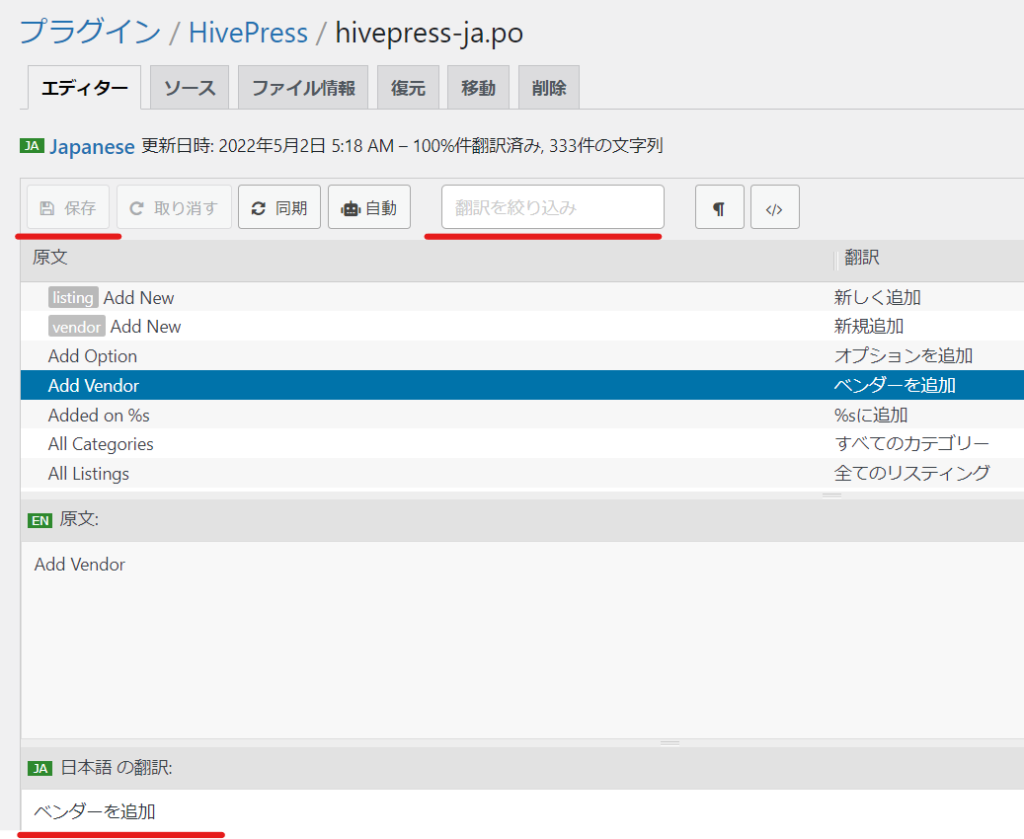
If no translation is available
Depending on the HivePress extension plugin, Japanese translation files may not be generated.
In that case, click [New Language] to generate the Japanese file yourself.
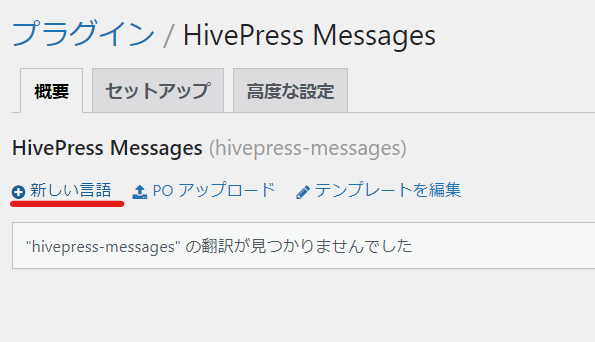
The process is the same as when you made the previous copy.
- Language Selection - Japanese
- Choose a location – set save location to Custom
Finally, click Start translating.
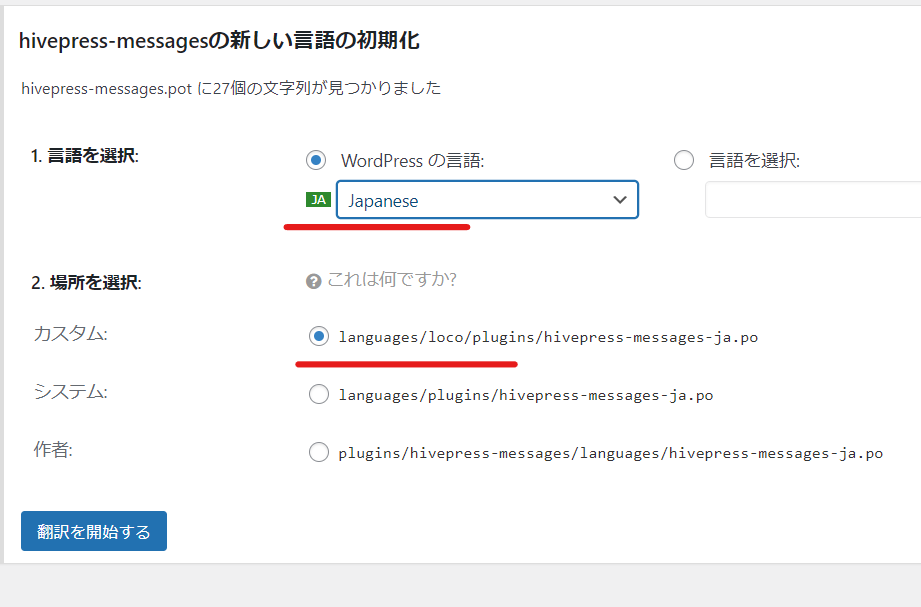
There are only 27 translation strings provided.
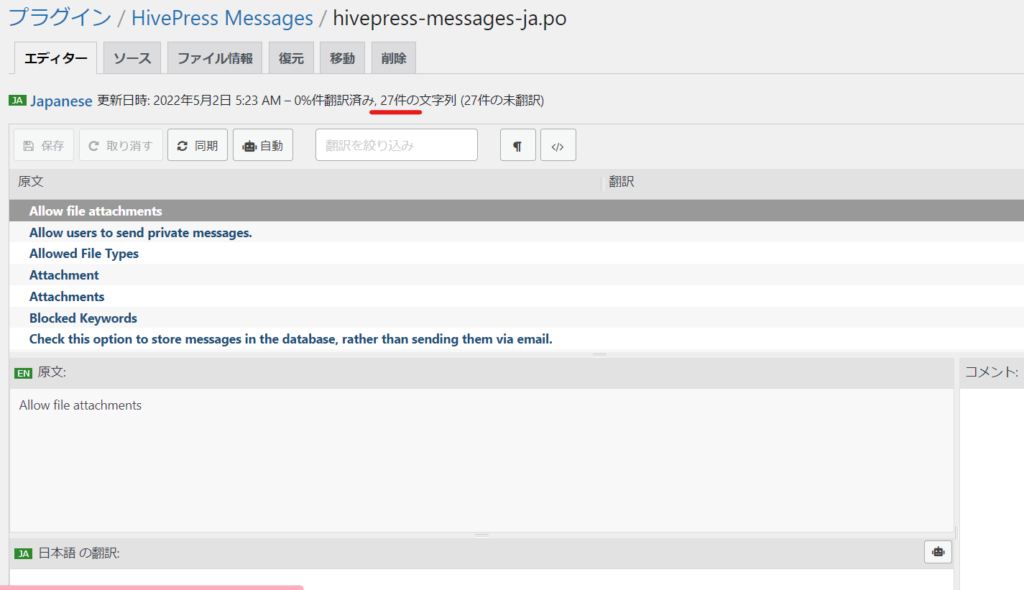
It would be a lot of work to translate everything, so it's a good idea to search for and translate any English strings that concern you during the verification stage.
We have a more detailed explanation of the Loco Translate plugin in another article, so please take a look at that as well!
Released as soon as the next morning! Weekends and holidays are also available!
Super rush website creation plan
We offer a rush website creation plan for those who need a website in a hurry!
We can publish your content as soon as the next morning, even on weekends and holidays! If you have any questions, please check the details below!
Latest Articles






