How to create a website using WordPress/How to use plugins/No-code construction blog

How to create a matching homepage using WordPress! Plugin [HivePress] User Settings
At HanamiWEB Online School,
●Ask questions in real-time in the virtual study room!
●Ask as many questions as you want via chat!
●E-learning materials that you can learn as much as you want, 24 hours a day!
All included for just 2,500 yen/month!
This article explains how to create a matching site using the WordPress plugin HivePress. This time, we will explain user settings.
Setting location
- HivePress
- setting
- user
and set it up.
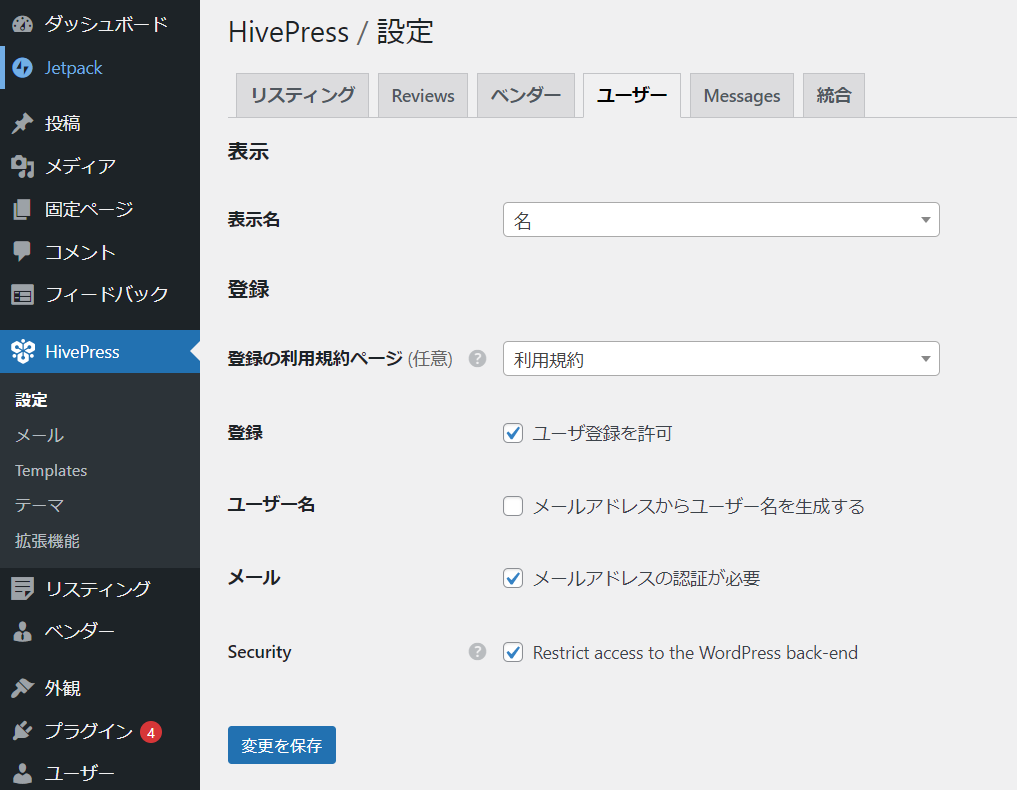
- Display name settings - Choose the display name to use when displayed on the site
- Terms of Use Page - A link to the terms of use will be automatically created when you register, so set a static page for the terms of use (or create one if you don't have one)
- Registration - Check Allow user registration to allow users to register freely.
- Username - You can automatically generate a username from your email address, but it is better to uncheck this option as it will display the @ symbol in your email address.
- Email - Check this box if you want to have your email verified before you can register.
- Security – Check this box to prevent access to the WordPress dashboard
Mail Settings
Mail is
- HivePress
and set it up.
Create email for email authentication
First, create the email verification text that will be sent upon registration.
Event: Email authentication
Set it to "Publish", enter a title and click the Publish button.
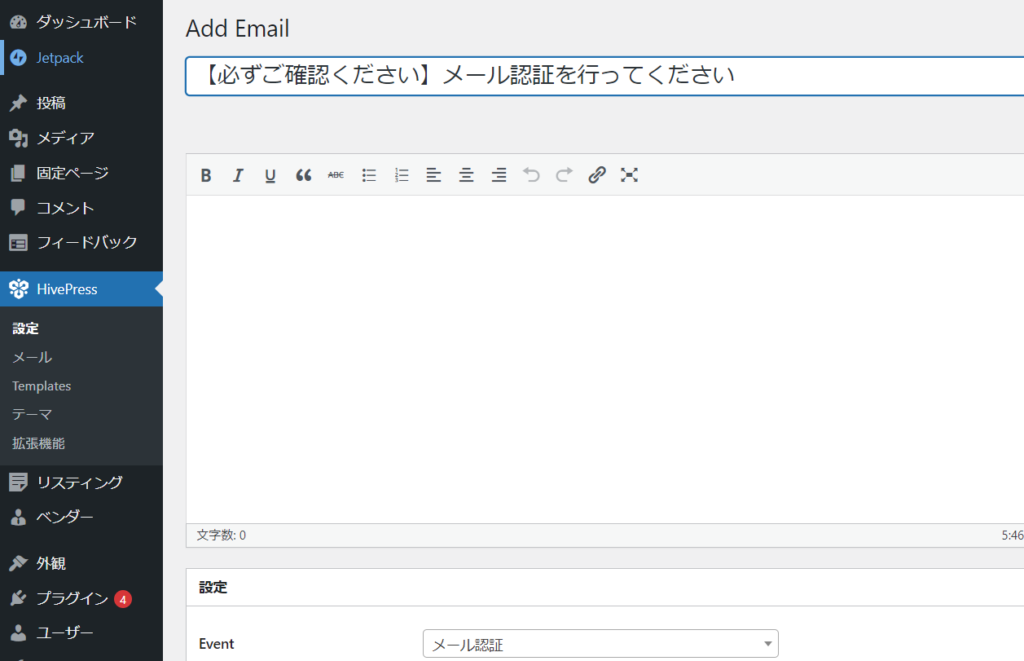
A list of variables that can be used in the email text will be displayed.
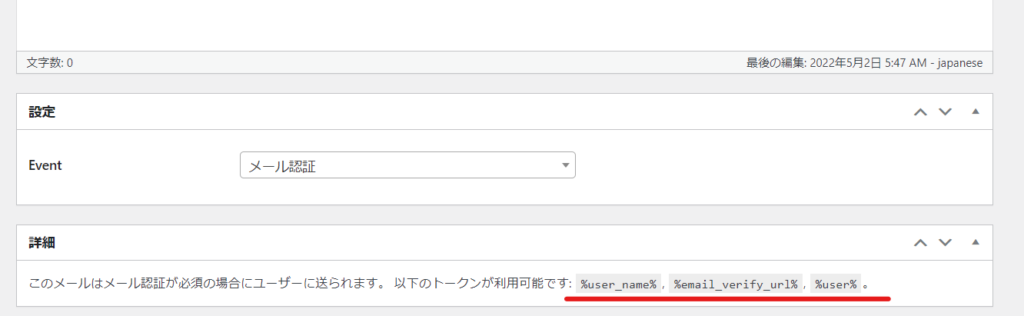
%user_name%Your registration is not yet complete. Please verify your email address at the following URL within 24 hours and complete your registration. %email_verify_url%Create a sentence like this.
User registration email
Set up another user registration email.
Event:Registered User
Set it and click the Publish button.
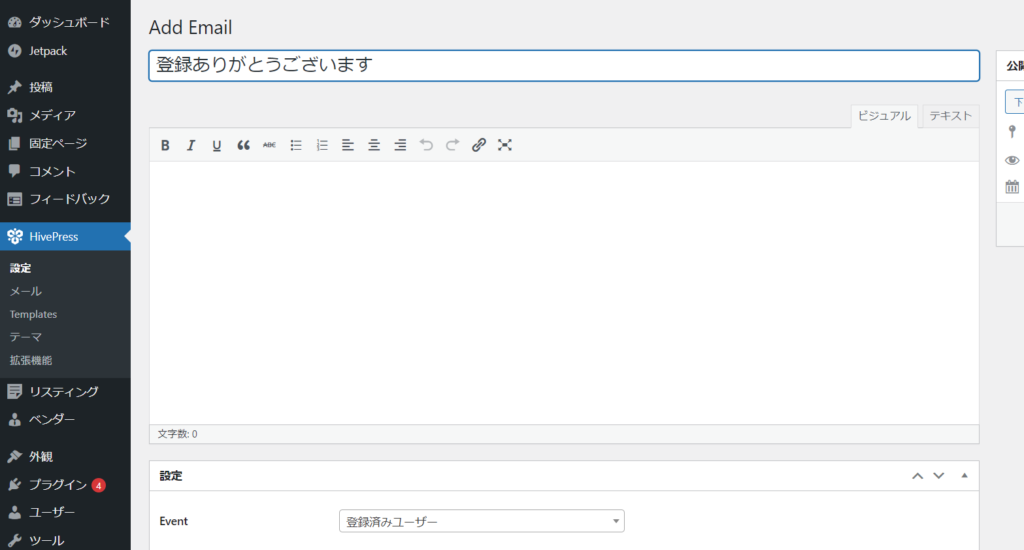
Available email variables are

Thank you for registering, %user_name%. Registration has been completed with the following details. User name: %user_name% Password: (Registered password) Login URL: https://xxxx.comThe password can be displayed as %user_password%, but we have created an example email message that does not display the password.
Released as soon as the next morning! Weekends and holidays are also available!
Super rush website creation plan
We offer a rush website creation plan for those who need a website in a hurry!
We can publish your content as soon as the next morning, even on weekends and holidays! If you have any questions, please check the details below!
Latest Articles






