How to create a website using WordPress/How to use plugins/No-code construction blog
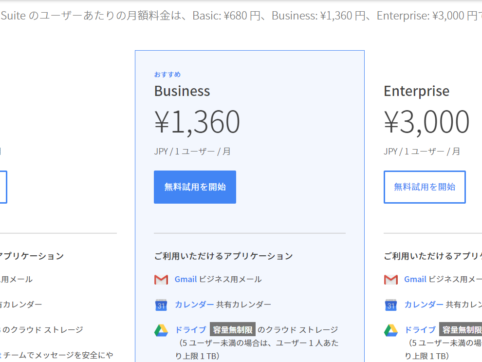
Try using Google (Hangout) Meet with G Suite Basic!
At HanamiWEB Online School,
●Ask questions in real-time in the virtual study room!
●Ask as many questions as you want via chat!
●E-learning materials that you can learn as much as you want, 24 hours a day!
All included for just 2,500 yen/month!
With the COVID-19 outbreak and the declaration of a state of emergency in the city, the number of opportunities to work from home has increased.
All meetings for website creation and Worpdress private lessons are held online. We use Zoom for that.
Zoom has been featured in the news, with reports of its use for graduation and entrance ceremonies, which has increased its popularity. However, attention has also been drawn to Zoom's security vulnerabilities.
Furthermore
There are also moves to ban the use of Zoom in various countries.
Therefore, in order to strengthen security measures on hanami-web, we decided to try using google (Hangout) Meet provided by google!
Google (Hangout) meet
- Encryption
- Fraud Prevention
is included by default, so it is safe.
Around April 9, 2020, the name was changed from Hangout Meet to Google Meet.
Furthermore, on April 29, 2020, any Google user can start using Google Meet! For a limited time, until September 30, 2020
In this article, we will explain how to register and set up G Suit, which is required to start Google (Hangout) Meet.
How to start a Google (Hangout) Meet meeting
Register for G Suit Basic
To host a Google (Hangout) Meet, you need to register for G Suit. In response to the global trend of remote environments, Google also held a 14-day free trial campaign.
Of course, we'll start with the cheapest plan, 680 yen/month.
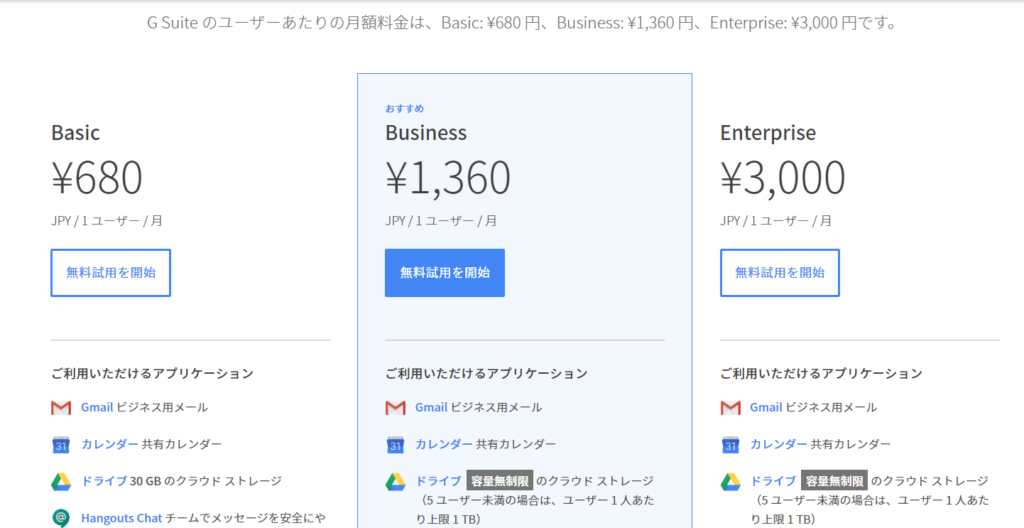
Click [Start free trial]
Enter your business name
- Business Name
- Number of employees
- Country
Enter the.
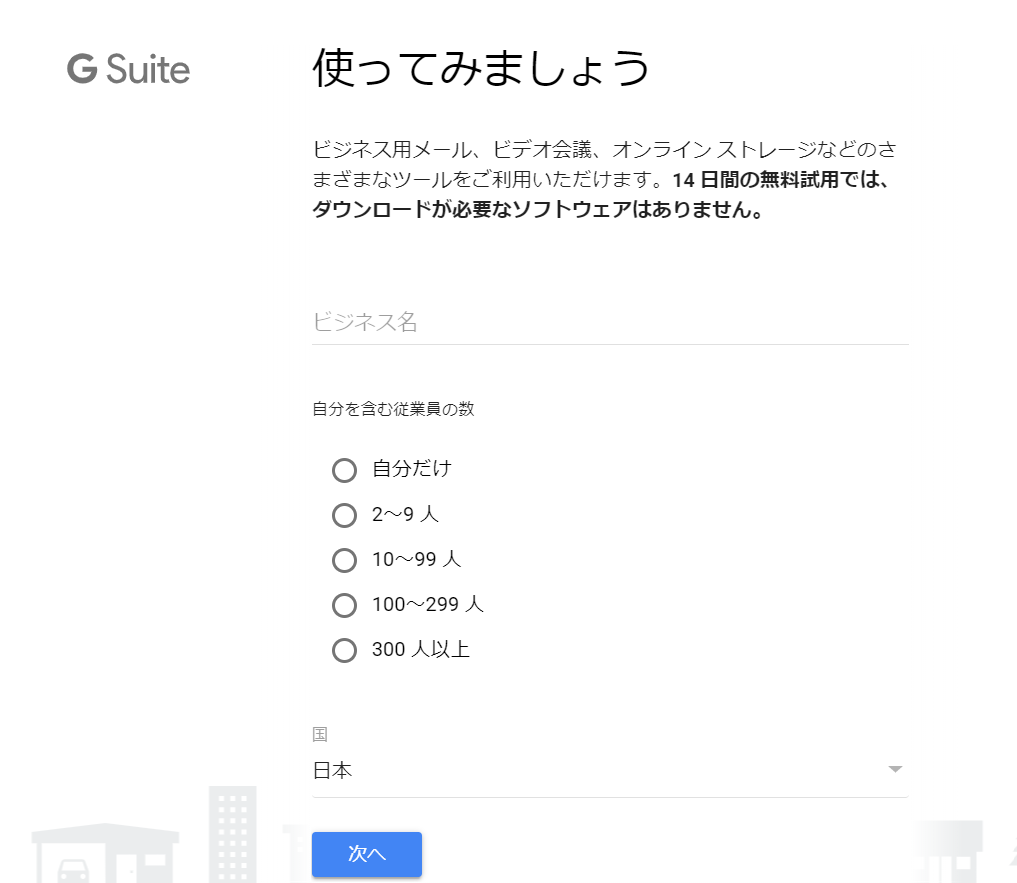
Register contact details
- Surname
- given name
- email address
Register the following:
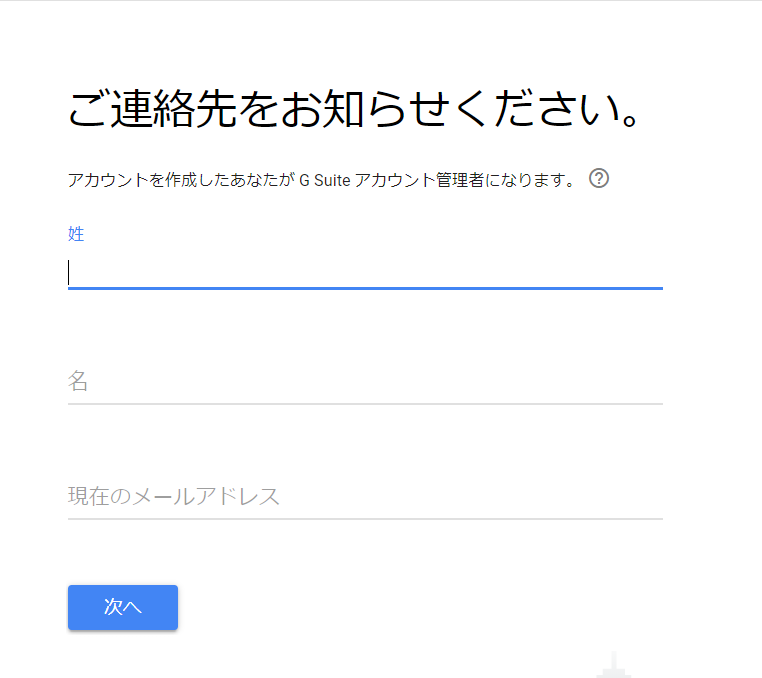
Verify your business domain
I already have my own domain, so I checked "I have a domain."
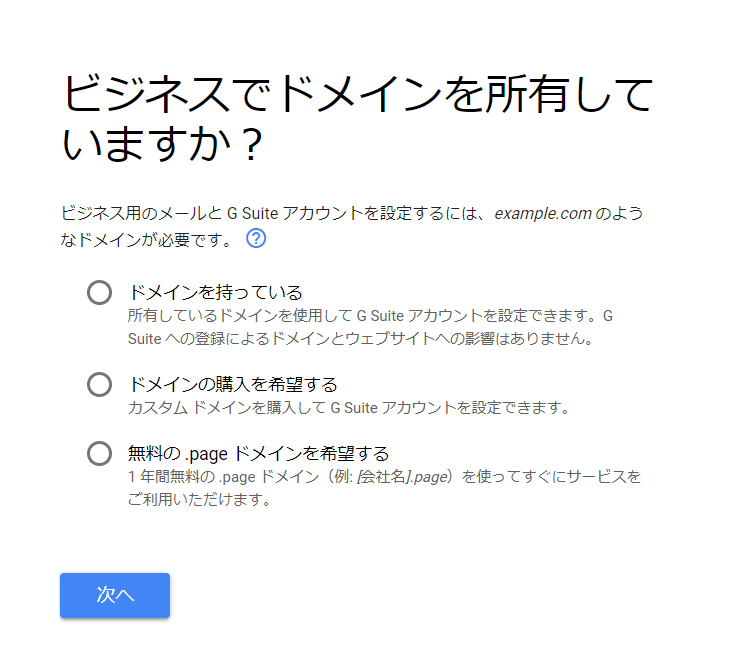
Domain Registration
I entered [hanami-web.tokyo.jp].
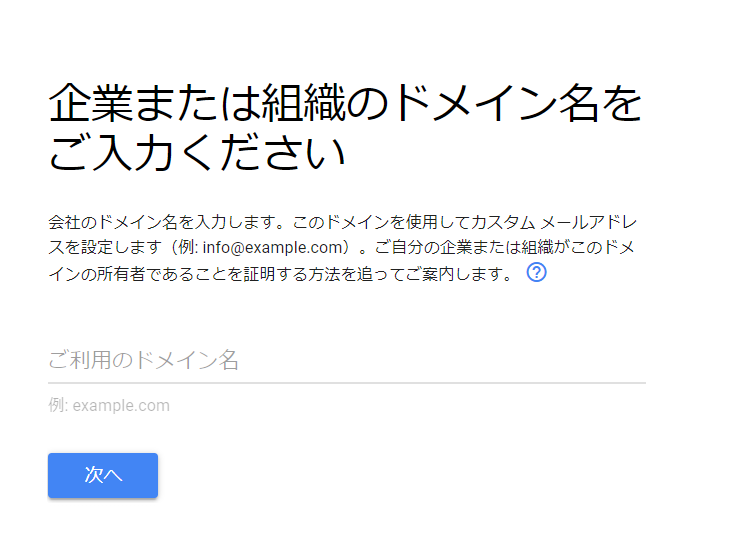
Login information registration
- username
- password
Register the following:
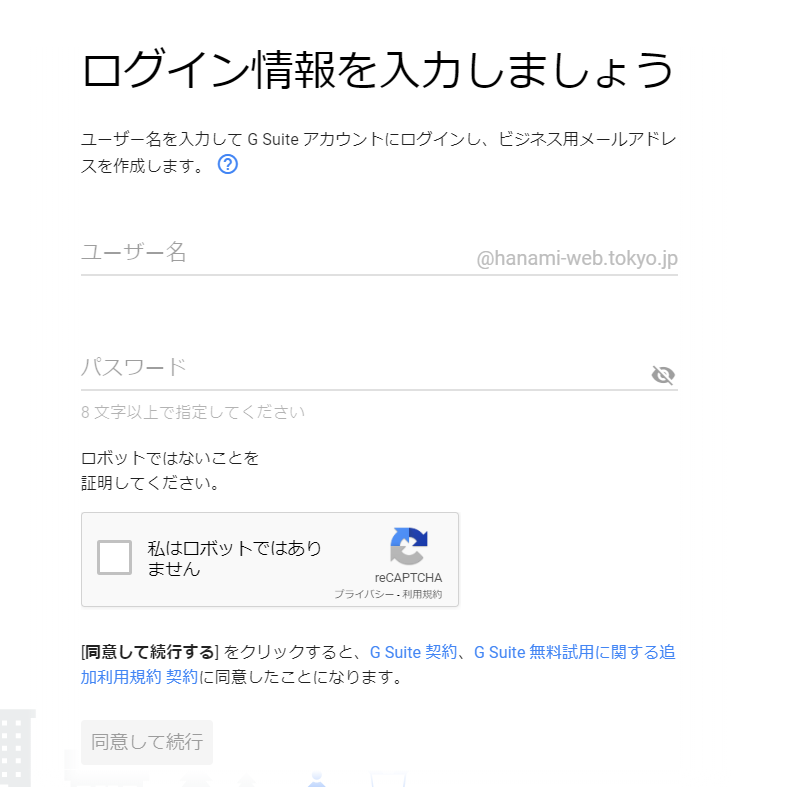
Your account registration is now complete.
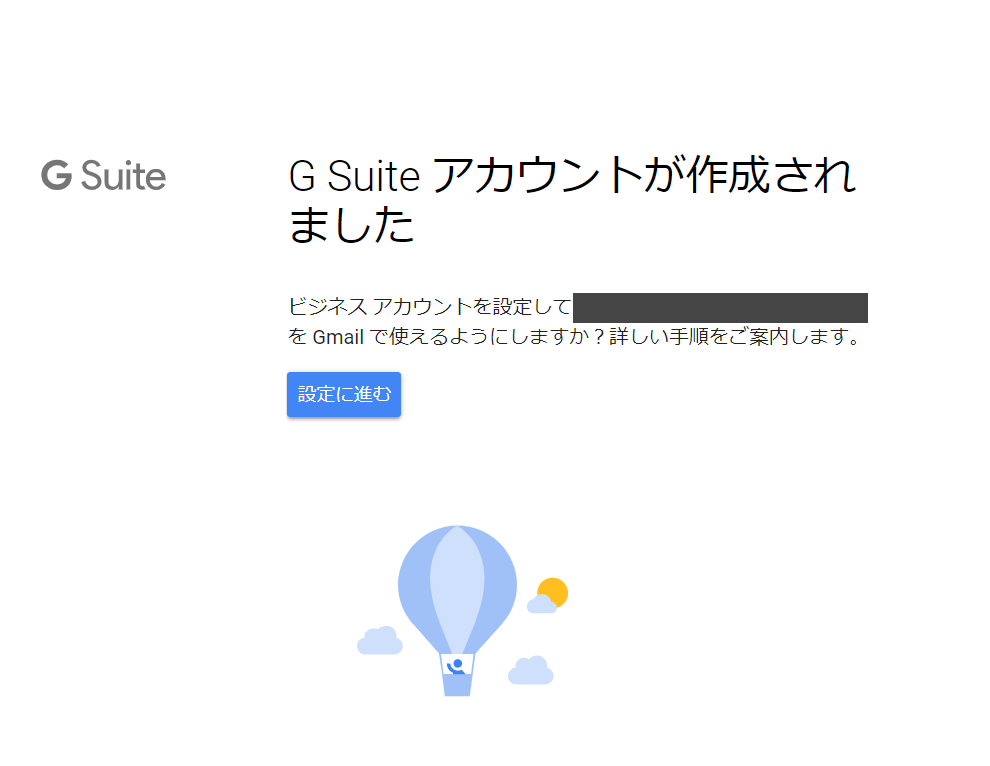
Click [Proceed to Settings]
There is no need to add a team, so the setup is now complete.
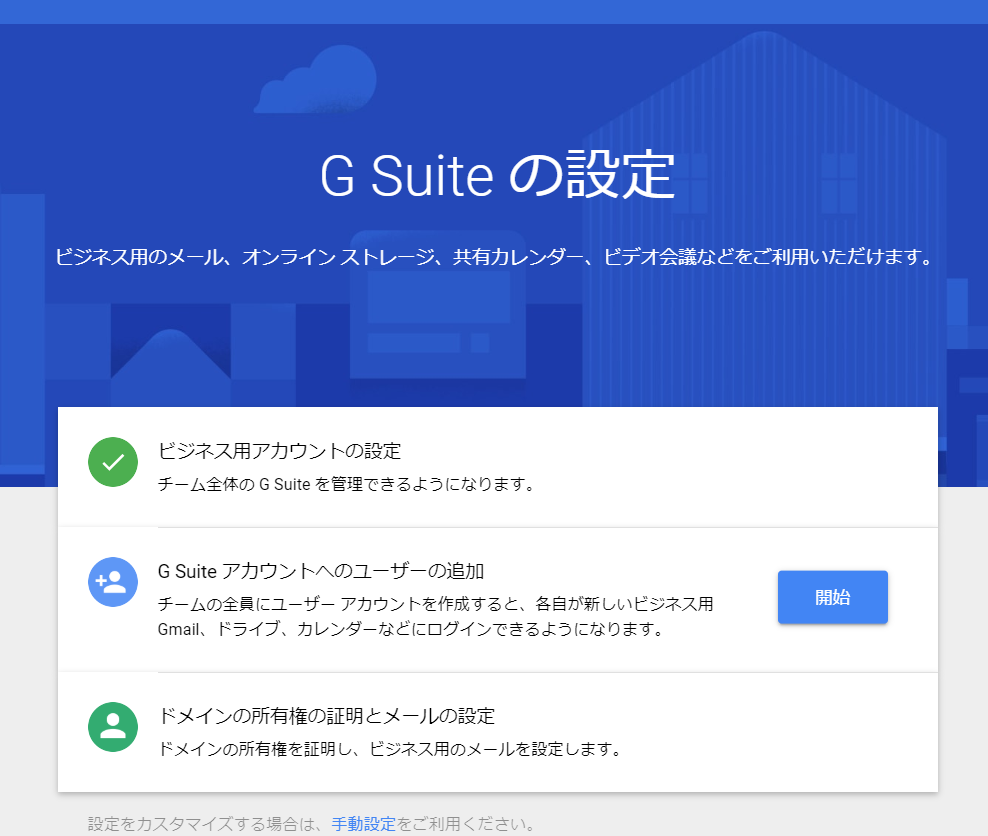
Log in to Google (Hangout) Meet
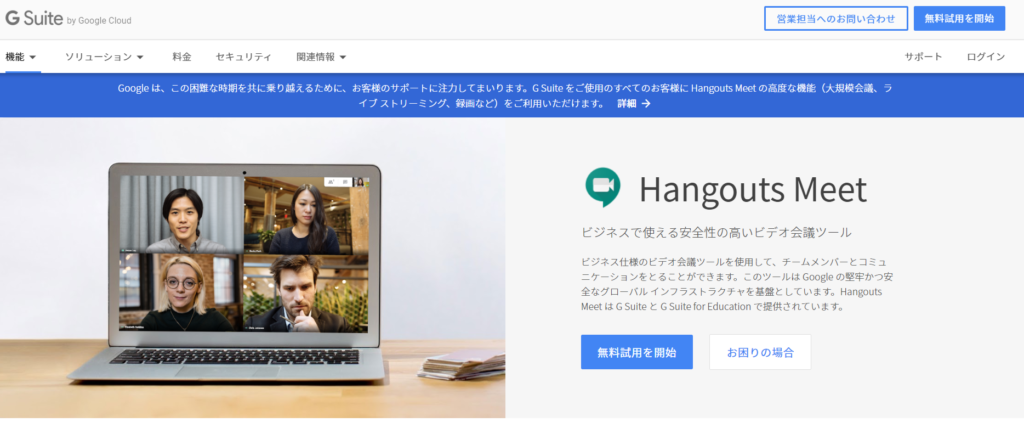
Click [Login]
- domain
- Destination
Enter the following and move on. For the domain, I entered the domain I just registered, [hanami-web.tokyo.jp]. Leave the destination as [Administration Console] and click [Go].
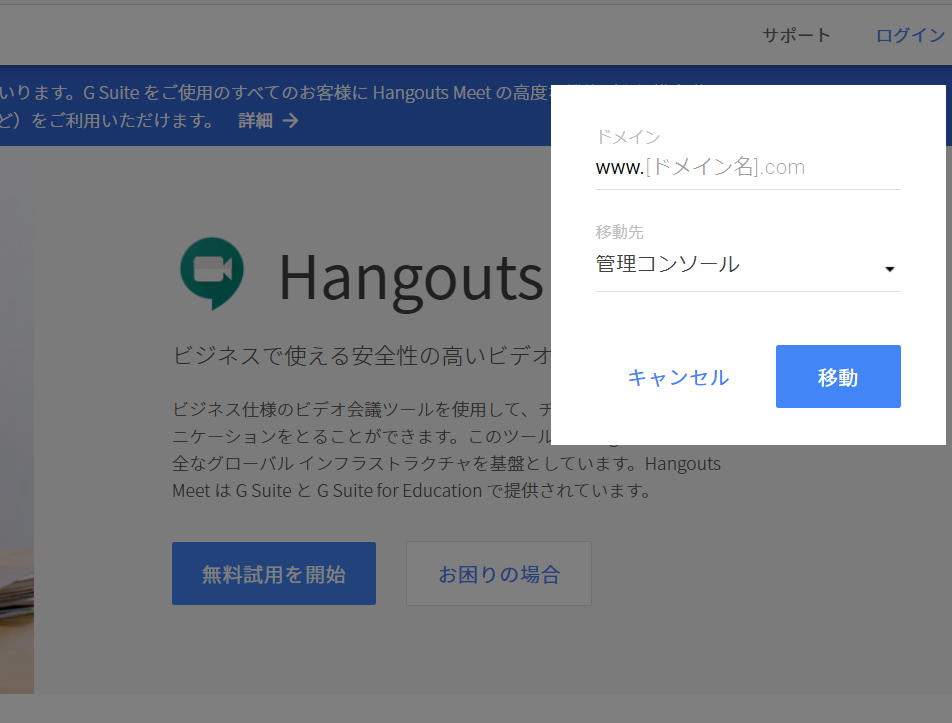
Same as after completing registration
Huh??
This is the same screen you were taken to after completing your registration earlier.
So, is this screen like a dashboard?
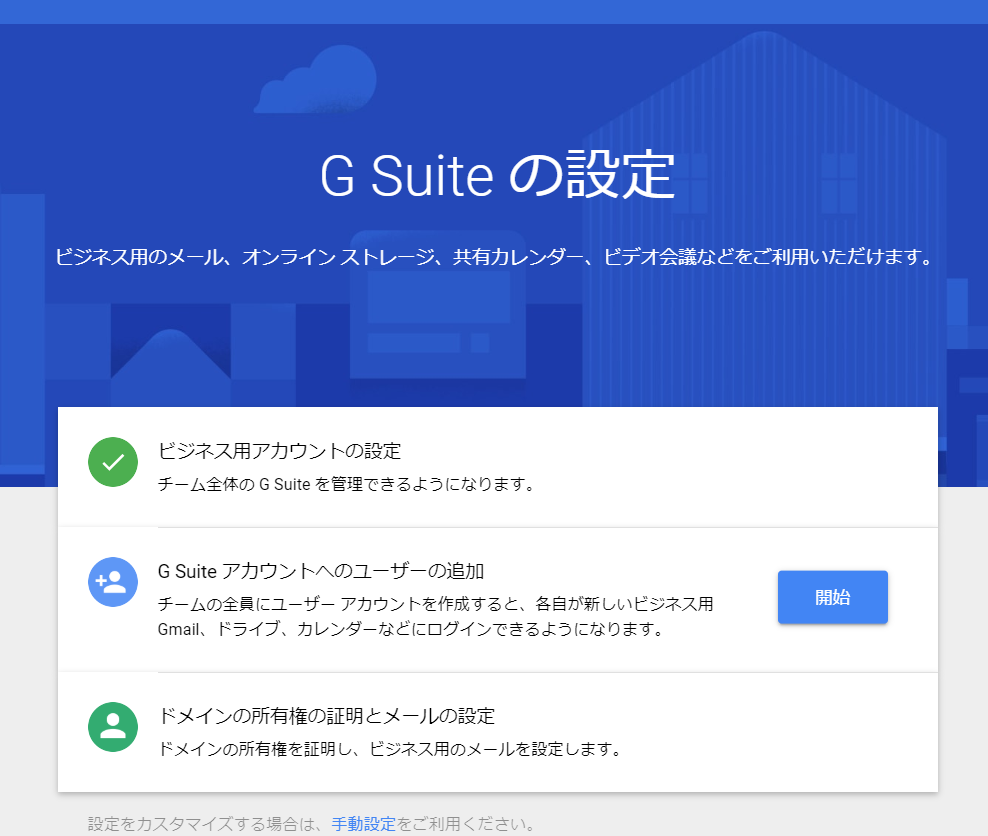
The setup was not completed
I was unable to create a meeting on Google (Hangout) Meet because the setup was not completed properly.
https://admin.google.com
I tried logging in again from here.
Click [Start]
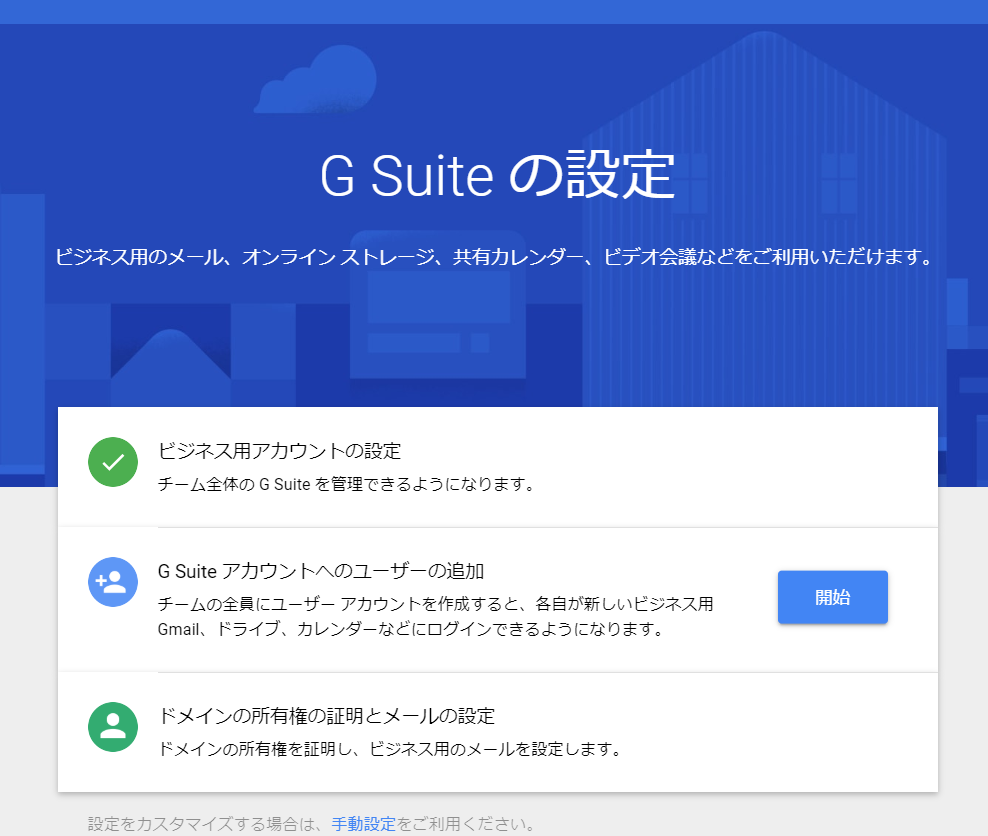
user registration
Since we will not be registering users, make sure that there is a check mark at the bottom and then click [Next].
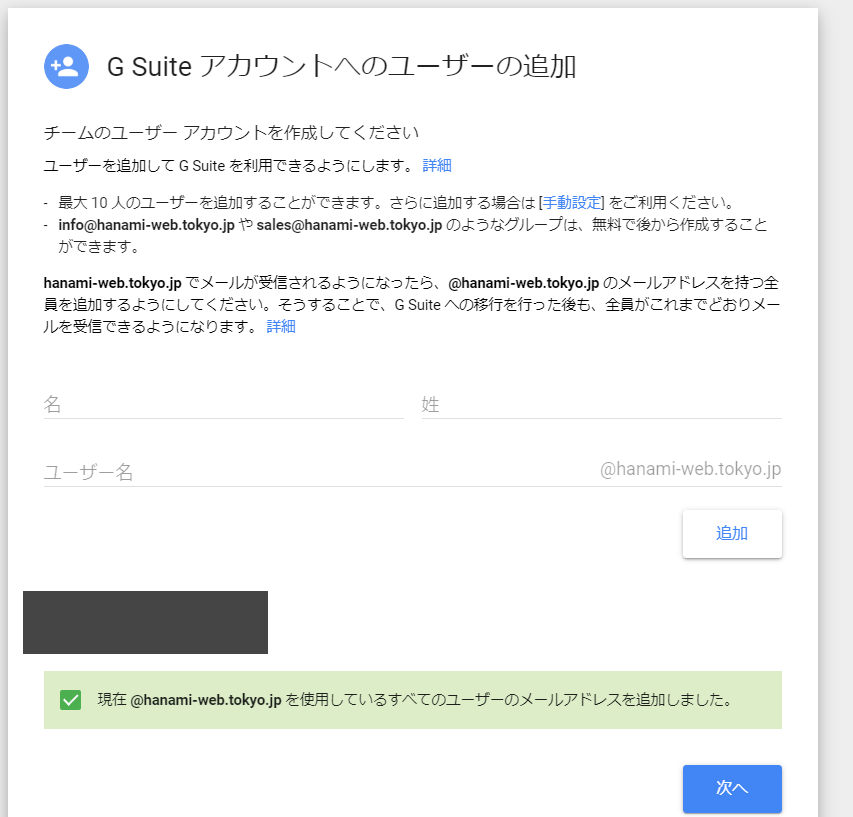
The ownership has been confirmed.
When I clicked "Confirm", I was taken to the login screen of Onamae.com, which manages the domain. I entered my Onamae.com login information and proceeded.
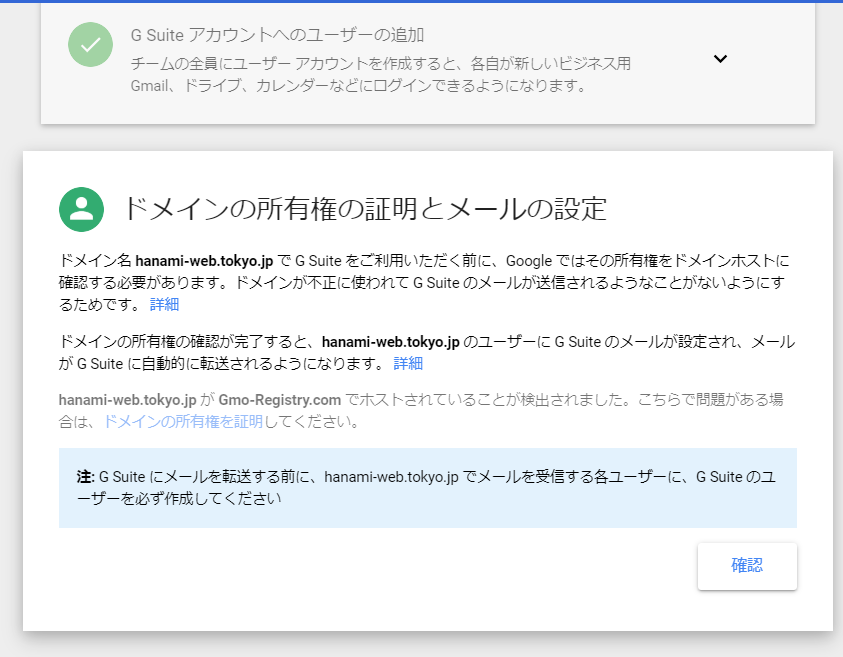
Log in to your domain host's website
Log in to the company that manages the domain you registered. In this case, it is Onamae.com.
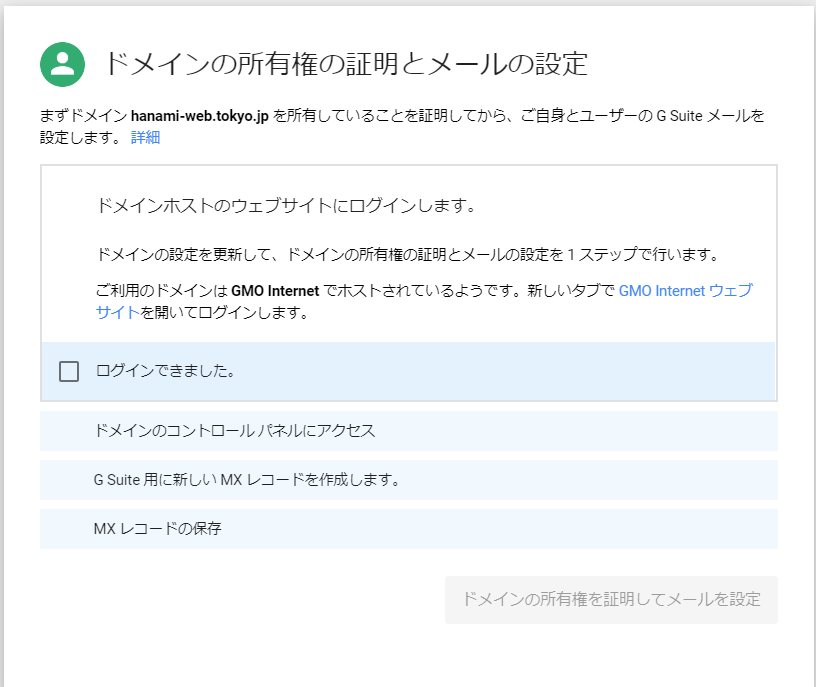
Access your domain's control panel
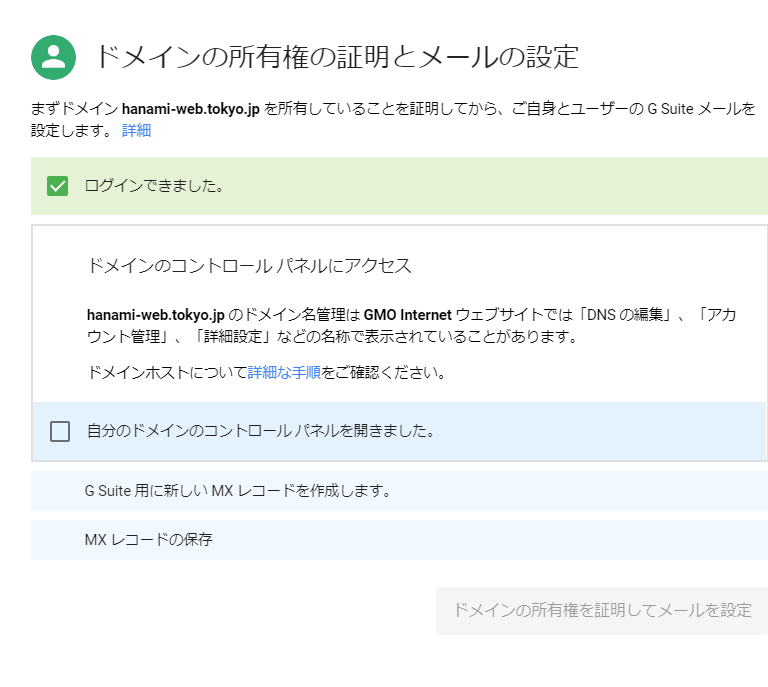
Create an MX record with Onamae.com
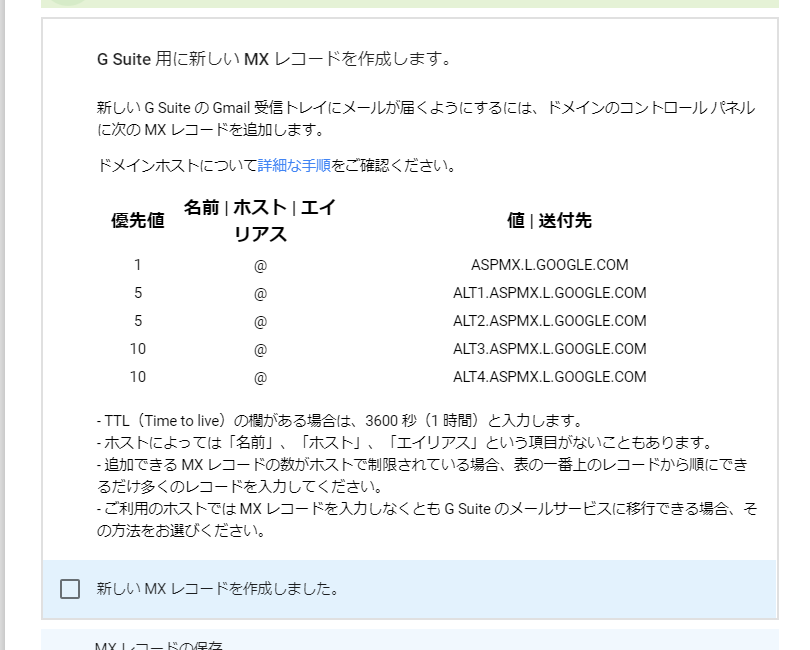
[Onamae.com] Domain settings
Here is an example of how to create an MX record for Onamae.com. First, log in and go to domain settings.
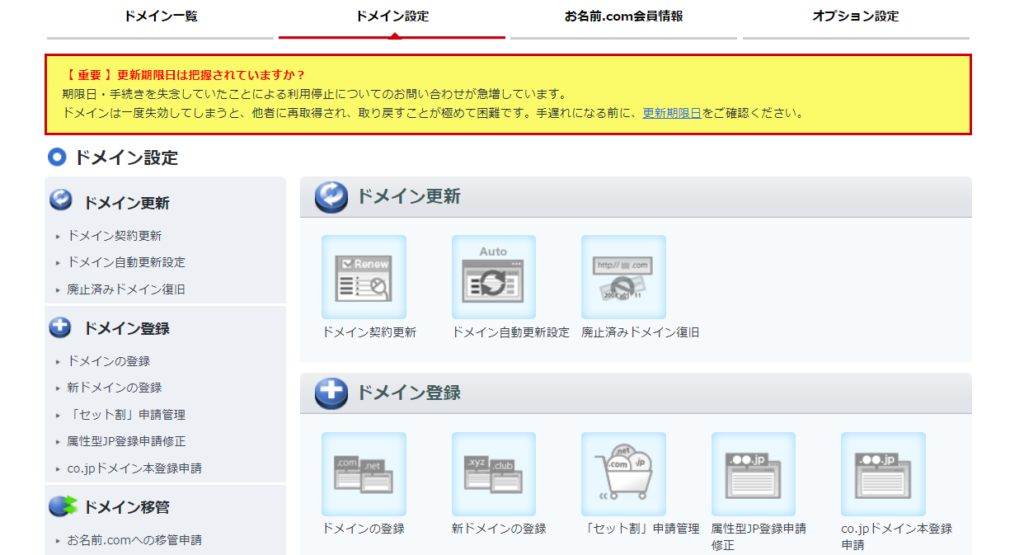
Click on DNS related function settings
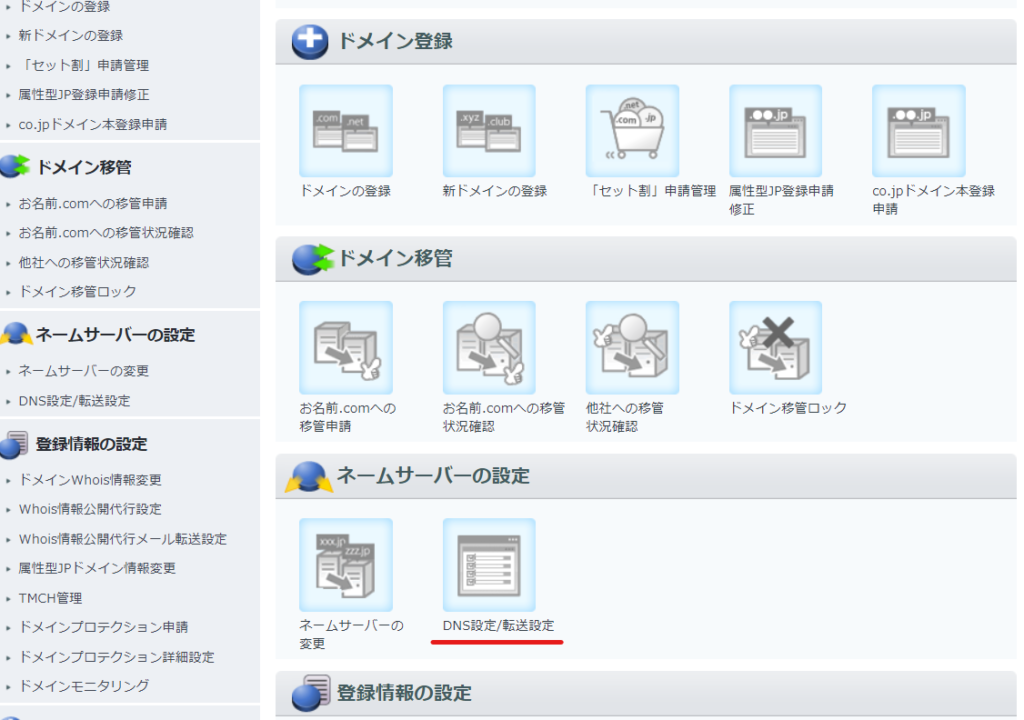
Select the domain and click Next
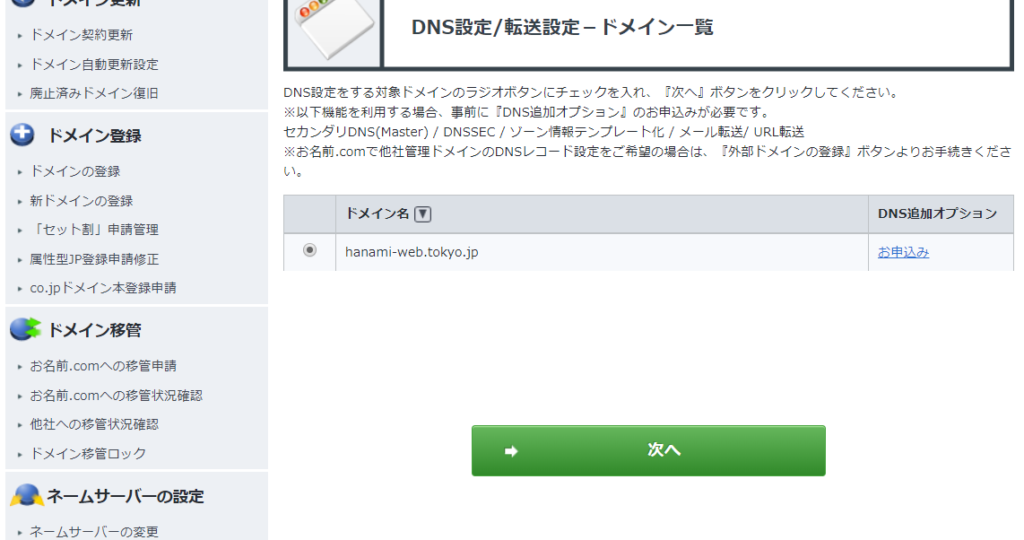
Click Use DNS Record Settings
You can set DNS records in this section. Please use this if you need to set A records or MX records for other companies' web/mail servers using Onamae.com's name servers. It says so. You can set MX records.
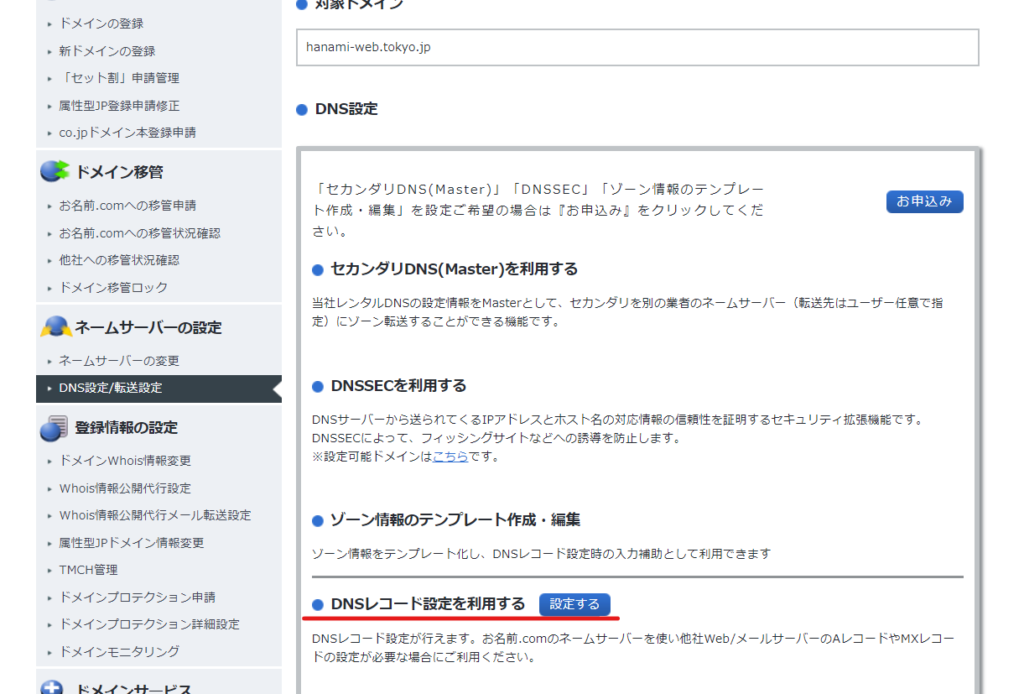
Adding MX Records
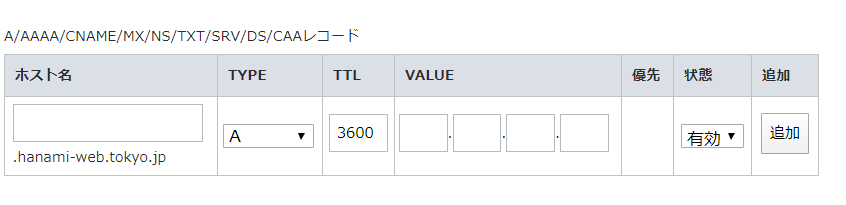
When you first change the TYPE to [MX], the other items automatically changed. Enter the first item and click [Add].
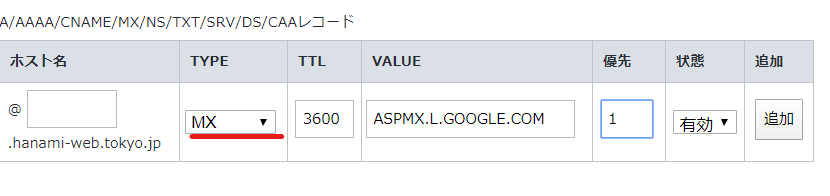
I will continue to register other items.
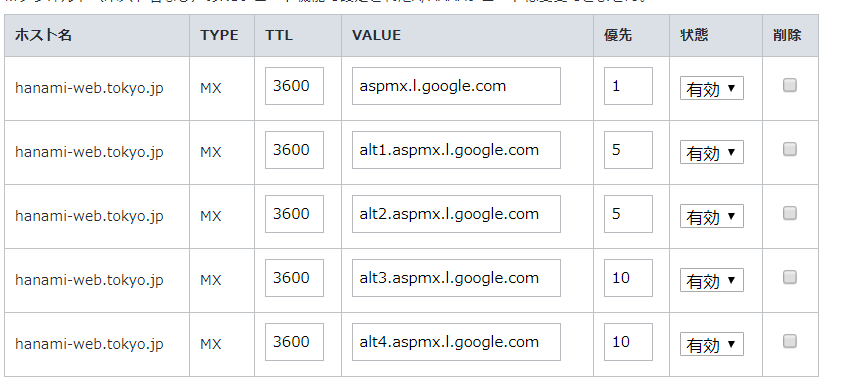
Once you have registered everything, click [Proceed to confirmation screen] at the bottom of the page and then click [Set up].
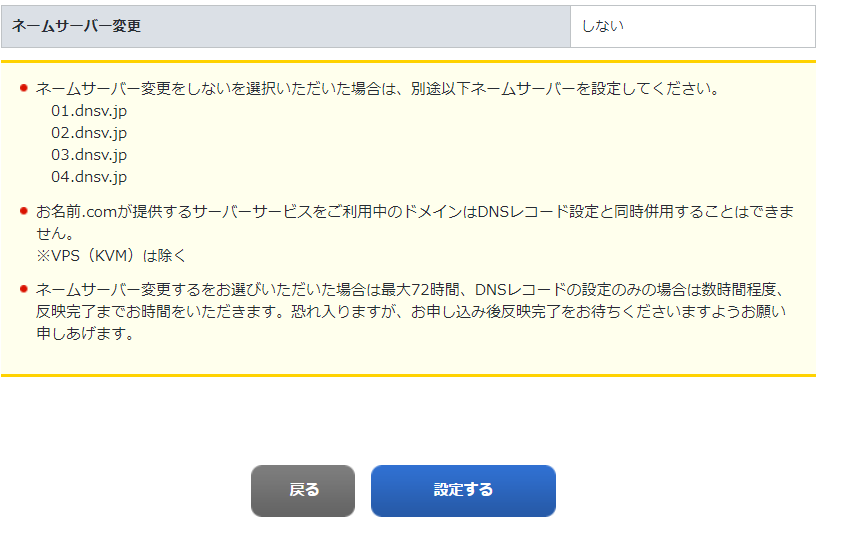
Add MX record
The DNS record settings are complete. It may take a few hours for the settings to take effect.

Return to G Suit and proceed to the next step.
It says that it will take 24 to 48 hours to complete the setup. Once you have completed this, check "MX records saved."
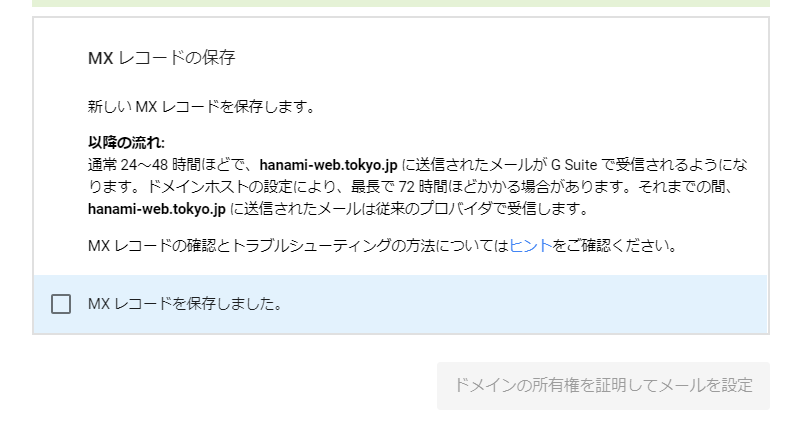
Click "Verify your domain and set up email"
How to add an MX record varies depending on the domain company, so it's a bit difficult. If you've come this far, you can finally move on to the next step.
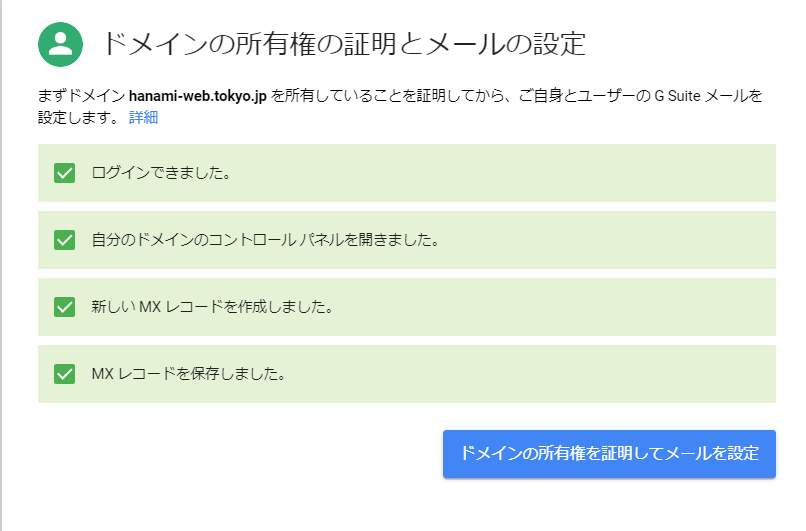
Domain ownership verification and email setup complete
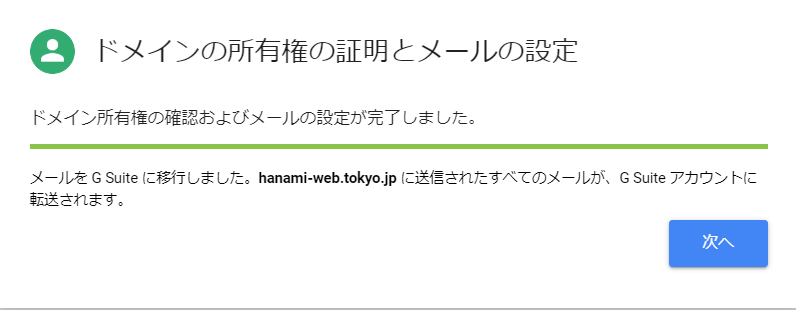
How to verify domain ownership
As I was configuring various settings, the following items came up, so I'd like to introduce them here.
If you can add the code to the header, leave it as it is. The easiest way is to upload the file to the server. Access the file manager of FFFTP or various servers and upload the download file.
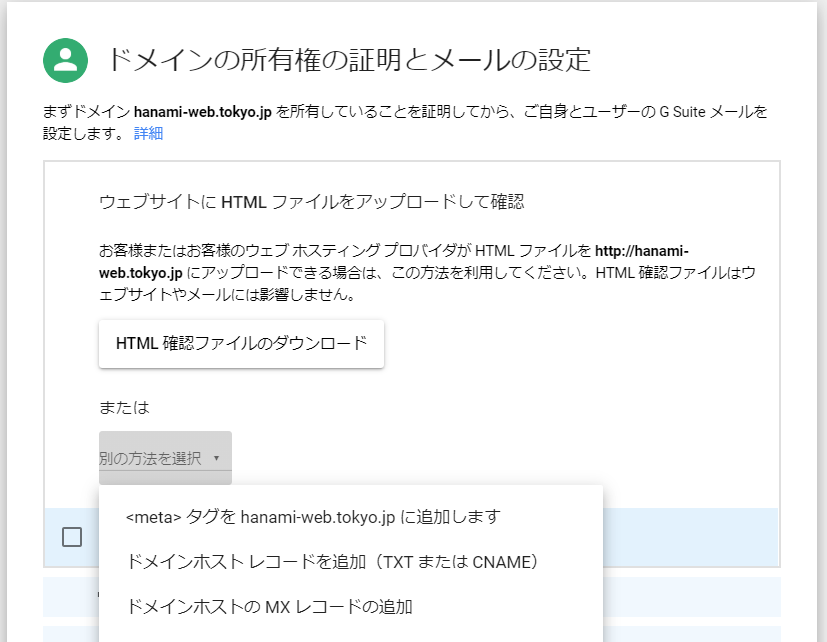
Completed
It took a long time to complete the setup. I even changed the MX record, so I'd be in trouble if my account gets suspended when the free trial period ends.
Nicely done...
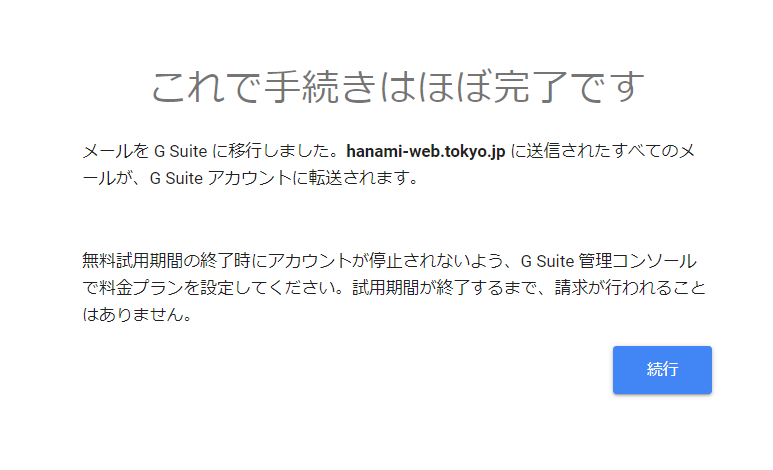
Now you can use Google Hangouts Meet!
Finally, what is vulnerability?
Vulnerability. Can you read that? It's called vulnerability.
You may have seen or heard this term more often in the wake of Zoom.
A vulnerability is a flaw in information security caused by a program malfunction or design flaw. If you use a computer with vulnerabilities remaining, there is a risk that it may be used for unauthorized access or infected with a virus.
Ministry of Internal Affairs and Communications: For safe use of the Internet
Zoom did not expect such an increase in demand, and there was a mistake in the program settings. The CEO of Zoom has apologized for this.
I think the day will soon come when we will be able to use Zoom safely with proper security measures in place!
summary
[Trial Period] However, you should not try it casually. Those who are seriously considering introducing G Suit should take advantage of the trial period.
Because the MX record has been changed, if you do not sign up after the trial ends, you will not be able to receive emails from your own domain unless you reset it to its original state.
Site stopped working after changing MX records
We've had some great help from customers, so please consider using it carefully! If you have any problems, please feel free to contact us.
Released as soon as the next morning! Weekends and holidays are also available!
Super rush website creation plan
We offer a rush website creation plan for those who need a website in a hurry!
We can publish your content as soon as the next morning, even on weekends and holidays! If you have any questions, please check the details below!
Latest Articles






