How to create a website using WordPress/How to use plugins/No-code construction blog

[How to create a hotel reservation homepage] How to purchase a license for the reservation system plugin HBook
At HanamiWEB Online School,
●Ask questions in real-time in the virtual study room!
●Ask as many questions as you want via chat!
●E-learning materials that you can learn as much as you want, 24 hours a day!
All included for just 2,500 yen/month!
HBook is a recommended WordPress accommodation reservation system plugin. We explain how to purchase a paid license. You can create your own reservation system for campsites, vacation rentals, etc. on your site!
Purchased the reservation system plugin HBook
It is not sold on the official HBook website. It must be purchased from an affiliated site, so this time we will introduce how to purchase it via EnvateMarket.
Clicking the link above will take you to the purchase page. Click [Add to Cart] to proceed to purchase.
A Regular License is fine. One license per site.
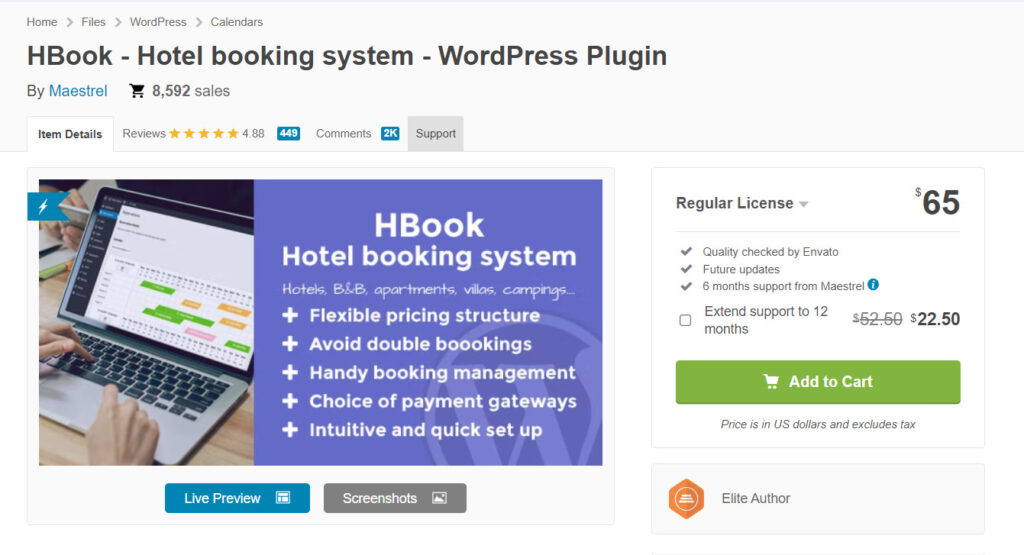
Click the [Go to Checkout] button.
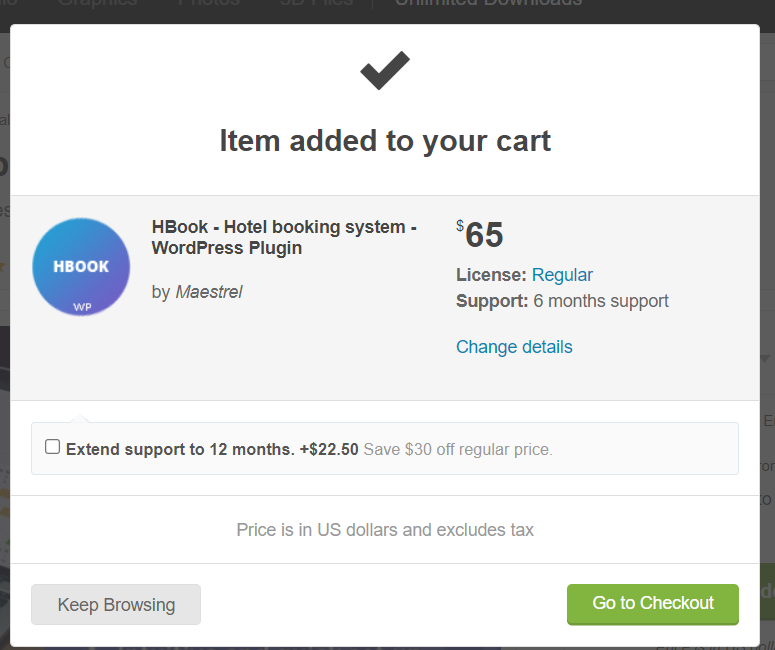
I logged in using Google login.
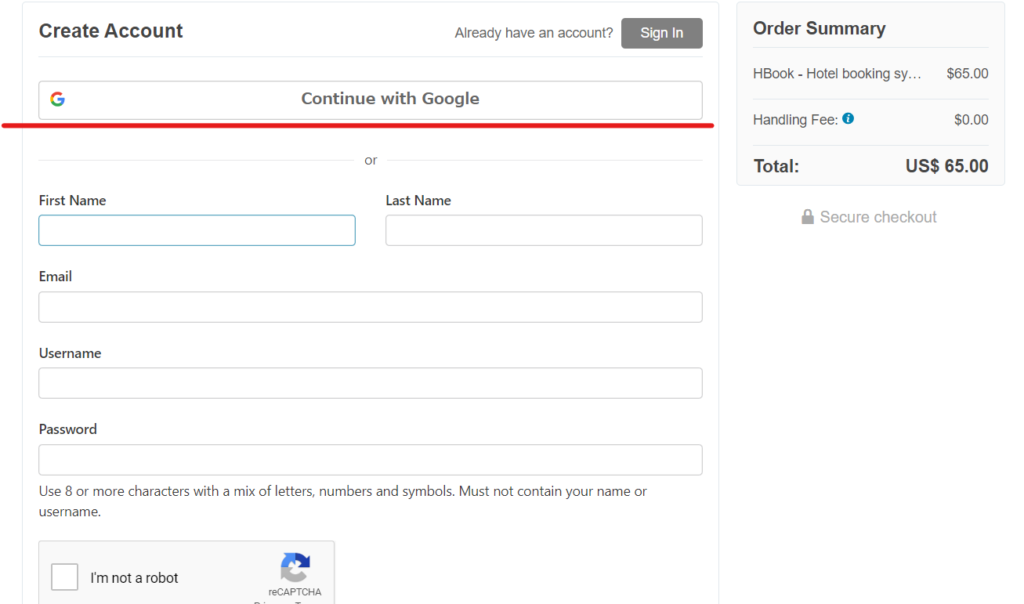
You can choose to pay by credit card or PayPal. Please proceed with the payment using your preferred method.
Once payment is completed, you will receive an automatic reply email.
- [CodeCanyon] Purchase Confirmation
This is the subject of the email. This email contains download information and other information.
Download the purchased HBook file
After purchase, click the Download button to download the plugin file. It will be downloaded as a zip file, so you can use it as is without extracting it.
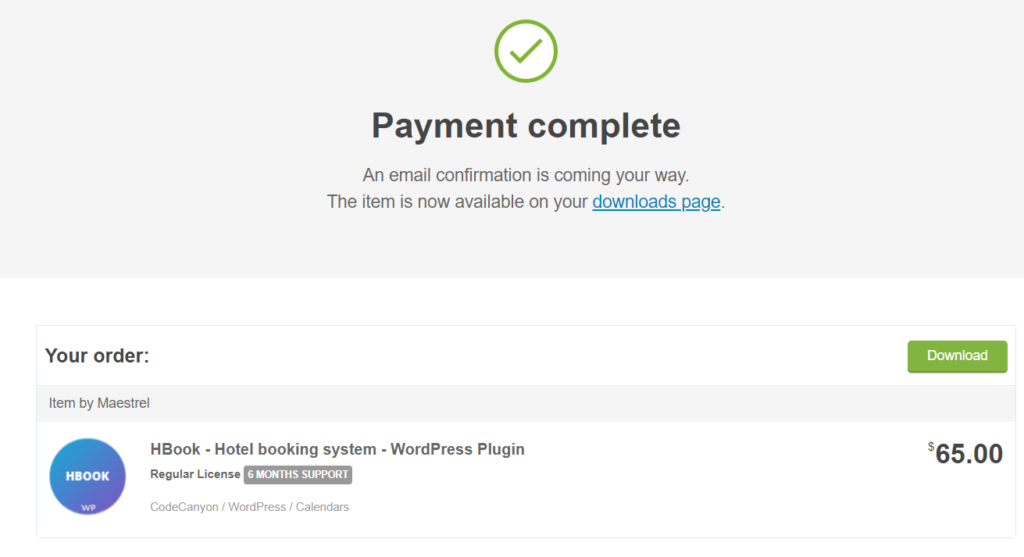
Install HBook plugin
Install the HBook plugin on your WordPress site.
- Plugin
- New additions
- Uploading the Plugin
- Select zip file
- Install now
- activation
To do.
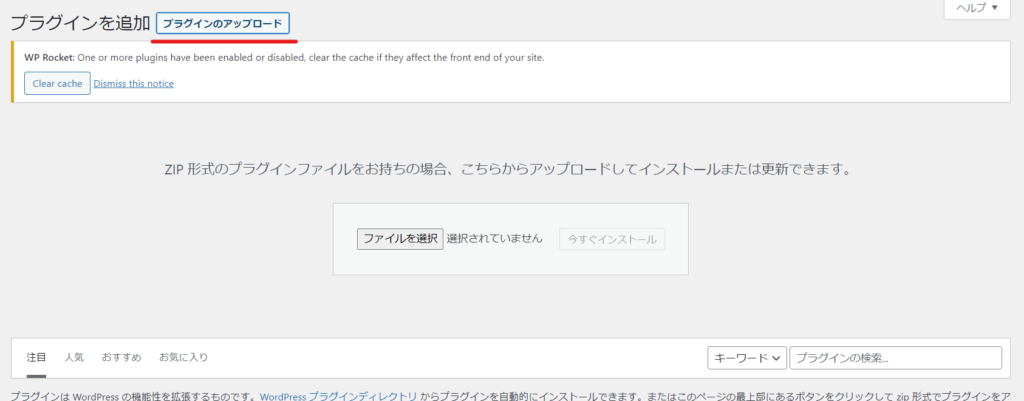
An HBook item will be added to the left sidebar.
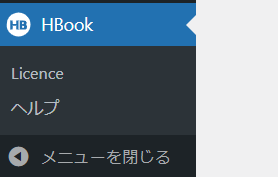
How to check HBook license
Click the download button in the email sent to you after purchase.
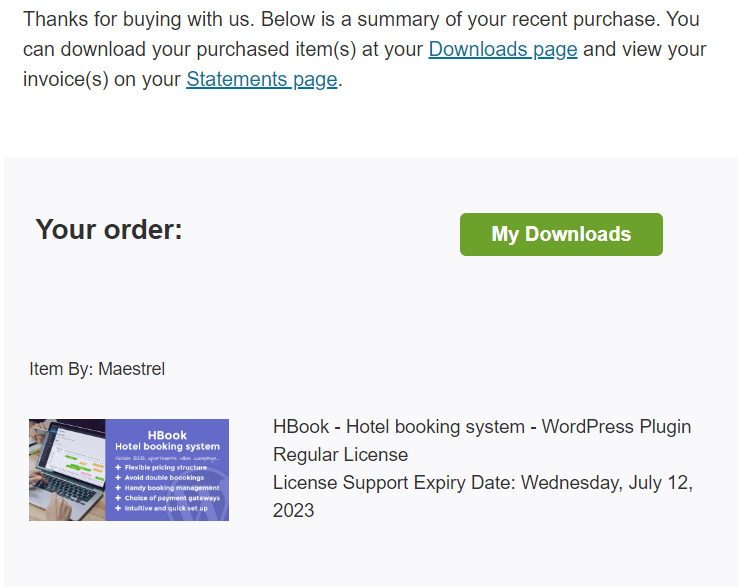
A list of your purchases will be displayed on the download page, so click the Download button and then click [License certificate & purchase code] to check your license code.
The ItemPurchaseCode is your license ID.
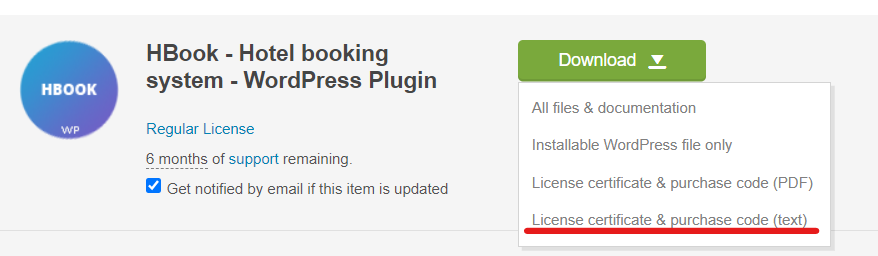
This is how you enter the license code into your WordPress site.
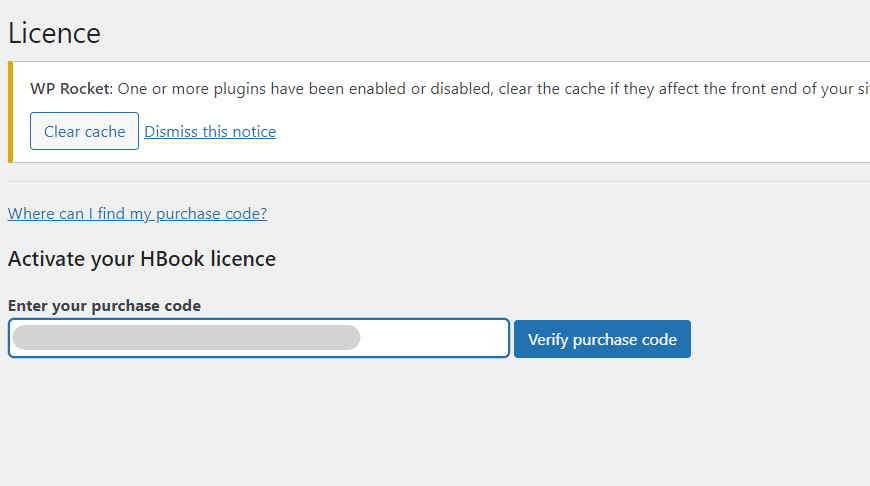
Once you enter your license, all of the HBook configuration items will appear and you will be able to start building.
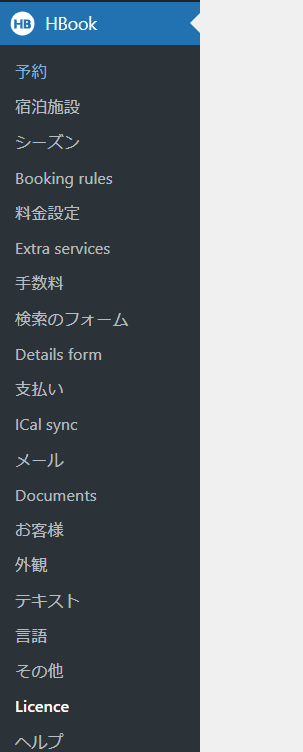
Released as soon as the next morning! Weekends and holidays are also available!
Super rush website creation plan
We offer a rush website creation plan for those who need a website in a hurry!
We can publish your content as soon as the next morning, even on weekends and holidays! If you have any questions, please check the details below!
Latest Articles






