How to create a website using WordPress/How to use plugins/No-code construction blog

A video explaining how to display a list of service categories in the paid version of the Amelia WordPress reservation system plugin!
At HanamiWEB Online School,
●Ask questions in real-time in the virtual study room!
●Ask as many questions as you want via chat!
●E-learning materials that you can learn as much as you want, 24 hours a day!
All included for just 2,500 yen/month!
WordPress booking system pluginAmeliaThis video explains how to display a list of service categories, a feature exclusive to the paid version.
Video explanation on how to display category lists in the paid version of the WordPress reservation system plugin Amelia!
How to set up the reservation service catalog display (illustrated)
Now, let's take a look at an original feature of the paid version of the Amelia WordPress reservation system plugin! We'll be illustrating how to display a catalog of reservation services!
The block is added to the block editor.
Amelia has been added to the block editor. Basically, you can easily set up the calendar without having to enter short codes.
This time, select [Amelia-Catalog View].
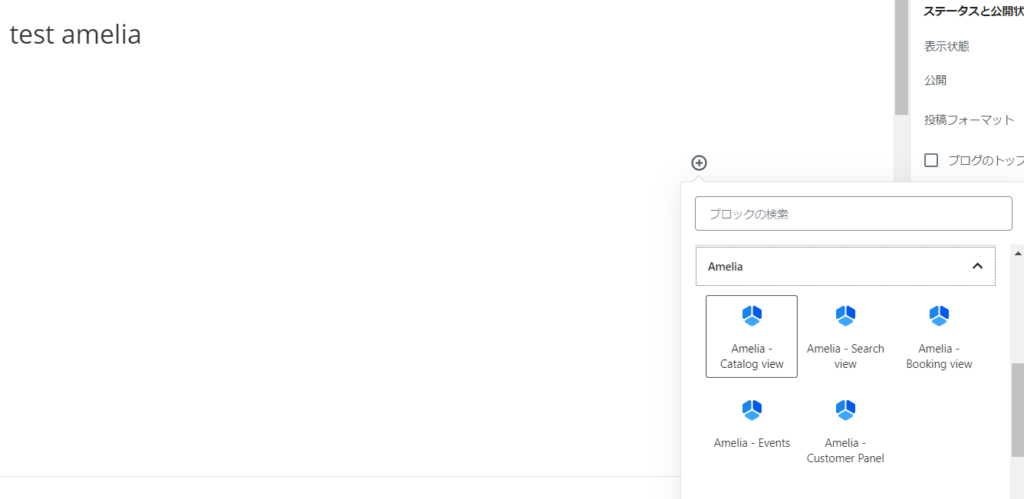
In the Classic Editor
The icon has been added.

Click the icon and select [Catalog]
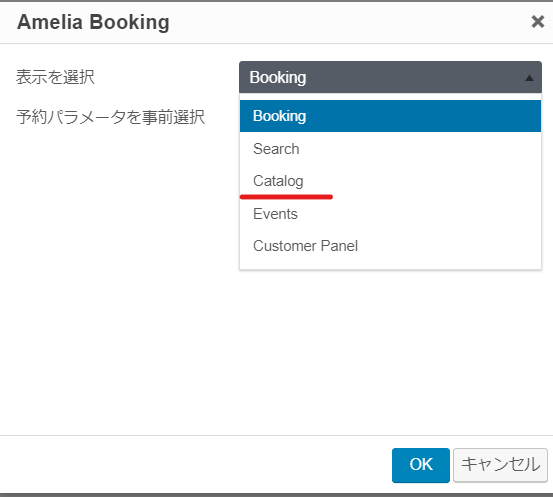
Automatic shortcode insertion
If you can't find it in either Block Dita or Classic Dita and want to display it using a shortcode
[amelia catalog]
If you enter this, it will be displayed.

View Service Catalog
When you preview, the service catalog is displayed.
We will explain the process for completing your reservation.
Choose a category
Select the category of service you wish to book.
It is also possible to set the categories to be displayed in advance.
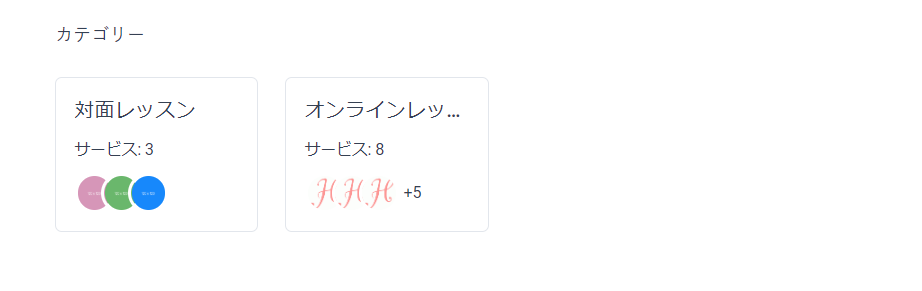
The image displayed here is the image registered when setting up the service.
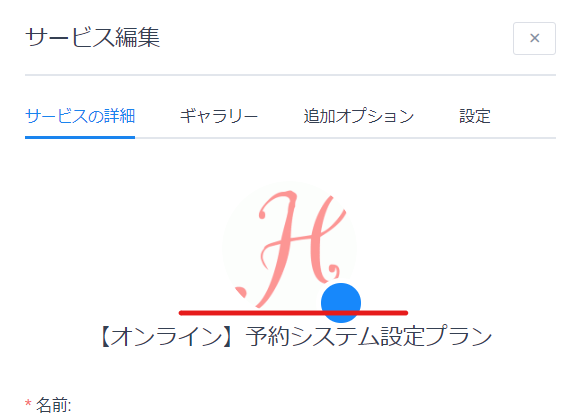
Select the service you want
A list will be displayed by card type, so select the service you want.
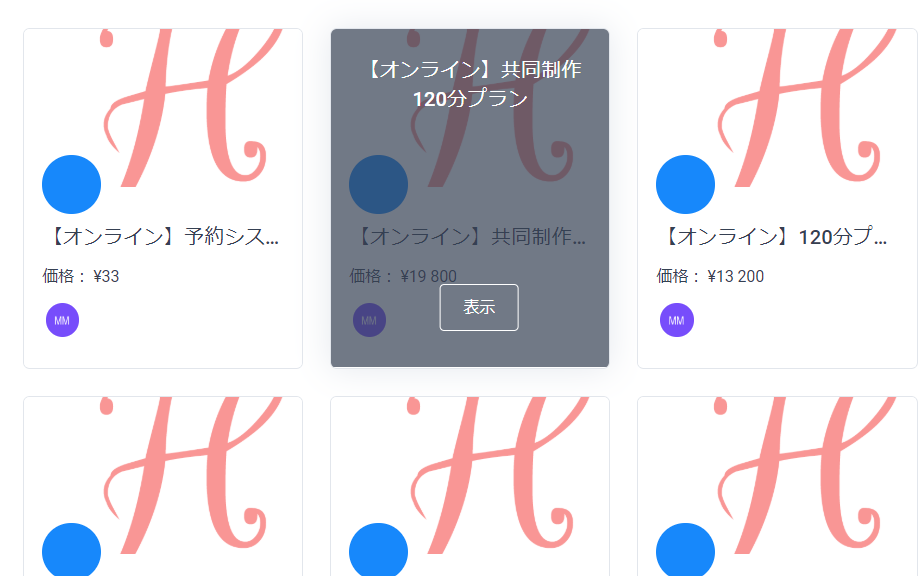
Select the desired date
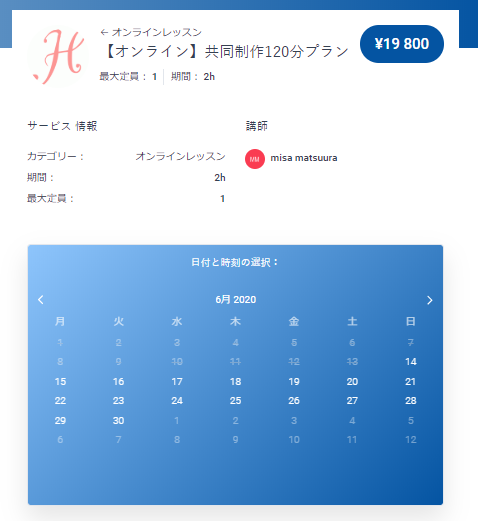
Select a time
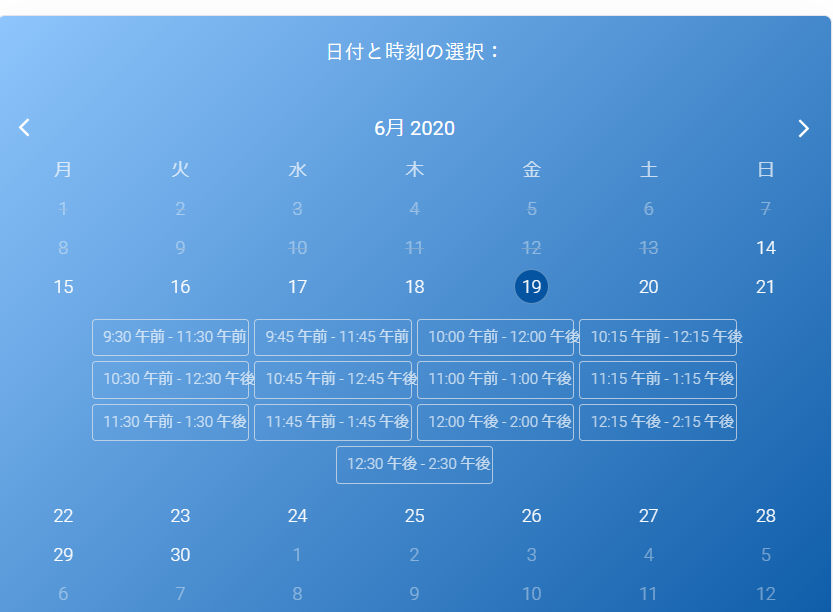
Enter the required information
In the basic configuration
- name
- email address
- telephone number
You can set the input items. Customers can enter the necessary information and proceed to make a reservation.
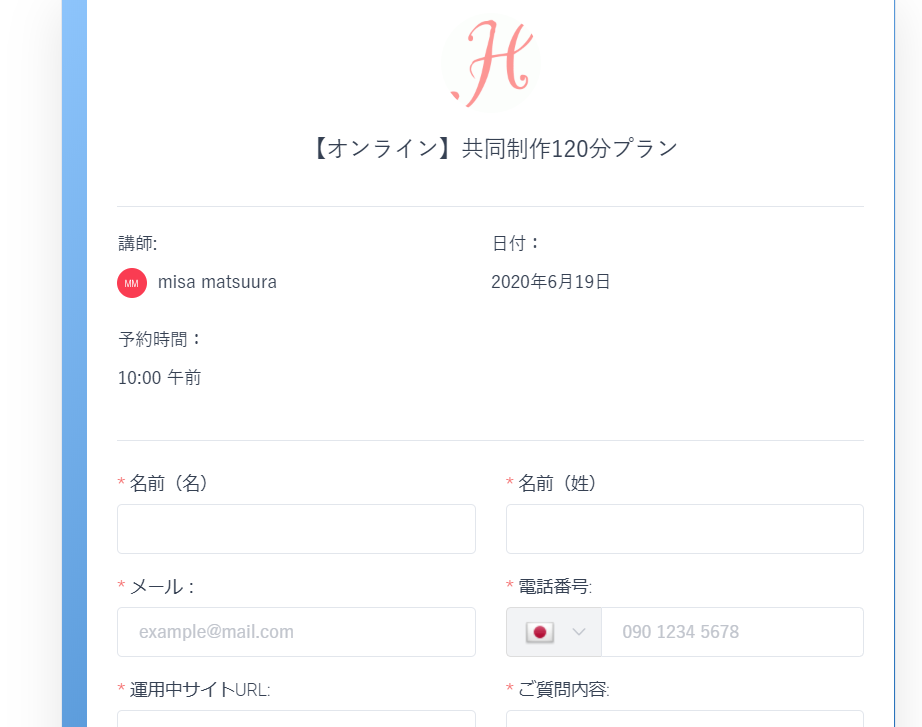
With the paid version, you can also add custom fields that allow you to add information to be entered on this final screen.
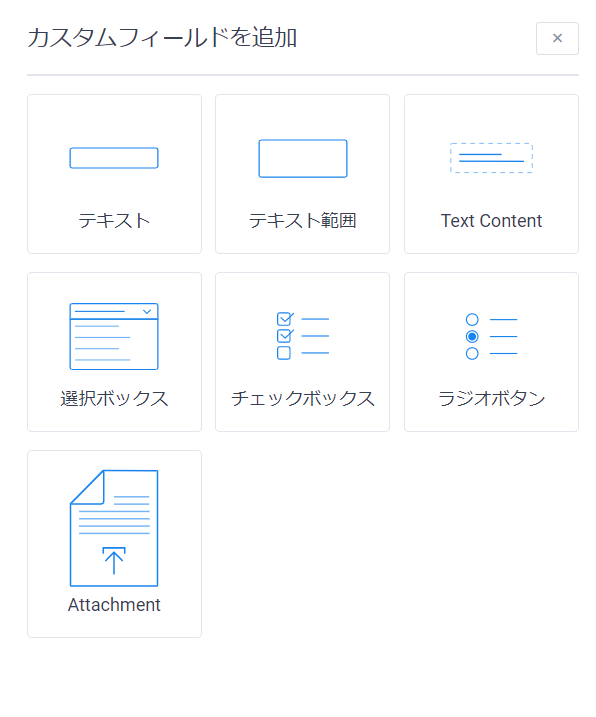
To set up the payment function, go to [Settings] > [Payment].
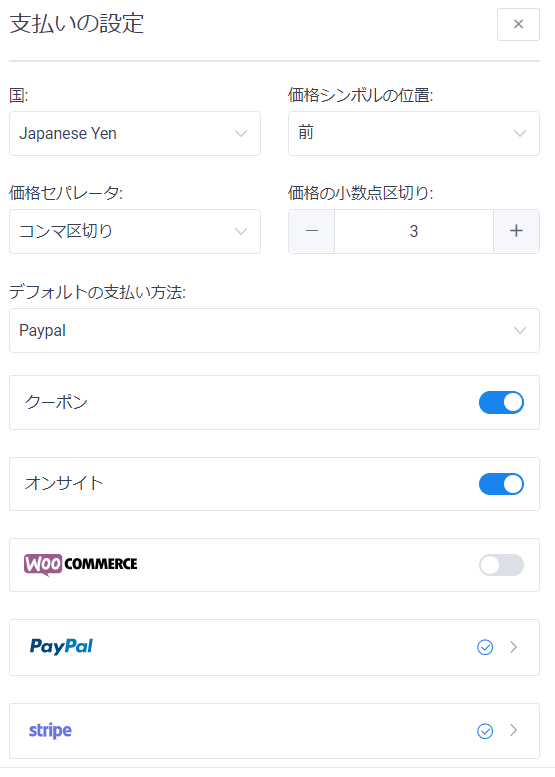
When registering a service, you can choose to turn the payment function on or off for each service in the [Settings] section.
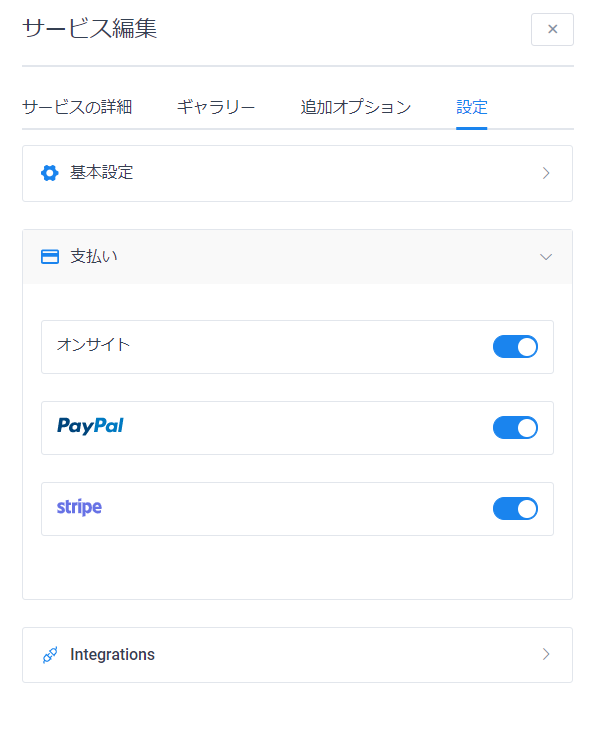
booking is done
It has a nice reservation completion screen. Once the reservation is completed, an automatic reply email will be sent.
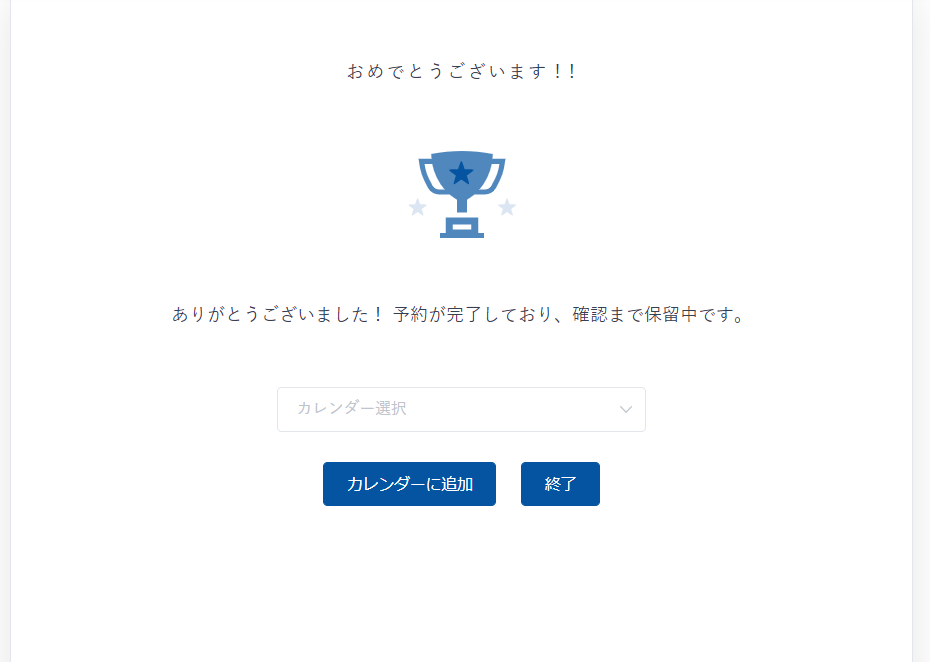
There are also reminder emails the day before and follow-up emails after booking.
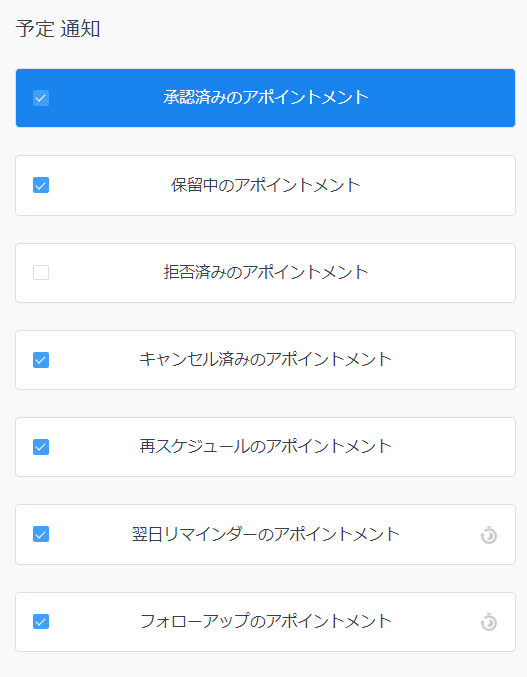
Add an event to your calendar
- Google Calendar
- Yahoo! Calendar
- iCal Calendar
- Outlook Calendar
You can add events to your calendar from these four types.
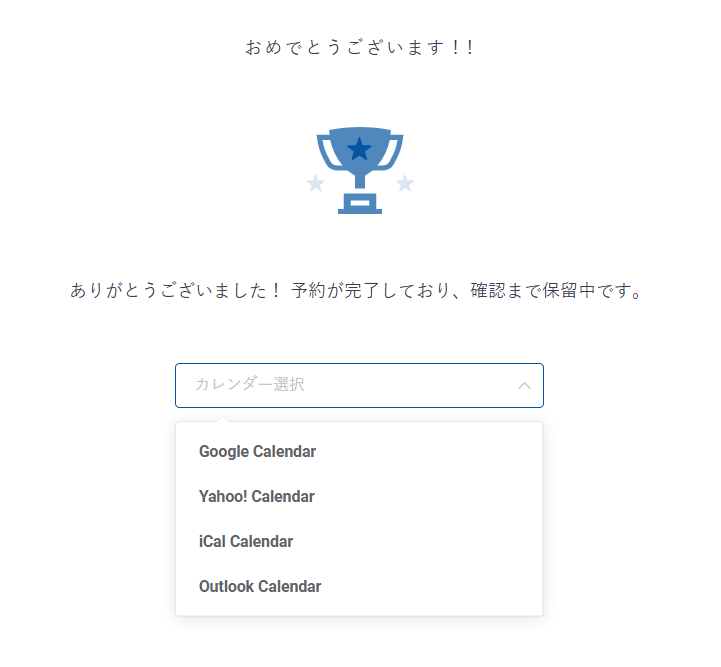
The setup is very easy; just go to [Settings] > [Basic Settings] and turn on [Show customers the option to add to calendar]!
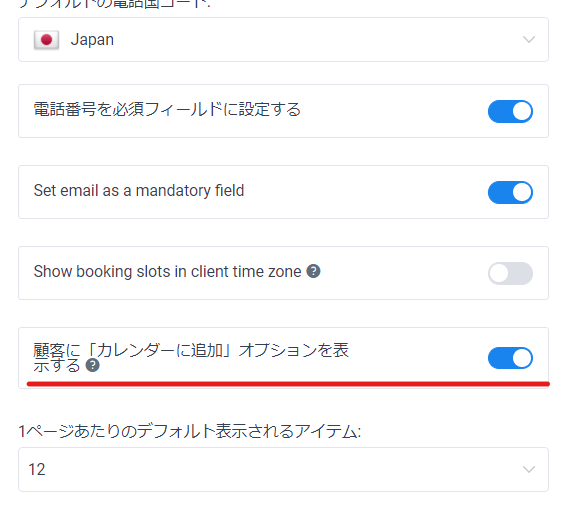
[Options] Select the categories and services to display
It is possible to limit the categories and services displayed on the front side.
In the case of Block Dita
When you make a selection in the block area, you can choose whether to display all categories and services in the [Block] section on the right.

Once you select a specific category or service, you will be given more options on which categories or services you want to display.
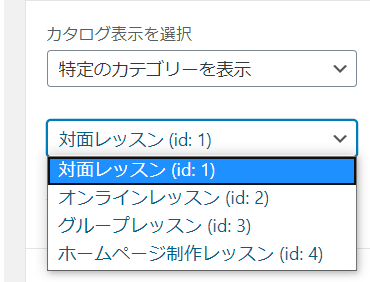
If you turn on [Pre-select reservation parameters], you can also select employees.
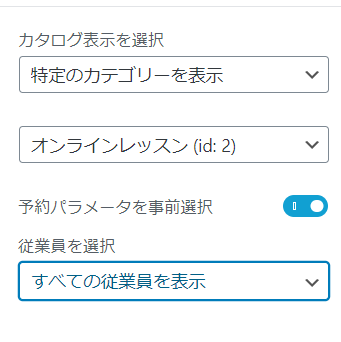
When you check the preview, you will see that only the categories and services you selected are displayed.
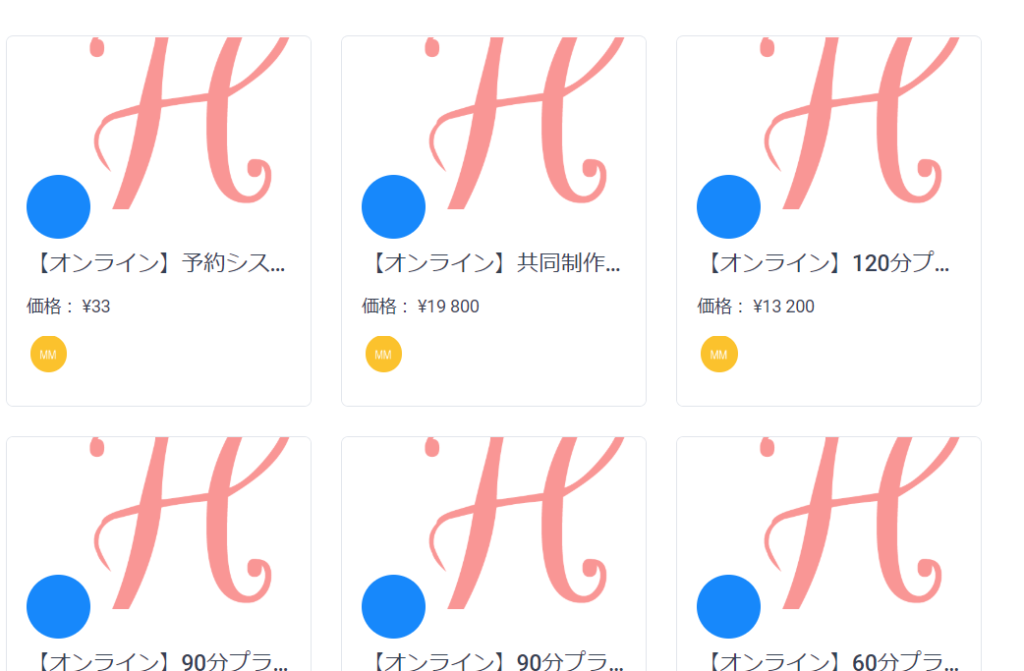
In the Classic Editor
When you click on the amelia icon, a selection screen will appear.
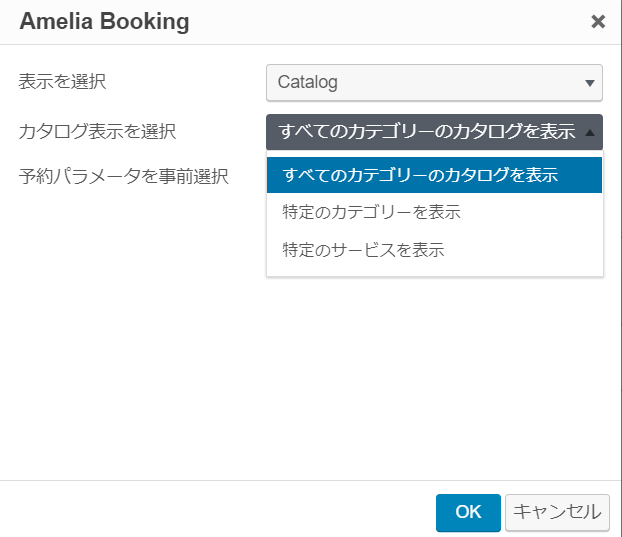
You can select employees by checking [Pre-select reservation parameters].
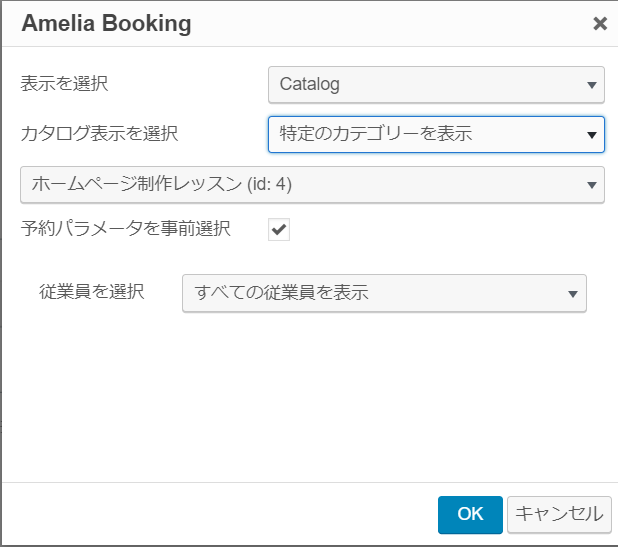
When setting up using a short code
- [amelia catalog] View all categories
- [ameliacatalog category=1] If you want to display the category with the category ID 1, enter category=1.
- [ameliacatalog service=1] If you want to display the service with service ID 1, enter service=1.
Released as soon as the next morning! Weekends and holidays are also available!
Super rush website creation plan
We offer a rush website creation plan for those who need a website in a hurry!
We can publish your content as soon as the next morning, even on weekends and holidays! If you have any questions, please check the details below!
Latest Articles






