How to create a website using WordPress/How to use plugins/No-code construction blog

Video explanation of how to set business hours and holidays for the paid version of the WordPress reservation system plugin Amelia!
At HanamiWEB Online School,
●Ask questions in real-time in the virtual study room!
●Ask as many questions as you want via chat!
●E-learning materials that you can learn as much as you want, 24 hours a day!
All included for just 2,500 yen/month!
WordPress booking system pluginAmelia(Links to the Amelia official website) The paid version includes a video explaining how to set business hours and holidays.
Video explanation of how to set business days and holidays for the paid version of the WordPress reservation system plugin Amelia!
How to set business days and holidays (illustration)
Now, we will illustrate how to set business days and holidays using the paid version of the Amelia WordPress reservation system plugin!
You can set working hours and breaks for the entire company. Apart from that, you can also set working hours and holidays on the Employee Management page.
Click [Amelia] > [Settings].
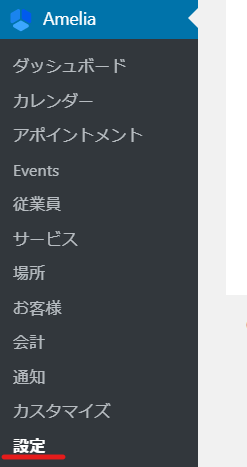
Click on "Show business hours & holidays".
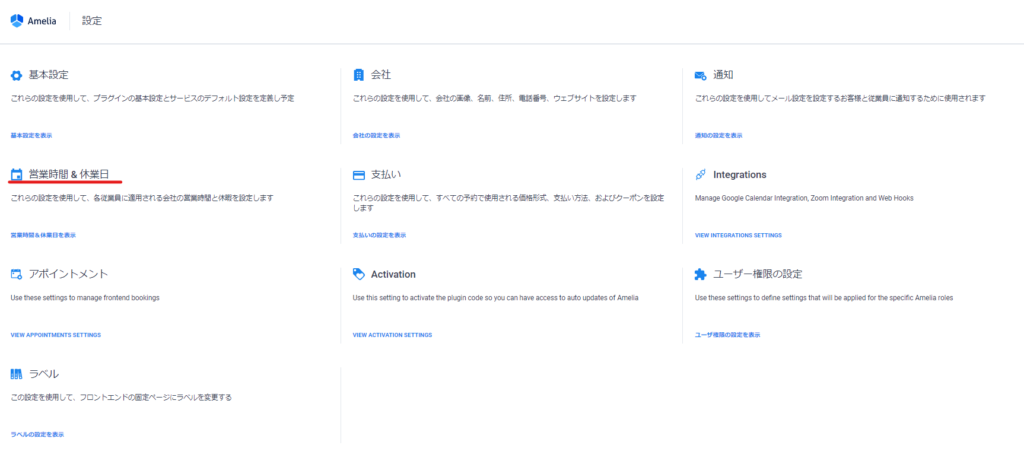
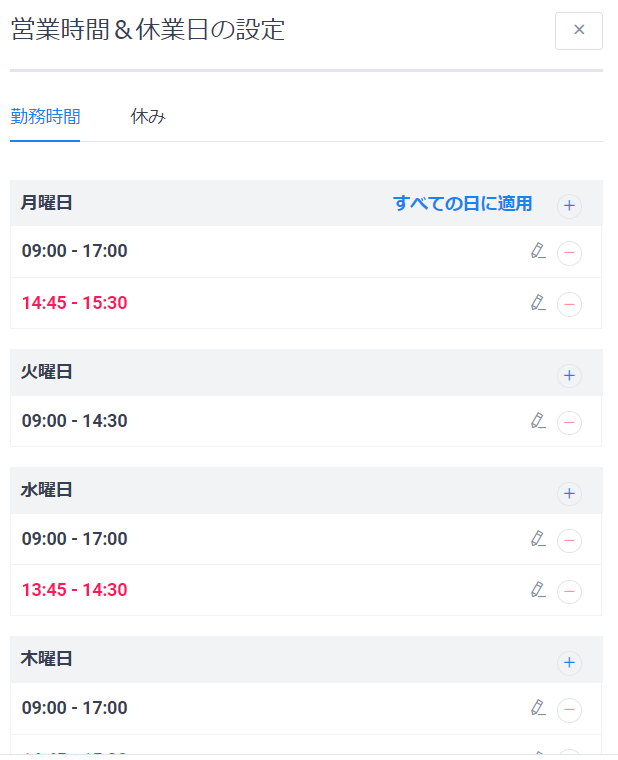
Set business hours
Click the + icon to set business hours.
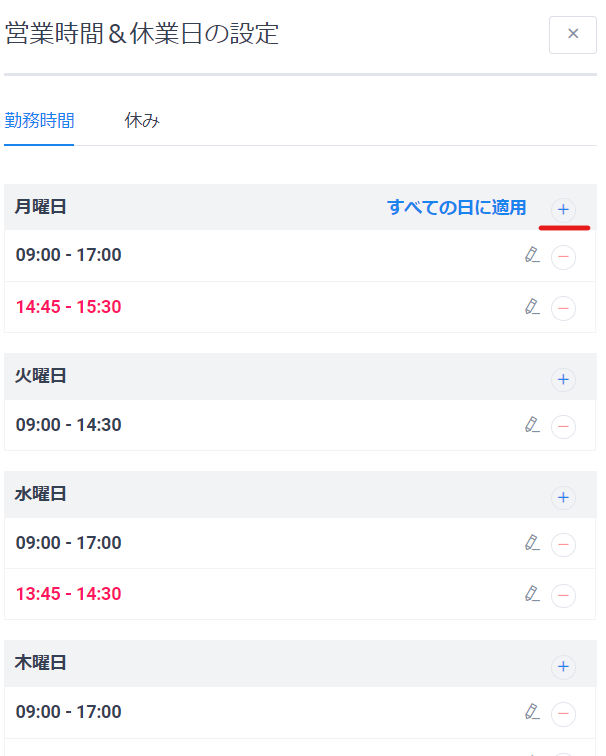
Register working hours
Enter your working hours.
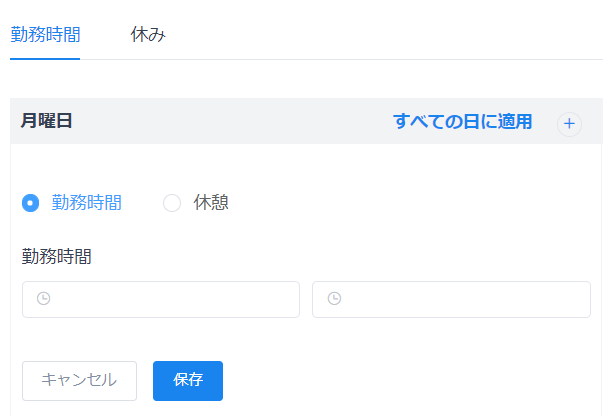
Register break time
You can set break times during the business day.
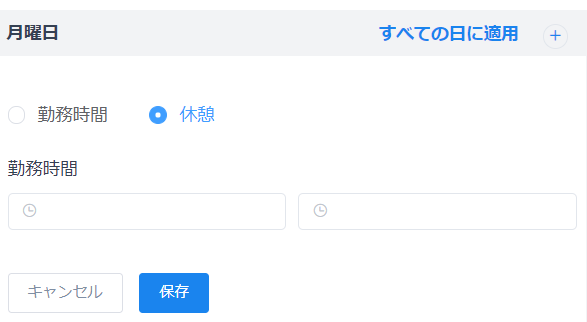
Set to different days all at once
Click Apply to all days to apply it to all days of the week.
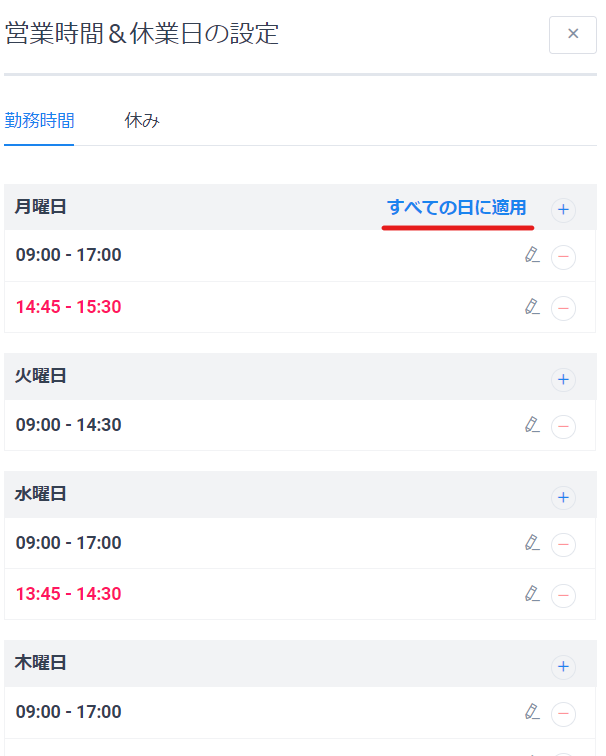
Change time
Click the pencil icon to edit.
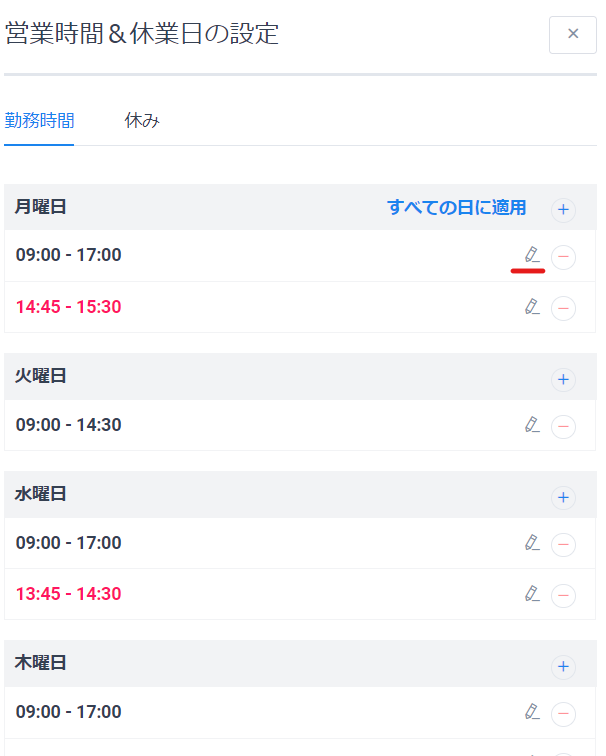
Delete the set item
You can delete it by clicking the - icon.
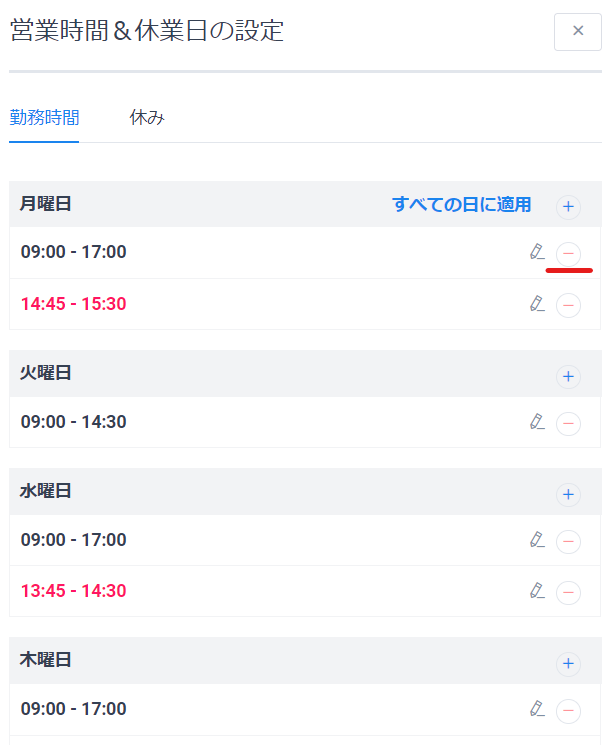
Setting days off
Click Add Holiday.
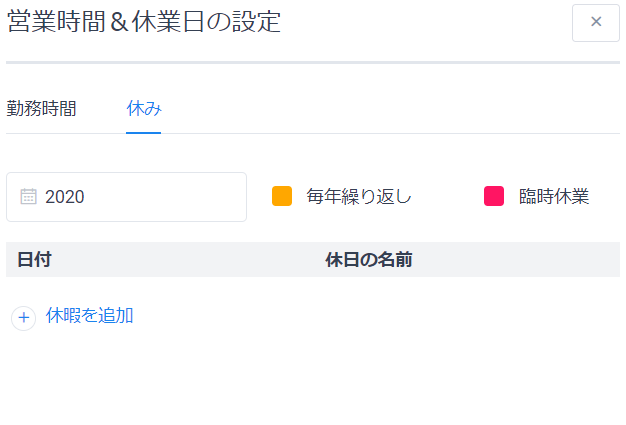
- Holiday name
- date
- Repeat every year
Set the time and press the [Add holiday] button.
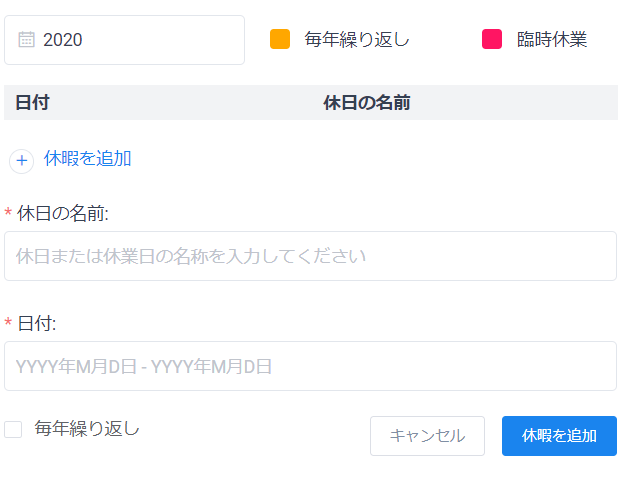
Once you have finished setting all business days and holidays, click the [Save] button.
Released as soon as the next morning! Weekends and holidays are also available!
Super rush website creation plan
We offer a rush website creation plan for those who need a website in a hurry!
We can publish your content as soon as the next morning, even on weekends and holidays! If you have any questions, please check the details below!
Latest Articles






