How to create a website using WordPress/How to use plugins/No-code construction blog

How to create a website with reservations using WordPress for hotels, private lodgings, and campsites! How to set up the Hbook plugin for reservations
At HanamiWEB Online School,
●Ask questions in real-time in the virtual study room!
●Ask as many questions as you want via chat!
●E-learning materials that you can learn as much as you want, 24 hours a day!
All included for just 2,500 yen/month!
This article explains how to set up Hbook, a WordPress reservation system plugin for hotels, private lodgings, and campsites.
In this article, we will explain how to set up your facility after creating a facility page on Hbook.
This is a continuation of how to create a facility page, so if you haven't created a facility page yet, please start from the instruction table of contents page!
Facility information setting location
- hotel
- Facility page you created
You can work within the editing screen. The settings are located at the bottom.
Setting the number of facilities to reserve
If you have two rooms to reserve, enter 2.
You can set the name of the reserved room by clicking Edit accommodation numbering.
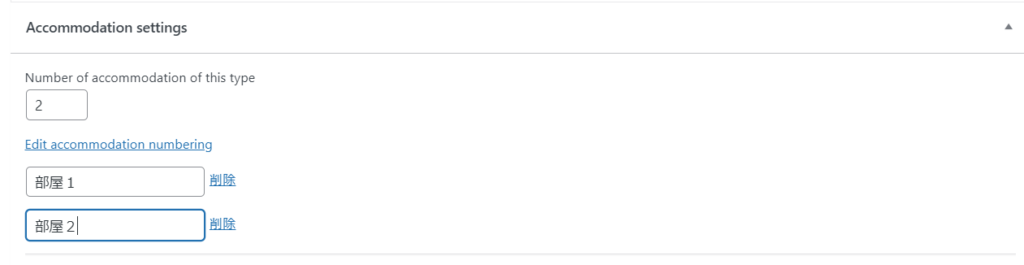
Number of people to reserve
- Normal occupancy - The default number of people to show
- Maximum occupancy - Maximum number of people allowed to make a reservation
- Minimum occupancy - Minimum number of people required to make a reservation
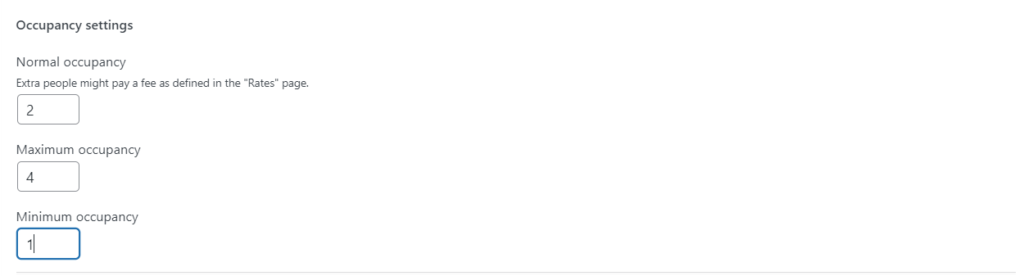
Description input
- Description displayed in search results - Your name will be displayed in search results.
- Description displayed in Accommodation list - Name displayed in accommodation list
- Accommodation short name - Short name displayed in the calendar
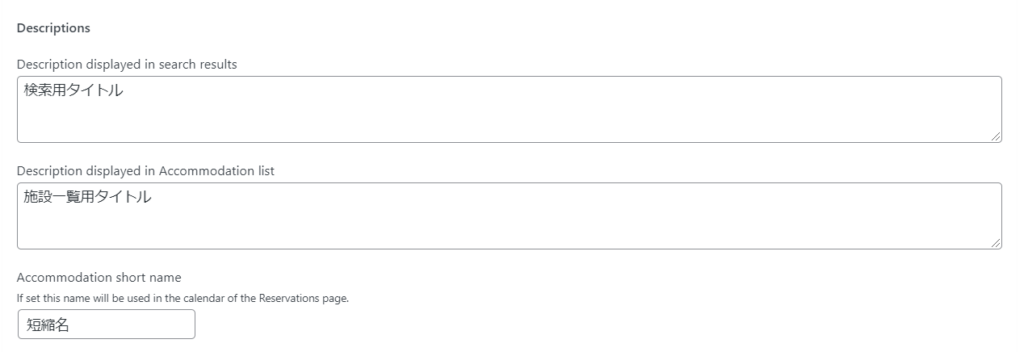
Display options
This is a setting for the page template. "Use the post to display the accommondation" should be fine.
Starting price sets the starting price.
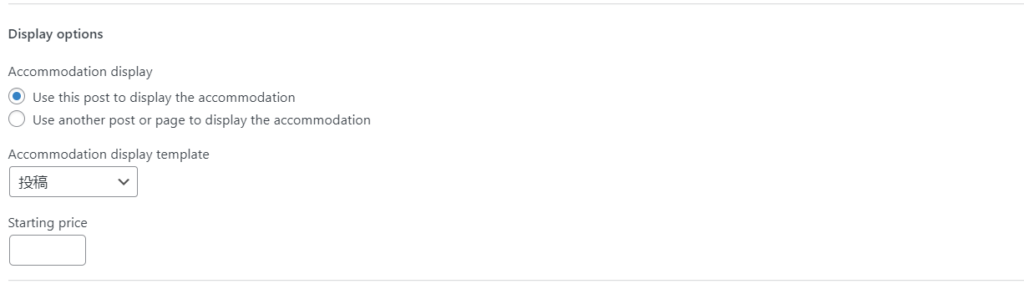
Reservation start time setting
This is the setting to close reservations X days before and X days after the reservation date. If you want to continue taking reservations, leave this blank.
For "Accommodation that need to be blocked when this type of accommodation is booked," if you want to close a reservation for another facility (plan) when this reservation is made, enter the ID to link them.
This setting is necessary if the same facility accepts reservations under multiple plans.
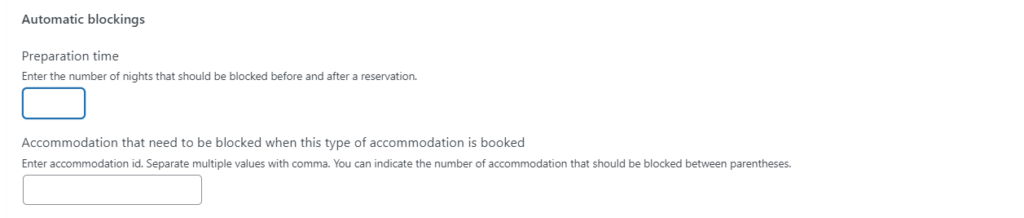
Released as soon as the next morning! Weekends and holidays are also available!
Super rush website creation plan
We offer a rush website creation plan for those who need a website in a hurry!
We can publish your content as soon as the next morning, even on weekends and holidays! If you have any questions, please check the details below!
Latest Articles






