How to create a website using WordPress/How to use plugins/No-code construction blog

Setting up the WordPress booking system plugin Amelia Cancellation
At HanamiWEB Online School,
●Ask questions in real-time in the virtual study room!
●Ask as many questions as you want via chat!
●E-learning materials that you can learn as much as you want, 24 hours a day!
All included for just 2,500 yen/month!
WordPress booking system pluginAmelia(Links to the Amelia official website) We will show you how to cancel.
Create a cancellation completion page using a static page
First, create a static page that will be displayed when a customer clicks the cancellation link. If you do not create a page, the customer will be redirected to the top page, which can make you worry whether the reservation was really canceled.
The URL is ●●.com/cancel
It is now displayed as:
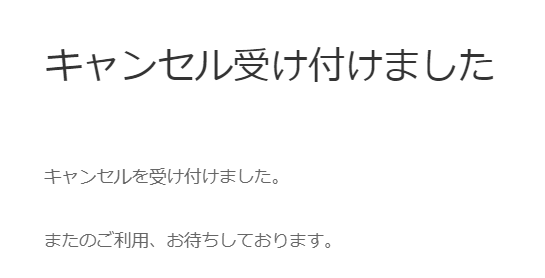
Redirect settings when cancelling a reservation
[Amelia]>[Notifications]
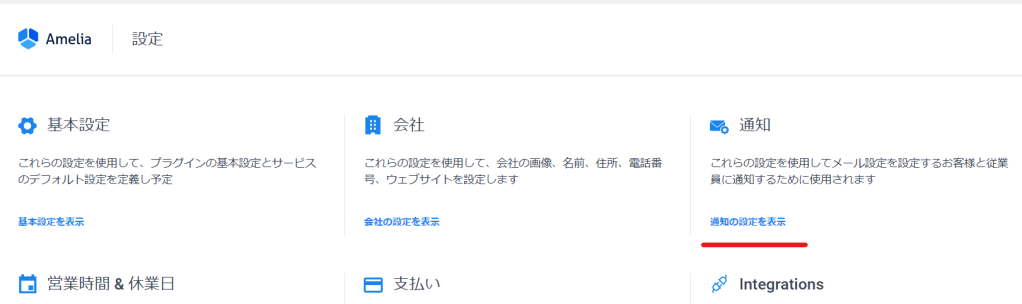
Set the Successful Cancellation Redirect URL to the cancellation completion page you created earlier.
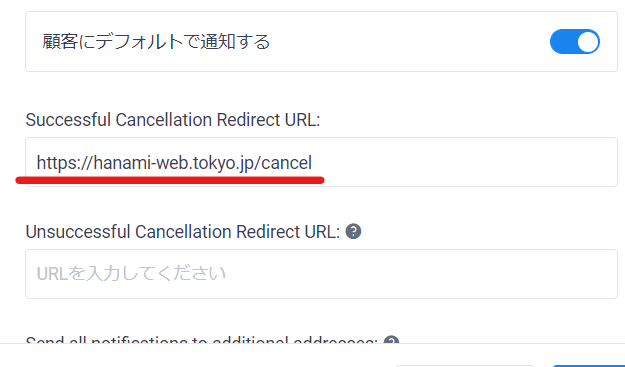
Set a cancellation link in your reservation notification email
Next, you will set up the cancellation notification email sent at the time of booking.
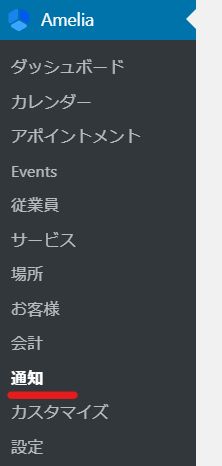
Put %appointment_cancel_url% into the body of the email. There is no need to set up a link; just insert this email placeholder and it will be converted into a link.
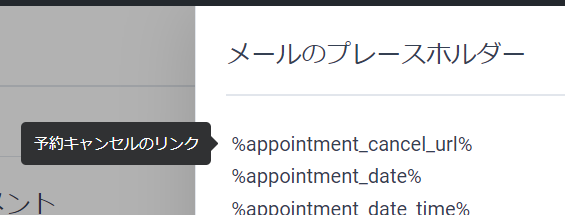
This completes the process for canceling from Amelia's email notification!
If you have created a customer panel, your customer can also cancel through the customer panel.
→Amelia Customer Panel Settings
Released as soon as the next morning! Weekends and holidays are also available!
Super rush website creation plan
We offer a rush website creation plan for those who need a website in a hurry!
We can publish your content as soon as the next morning, even on weekends and holidays! If you have any questions, please check the details below!
Latest Articles






