How to create a website using WordPress/How to use plugins/No-code construction blog

I tried out Facebook's reservation feature!
At HanamiWEB Online School,
●Ask questions in real-time in the virtual study room!
●Ask as many questions as you want via chat!
●E-learning materials that you can learn as much as you want, 24 hours a day!
All included for just 2,500 yen/month!
When I create websites using WordPress or give private lessons, one of the questions I get asked most often is about building a reservation system function using WordPress.
Therefore, at hanami-web, we have independently tested a reservation system plugin that can be used with WordPress.
→Really useful! A comparison of WordPress booking system plugins
Although it is not a WordPress plugin, we will explain how to use Facebook's booking system function, which also has a Google Calendar synchronization function!
Edit a call to action button from your Facebook page
Until now, we have had inquiries set as call to action buttons on our Facebook page, but we will be changing these to reservation buttons.
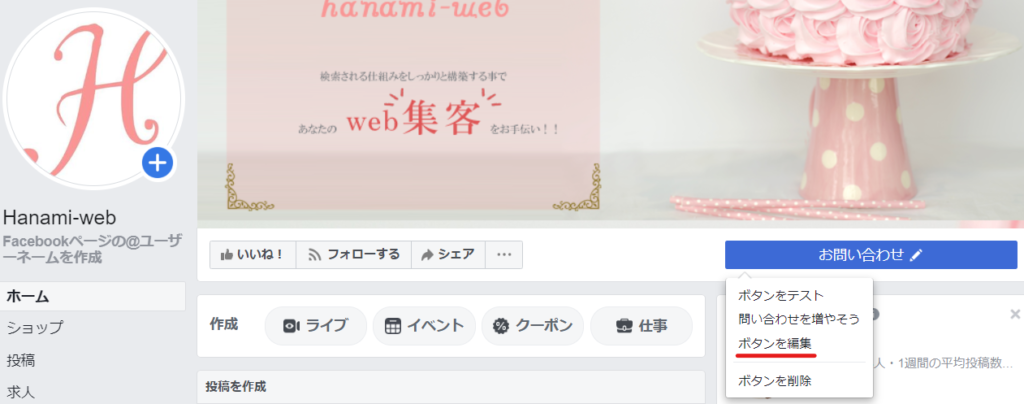
Click [Edit button]
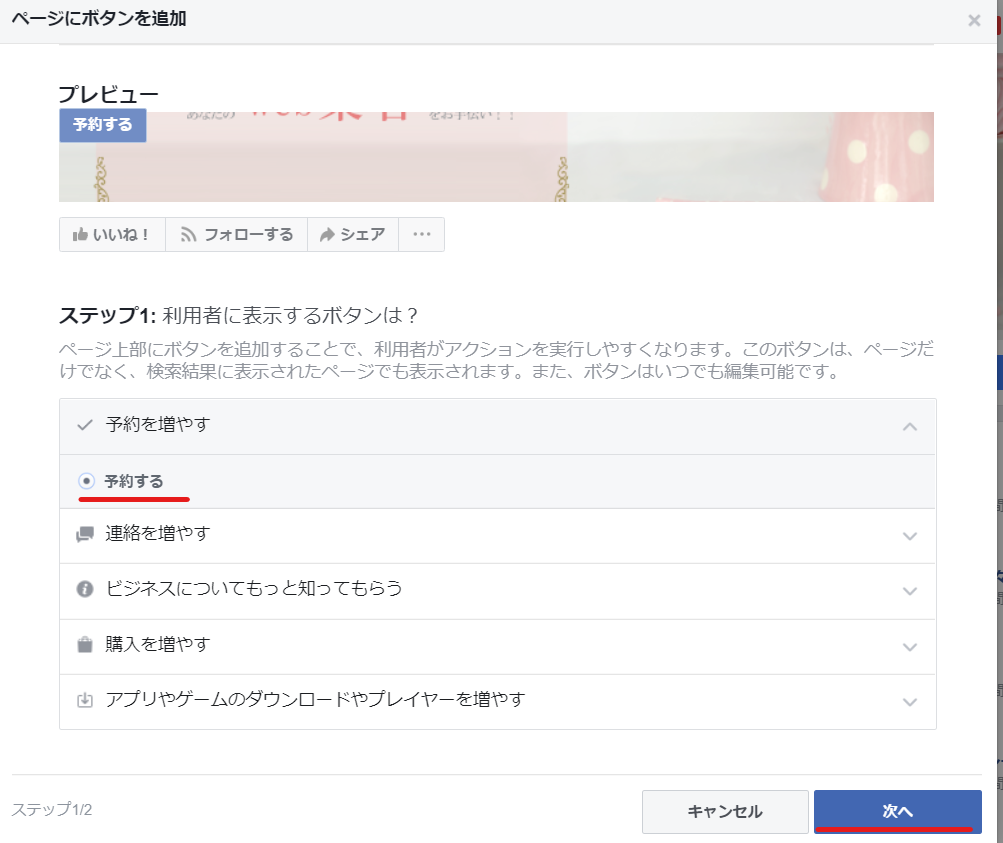
Select [Make a reservation] and click [Next]
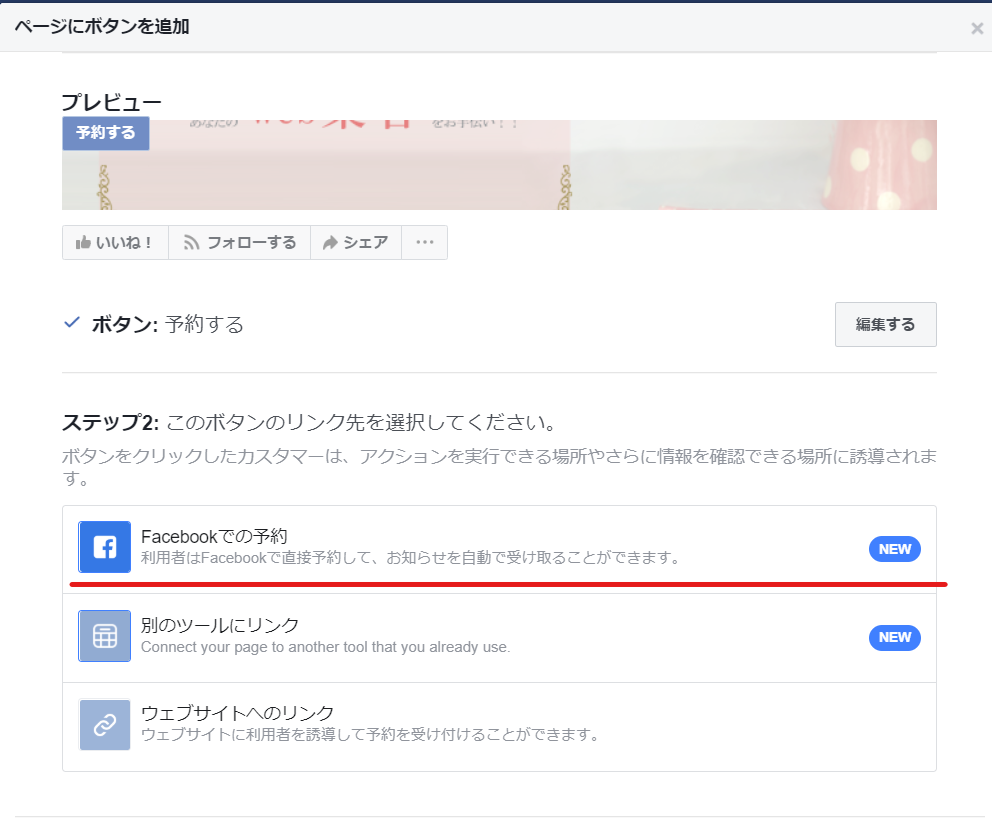
Click on "Book via Facebook"
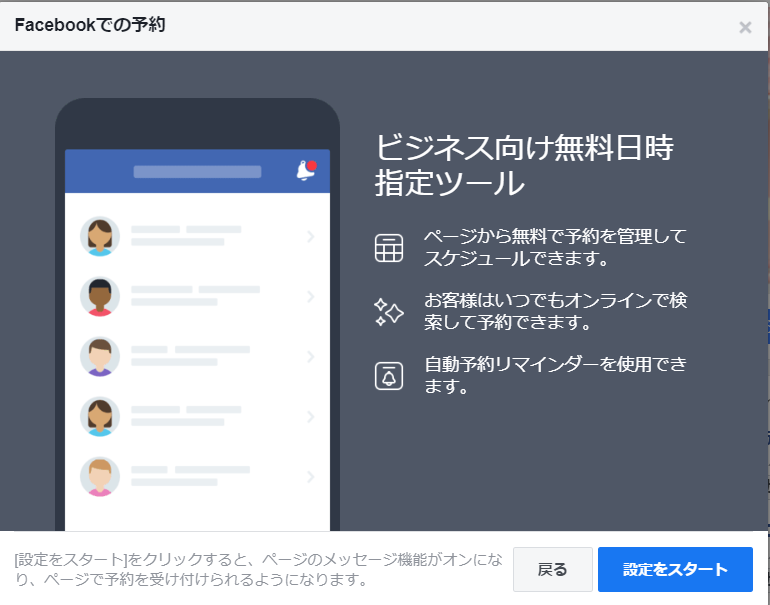
Start setting up Facebook booking
Click [Start Setup] to set up your business hours.
After this, you can sync with Google Calendar to prevent reservations from being made for times when appointments already exist, so here you will set the store's business hours.
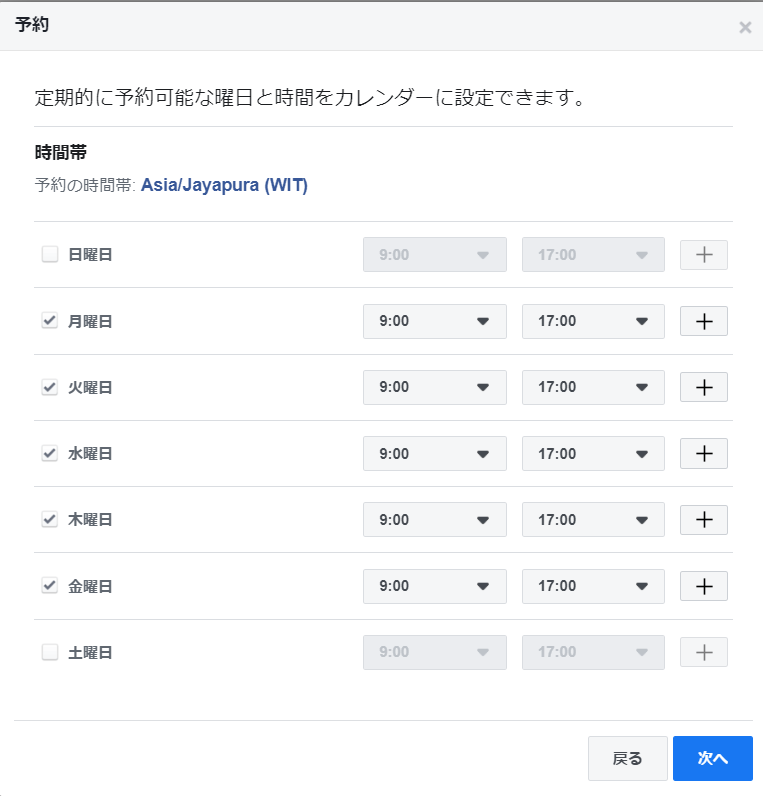
Automatically approve reservations
To prevent a reservation from being confirmed until approval, turn it on
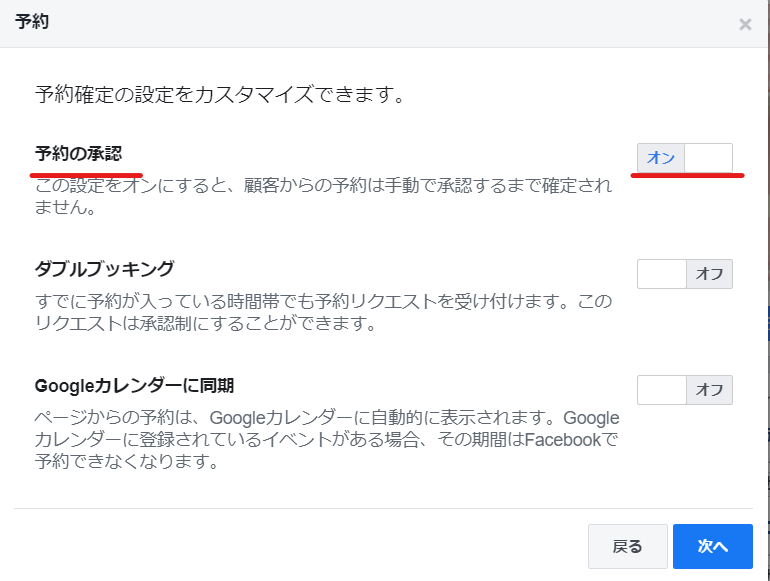
Accept requests even if a time slot is already booked
If you want to accept reservation requests even during times that are already booked, select [On]
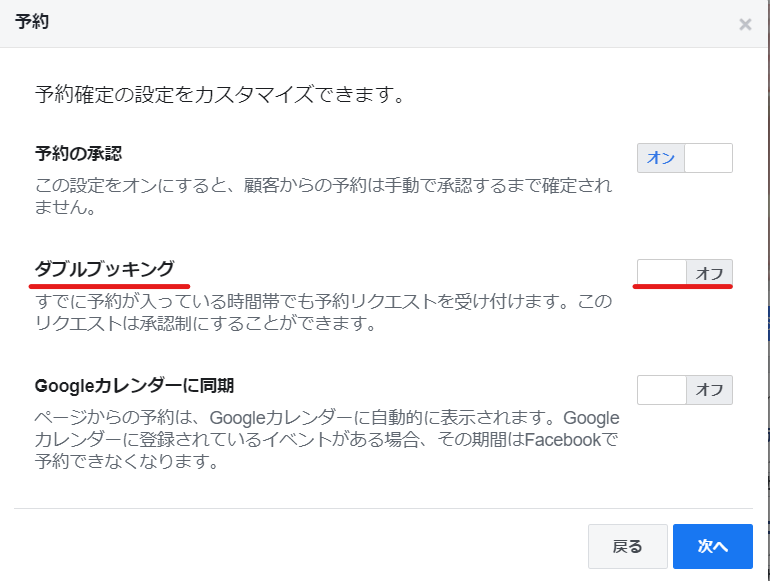
Sync with Google Calendar
If you want to sync with Google Calendar, set it to [On].
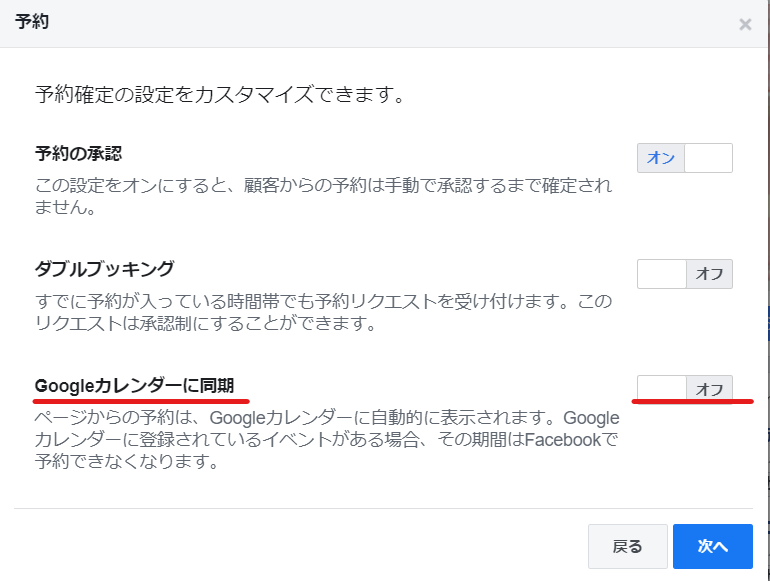
Authenticate with Google account
Select the Google account you want to sync and click [Allow].
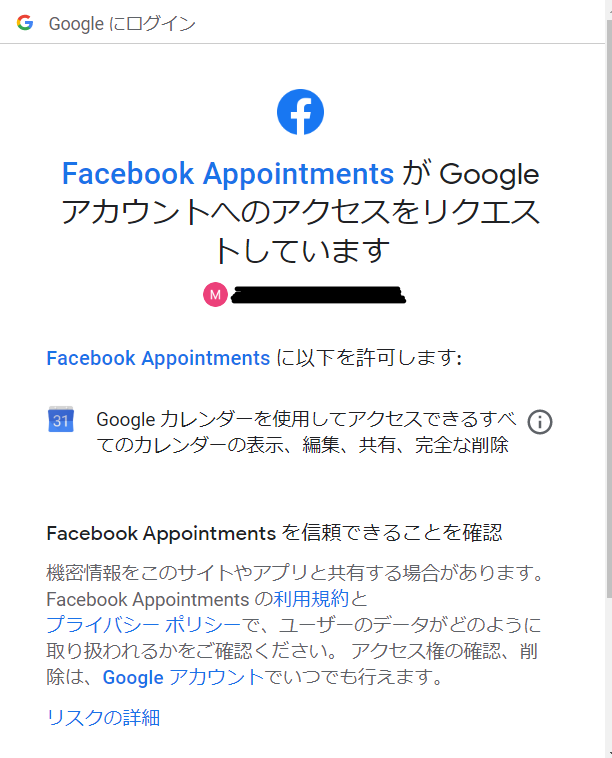
Select the Google Calendar you want to sync
After approving your Google account and syncing, check the calendar you want to sync from the calendars managed by your Google account and click Next.
Sync with Google CalendarThis is a feature that is hard to achieve with free reservation systems made with WordPress!
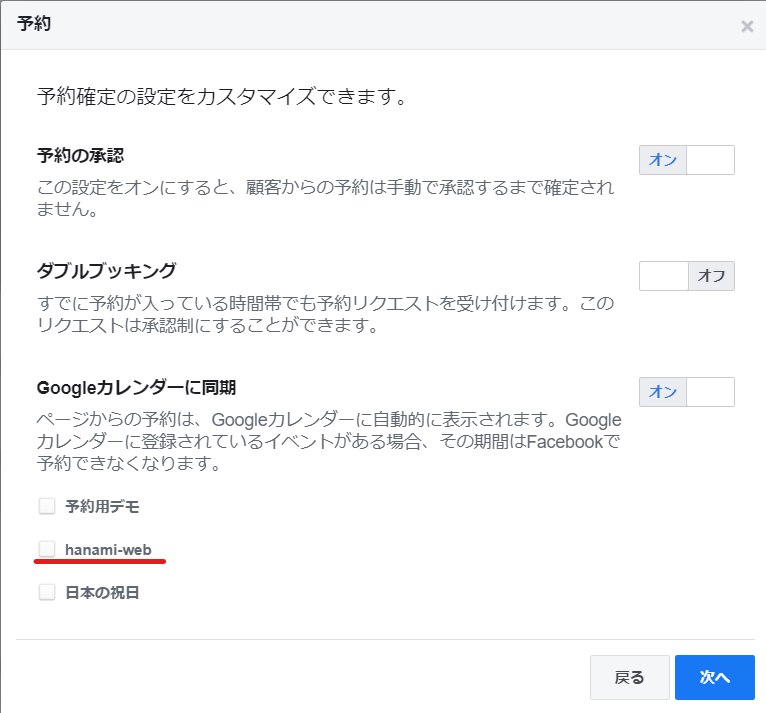
Register your reservation service
Once you have completed the basic settings for using the reservation function on Facebook, the next step is to register your service.
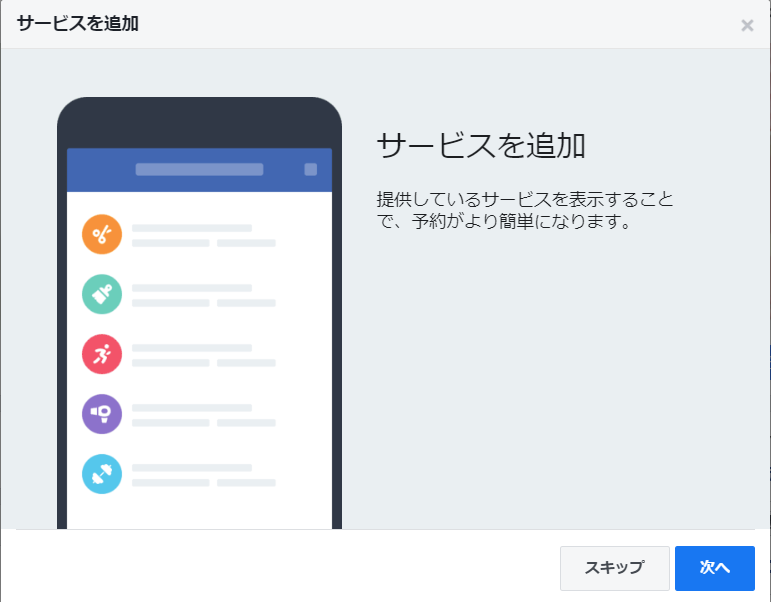
Click [Add service]
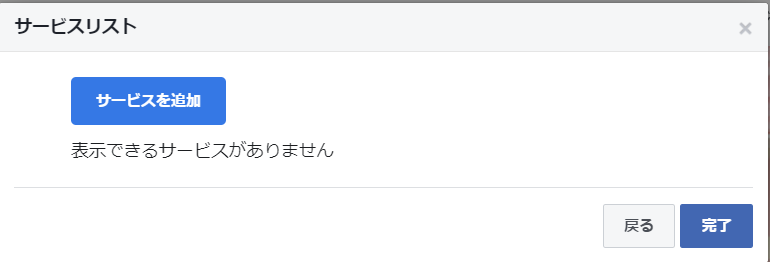
Add your service information.
- Service name
- price
- explanation
- Reservation time
- Guaranteeing reservation time (reservation interval)
- View Services
- Image Registration
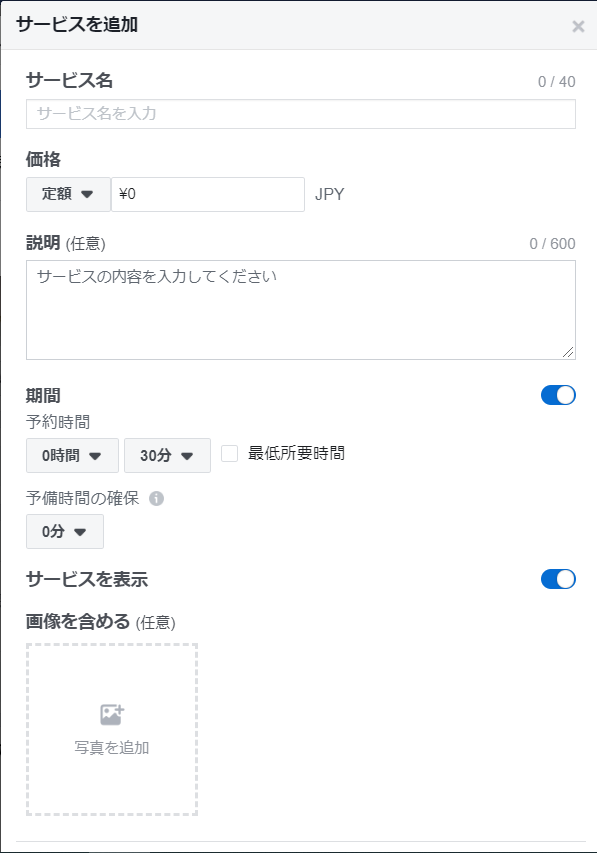
Once you've finished adding services, click Finish.
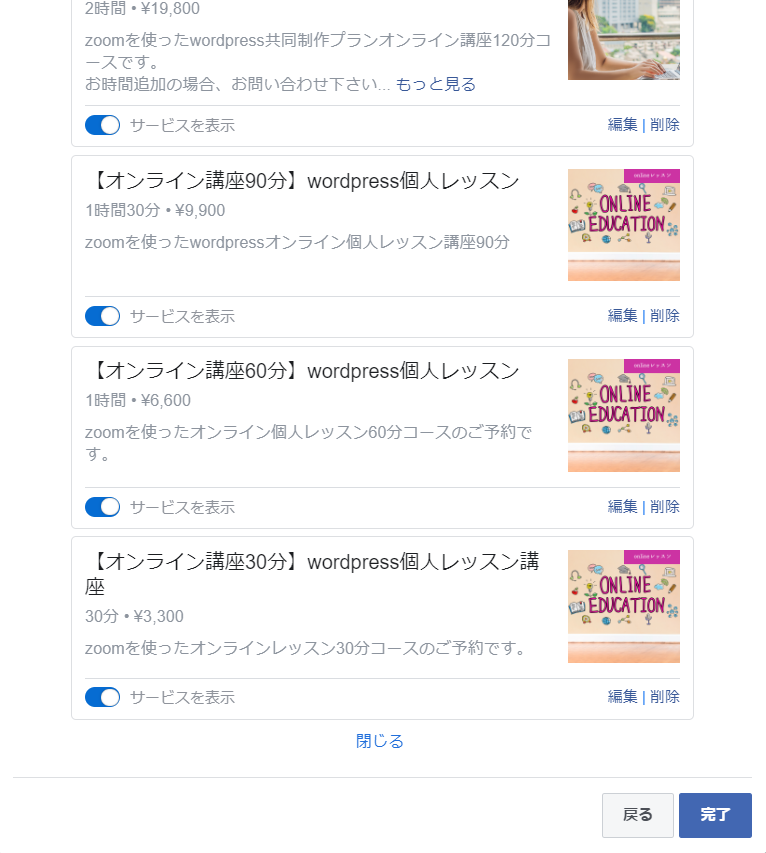
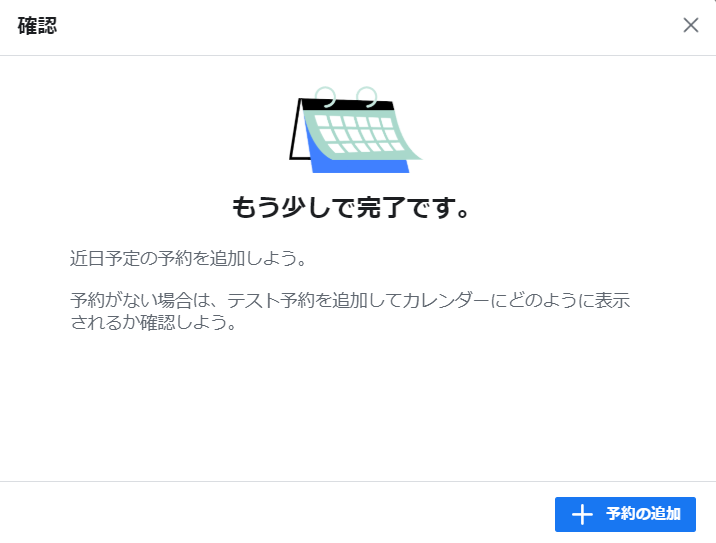
Later when you add or edit a service
Return to the top page of the Facebook page.
You can add and edit services from the Services section.
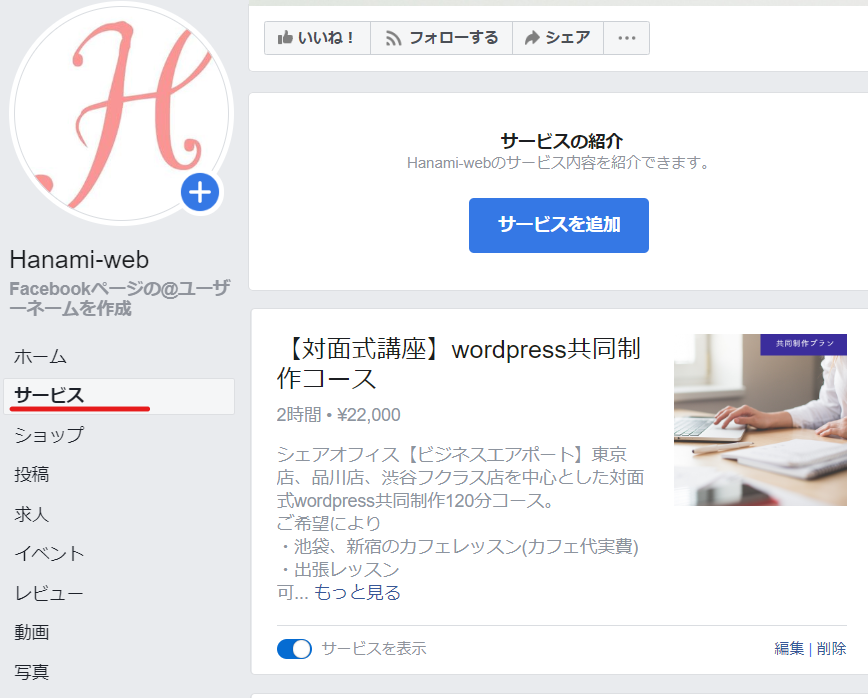
Testing Facebook booking functionality
I went back to the top page of the Facebook page.
Click the [Book Now] button, then click [Test Button].
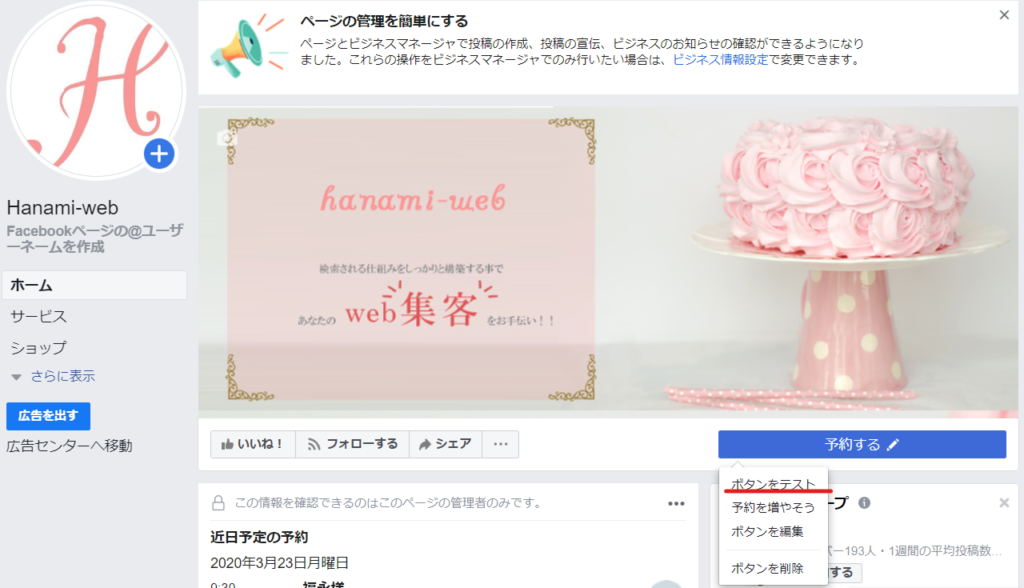
Select a booking course
Select the course you want to book and click "Next"
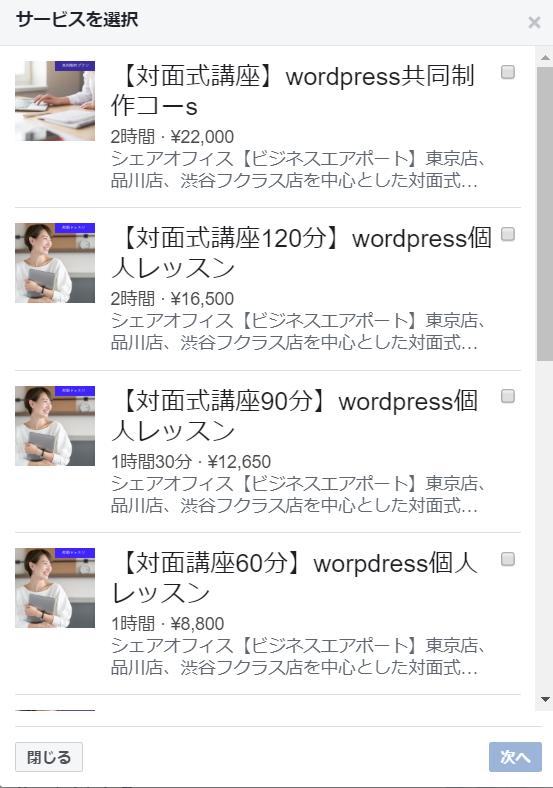
Select available time slot
Since it is synced with Google Calendar, you cannot select a time slot that already has a reservation and is registered in Google Calendar.
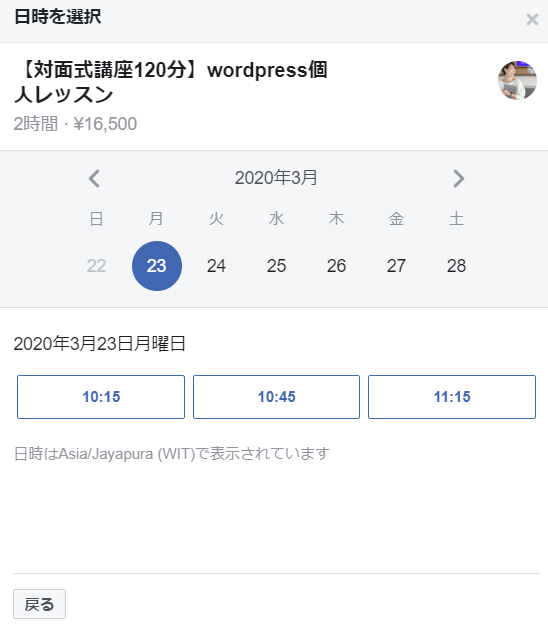
In Facebook reservation settingsRegister your serviceWhen you do this, you also set the interval until the next reservation time, soWhen a reservation is made, the interval until the next reservation start time is automatically adjustedThis is a feature that is hard to achieve with free WordPress reservation system plugins!
When you select the date and time, the following screen will appear.
Enter your information
Click the "Request a Reservation" button.
You can contact us through Facebook Messenger, or you can contact us directly via your email address.
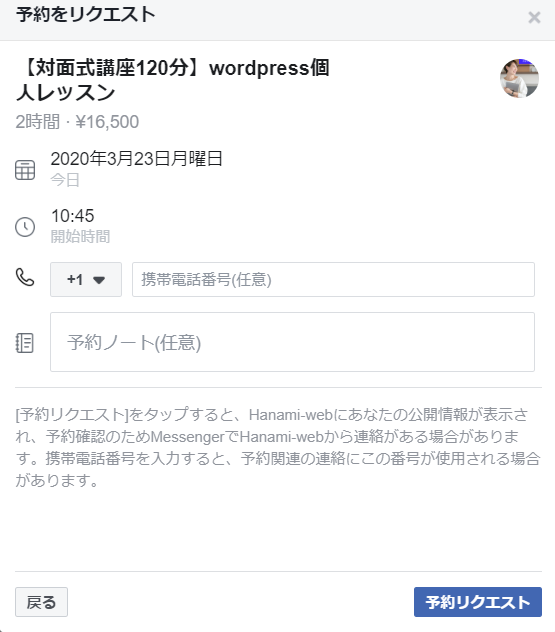
booking is done
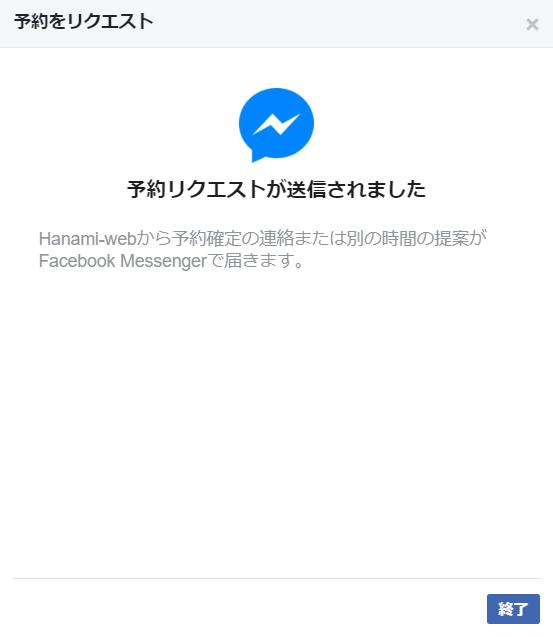
Confirmation of reservation
Return to the top page of your Facebook page and click on Reservations at the top to view your reservations in a calendar view. Since it is synced with Google Calendar, your Google Calendar schedule will also be displayed.
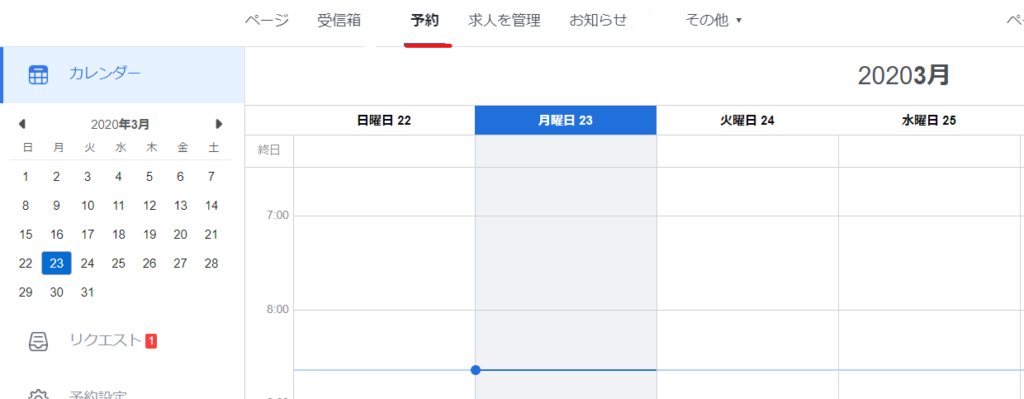
Detailed settings for Facebook booking feature
We will introduce some features that cannot be performed with the initial settings of the Facebook reservation function.
Click [Settings] on your Facebook page.
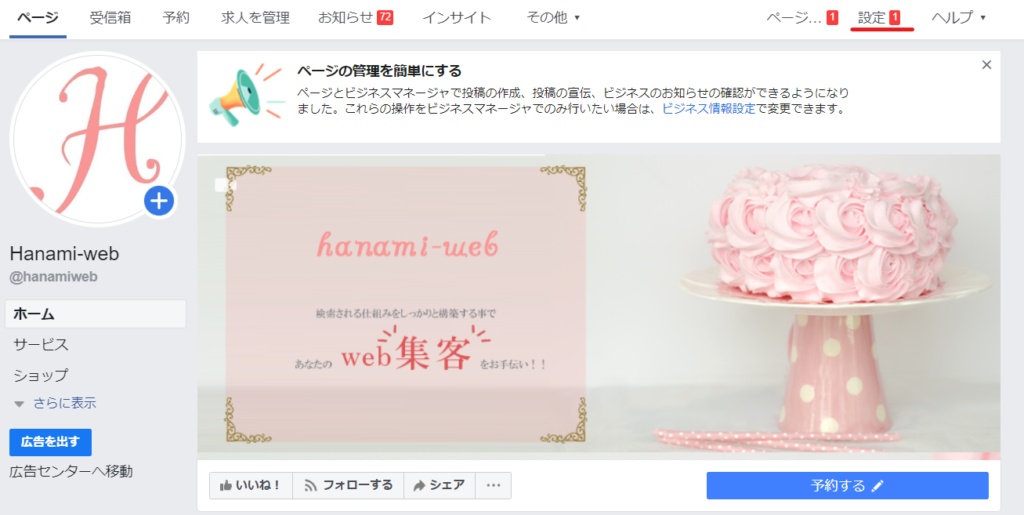
Click [Reservation Settings]
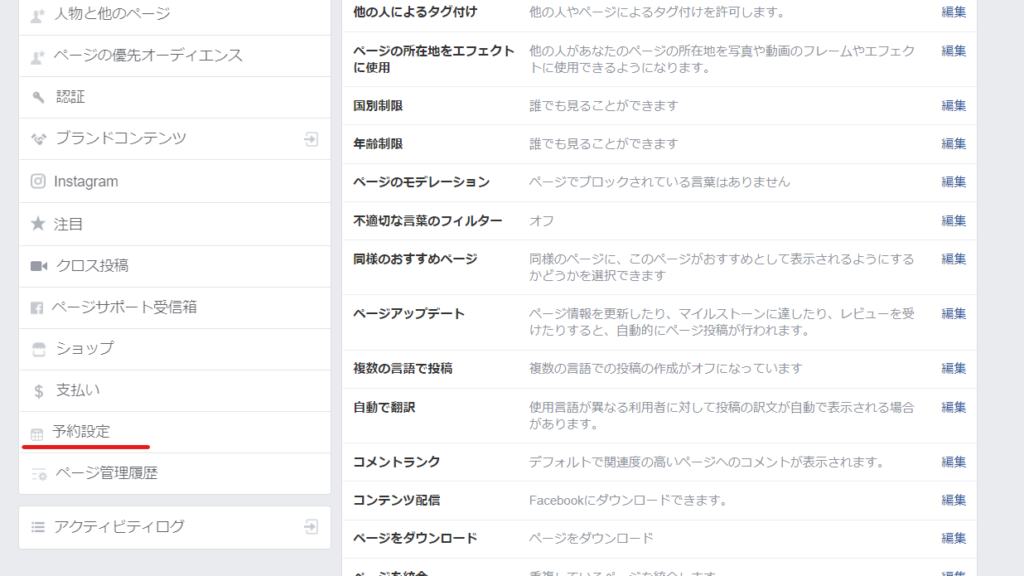
Reservation link
You can check the destination URL when clicking a link from a homepage etc.
Caution Required
It says "fb.com/book/hanamiweb/" here, but when creating a link in WordPress I was able to post the link correctly by adding https:// so it was "https:// fb.com/book/hanamiweb/".
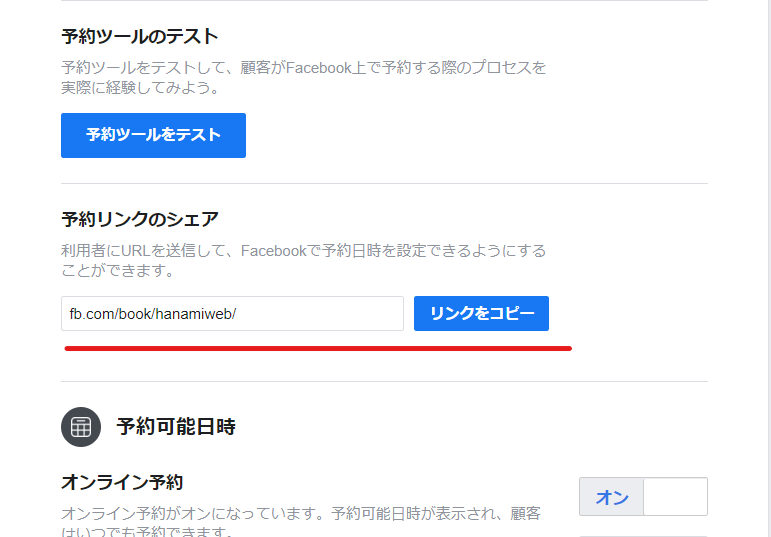
Reservation acceptance period setting
How many hours in advance can you make a reservation? How many days in advance can you make a reservation?
You can set it up here.
Reservation start time setting
You can choose between 30 minute or 15 minute increments.
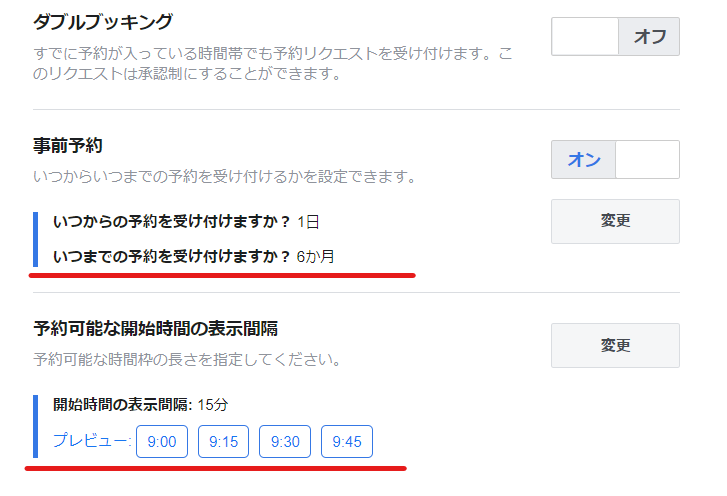
Reminder function
A reminder function that sends a message the day before the reservation. This can also be implemented with the Facebook reservation function. It is quite difficult to implement a reminder function when building a reservation system with a WordPress plugin.
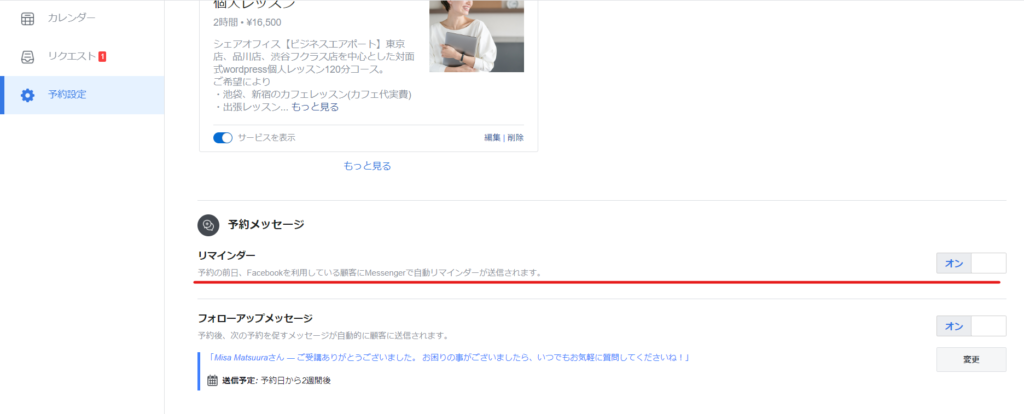
Follow-up email feature
You can also implement follow-up emails. You can choose the message and timing you want.
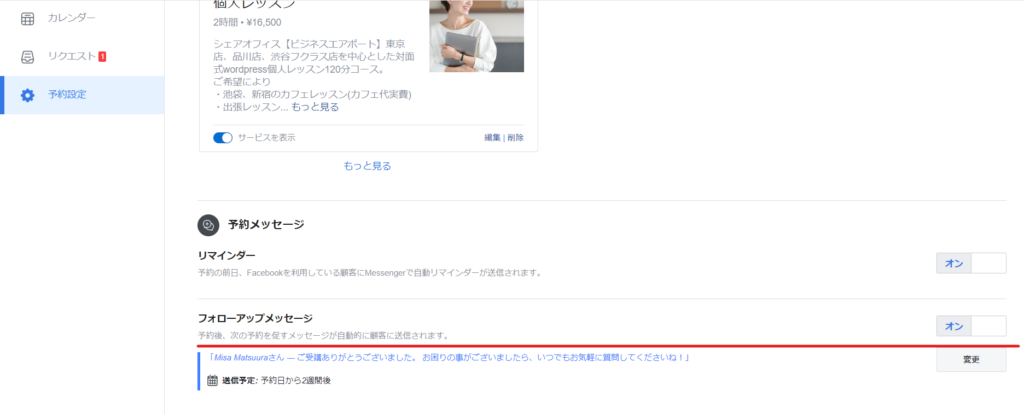
The process for non-Facebook users to make a reservation
Please visit our Facebook page.
Click the [Book] button
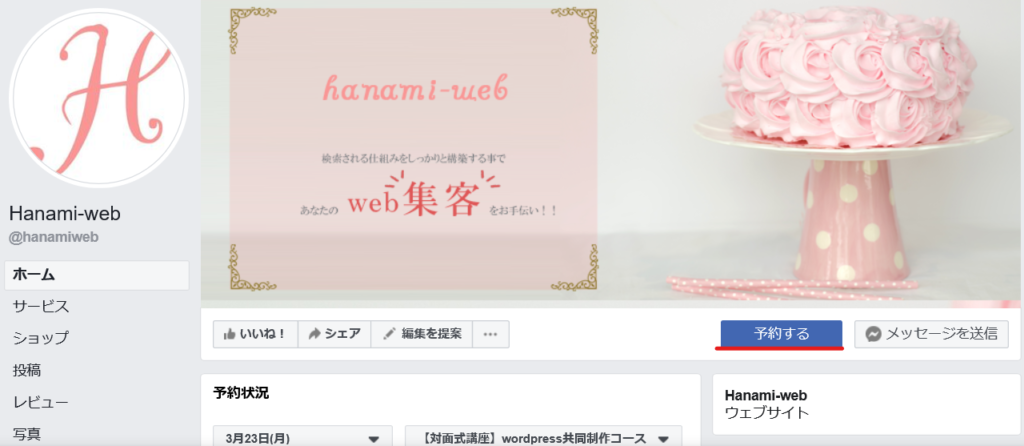
Service Selection
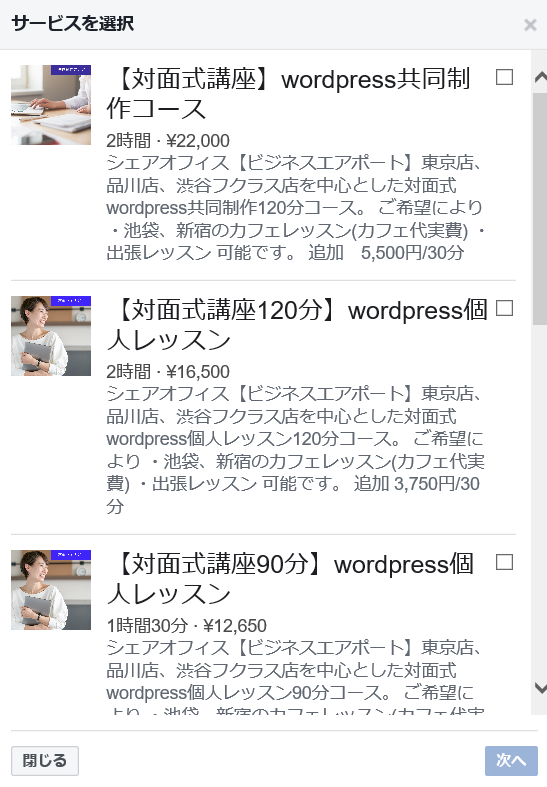
Select reservation date and time
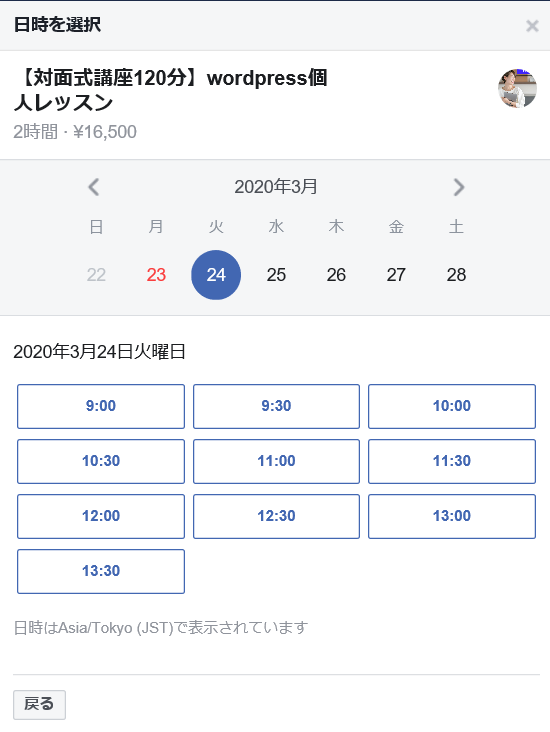
Enter customer information
- name
- email address
- telephone number
- Reservation notes (free message entry field)
Click the [Reservation Request] button
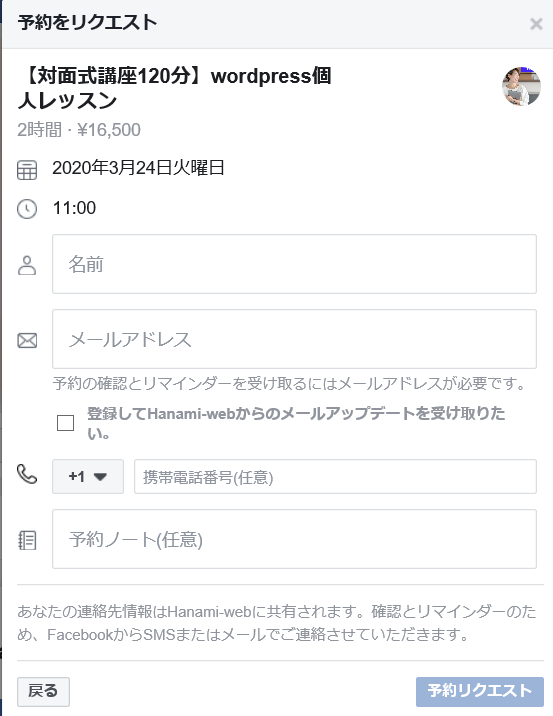
booking is done
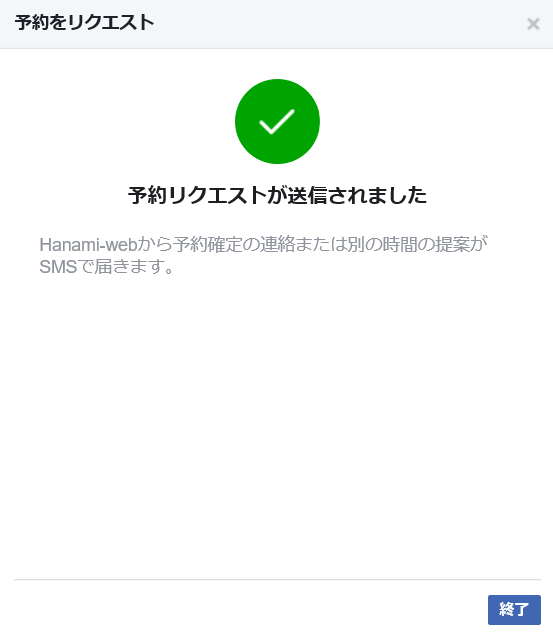
problem
If you are a Facebook user, you will receive a confirmation email for your reservation via Facebook Messenger. If you are not a Facebook user, you will not receive a confirmation email at the time of reservation. Also, since the reservation is not approved at the stage of making the reservation request, you need to change the reservation status to approved, but even after changing it, you will not receive a confirmation email for the reservation.
It would be a good idea to send a confirmation email to your email address.
It's a good idea to install the Facebook page app on your smartphone!
You will be able to immediately notice when a reservation has been made or when you have received a message via messenger!
Released as soon as the next morning! Weekends and holidays are also available!
Super rush website creation plan
We offer a rush website creation plan for those who need a website in a hurry!
We can publish your content as soon as the next morning, even on weekends and holidays! If you have any questions, please check the details below!
Latest Articles






