How to create a website using WordPress/How to use plugins/No-code construction blog

Supports Japanese! A wordpress plugin that makes it easy to build a reservation system [amelia]
At HanamiWEB Online School,
●Ask questions in real-time in the virtual study room!
●Ask as many questions as you want via chat!
●E-learning materials that you can learn as much as you want, 24 hours a day!
All included for just 2,500 yen/month!
Due to a major update on December 22, 2025, the UI of the admin screen has changed significantly from Amelia 9.x version onwards. We have updated the explanatory article for the new version, so please refer to it!
Supports Japanese! A WordPress plugin that allows you to easily and intuitively build a reservation system.Amelia"We will explain the functions and settings in an easy-to-understand manner, even for beginners!
At hanami-web,Research on booking plugins with over 5,000 installedWe are currently working on the following.
"Amelia" also has a paid plan,freeYou can use many functions with
Today I would like to introduce how to use the free plan!
Advantages of the free WordPress booking system plugin "Amelia"
Above all,Localizing into JapaneseIt's easy to use because it's designed to be easy to use! Another plus point is that the design when making a reservation and the flow from reservation completion are stylish and smooth!
Even with the free plan, you can easily complete your reservationRecommended booking pluginsis.
What payment method do you care about?
The free plan does not support any payment methods.
This can be handled by sending a confirmation email with instructions to "please transfer the payment to this account."
If you want to make a prepayment, it is a good idea to include information about Stripe, which allows payments via PayPal or credit card, in the reservation completion email.
●PayPal
●stripe
You will be able to select!
Anyway, here's a video showing the process of actually making a reservation!
The free WordPress reservation system plugin "Amelia"
● "Event" type, where customers make reservations from a list of events you have set up
- "Booking" type where customers can choose a time from the calendar to make a reservation
There are two ways to make a reservation.
"Event" type (movie) where customers make reservations from a list of events
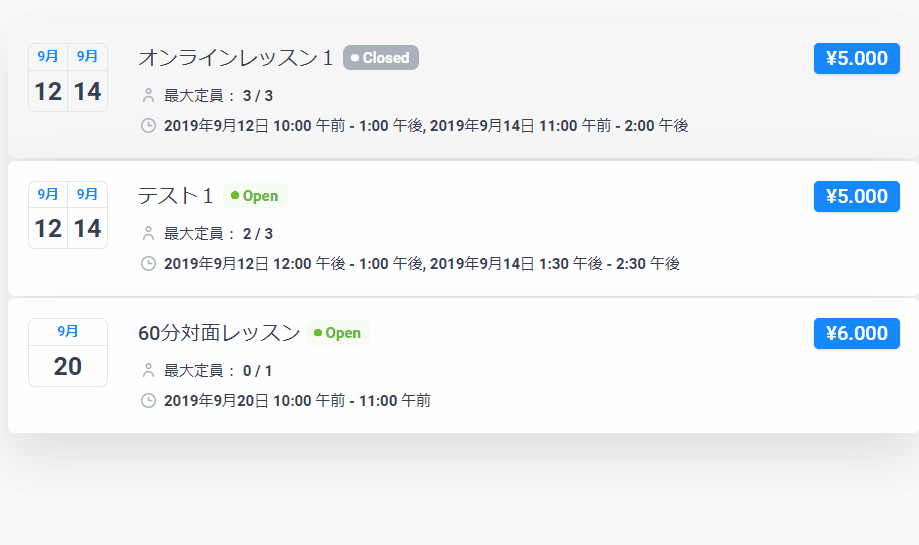
- Select the event you want
- Enter your name, email address, and phone number
- Once the reservation is complete, an automatic reply email and a reservation notification email will be sent to the administrator.
"Booking" type (movie) where customers can select a time from the calendar and make a reservation
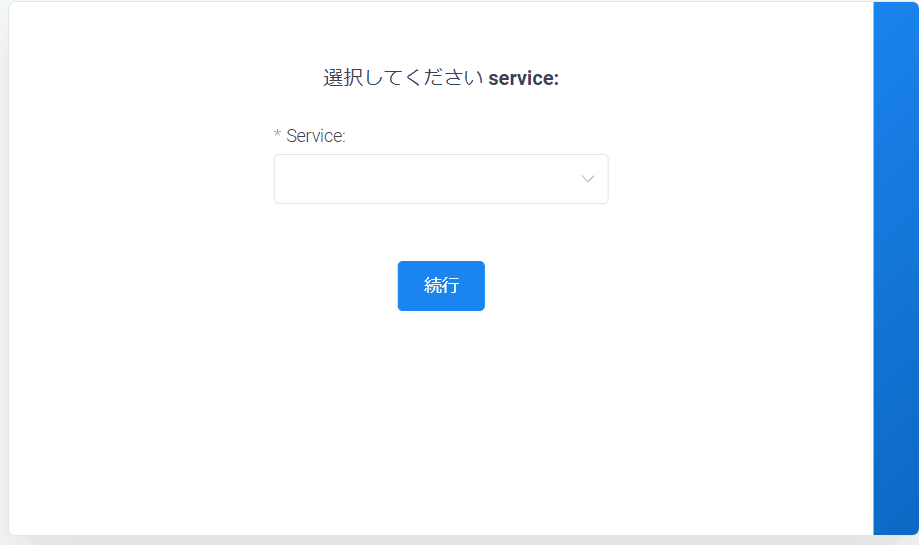
- Select the service you want
- Select the date and time
- Enter your name, email address, and phone number
- Once the reservation is complete, an automatic reply email and a reservation notification email will be sent to the administrator.
Customers can choose a time within the set business hours. Perfect for booking appointments at salons and beauty parlors!
What industries are best suited for free WordPress booking system plugins?
The free WordPress booking system plugin "Amelia" has an event type that allows you to make reservations for events you have set up.Consultant reservations, interview reservations, and consultation reservations for professionalsIt can be used in many industries.
In addition, there is a "booking" type where you can set business hours and customers can make reservations at any time within those hours.Salons and beauty salonsI think this is a great reservation system plugin for things like this!
However, it is not suitable for making reservations at restaurants or accommodations with a large number of seats.
How to set up the free WordPress booking system plugin "Amelia"
From here, we will use screen captures to explain how to set up Amelia, which is free to use.
How to install
Go to Plugins > Add New > Search for Amelia. Click Install.
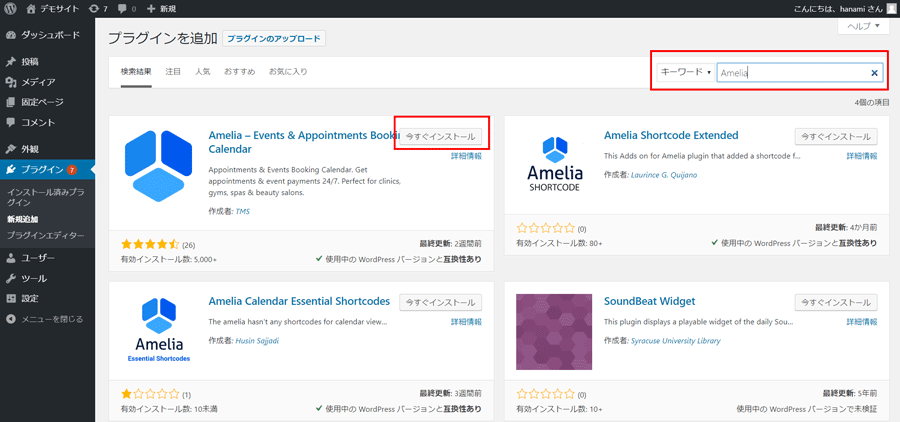
Then click Enable.
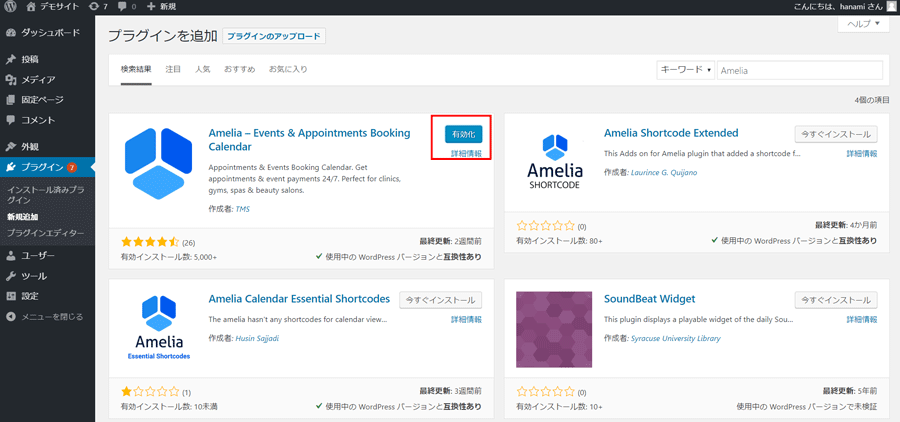
Once enabled, an item called [Amelia] will be added to the left sidebar of the dashboard.

setting
First, we will explain "Amelia" > "Settings" in the newly added dashboard.

Settings - Basic Settings
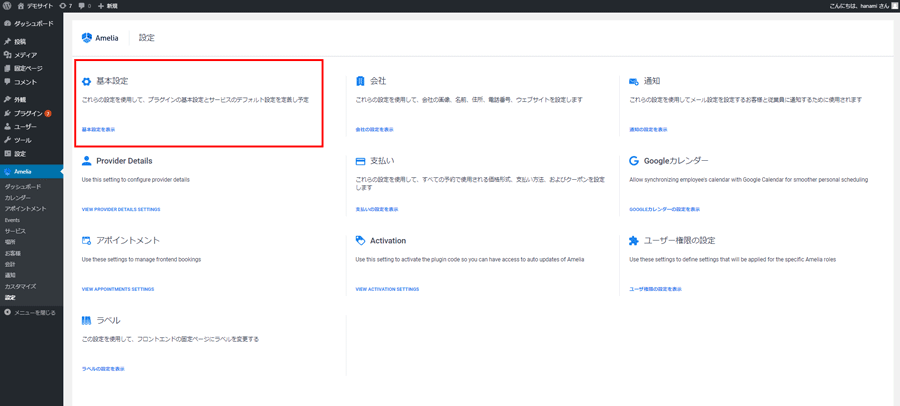
With the paid plan, booking type customers can select dates and set the reservation interval when making a reservation.
By setting the reservation slot for the 60-minute plan to 75 or 90 minutes, you can leave some time between reservations even with the free plan.
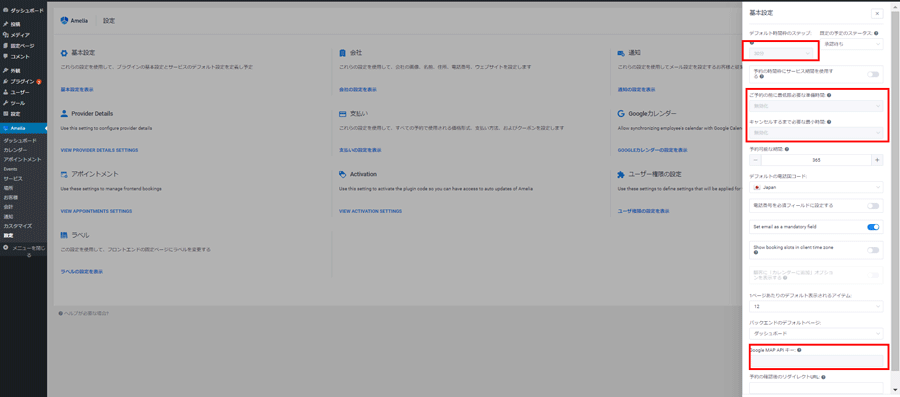
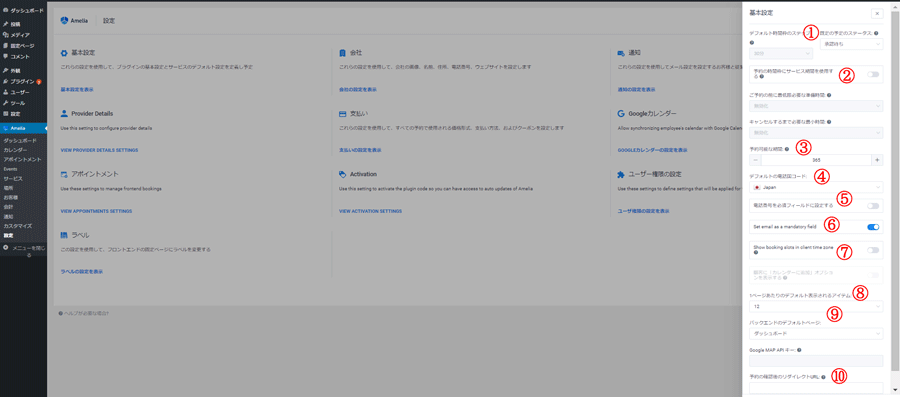
The default setting when you make a reservation
·Approval pending
・Approved (Reservation confirmed at the same time)
You can choose.
② Use service periods for booking time slots
・ON
・OFF
③Reservation period
You can decide how far in advance you want your reservation to be available.
If you set it to 365, reservations can be made up to one year in advance.
④ Default phone country code
Japan
⑤ Set phone number as a required field
You can choose
⑥Set email as a mandatory field
Set email as a required field
We can't contact you unless you enter your email address, so this should be ON.
⑦Show booking slots in client time zone
This is OFF
⑧Default items displayed per page:
This is the setting for the service type.
⑨Backend default page:
Dashboard
calendar
appointment
Event
You can choose
⑩Redirect URL after confirming reservation:
If there is a page you would like to display when the reservation is made, enter the URL.
Finally, click Save.
Settings-Company
Enter basic information about your company.
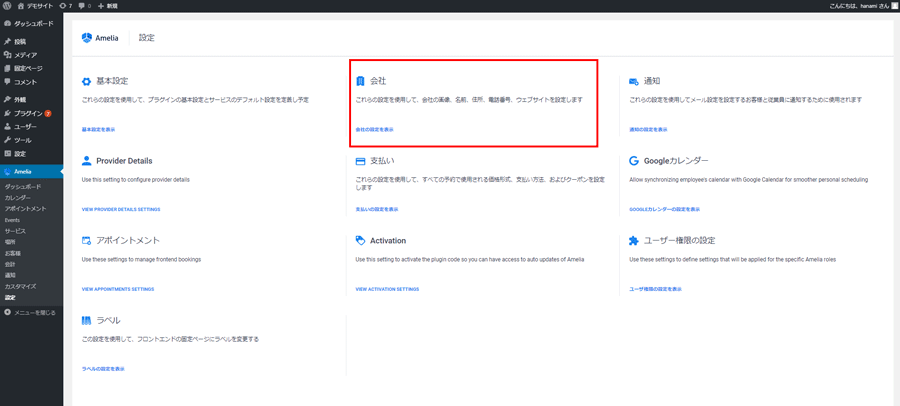
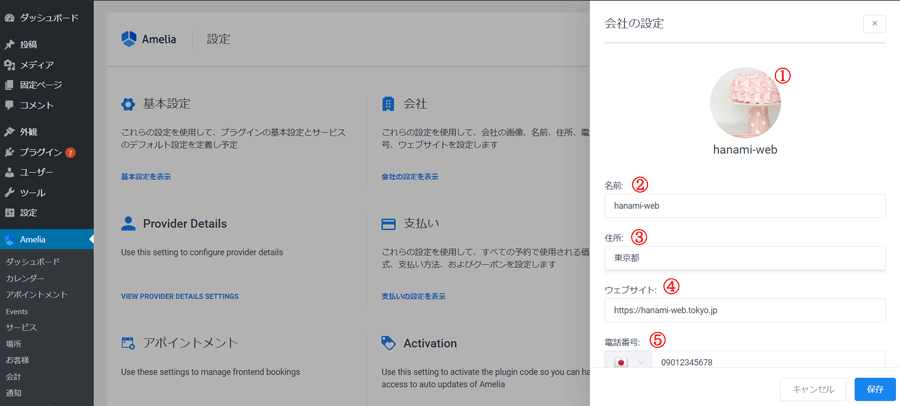
② Name
Enter your company name
③Address
You can link it to Google Maps
If you don't want to display your address, you can leave it blank.
④Website
Enter the URL address
⑤Telephone number
Select the Japanese flag and enter your phone number.
If you do not want to publish your phone number, you can leave it blank.
Click Save.
Settings-Notifications
You can set the email to be sent when a reservation is made.
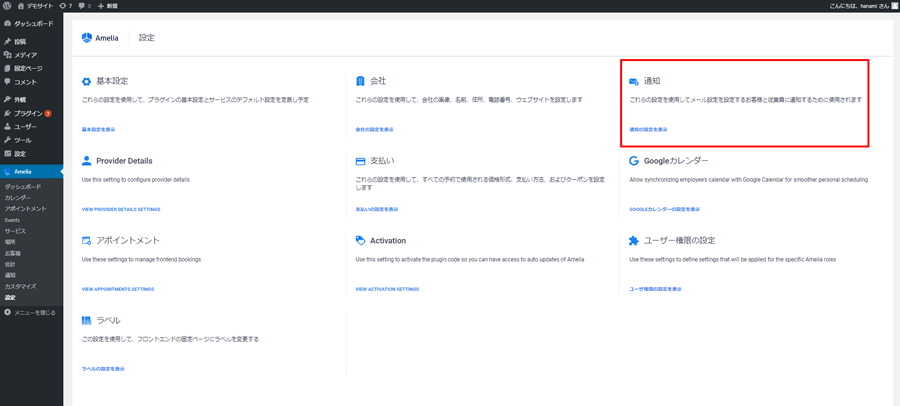
How to send email
・WP Mail
・SMTP
・Mailgun
You can also choose from
・Display the prepared page after reservation
・Display a prepared page when a reservation fails
It is possible.
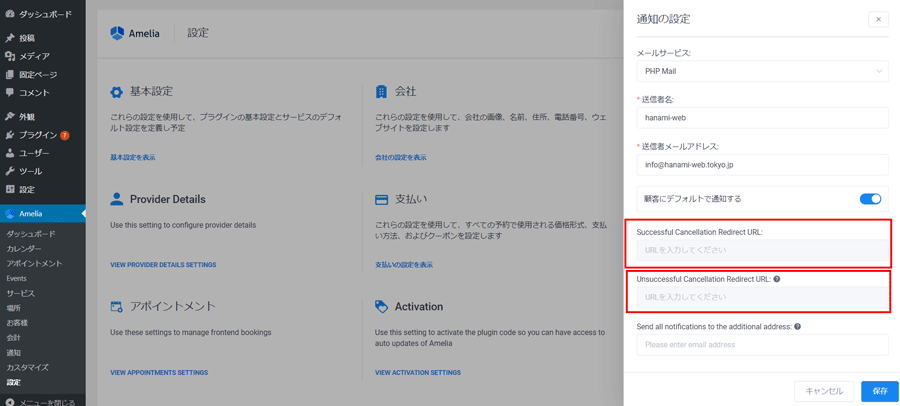

For the free version, choose PHP Mail
② Sender name
Enter the sender name that you want to appear when an email is sent.
③ Sender email address
Enter the email address you want to use to send the email.
④Notify customers by default
Check ON
⑤Send all notifications to the additional address
You can send emails to email addresses other than the one you set in step 3. This is the CC email function.
Click Save.
Settings-Provider Details
Set detailed settings such as business hours.
・Setting days off
・Special day
You can set the following.
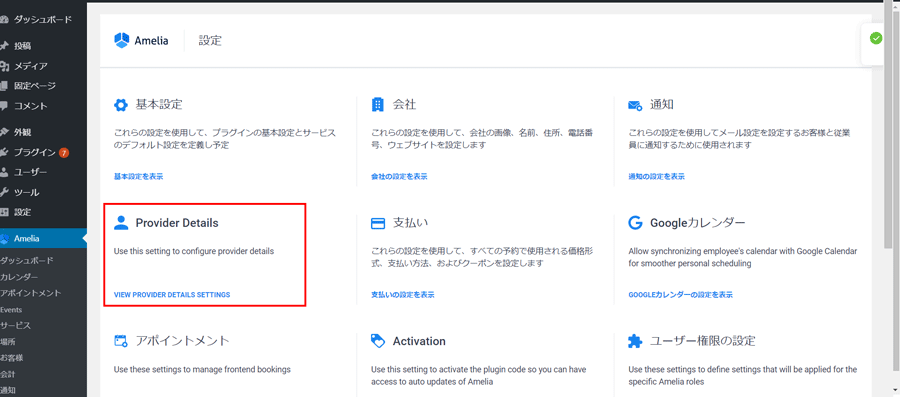
detail
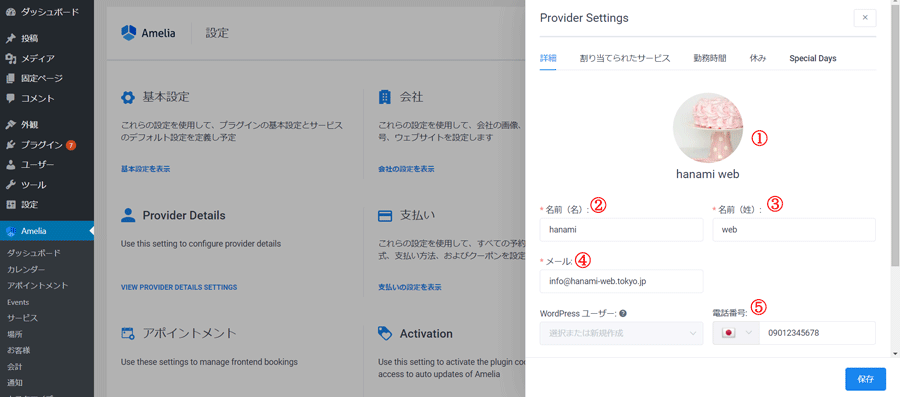
②Name (first name)
③Name (Last name)
④ Email
⑤Telephone number
Allocated Services
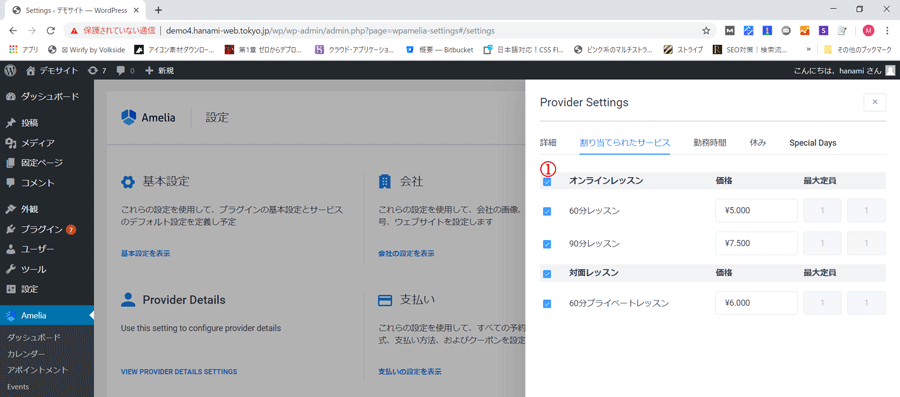
Check the applicable service.
Working hours
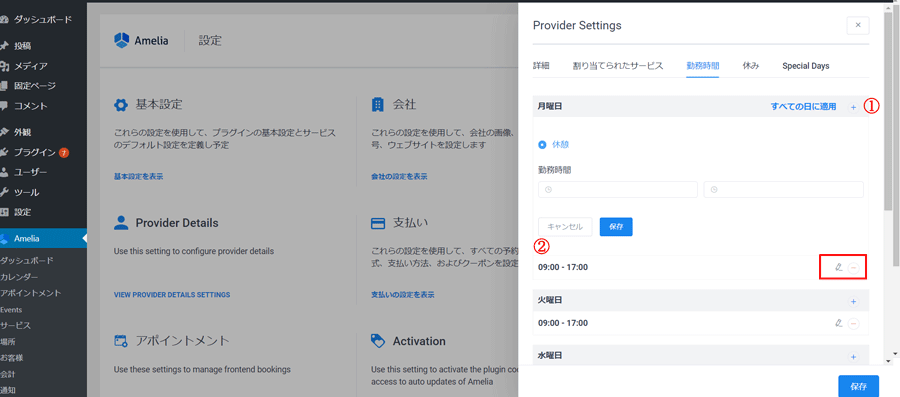
The available reservation times for the booking type will be determined by the day of the week and date you set here.
Click ① to enter the break time in ②.
You can specify available reservation times for each day of the week at once.
The default setting is
- Edit with the pencil icon
- Delete with the - icon
can.
Click Save.
Settings-Payments
Set up your payment.
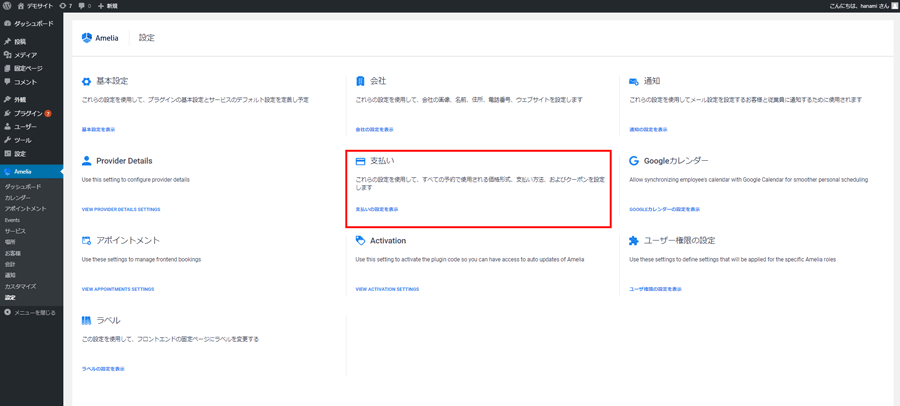
・Coupon feature
・Woo COMMERCE
・PayPal
・Stripe
You will be able to select:
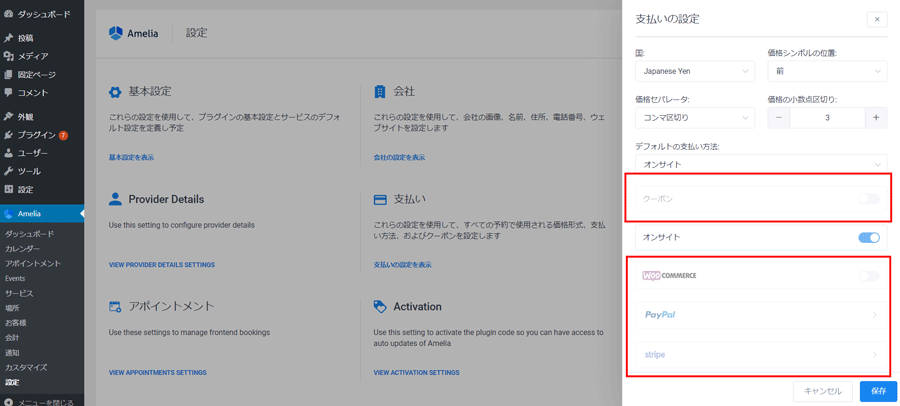
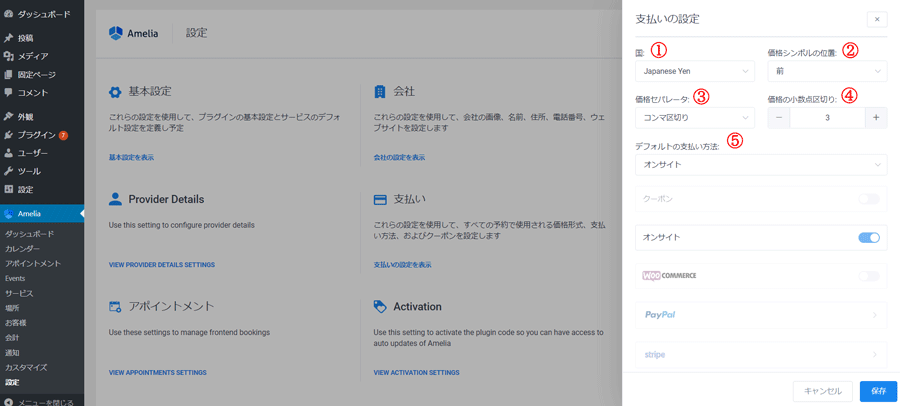
Select Japanese Yen
② Price symbol position
It will show ¥, so the front is the best
③Price separator
Separate it with commas for easier viewing
④Price decimal separator
Set it to 3 so that it becomes ¥5,000, for example.
⑤ Default payment method
For free, you can only choose on-site.
Regarding payment methods, after your reservation is confirmed you can make a prepayment by receiving an email with instructions on how to use PayPal or Stripe.
Click Save.
Settings-Google Calendar

Settings-Appointment
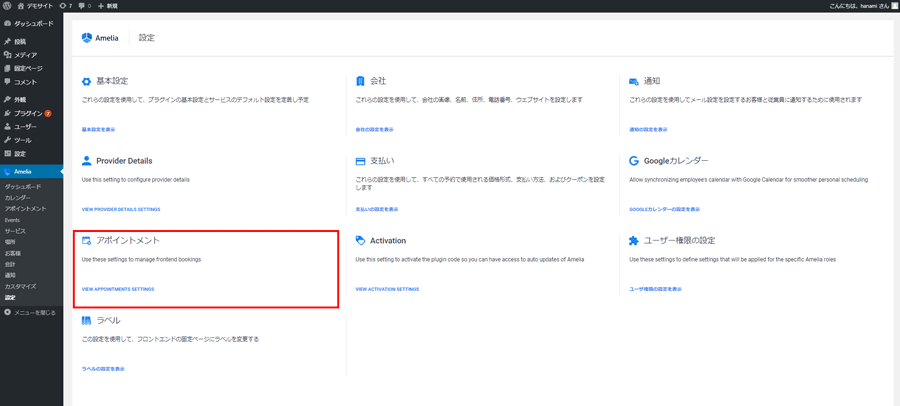
Settings-Activation
Get an API key to use Amelia's automatic updates. We will not set this up this time.
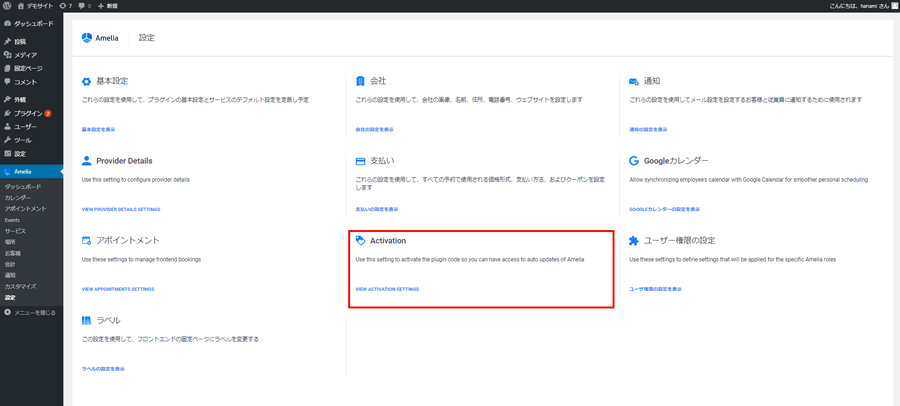
Settings - User Permissions Settings
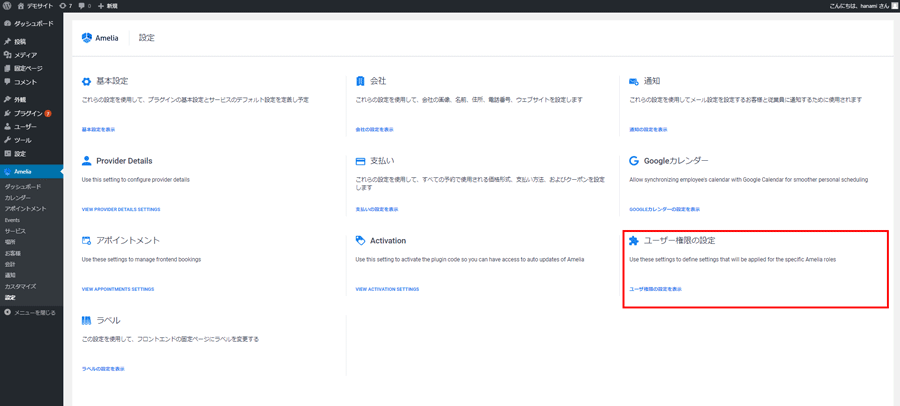
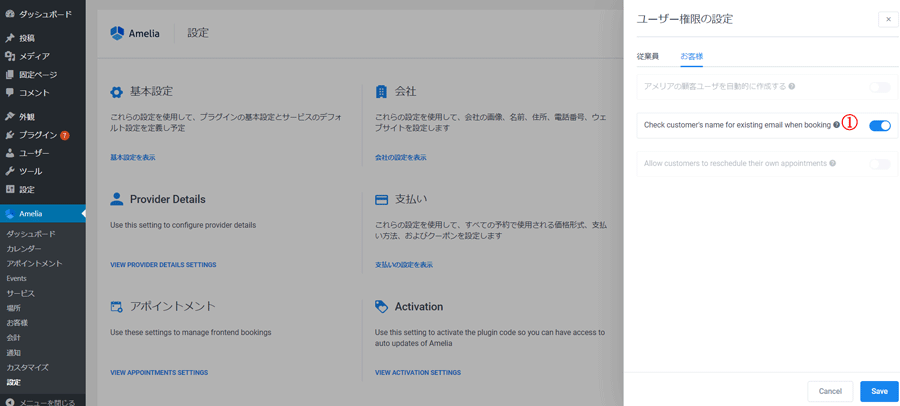
If this is turned on, when a customer enters an email address when making a reservation, it will be matched with existing customer information.
Click Save.
settings-label
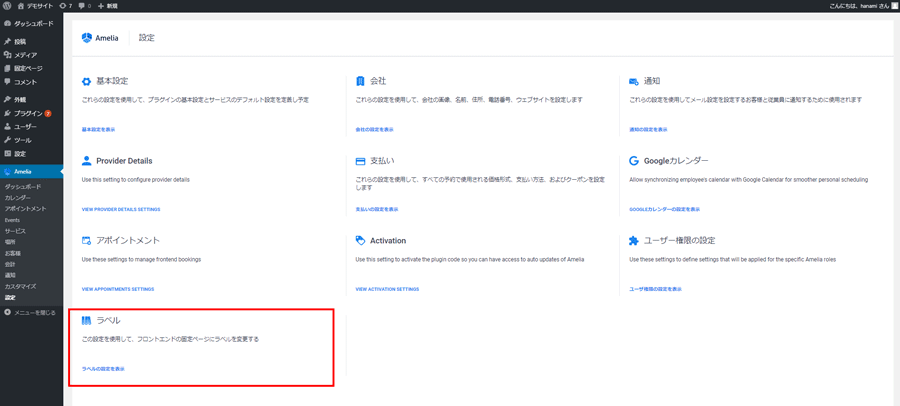
That's all for the basic settings.
notification
Dashboard "amelia" > "Notifications"
You can set the auto-reply email and the email content sent to the administrator.
Email to customer
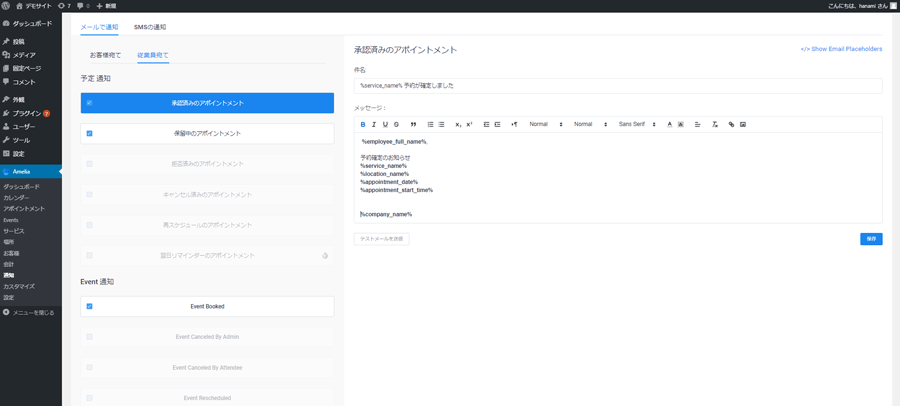
If the reservation setting is set to approval in the settings, this is the email that will be sent when the reservation is changed to approval.
- Pending appointments
If the reservation is set to wait for approval, this email will be sent at the same time as the reservation.
・Event Booked
Event booking email
Email body example
%customer_full_name%, Dear
%service_name%
%employee_full_name%.
%location_address%
%appointment_date_time%.
Thank you for your reservation.
A representative will contact you again.
%company_name%
The string %●●●% will be linked to the event name, etc. If there is no corresponding item, it will be sent blank, so it is fine to leave it at the default setting and simply change it to Japanese.
I haven't yet fully understood SMS notifications, so I won't go into that here.
customer
Dashboard "amelia" > "Customers"
If you are not registered as a user, you will not be able to make a reservation manually, so you will need to use this before making a reservation manually or when adding information about customers who have already made a reservation.
To add a new
Add a customer or click the + icon in the bottom right.
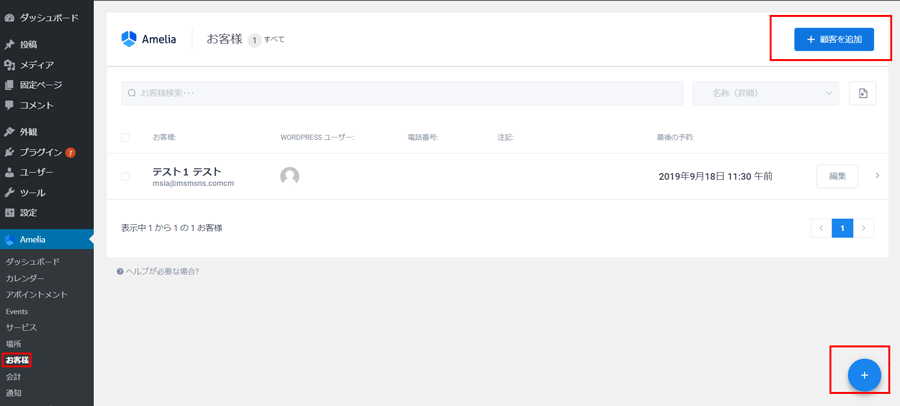
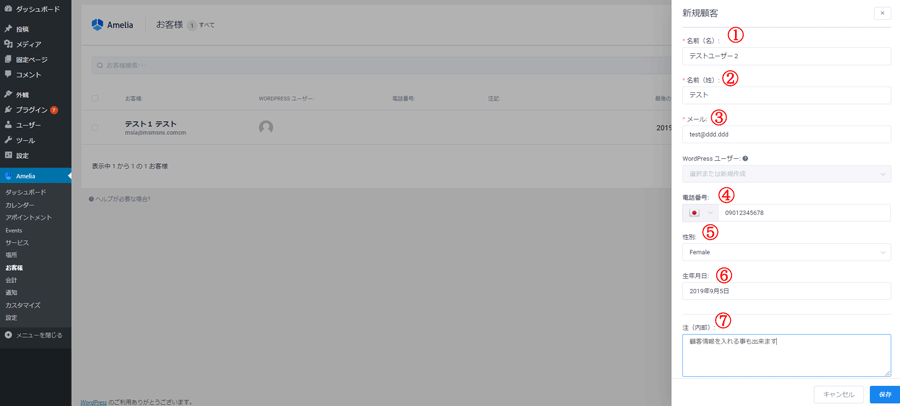
②Name (Last name)
③Email
Up to is a required field.
④ Telephone number
⑤Gender
⑥Date of birth
⑦Note
Click Save.
This is what it looks like when you add a user.
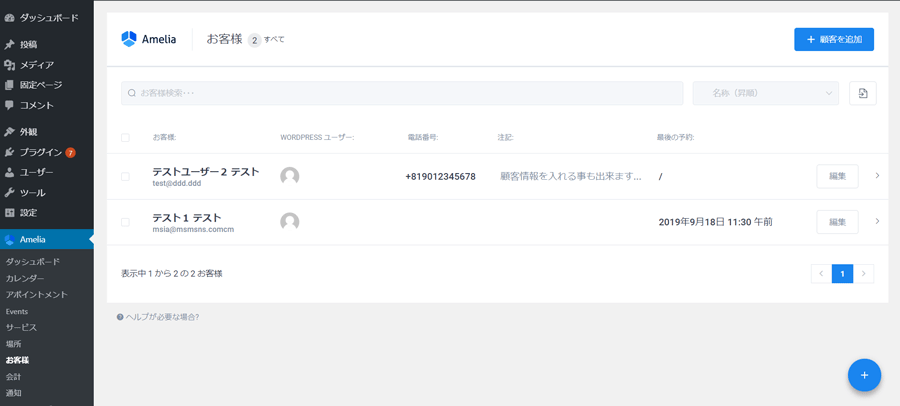
service
First, create a category.
This time, I would like to add face-to-face lessons.
Click Add Category.
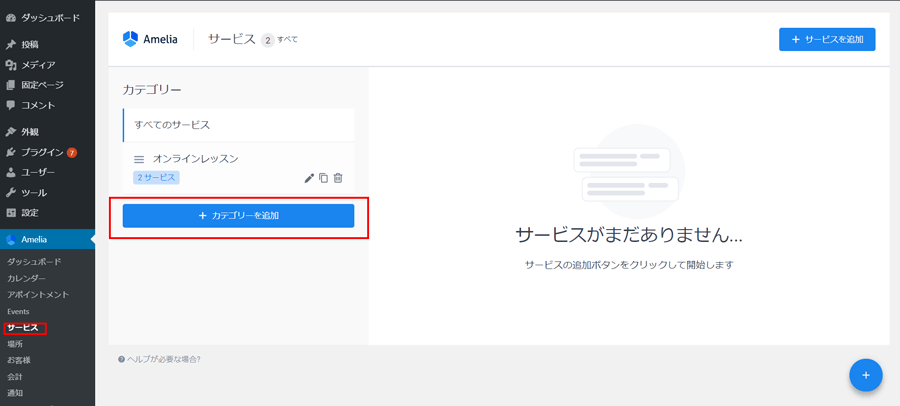
Enter the category name and click the check button.
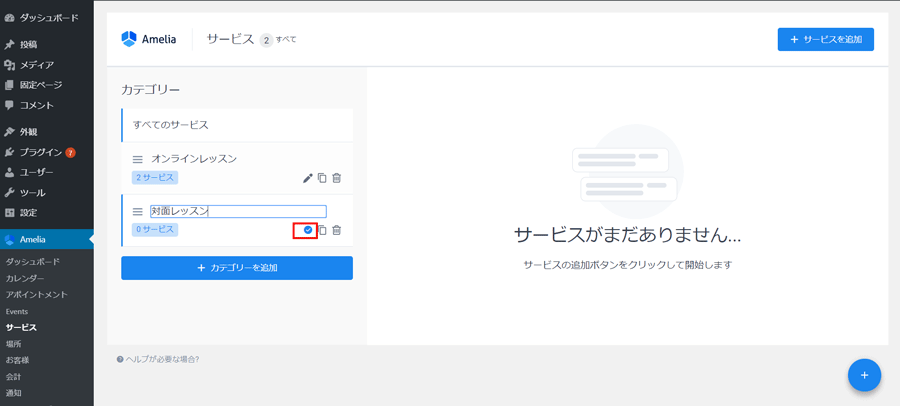
Pencil icon: Edit
Note icon: Duplicate
Trash icon: Delete (categories with reservations cannot be deleted)
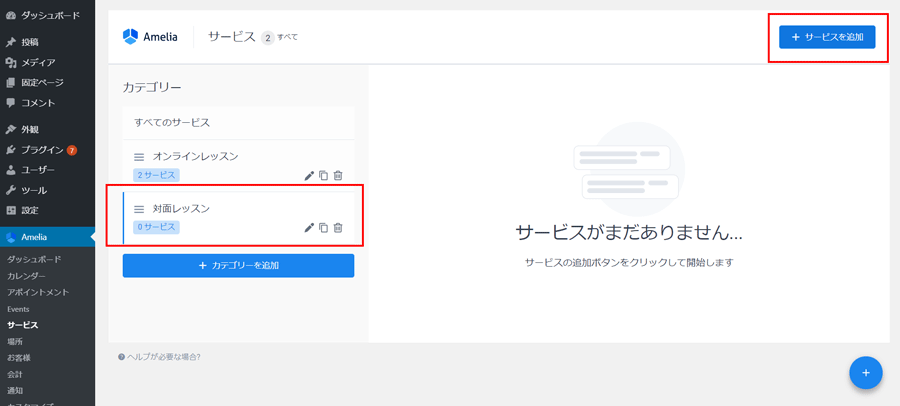
Then click Add Service.
Service Details
You can specify a time interval before and after the reservation.
You can also set minimum and maximum numbers of people required for reservations.
·gallery
・Additional options
You can set the
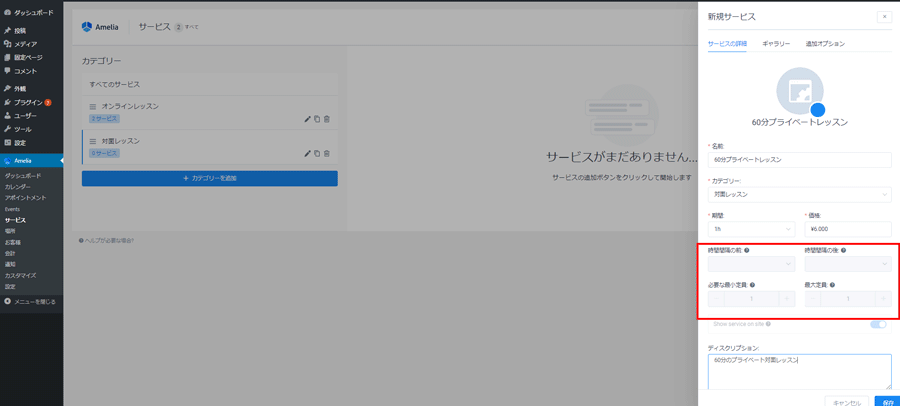
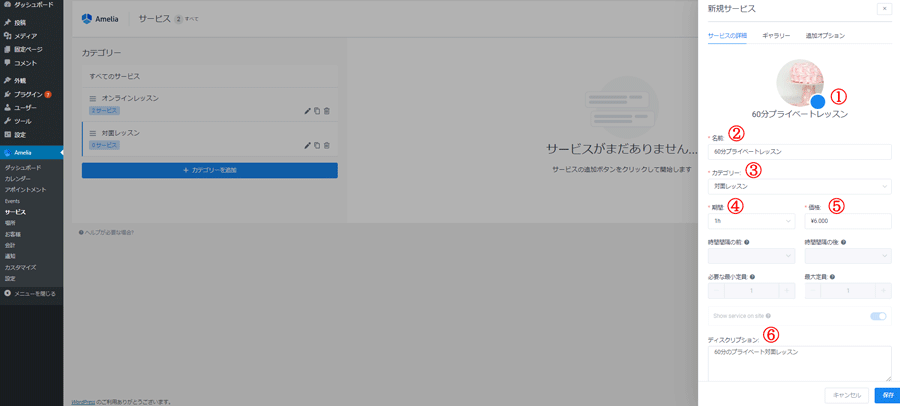
② Name
Enter the name of the service
③Category
Select the category you want to categorize it into.
④ Period
Set the lesson duration
⑤Price
Set the price
⑥Description
Enter a description
Click Save.
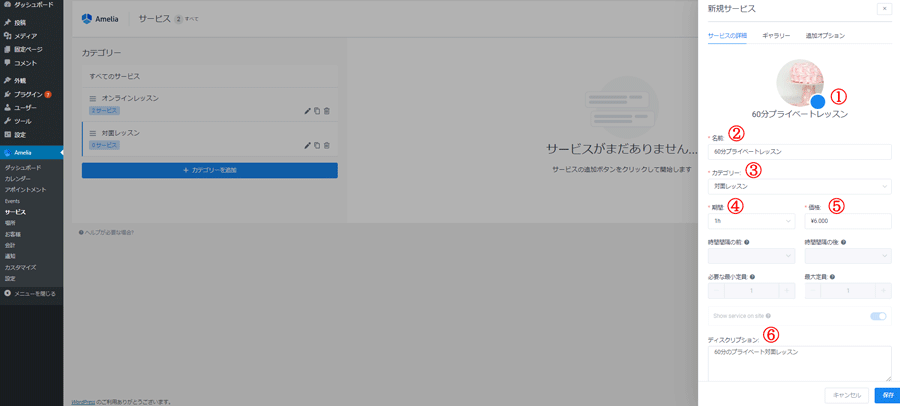
In this way, you can add categories and services.
Event
Add an event.
Click New Event.
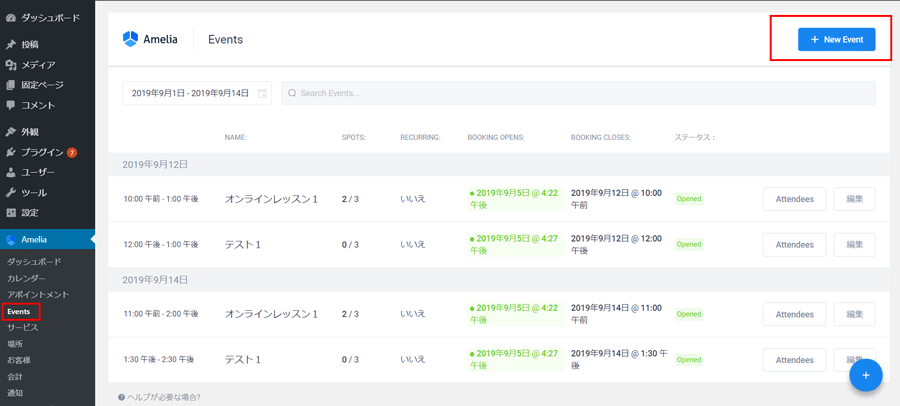
・Staff selection
- Customize colors etc.
It will be possible.
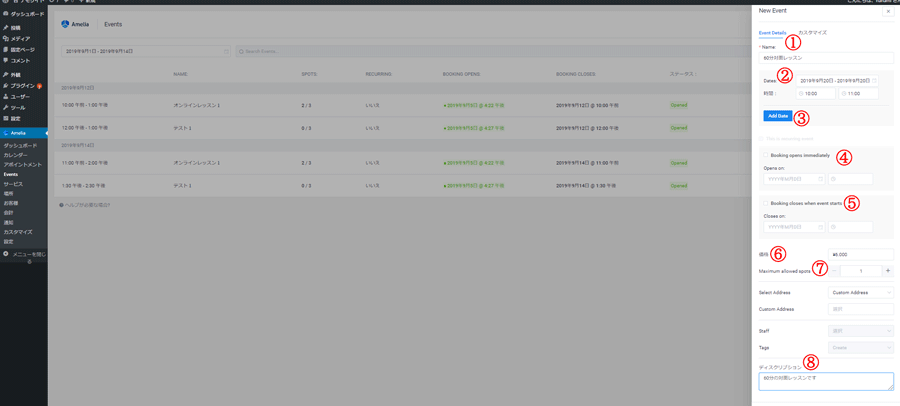
Enter your name
②Dates
Add a date
③Add Data
This is used when holding one event for two days.
④Booking opens immediately
Specify the date and time when you want to start the reservation.
If you do not specify any particular date, check the box to make the reservation available immediately.
⑤Bookin closes When event starts
Enter the date and time to specify the reservation deadline.
Check this box if you want the reservation deadline to be the start of the event.
⑥Price
Enter your price
⑦Maximum allowed spots
Set the number of items that can be purchased at one time. Usually the default setting of 1 is fine.
⑧Description
Enter a description.
If it's free, you can't choose anything else.
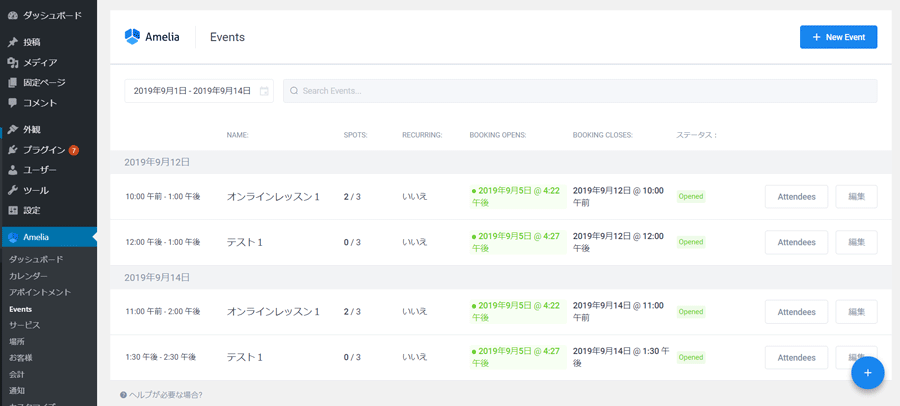
Click Save.
The event schedule will be added as follows:
appointment
Displays a list of reservations. You can also add reservations manually.
Click Add new reservation or the + icon at the bottom of the screen.
In this case, you will not be able to add a new reservation unless you have registered as a customer, so if you are a first-time customer, you will need to register as a user first.
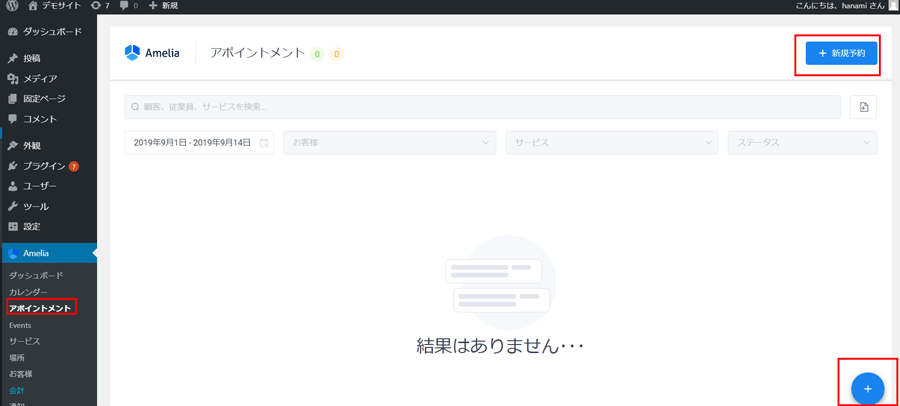

Select a customer
②Service Category
Select a service category
③Service
Select a Service
④Date
Select the date you want to book
⑤Time
Select a time
⑥Note
If you have any comments, enter them here.
Click Save.
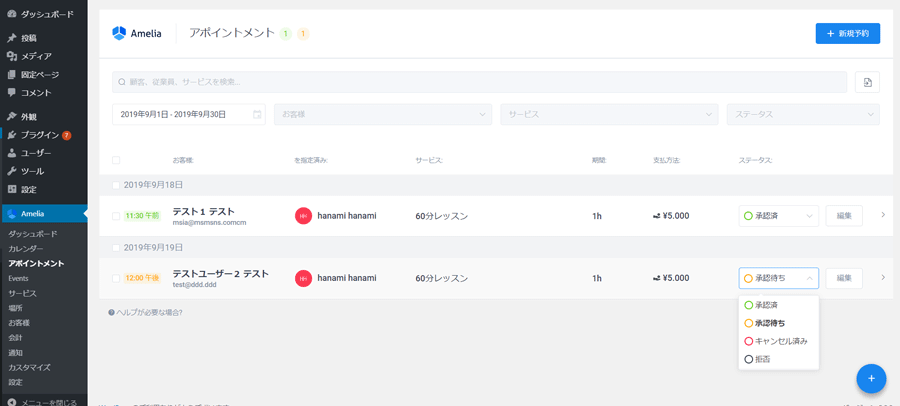
A list of appointments will be displayed.
By status
Approved
Waiting for approval
Cancel already
rejection
You can select:
calendar
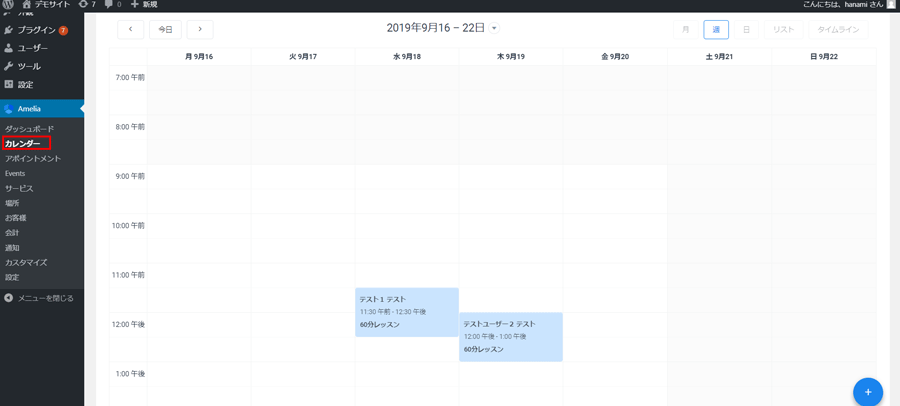
You can display a list.
How to insert the reservation system plugin "amelia" on the posting screen
It's very easy to display the reservation system!
"Static Pages" > "Add New"
It can also be a post page.
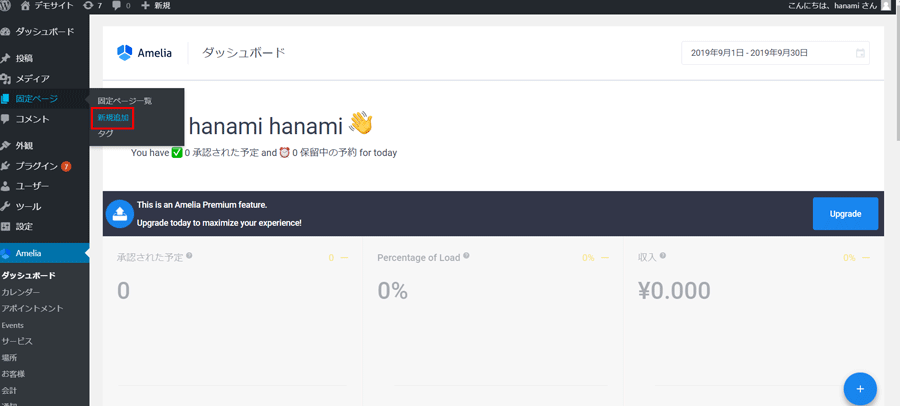
For the Block Editor
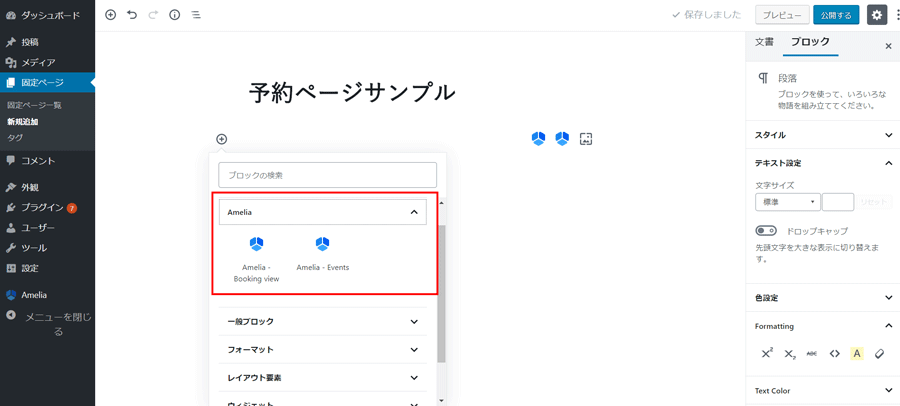
In the Block Editor,
Click the + icon
Ameria is included.
For Classic Dita
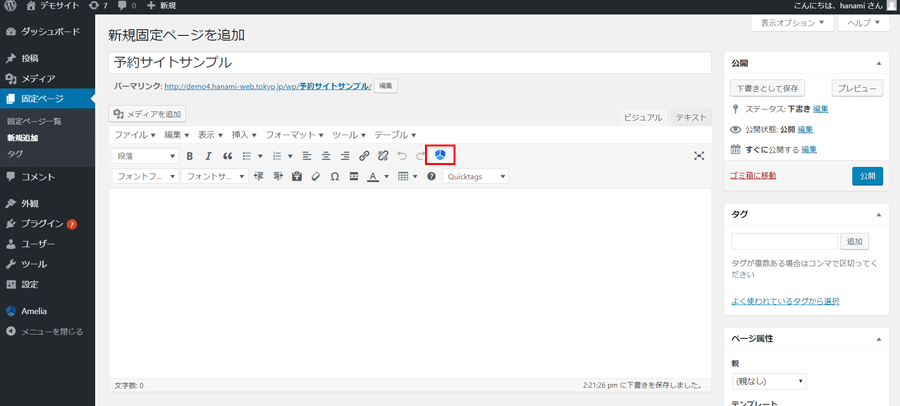
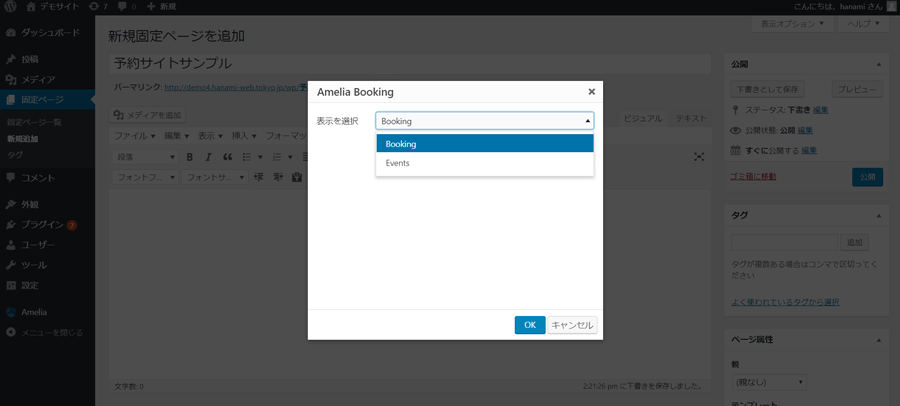
The icon has been added.
How to make reservations using the reservation system plugin "amelia"
the firstMovieWe will explain the following:
Service type
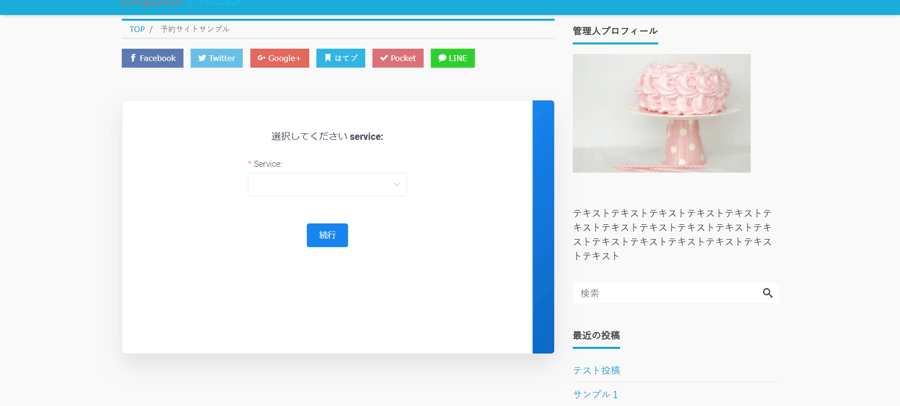
①Select a service
The services shown here areserviceYou can select the service you have set up.
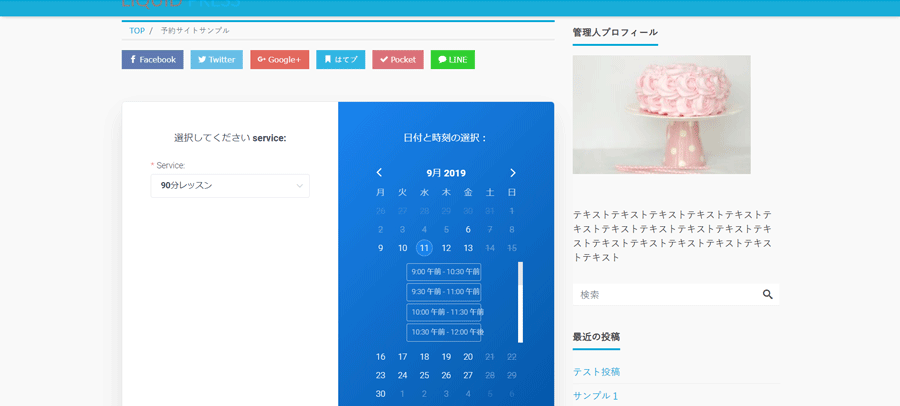
②Select a date.
The dates you can select areproviderYou can select the days of the week and business hours you set.

③Enter your name, email address, and phone number to make a reservation.
Email address and phone number are required fieldsBasic Installationand configure it.
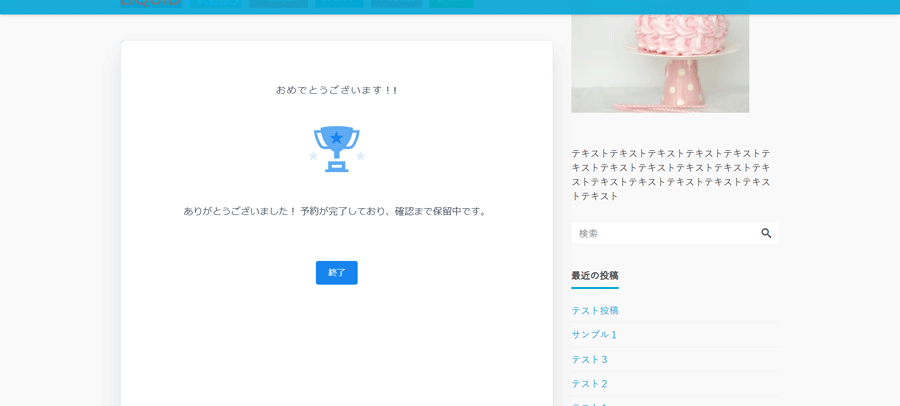
④The reservation will be completed and an automatic reply email will be sent to the customer and to the administrator.
Email text settingsnotificationThis will be done.
To set the default booking status to "Pending approval/Approved"basic configurationThis will be done.
Event type
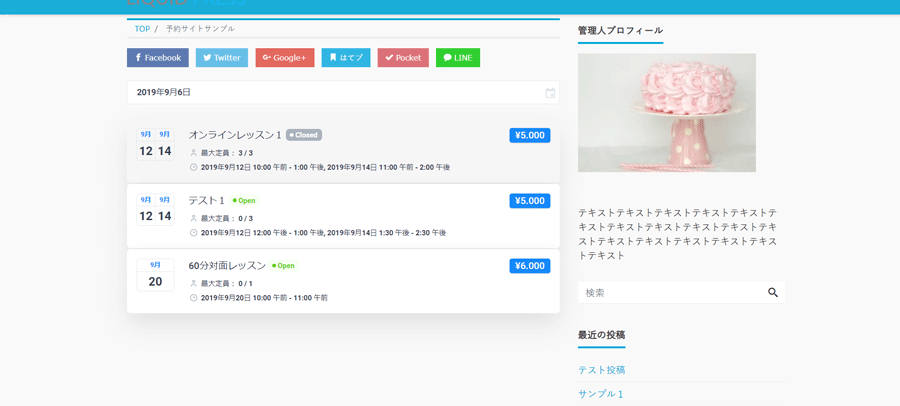
①Select an event.
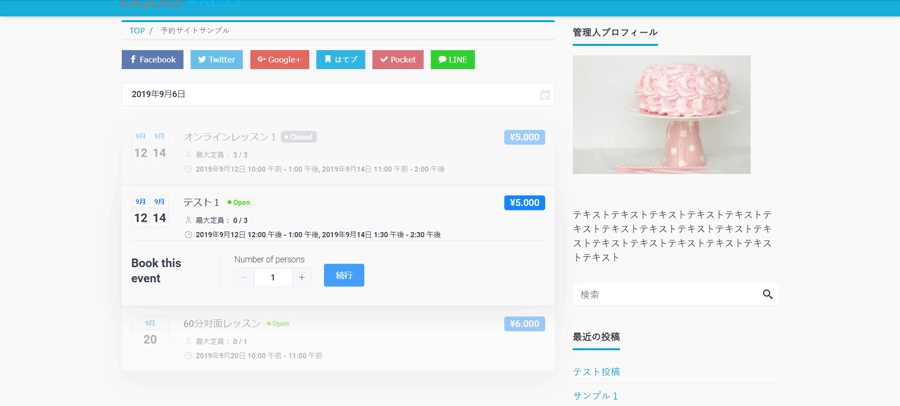
②Enter your name, email address, and phone number.
Email address and phone number are required fieldsBasic Installationand configure it.
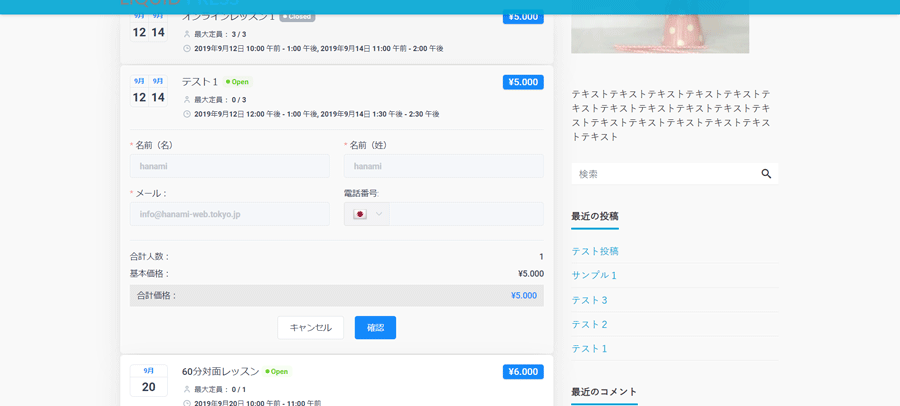
③The reservation will be completed and an automatic reply email will be sent to the customer and to the administrator.
Email text settingsnotificationThis will be done.
A video explaining how to set up Amelia!
We will be releasing YouTube video tutorials on how to set up the paid plan. We think these will also be helpful for those who are using the free plan, so please take a look.
summary
I like the design of the reservation screen. If you sign up for a paid plan, you can customize it to your favorite color, but I also like the default blue.
Other recommended features are the smooth transitions between screens and the minimal amount of information that customers need to enter.is.
Above all,Another recommended feature is the ease of use of the management screen.is!
It is available in Japanese and each item is easy to set up, so once you get used to it, I don't think it will be difficult to manage.
To switch to a paid plan
There is a $59 plan that can be used for one domain, a plan that can be used for up to three domains for $109 per year, and a plan that allows unlimited domains for $249 per year.
Recently, I acquired a lifetime plan, a one-time purchase type unlimited domain license. I also provide services for setting up the Amelia reservation system and courses on setting up the Amelia reservation system.
Try it for free first!
This article introduces the specifications as of September 2019.
Released as soon as the next morning! Weekends and holidays are also available!
Super rush website creation plan
We offer a rush website creation plan for those who need a website in a hurry!
We can publish your content as soon as the next morning, even on weekends and holidays! If you have any questions, please check the details below!
Latest Articles






