How to create a website using WordPress/How to use plugins/No-code construction blog
Choose your own staff member! WordPress free reservation system plugin [easy appointments]
At HanamiWEB Online School,
●Ask questions in real-time in the virtual study room!
●Ask as many questions as you want via chat!
●E-learning materials that you can learn as much as you want, 24 hours a day!
All included for just 2,500 yen/month!
"Easy Appointments" is a free WordPress reservation system plugin that allows you to choose the person in charge.We will explain the functions and settings of this plugin in an easy-to-understand manner even for beginners! Although it is an English plugin, there are few settings and it is not difficult to set up!
At hanami-web,Research on booking plugins with over 5,000 installedWe are currently working on the following.
'easy appointments' is an all-free booking system plugin.
Usually, the free features end here, and you can use the features if you pay.
While there are many plugins like this,All free pluginsis.
However, the drawback is that it is an English plug-in.
https://ja.wordpress.org/plugins/easy-appointments/
Choose your own staff member! WordPress blog free reservation system plugin in Japanese [easy appointments]
Benefits of the free WordPress reservation system plugin "easy appointments"
The main features areCan be selected by the person in chargeFurthermore,All features are free to usecase.
There are few settings to configure, and although it is an English plugin, it is easy to configure.
However, some parts of the calendar page displayed on the reservation form are written in English, so this is a recommended plugin for those who don't mind that!
How to customize the English part of "easy appointments" in Japanese!
https://hanami-web.tokyo.jp/blog/reservation-plugin/free-easy-appoitnments-japanese/
What are the payment methods for the easy appointments reservation system?
Unfortunately, easy appointments do not support payment services.
After making a reservation, you can make a prepayment by sending an email with payment instructions for PayPay or Stripe.
Anyway, here's a video showing the process of actually making a reservation!
You can choose from two types of calendar types. There is not much difference between the two, but please see below.
Type 1

Type 2
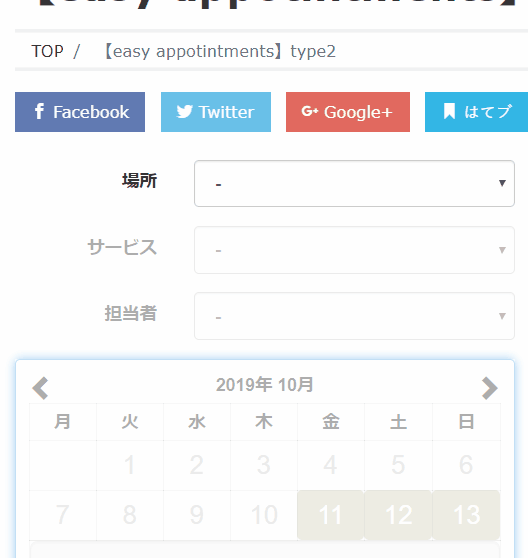
What industries are best suited for free WordPress booking system plugins?
・Booking a consultant
・Salon reservations
・Beauty salon reservations
Such,Reservations that can be completed within 24 hoursIt is suitable for.
In the reservation calendar, you can register the days and times when reservations are available in one place.It is not possible to make individual reservations for a specific date and time..
Customizable booking system plugins
Amelia
Booking Package SAASPROJECT
How to set up the free WordPress reservation system plugin "easy appointments"
WordPress 3.7 or later
Plugin installation
Search for [Plugins] > [Add New] > [easy appointments].
Click [Install] > [Activate].
Once enabled, an item called [easy appotintments] will be added to the left sidebar.
Registering a location
Easy Appoitments > 【Settins】
Location
Click [+Add New Location].
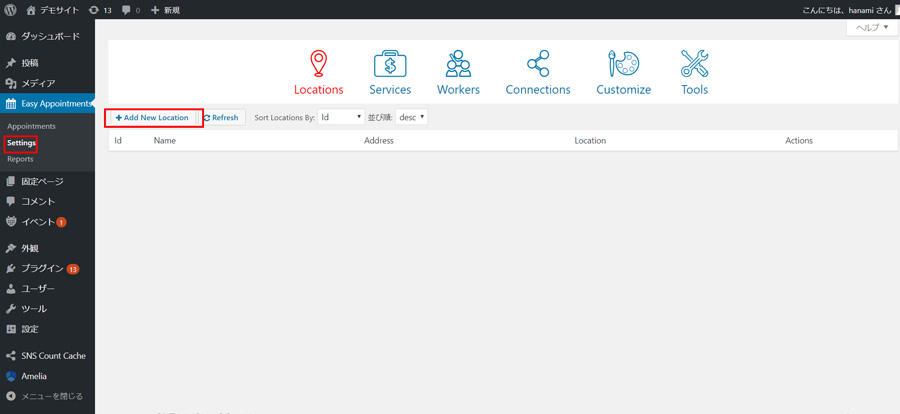
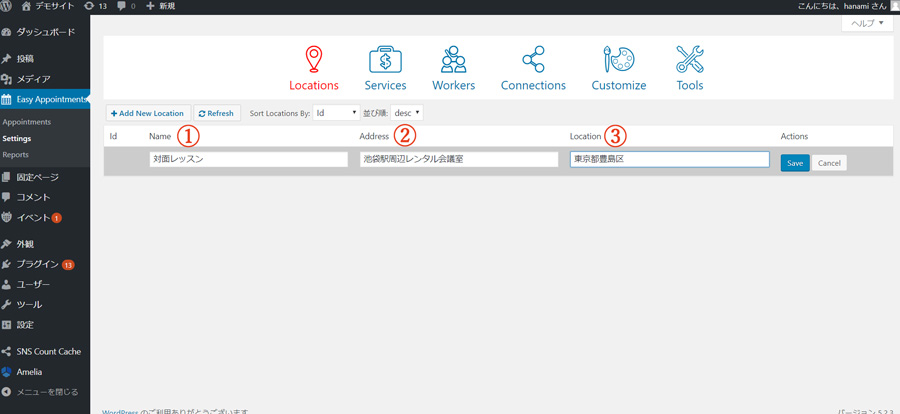
- Name Enter your name
- Address Enter your address
- Location Enter your location
Click [save].
Registering the service
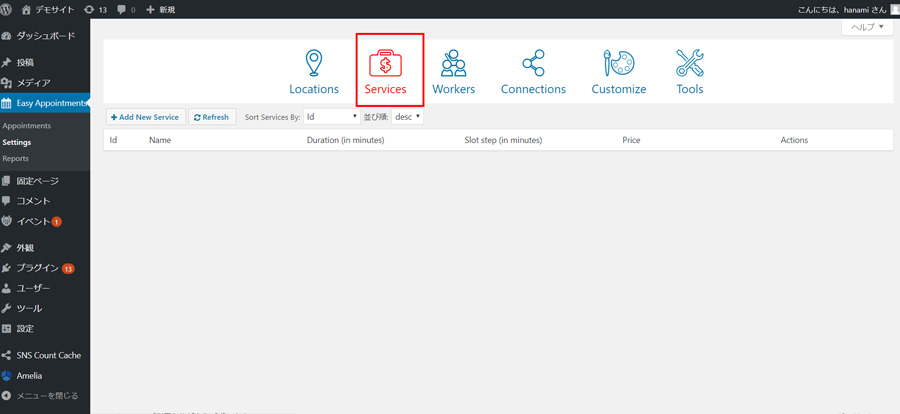
Services
Click [+Add New Service].
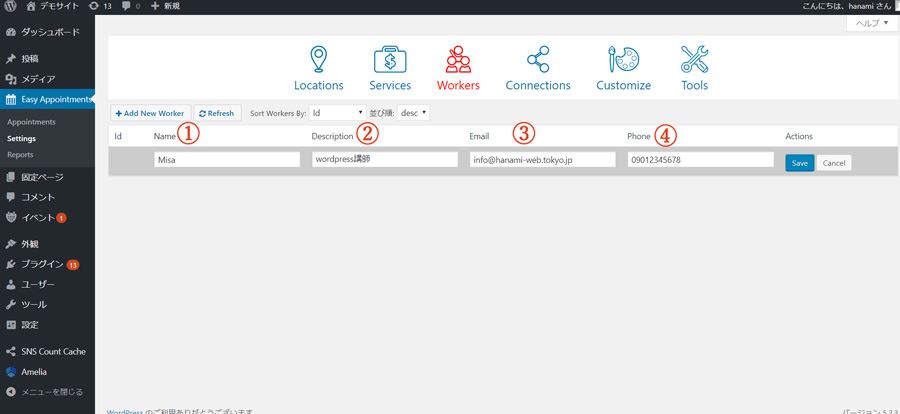
- Name Enter your name
- Duration (in minutes) Enter the time
- Slot step(in minutes) Enter the time
- Price Enter the price
Click [save].
Registering the service
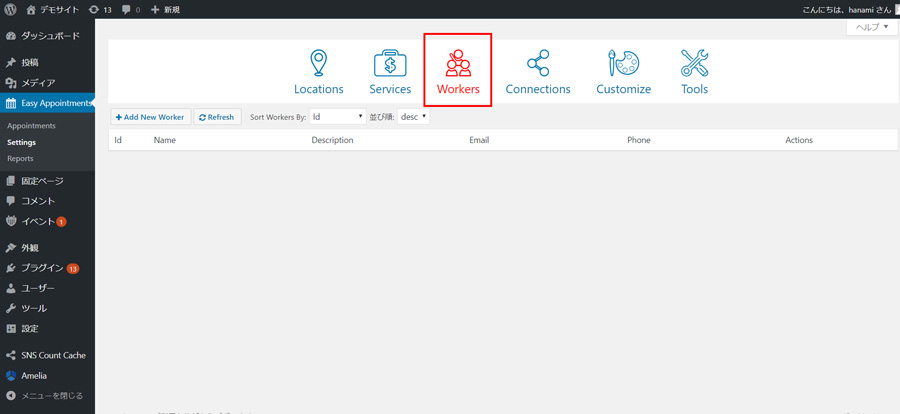
Workers
Click [+Add New Worker].
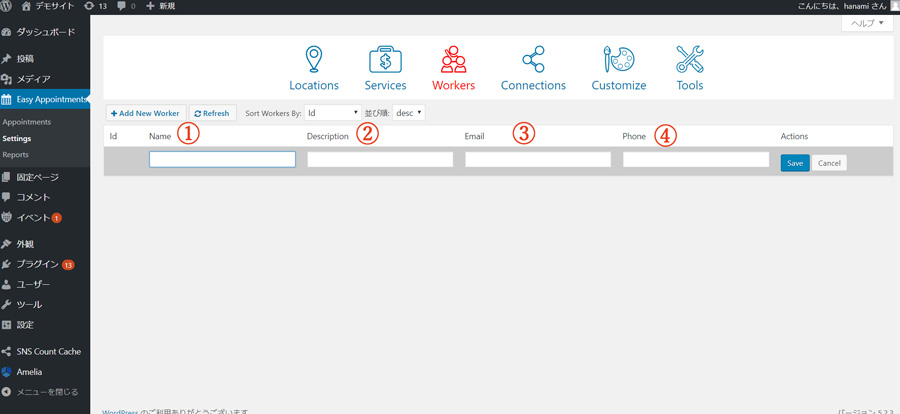
- Name Enter your name
- Description Register a description
- E-mail Register your email address
- Phone Register your phone number
Click [save].
Linking registered locations, services, and people
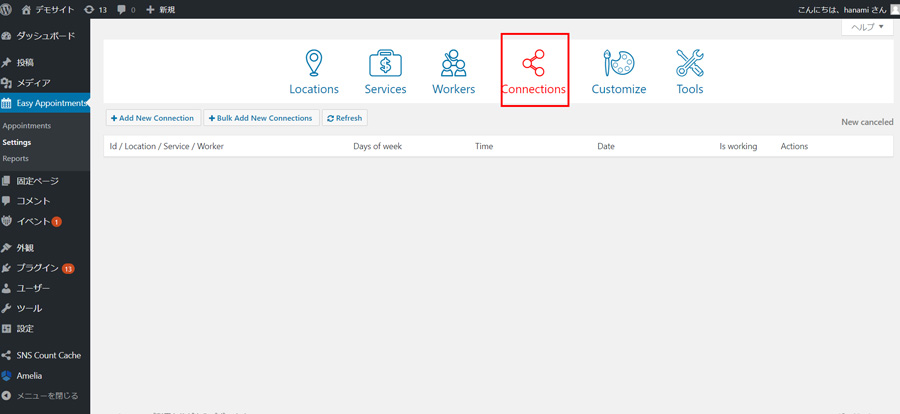
Connections
Click [+Add New Connection].
If you want to register in bulk
Click [+Bulk Connections builder].
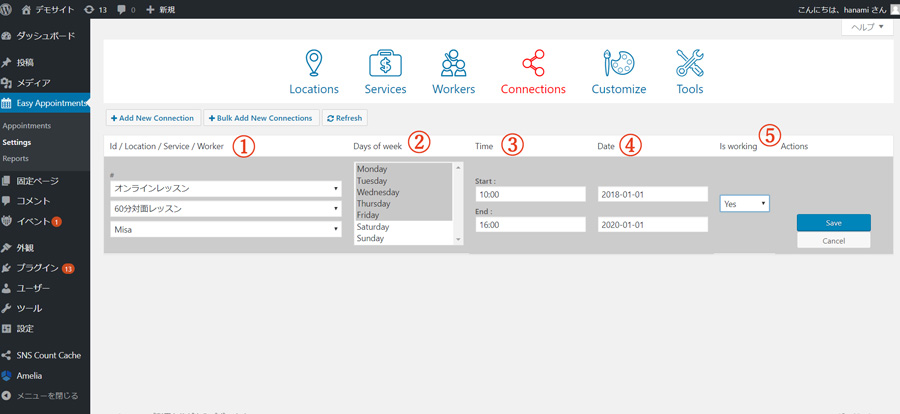
- Id / Location / Service / Worker
Select the place, service, or person you registered - Days of the week
Select which days of the week you want to make reservations available. - Time
Specify the time range in which the reservation can be made. - Date
Specify the period during which reservations can be made. - in working
To enable it, select Yes.
Click [save].
Customize it

General Settings
Customize > 【General】
- Multiple work
- Compatibility mode
Check this box if you are no longer able to edit or delete registered information. - Max number of appointments
Set the maximum number of reservations per booking - Auto reservation
Check this box if you wish to approve the reservation at the time the customer makes it. - iTurn nonce off
- Default status
Specify the status when the customer makes the reservation.
pending:pending
confirmed:Confirmed
Click [save].
Mail Settings
Customize > 【Mail Notifications】
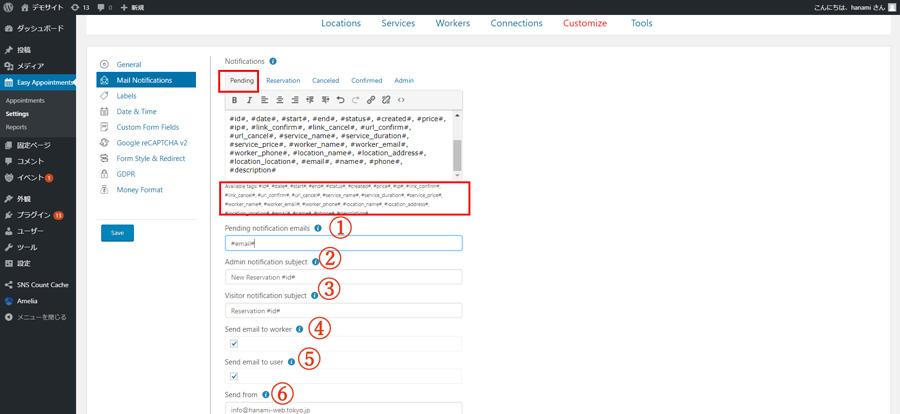
- Enter the email body. You can link it to the customer's reservation information with tags, so copy and paste it all.
Pending: Email body to be sent when reservation is on hold
Reservation: Email body sent when making a reservation
Canceled: Email text sent when cancellation occurs
Confirmed: Email body sent when reservation is completed
admin: Email body to be sent to administrator - Multiple work
- Pending notification emails
Specify the email address to send to. Click on [#email#] from the tags at the top to get the email address entered by the customer. - Admin notification subject
This is the subject of the email sent to you. - Visitor notification subject
This is the subject of the email sent to you. - Send email to worker
Check this box if you want to send an email to the email address registered as a worker. - Send email to user
Check this box if you want to send an email to the customer. - Send from
Enter the sender's email address.
Click [save].
This is a sample of the reservation text
****************************
Service name: #service_name#,#service_duration#
Location: #location_name#(#location_address#)
Person in charge: #worker_name#(#worker_email#)
Reservation date: #date#, #start#~#end#
Reservation status: #status#
Pending: Tentative reservation
confirmed: Reservation confirmed
Price: #price#,
To cancel, please submit a cancellation request using the form below.
#link_cancel#
*********************************
Label Settings
Customize > 【Label】
You can change the English display to Japanese.
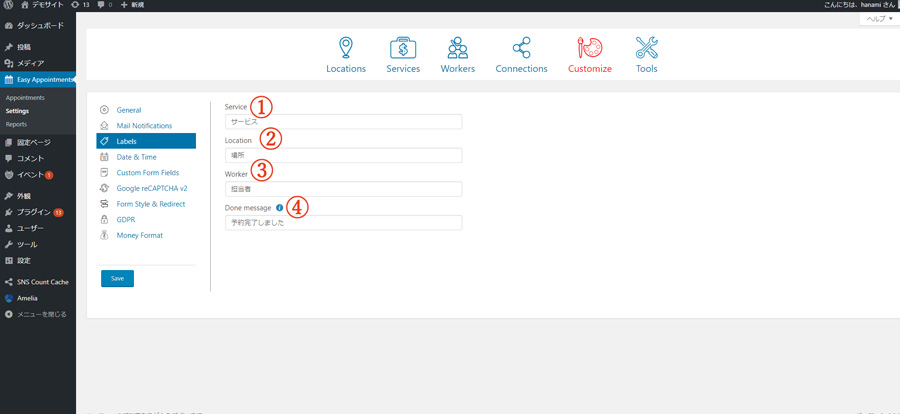
- Service
service - Location
place - Worker
manager - Done message
Message when reservation is completed
Click [save].
Time settings
Customize > 【Data & Time】
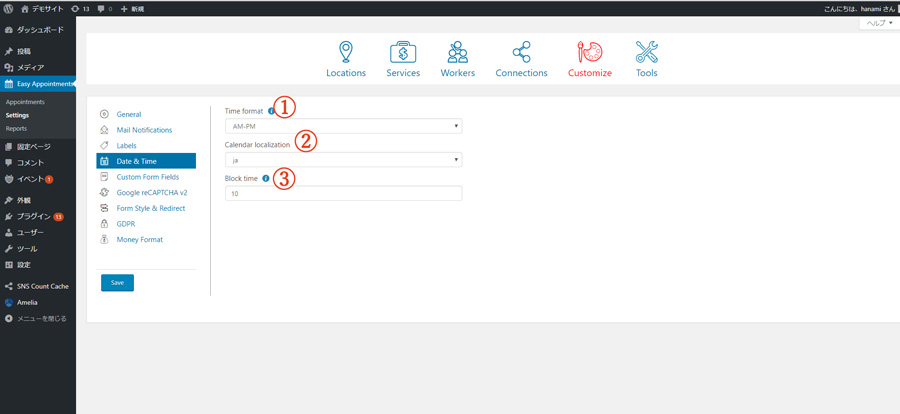
- Time format
You can choose [00-24] or [AM-PM]. - Calendar localization
I will change it to ja. - Block time
Set a minimum reservation time.
Click [save].
Customization of customer input fields
Customize > [Custom Form Fields]
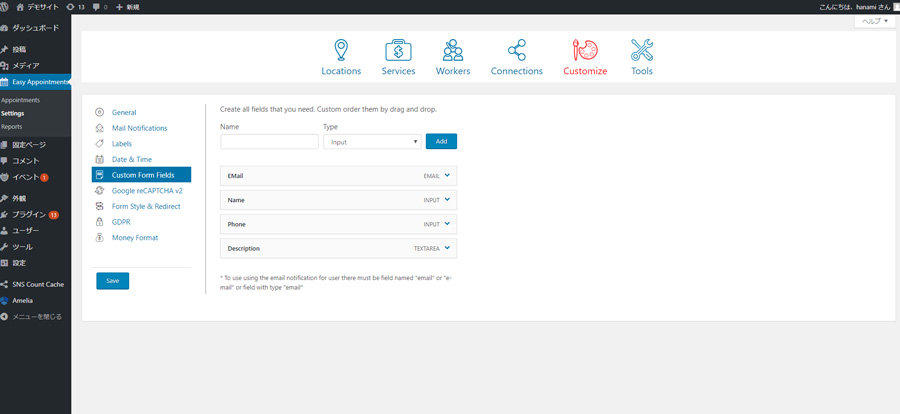
- Enter the name of the input item in Name.
- Type
input:One line of text input
select:Selection item
textarea: Multi-line text input
phone: Enter phone number
Email: Enter your email address - Block time
Sets the minutes.
Each,
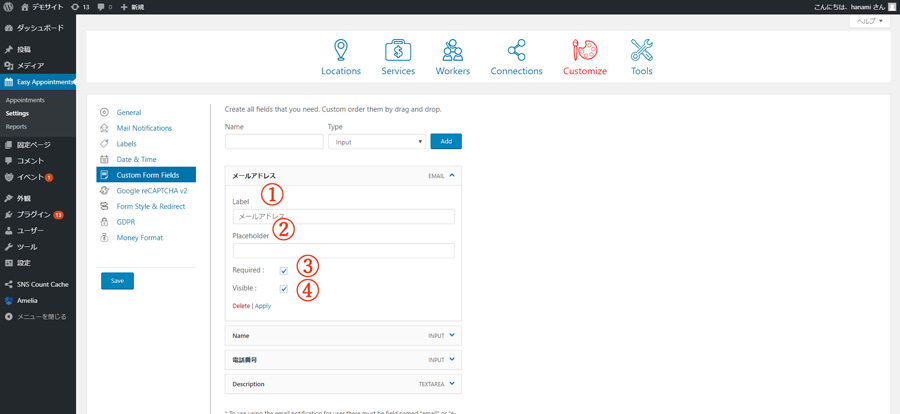
- Label: Enter the name of the item to be displayed.
- Placeholder: Enter text here if you want to display a faint sample of the input.
- Required: Check this box if you want to make the field required.
- Visible: Check if you want to display it.
You can set the items.
Click [Apply].
Contact form security settings
Customize > [Google reCAPTCHA v2]
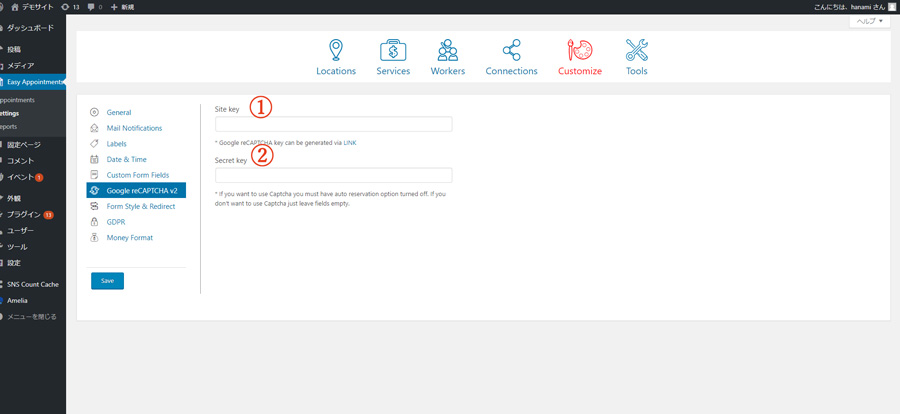
Register your site on to get the code.
Click [save].
Form customization and redirect settings
Customize > [Form Style & Redirect]
- Custom style
Enter this if you want to add design using CSS. - Turn off css files
Check this box to disable the default CSS file. If you do not want to customize the file, you can leave it unchecked. - I agree filed
If you check this box, a check box saying [I agree with terms and conditions *] will be displayed before you submit the reservation form. - Go to page
Create a page to be displayed after filling out the reservation form. - ADVANCE GO TO
It is also possible to individually set the page to be displayed after submitting the reservation form for each service.
Service: Service selection
Redirect to: Enter the page URL to be displayed after submitting the reservation form
Click [Add advance redirect]
Click [save].
GDPR
Customize > 【GDPR】
GDPR is the General Data Protection Regulation. It was enacted by the European Parliament and the European Council as a law regulating the protection of personal information within the EU, so it doesn't have much to do with people in Japan.
What is GDPR?
There is no need to set this.
Price display
Customize > 【Money Format】
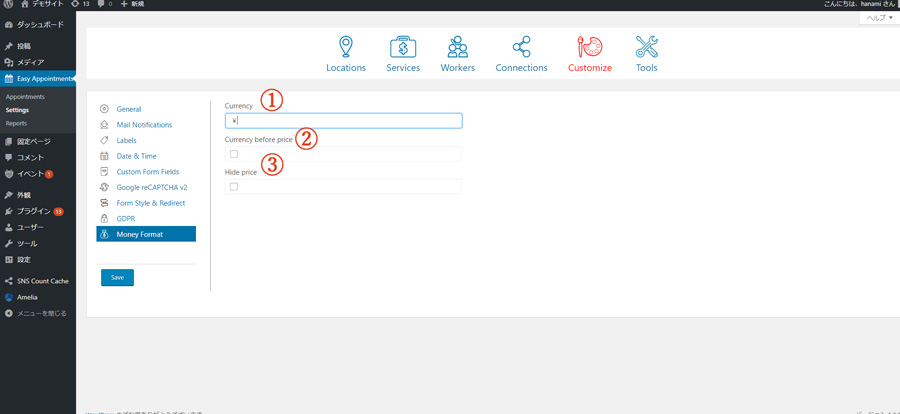
- Currency: Enter the currency you want to display.
- Currency before price: Check if you want to display it before the price.
- Hide price: Check this box to hide the price.
Click [save].
You can send a test email to check if the settings are correct.
Settings > [Tools]
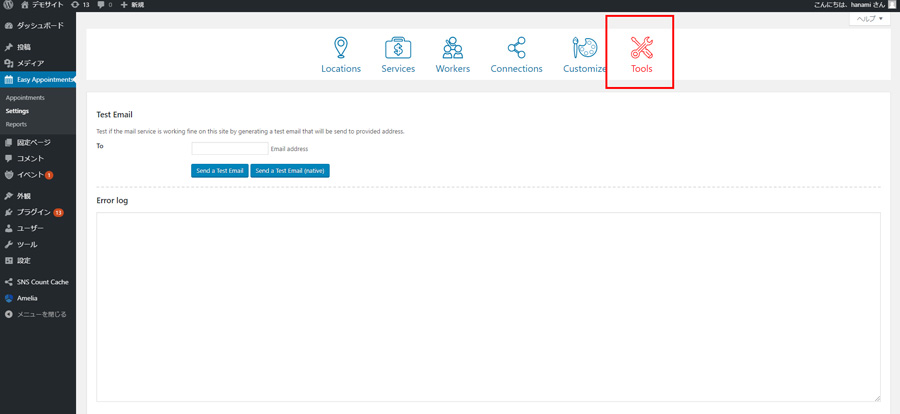
Enter the email address to which you want to send a test email and click [Send to Test Email].
Reservation management and manual entry
You can view the reservation list or add reservation information manually.
Easy Appointments > 【Appointments】
Click to display a list of reservations.
If it is not displayed, please check that the period is correct.
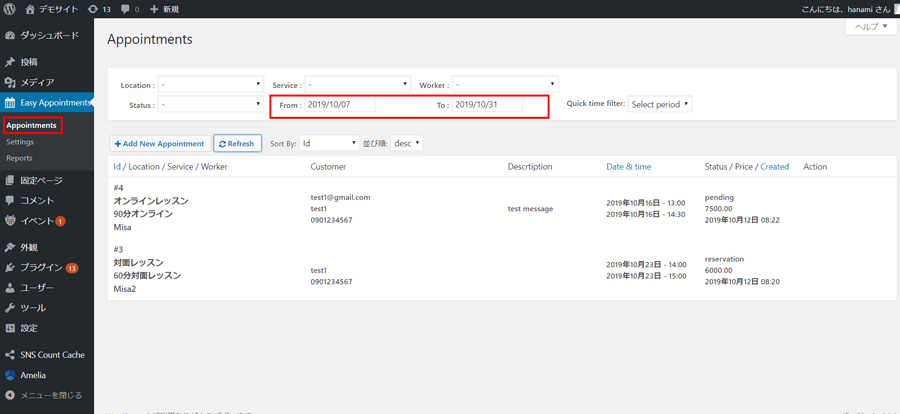
Change tentative reservation status to confirmed
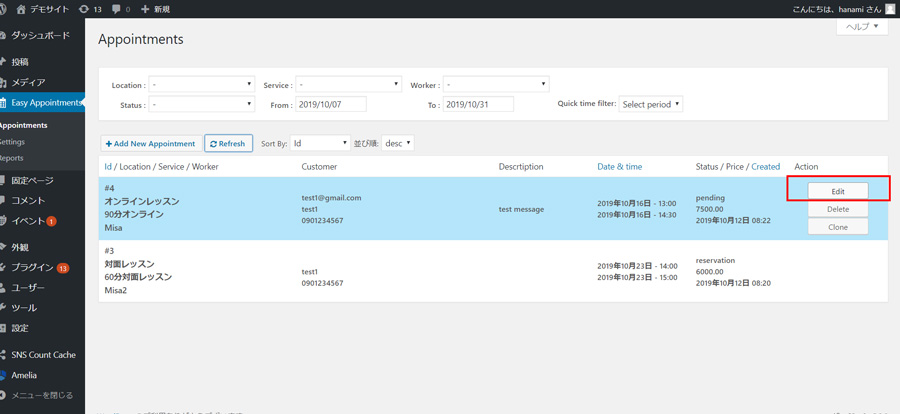
With the reservation list displayed, click [Edit] for the customer information you want to edit.
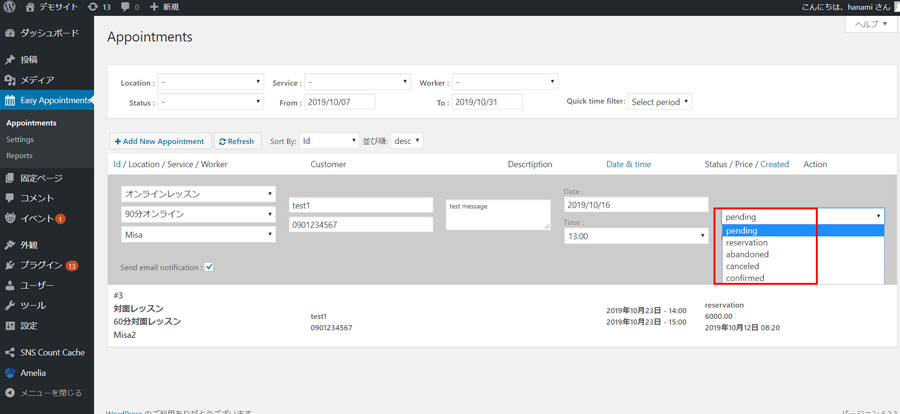
Status
pending: Pending
reservation:Reservation
abandoned
canceled:
comfirmed:confirmed
If you want to confirm it, change it to 【confirmed】.
Adding a reservation manually
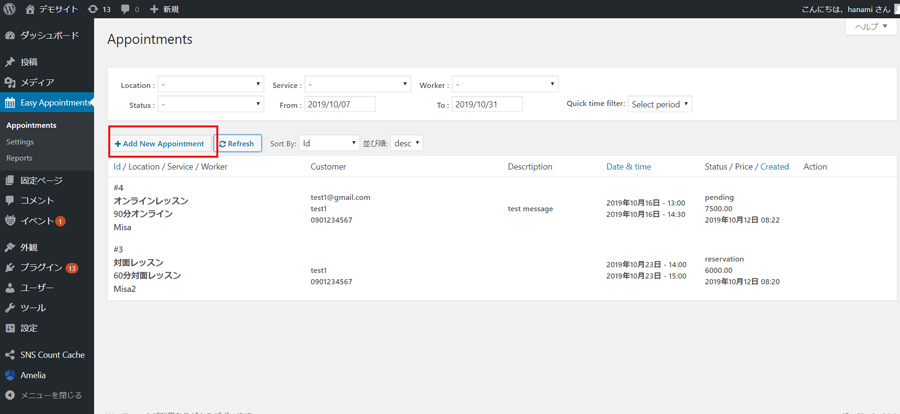
Click [+Add New Appointment]
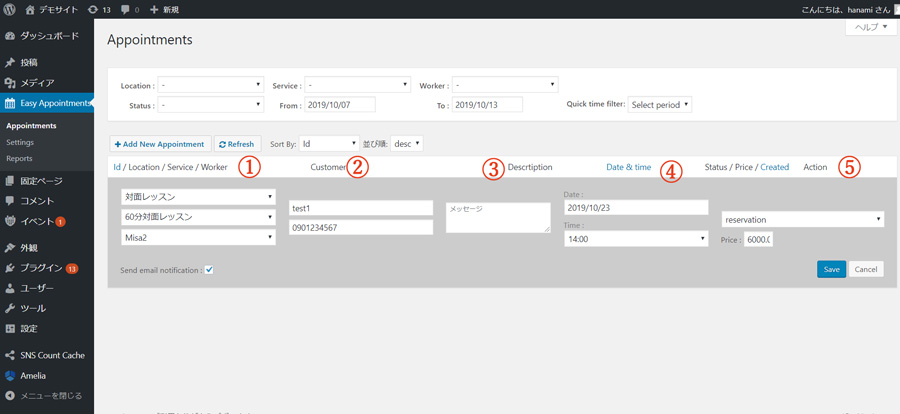
- Id / Location / Service / Worker
Select the location, service, and person. - Customer
Enter your name and phone number. - Description
Enter any comments you have. - Date & time
Select the reservation date and time. - Status / Price / Created
Select the status of your reservation.
Click [save].
Viewing Reports
Easy Appointments > 【Reports】
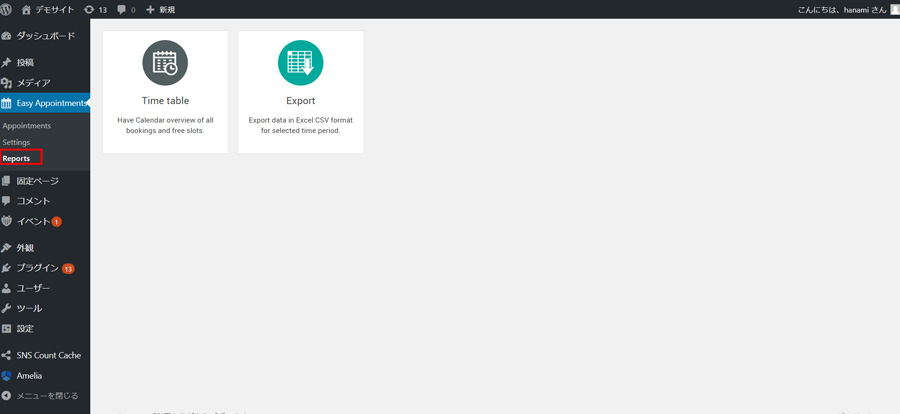
Time Table
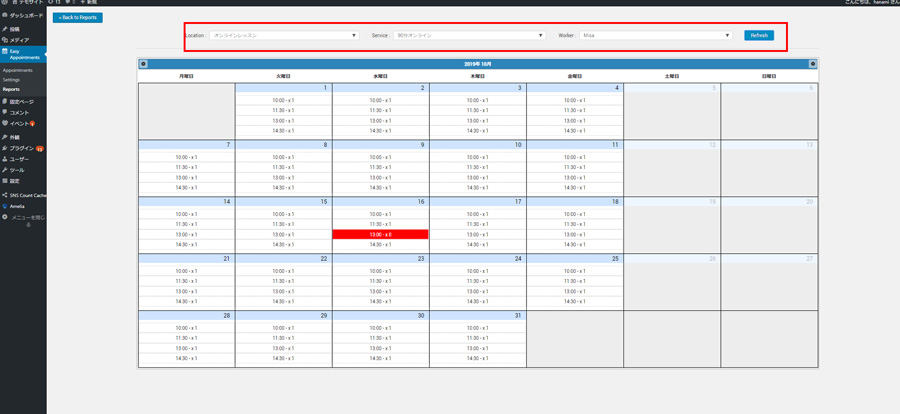
Select Location/Service/Worker and click [Refresh].
Time slots that have reservations will be displayed in red.
Exports
You can also export it as data.
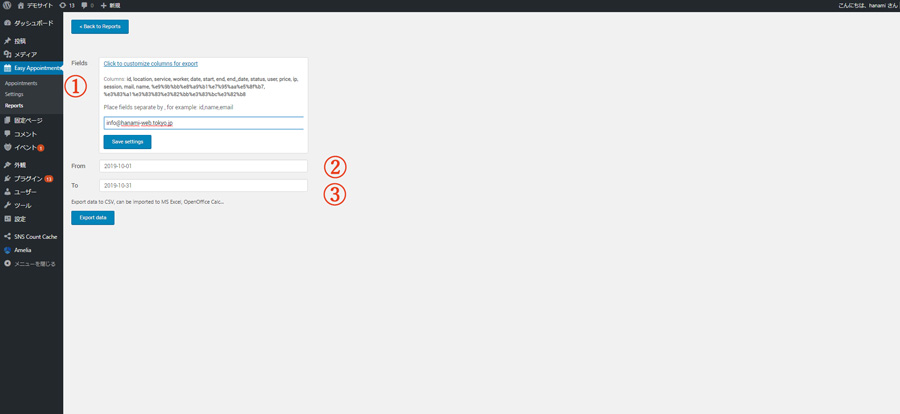
- Fields
Enter the tab you want to retrieve. Select it from the Columus at the top. - From
Select the date from which to output data. - To
Select the time period for which you want to output data.
Click [Export data].
View booking calendar
You can choose from two different calendar designs.
Type 1
Enter the short code [ea_standard].


Type 2
Enter the shortcode [ea_bootstrap].
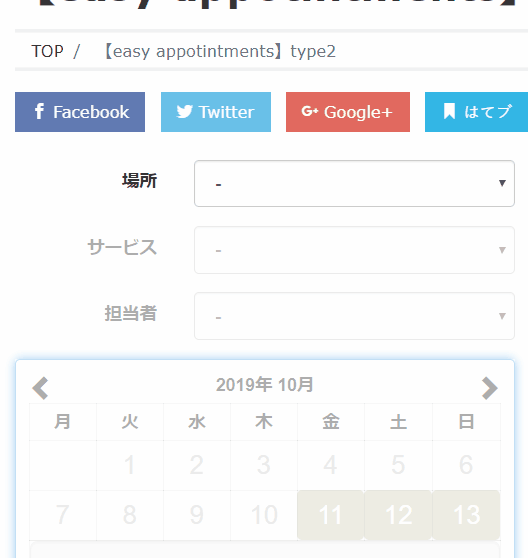
Try building a reservation system with [easy-appotintments]
The biggest feature is,You can choose your representativeThat's it.
This is a feature that is hard to find in other free reservation systems.
There aren't that many settings to choose from, so I was able to set it up easily even though it was in English.
However, there is English used here and there and it cannot be easily rewritten into Japanese, so this is a recommended plugin for those who don't mind that.
Translate the English parts you are concerned about into Japanese!
https://hanami-web.tokyo.jp/blog/reservation-plugin/free-easy-appoitnments-japanese/
[2023 Latest Edition] What is a reservation system plugin that can really be used with WordPress? Thorough verification including Japanese compatibility!!
This article is based on the specifications as of October 2019.
We can also provide lessons on how to set up booking plugins!
WordPress private lessons are very popular.
https://hanami-web.tokyo.jp/lesson
[word_balloon id="1" position="L" size="M" balloon="talk" name_position="under_avatar" radius="true" avatar_border="false" avatar_shadow="false" balloon_shadow="true" avatar_hide="false"]If you have any questions that you cannot solve on your own, please ask them on Coconala[/word_balloon]
Please feel free to use it.
Released as soon as the next morning! Weekends and holidays are also available!
Super rush website creation plan
We offer a rush website creation plan for those who need a website in a hurry!
We can publish your content as soon as the next morning, even on weekends and holidays! If you have any questions, please check the details below!
Latest Articles






