How to create a website using WordPress/How to use plugins/No-code construction blog
Choose your own staff member! WordPress blog free reservation system plugin in Japanese [easy appointments]
At HanamiWEB Online School,
●Ask questions in real-time in the virtual study room!
●Ask as many questions as you want via chat!
●E-learning materials that you can learn as much as you want, 24 hours a day!
All included for just 2,500 yen/month!
Since this is an English plug-in, there are some English descriptions here and there.
We have summarized the steps to translate English plugins into Japanese!
Choose your own reservation staff! About WordPress' free reservation system plugin [easy appointments]
easy appointments is an English plugin that is a reservation system plugin that is free and has all the features you need.
As the name suggests, it has few settings and is easy to use.
The setup method is explained below.
https://hanami-web.tokyo.jp/blog/reservation-plugin/free-easy-appoitnments/
The reservation screen for "easy appointments" is displayed in English

Did you understand?
We will directly access the plugin files and provide the translation.
Accessing plugin language files
Use FFTP or a file manager to access files on the server.
【wp-content】 > 【plugins】 > 【easy-appointments】 > 【languages】
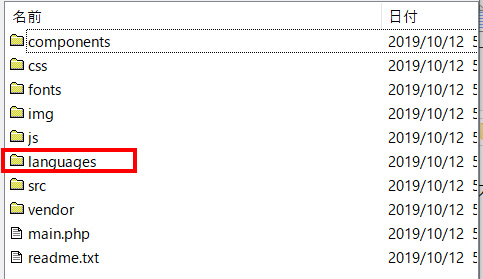
The file with the .pot extension is the original language file [easy-appointments-en_US.pot]. Download this.
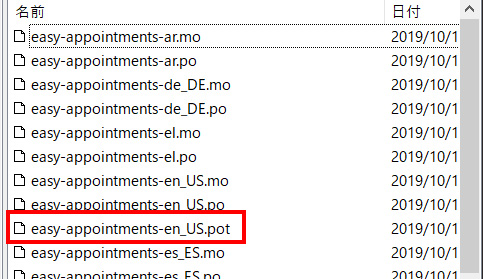
Installation of translation system [POEDIT]
You need free software to translate a WordPress plugin.
https://poedit.net/
Free download from here.
Open “easy-appointments-en_US.pot” in POEDIT.
Click [Create a new translation project].
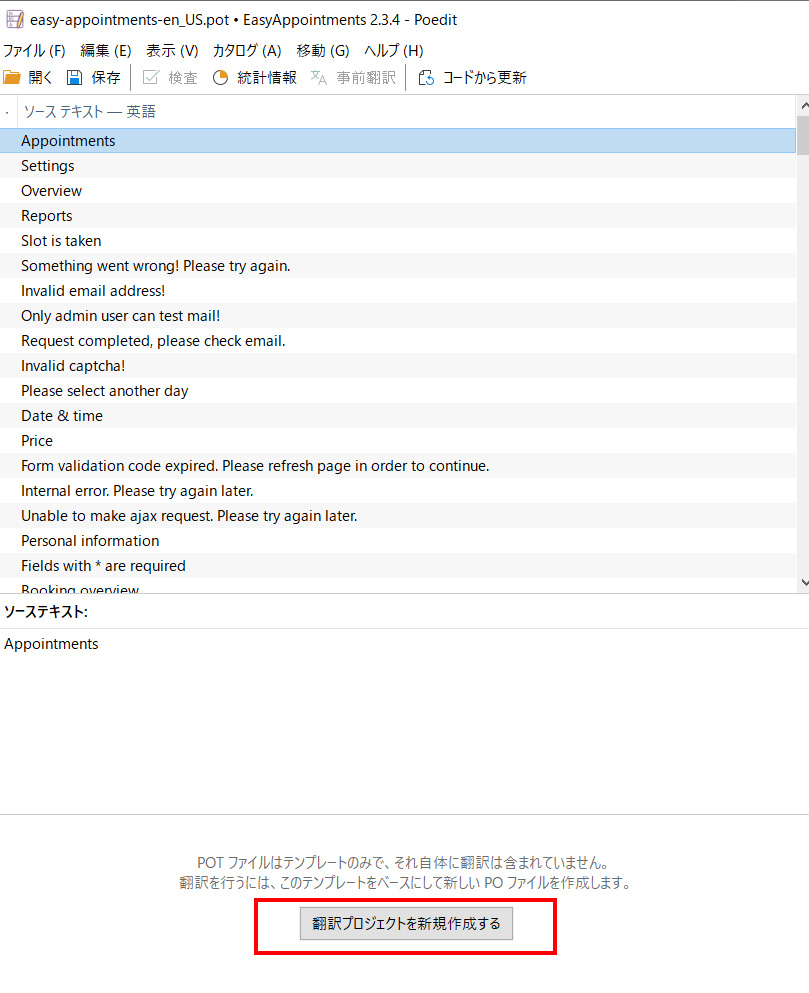
A translation language selection screen will appear, so make sure it is set to [Japanese] and click [OK].
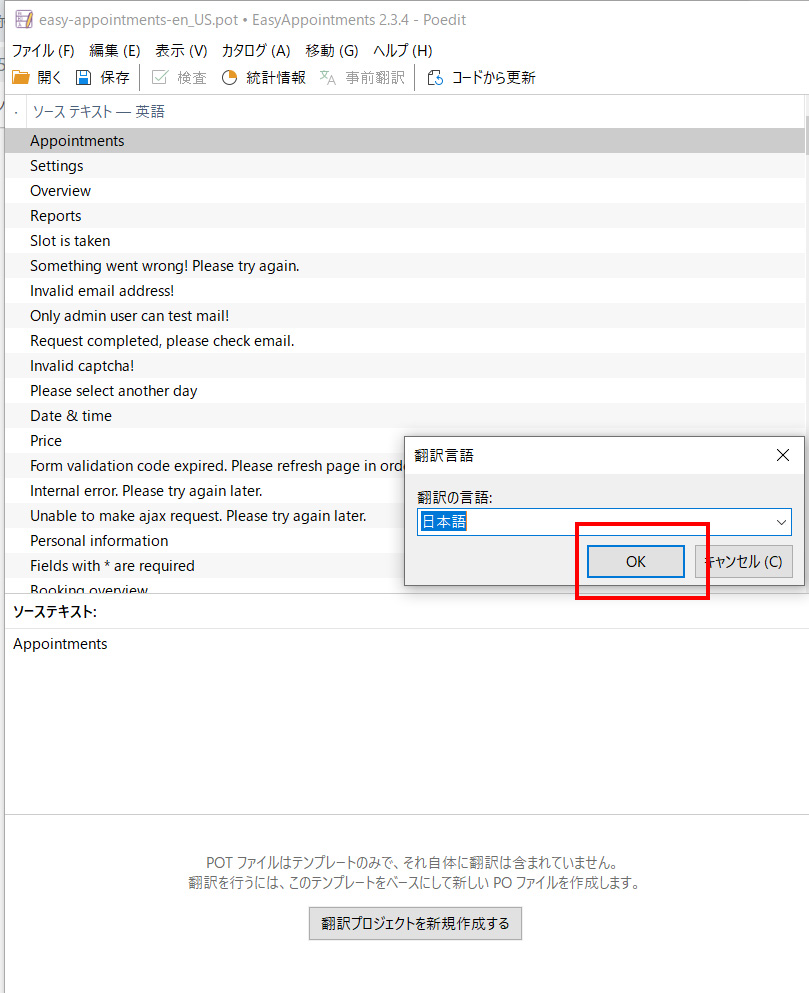
Save the Japanese file once.
The edited file will change to a Japanese file.
You will see [ja.po (unsaved)] at the top.
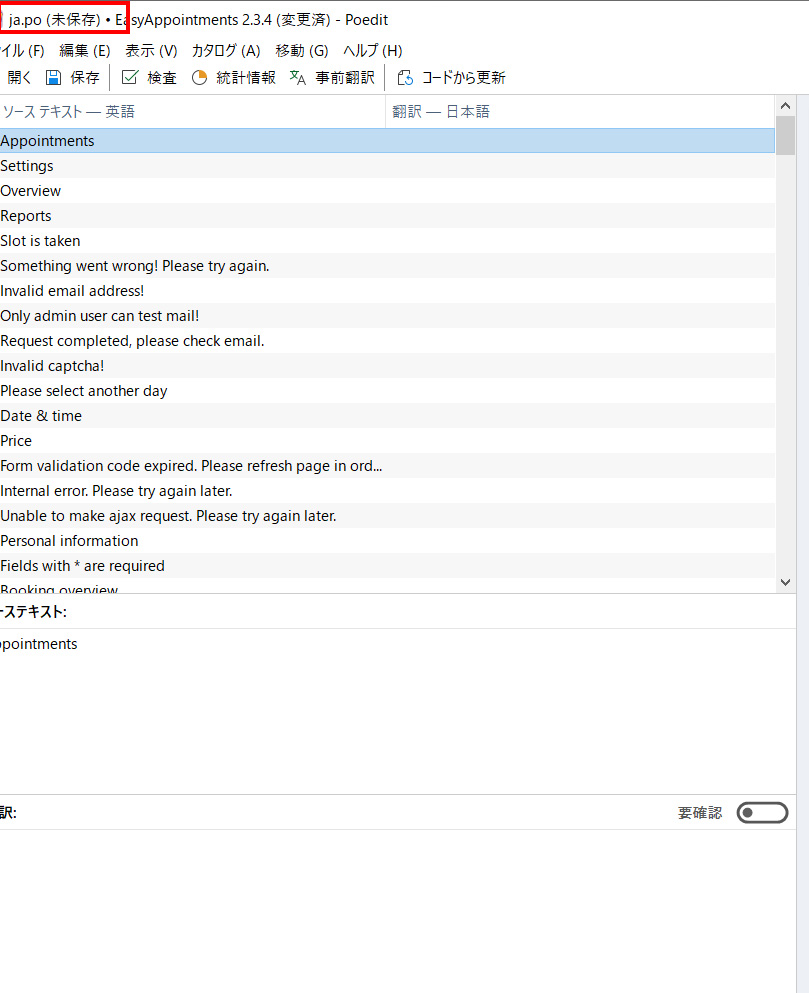
[File] > [Save As]
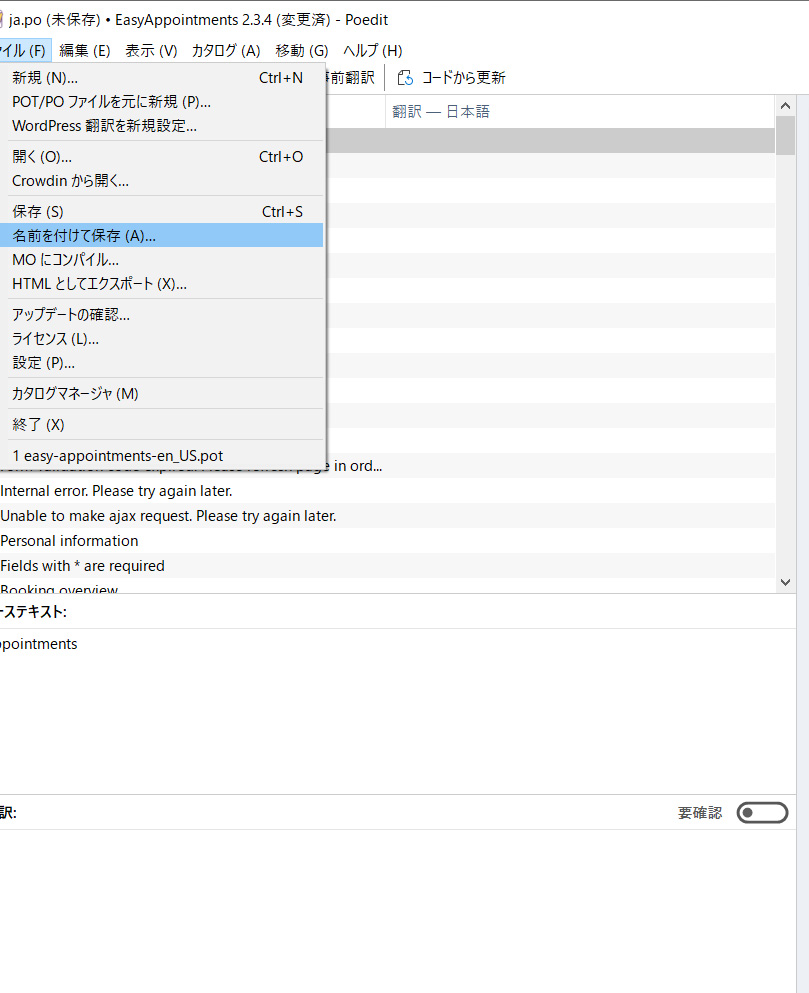

You will see that two save files have been generated.
[ja.po] and [ja.mo].
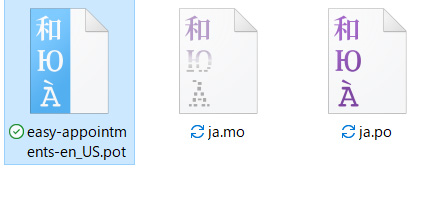
Open the Japanese translation file [ja.po].
Select the English sentence you want to translate from the source text, and enter the Japanese translation you want in the [Translation] box at the bottom.
This way, you can change only the parts you want to translate, with English on the left and Japanese on the right.
It would be a lot of work to translate everything, so I'll just translate the words that interest me.
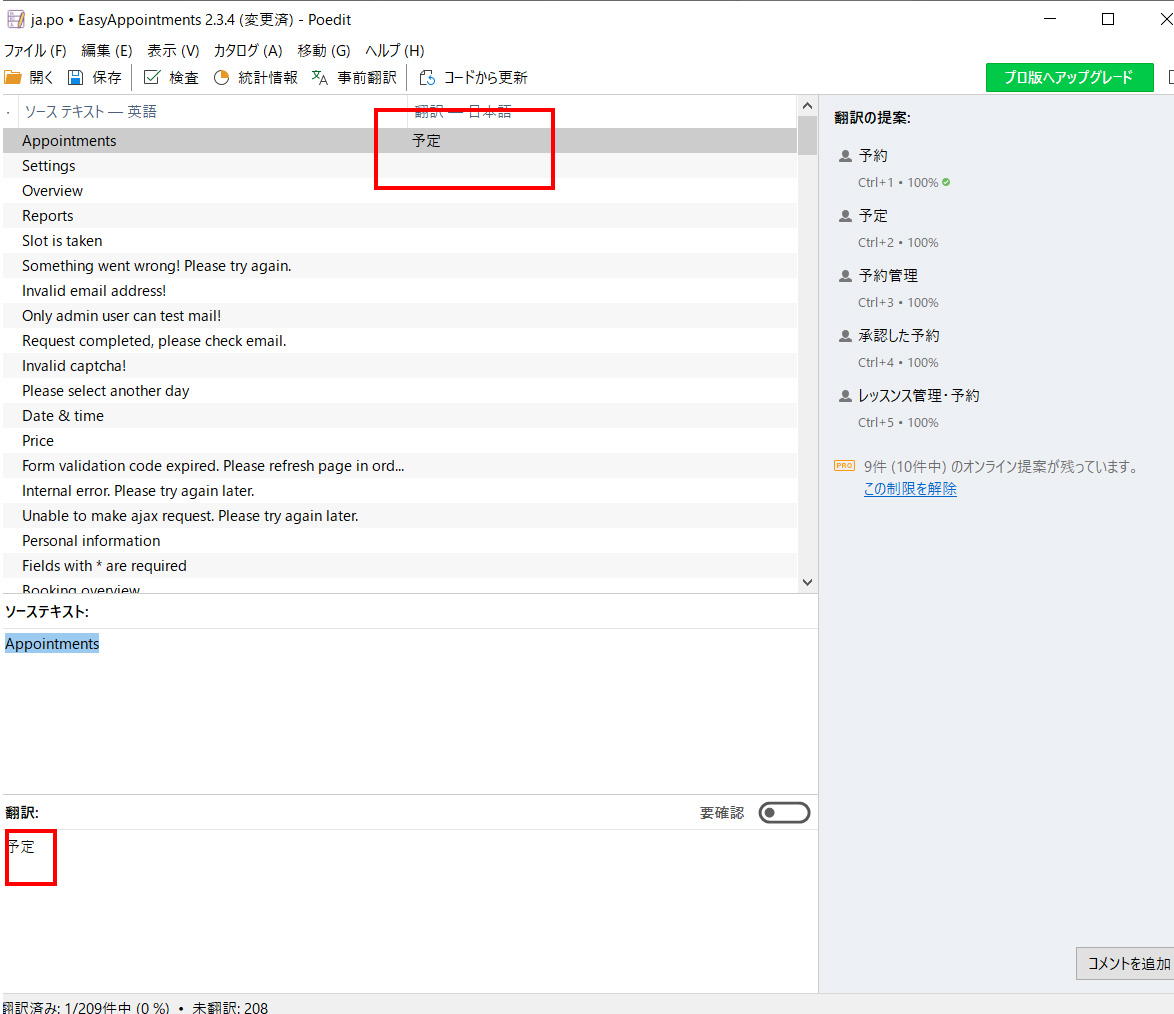
Finally, click Save.
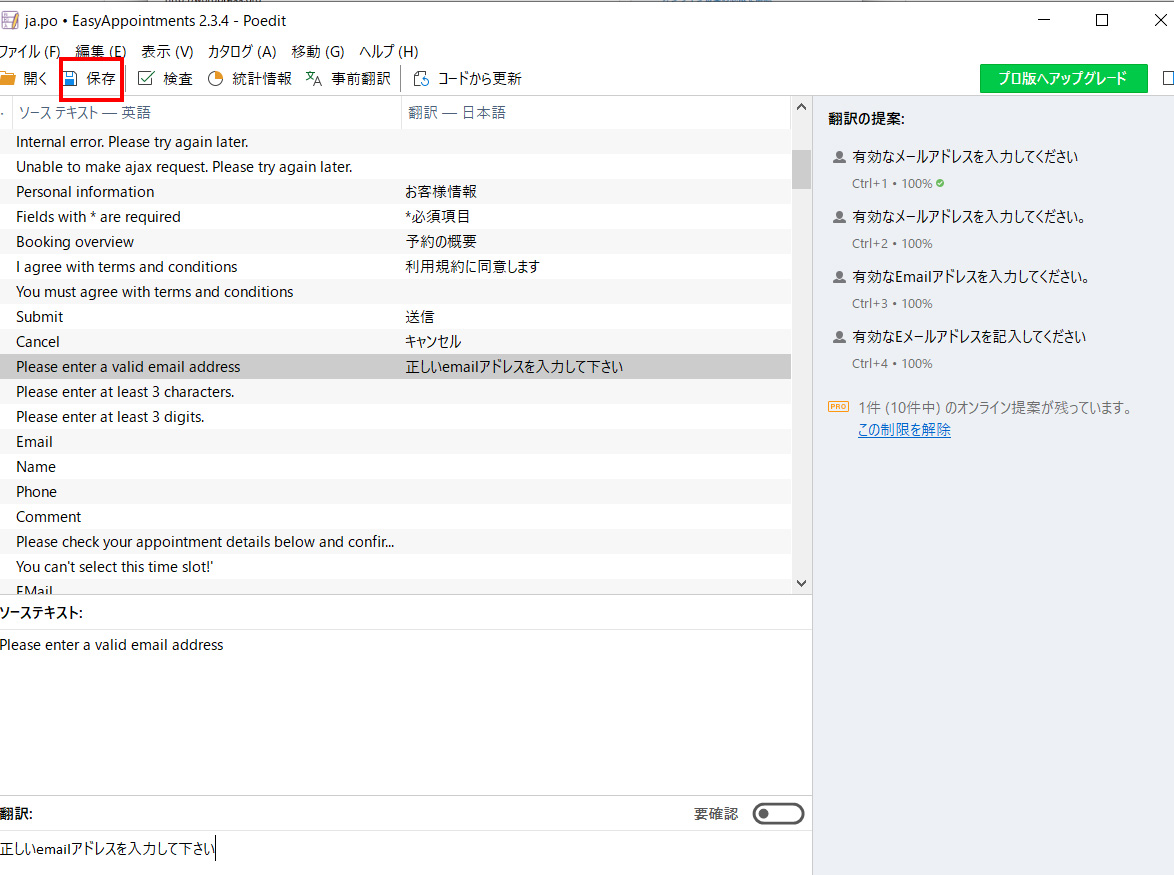
Upload the translation file to the server
Both the translated 【ja.po】 and 【ja.mo】
【wp-content】 > 【plugins】 > 【easy-appointments】 > 【languages】
Upload it inside.
In this case, rename "easy appointments" to [easy-appointments-ja.po] or [easy-appointments-ja.mo] just like the other language files.
This completes the Japanese translation.
How to set up [easy appointments] to easily create a reservation system
If you would like to see how to set up "easy appointments" and how the reservation form works, please visit
https://hanami-web.tokyo.jp/blog/reservation-plugin/free-easy-appoitnments/
Have a look at this.
This article is based on the specifications as of October 2019.
We can also provide lessons on how to set up booking plugins!
WordPress private lessons are very popular.
https://hanami-web.tokyo.jp/lesson
[word_balloon id="1" position="L" size="M" balloon="talk" name_position="under_avatar" radius="true" avatar_border="false" avatar_shadow="false" balloon_shadow="true" avatar_hide="false"]If you have any questions that you cannot solve on your own, please ask them on Coconala[/word_balloon]
Please feel free to use it.
Released as soon as the next morning! Weekends and holidays are also available!
Super rush website creation plan
We offer a rush website creation plan for those who need a website in a hurry!
We can publish your content as soon as the next morning, even on weekends and holidays! If you have any questions, please check the details below!
Latest Articles






