How to create a website using WordPress/How to use plugins/No-code construction blog

How to create a website with reservations using WordPress for hotels, private lodgings, and campsites! Hbook Plugin
At HanamiWEB Online School,
●Ask questions in real-time in the virtual study room!
●Ask as many questions as you want via chat!
●E-learning materials that you can learn as much as you want, 24 hours a day!
All included for just 2,500 yen/month!
I usually use Amelia, a WordPress reservation system plugin. It has many features, including online payment, Google Calendar synchronization, adding multiple employees, and automatic generation of zoom URLs. I highly recommend it!
The plugin we are introducing this time, Hbook, is a plugin that allows you to accept reservations that span multiple days for hotels, private lodgings, campsites, etc.!
Other Booking Plugins for Hotels, Vacation Rentals, and Camping
Before,Booking Package SASSPROJECTI have previously introduced a plugin that allows you to make reservations that span multiple days.
This also allows you to make reservations that span multiple days, but you can also use the payment function by paying a subscription fee (a low price of around 500 yen).
Since there were only a few plugins that could synchronize two-way with Google Calendar and send a limited number of emails, I was researching every day to see if there were any other good plugins out there, and the one I found is the HBook plugin, which I will introduce here.
Hbook Pricing Plans
As for the price, of courseNot free.
- Standard plan ($59) - 6 months support and lifetime updates
- Payment Extension ($39) - Purchase this if you want to extend your payment options (you can use Square in addition to the default PayPal and Stripe)
One license per site.
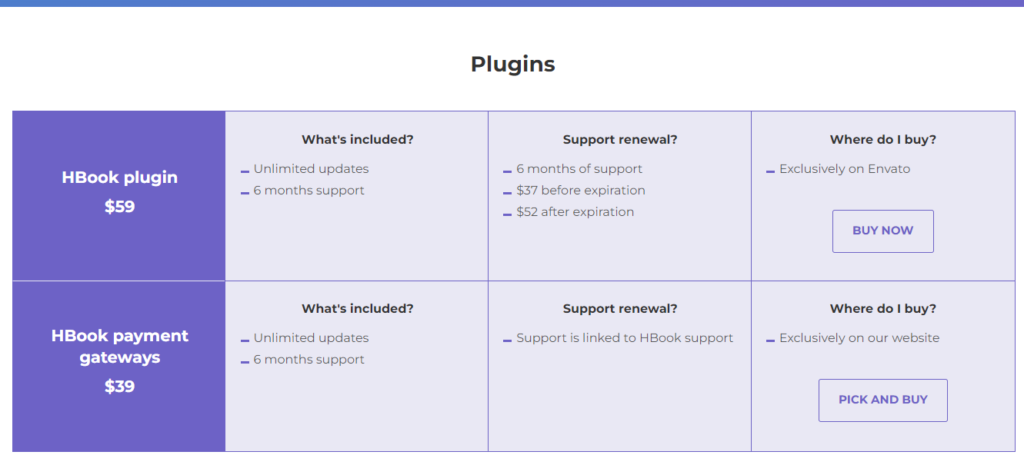
Support is offered in six-month increments, and if you wish to continue beyond the first six months you will need to purchase additional support, but you will receive lifetime updates for the plugin.A one-time license for about 7,000 yen is a great dealI think!
How to purchase
You can purchase it from the purchasing site called Envato.
Click the [Add to Cart] button on the envato site to purchase.
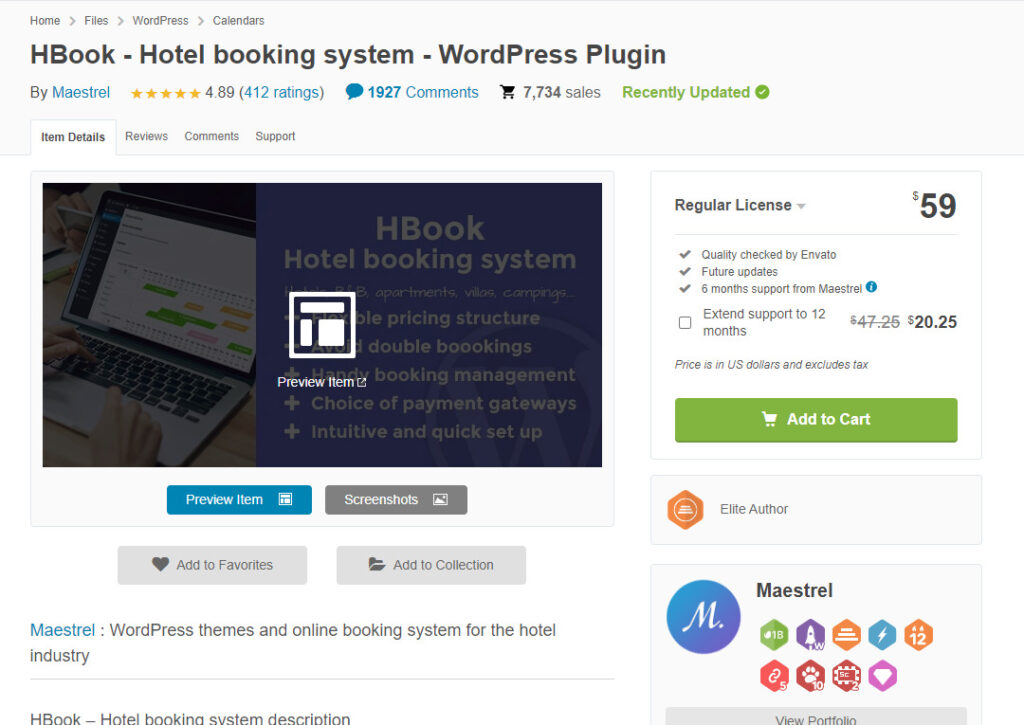
Click [Go to Checkout] to continue your purchase.
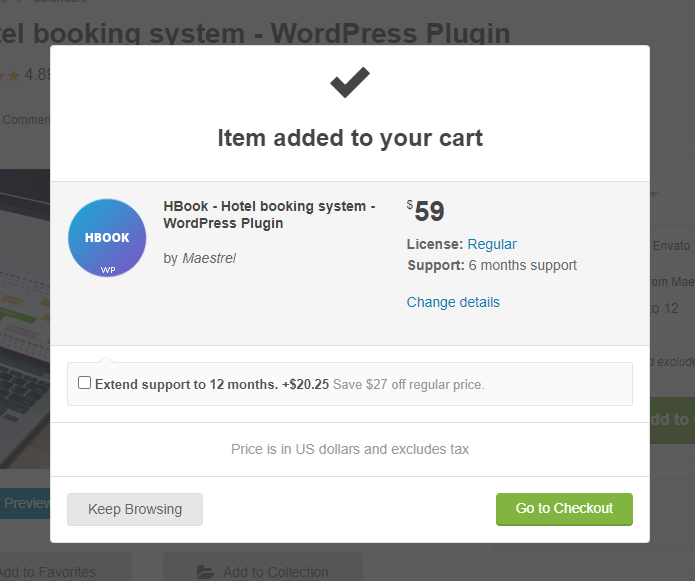
Create an account
You will need to register an account on the Envato site.
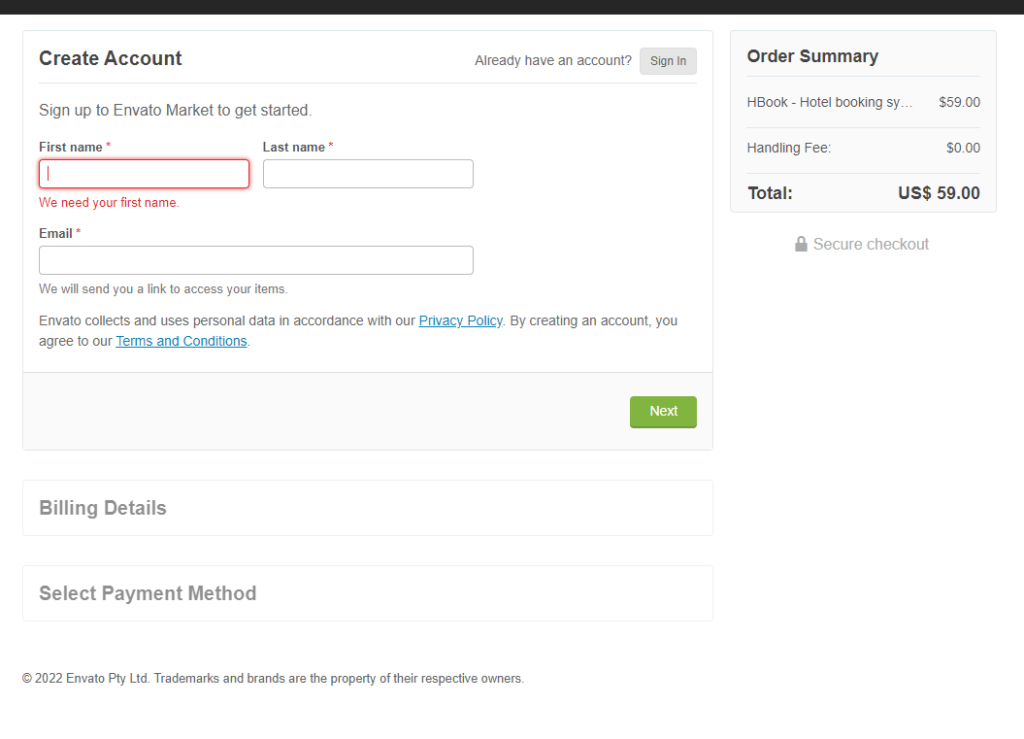
Enter required information
Register an account and make a purchase.
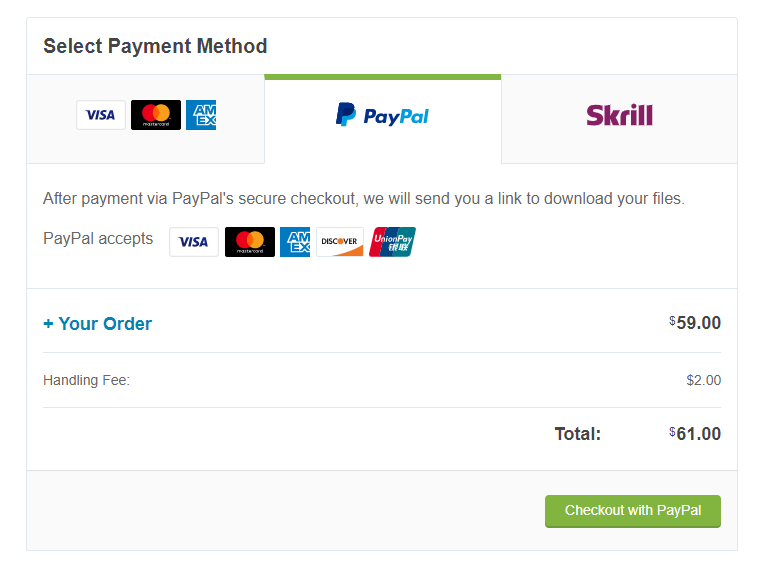
Since this is an overseas site payment, PayPal is safe and recommended.
Click the Pay Now button.
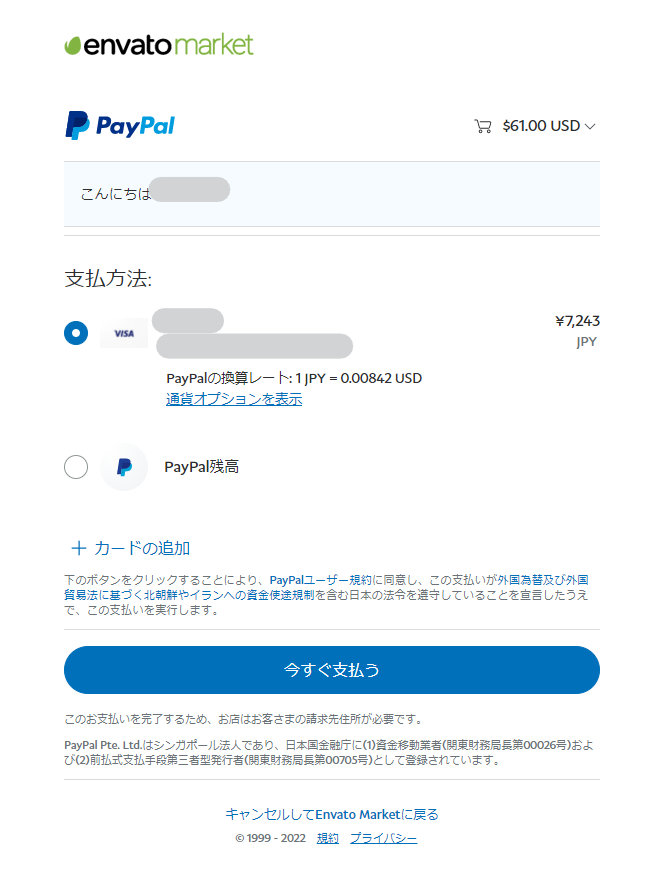
Plugin file download
Click the green [Download] button to download the file.
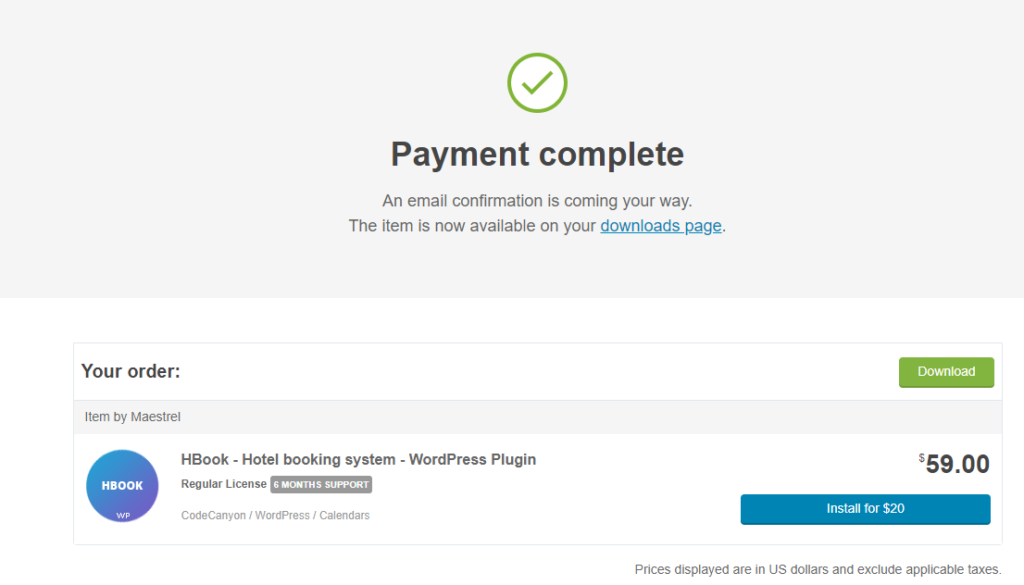
Upload the download file
Upload the downloaded plugin file to WordPress.
- Plugin
- New additions
- upload
- Install now
- activation
Follow these steps to upload the file.
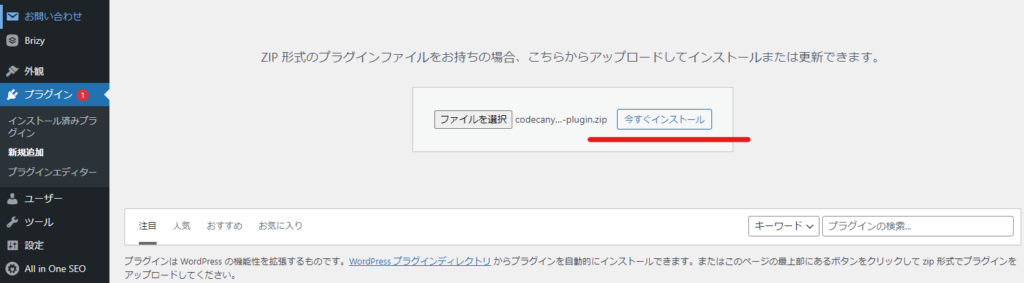
License Entry
Enter the license.
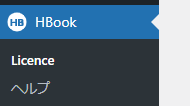
The license is included in the email you receive when you purchase.
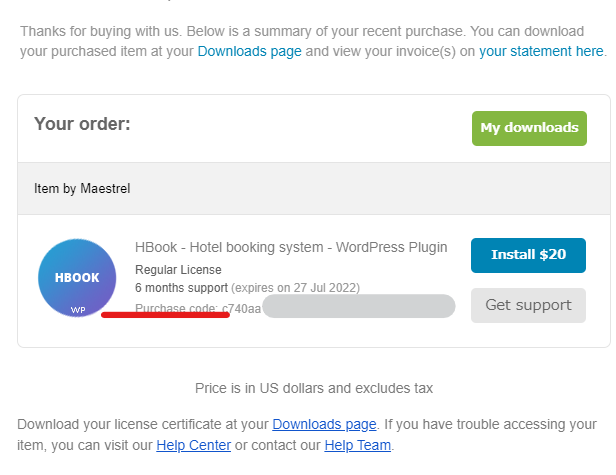
Enter it here.
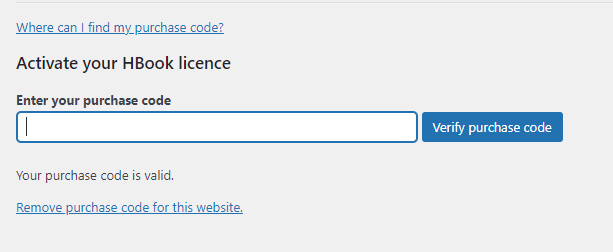
When enabled, the setting items are output.
Once the license is entered and activated, the settings will be output.
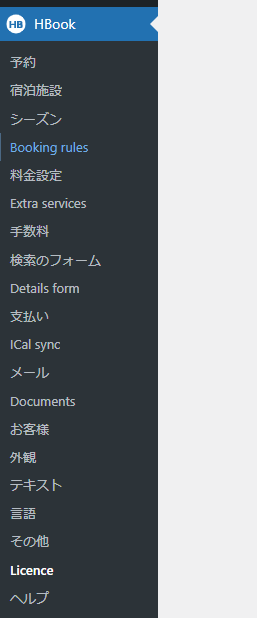
summary
I would like to continue by introducing the settings items, as they are currently available in an English manual!
Released as soon as the next morning! Weekends and holidays are also available!
Super rush website creation plan
We offer a rush website creation plan for those who need a website in a hurry!
We can publish your content as soon as the next morning, even on weekends and holidays! If you have any questions, please check the details below!
Latest Articles






