How to create a website using WordPress/How to use plugins/No-code construction blog

How to create a website with restaurant and dining reservation features using WordPress [WP Cafe] How to generate shortcodes
At HanamiWEB Online School,
●Ask questions in real-time in the virtual study room!
●Ask as many questions as you want via chat!
●E-learning materials that you can learn as much as you want, 24 hours a day!
All included for just 2,500 yen/month!
This article explains how to purchase the paid version of the WP Cafe plugin for building a restaurant reservation site with WordPress.
WP Cafe Pricing Plans
Prices current as of May 2023
WPCafe Annual Plan
- One Year Updates
- 1 year support
The price varies depending on the number of sites you want to use WPCafe on.
- $53 - 1 site
- $149 - up to 10 sites
- $279 - Unlimited
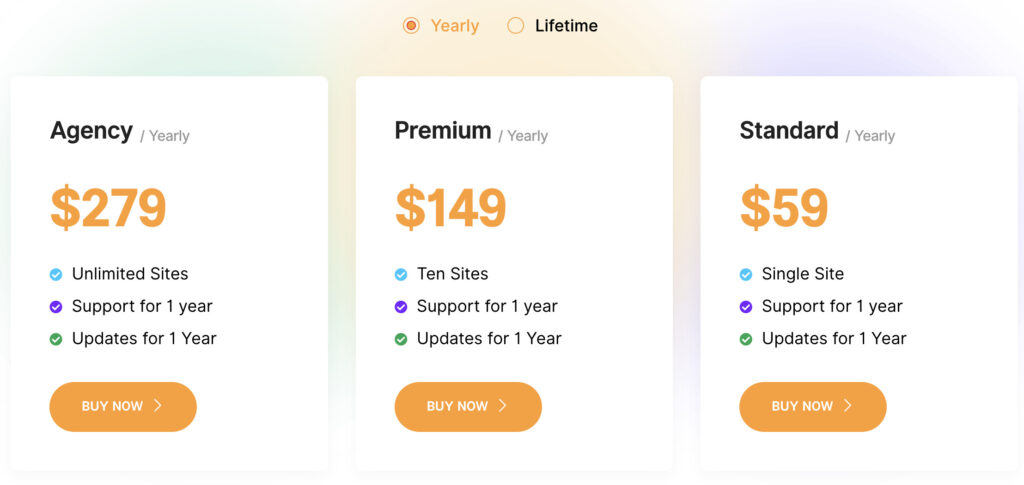
WPCafe One-time Purchase Plan
There is a Lifetime plan that allows you to pay once and get lifetime updates for all WP Cafe paid plans.
- Lifetime Updates
- Lifetime Support
The pricing plans vary depending on the number of sites you install the service on.
- $149 - 1 site
- $279 - up to 10 sites
- $489 - Unlimited
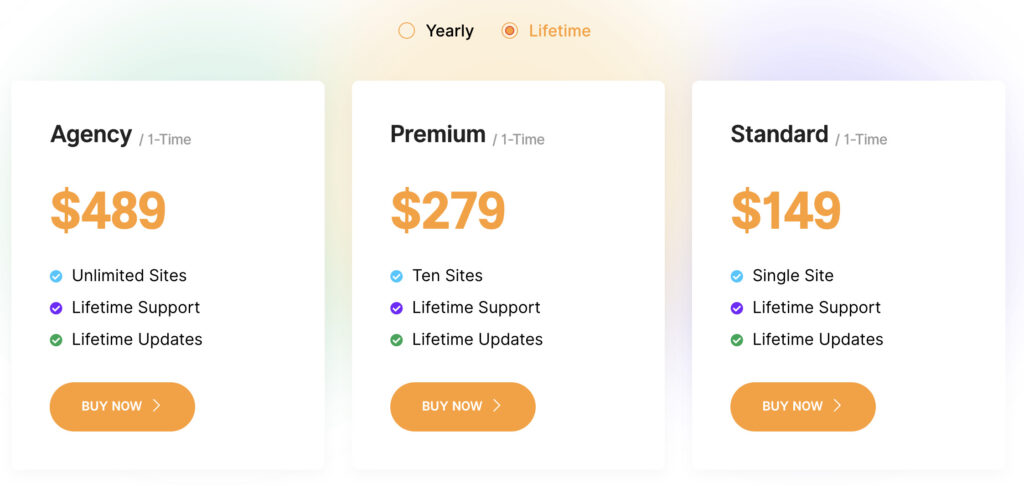
Buy WP Cafe
This time, I will try out the Lifetime plan for one site.
Click [BUY NOW] for the Standard plan.

On the next screen
- email address
- name
Once you have entered the details, click the PURCHASE button to proceed to payment.
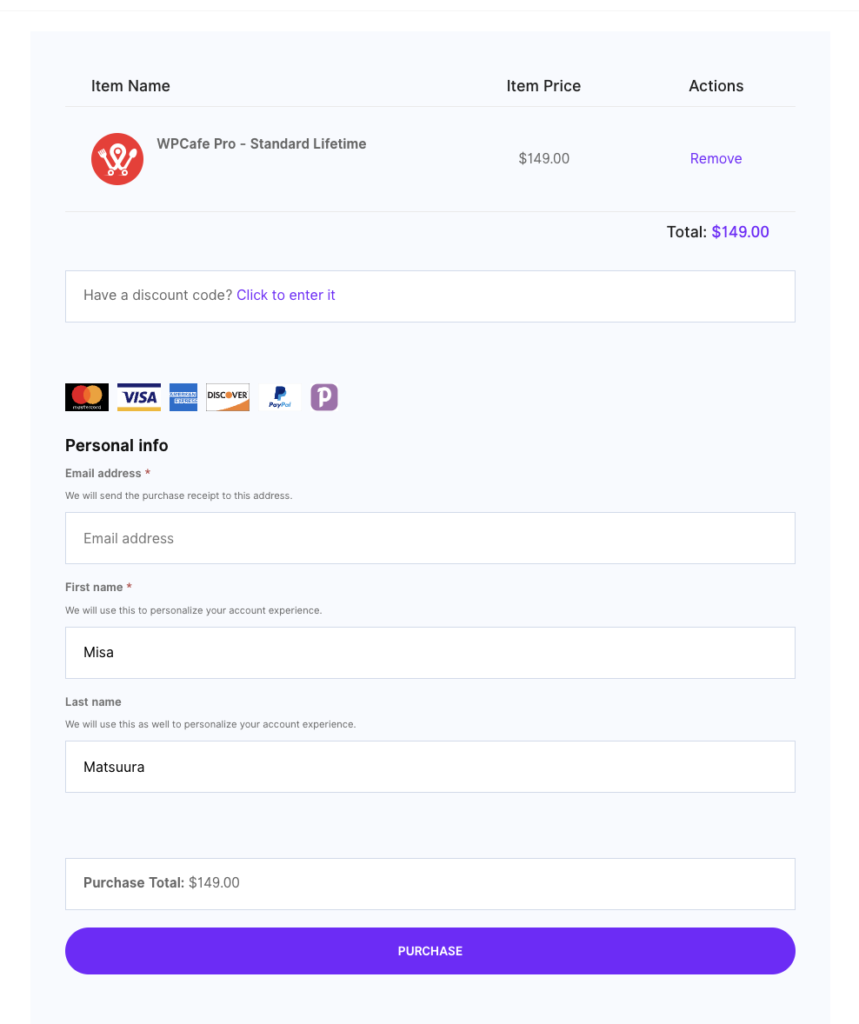
Payment method
- credit card
- Paypal
Consumption tax will be added to the amount shown on the site.
This time I will pay with PayPal.
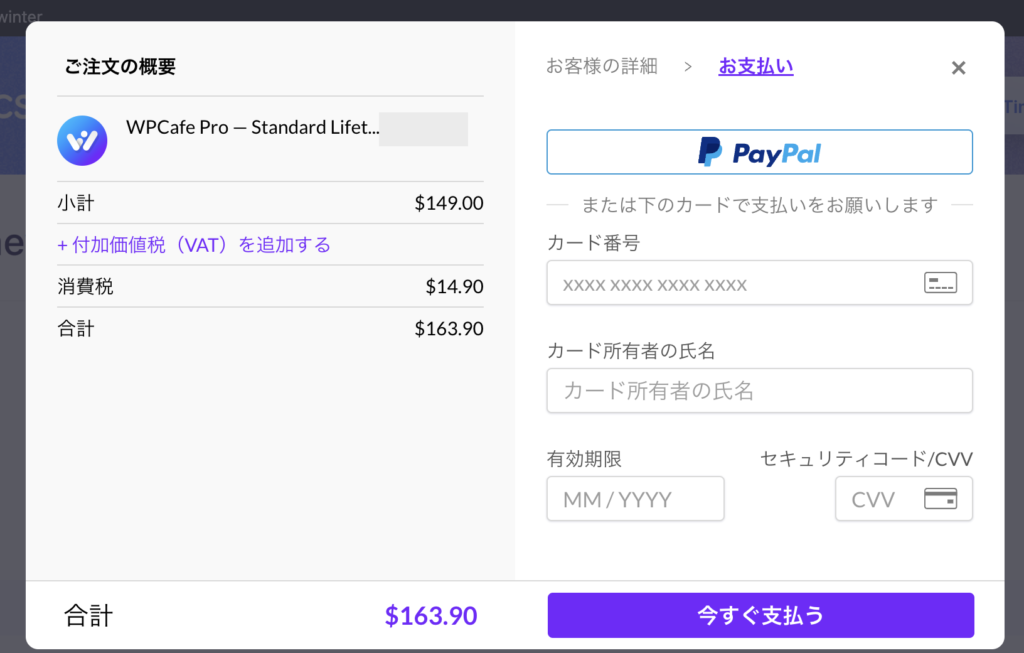
License number
This is the payment completion screen. The license number is written in the red part of this screen, so please keep it in a safe place.
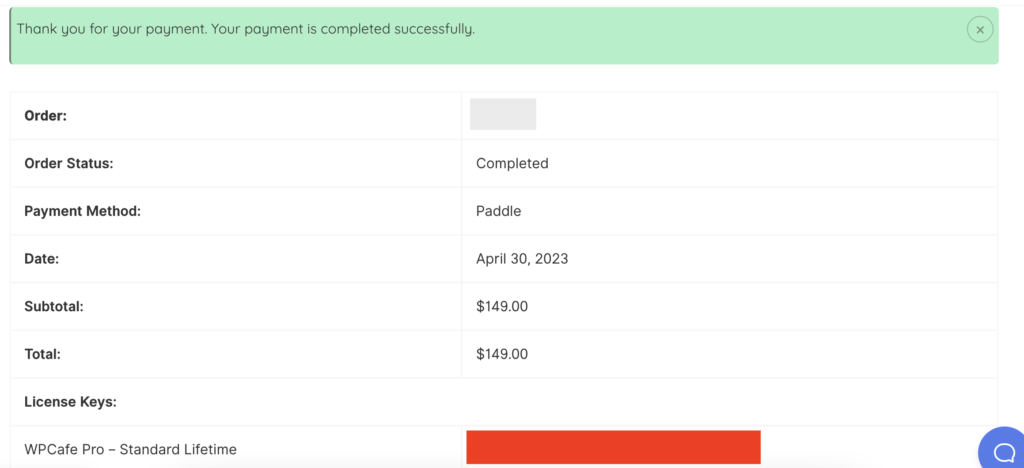
Email from WP Cafe
You will receive a separate email from WP Cafe with a download link.
Email subject: Your License Keys and Downloads
Click on "wpcafe-pro.v.3.3.15" to download.
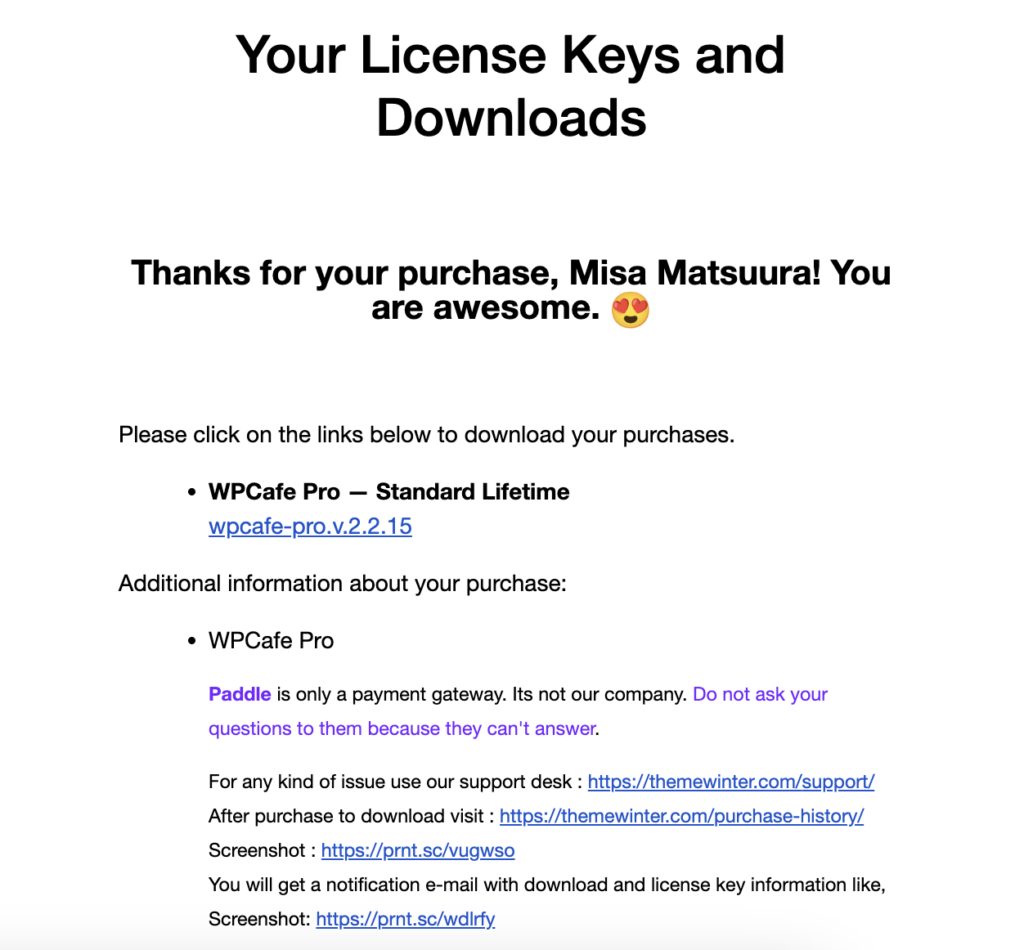
License key from WPCafe My Page
There is a link button at the bottom, but if you go to your WPCafe My Page you can check your license from your purchase history.
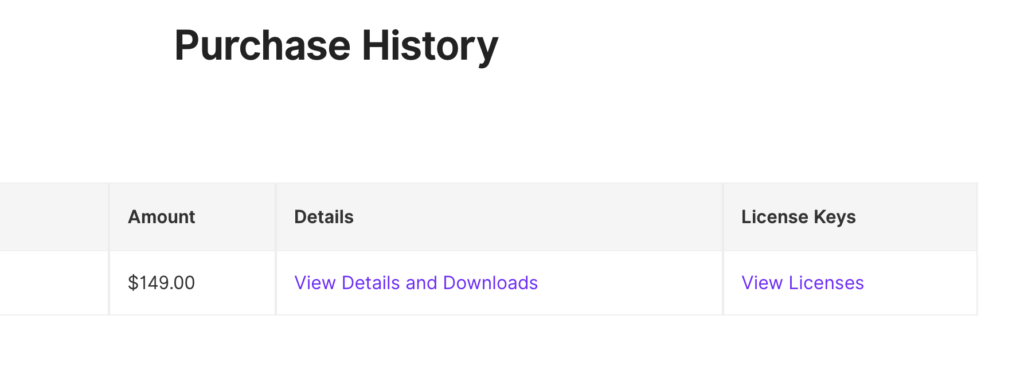
Upload WP Cafe Pro
Upload WPCafe pro to WordPress.
Use the zip file downloaded from the email link provided at the time of purchase or from your My Page. Do not unzip the file.
- Plugin
- New installation
- Uploading a plugin
- Install now
- activation
To do.
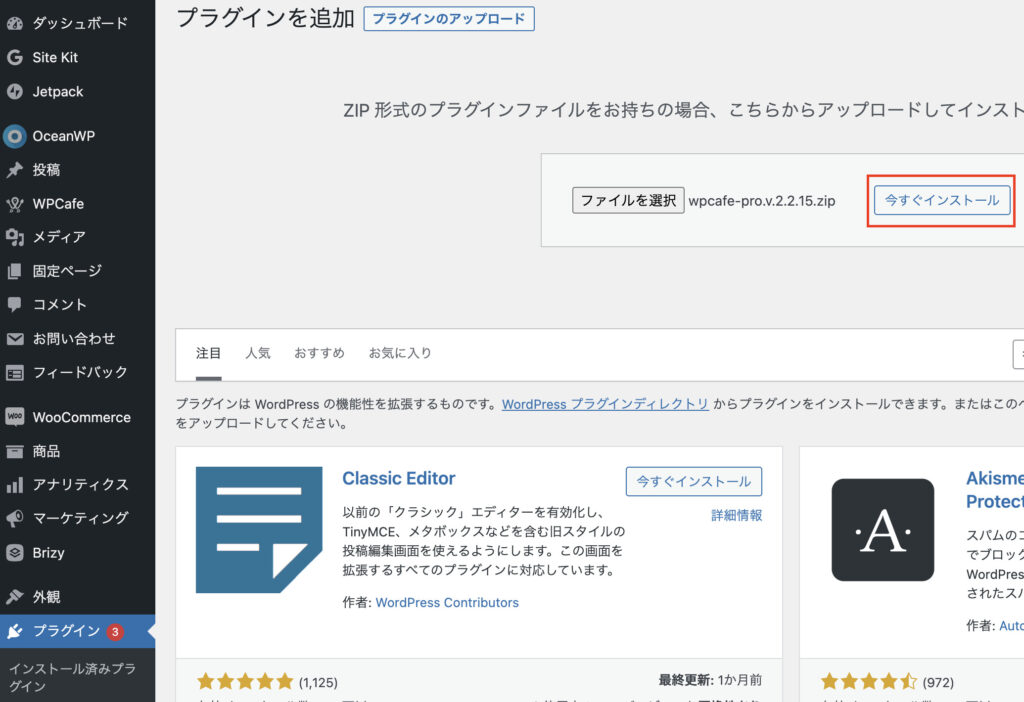
License Entry
Once you activate the plugin,
- WP Cafe
- License
- Marketplace – Select Themewinter
- Your License Key - Enter your key
Then click the "ACTIVATE LICENSE" button to complete the process.
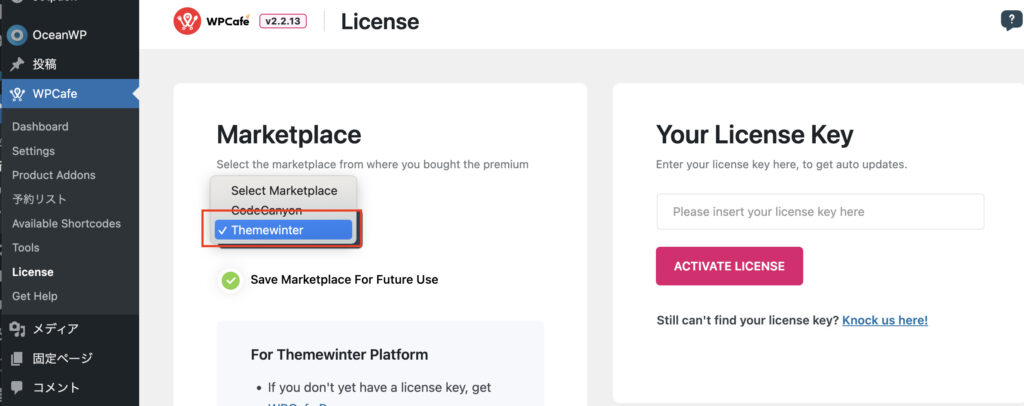
What you can do with the Pro version
At first, I tried to see how much I could implement with the free version. When I tried the Pro version, many more items were added.
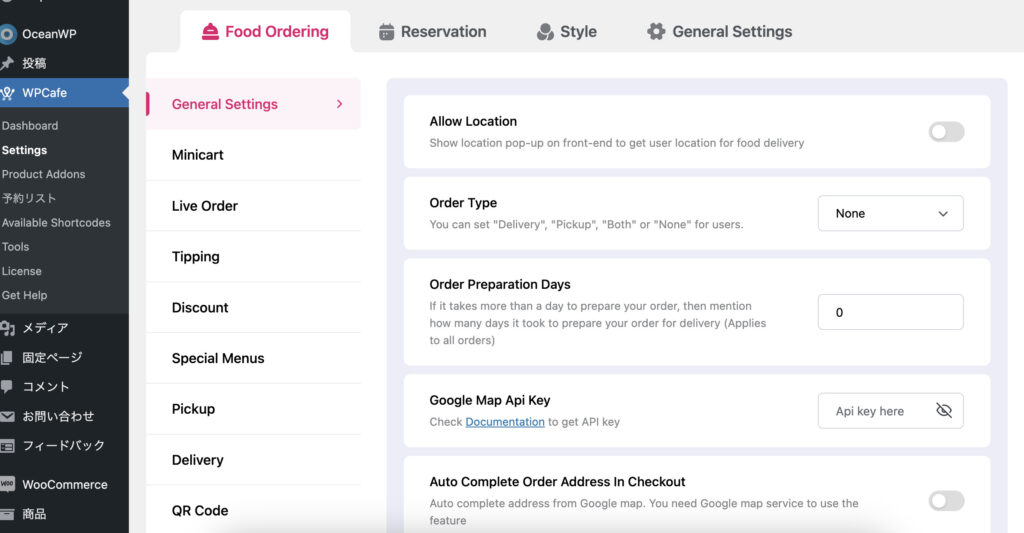
Released as soon as the next morning! Weekends and holidays are also available!
Super rush website creation plan
We offer a rush website creation plan for those who need a website in a hurry!
We can publish your content as soon as the next morning, even on weekends and holidays! If you have any questions, please check the details below!
Latest Articles






