How to create a website using WordPress/How to use plugins/No-code construction blog

Creating a website with restaurant reservations using WordPress [WP Cafe] How to display the reservation page
At HanamiWEB Online School,
●Ask questions in real-time in the virtual study room!
●Ask as many questions as you want via chat!
●E-learning materials that you can learn as much as you want, 24 hours a day!
All included for just 2,500 yen/month!
The WordPress plugin WP Cafe allows you to make seat reservations, take-out orders, and table QR code ordering.
This time, we will explain how to display the reservation page.
Shortcode Generation
- WP Cafe
- Available Shortcode
- Reservation
Generate a shortcode from
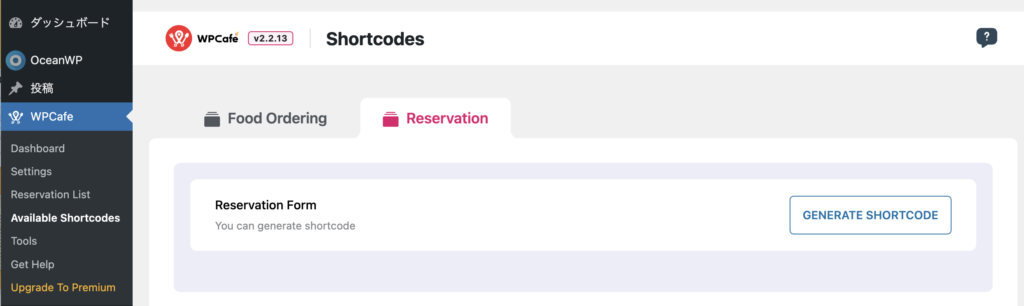
You can choose from two patterns: style 1 or 2.
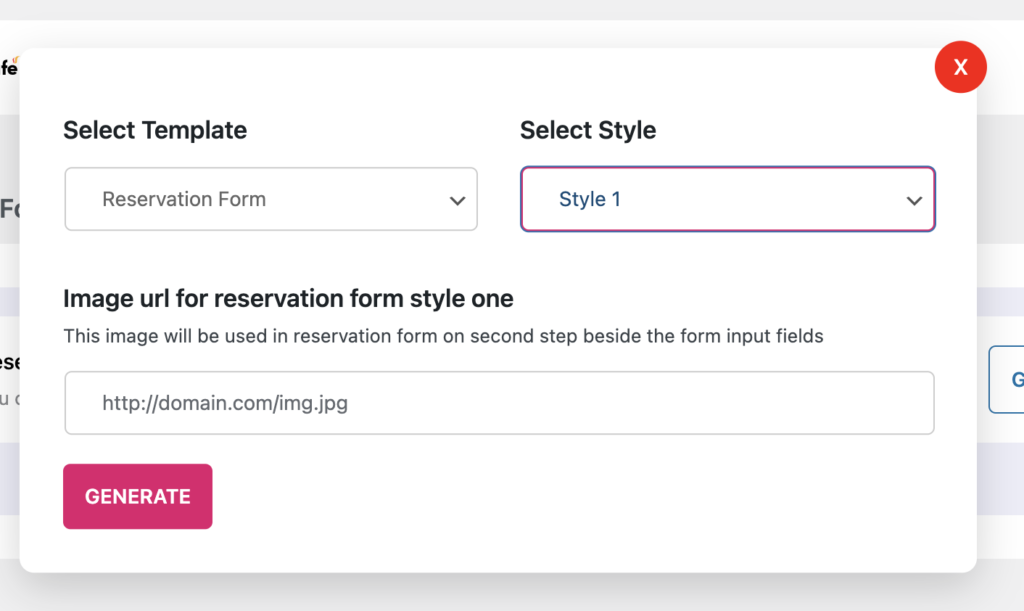
Create a new static page
Use the block editor shortcode.
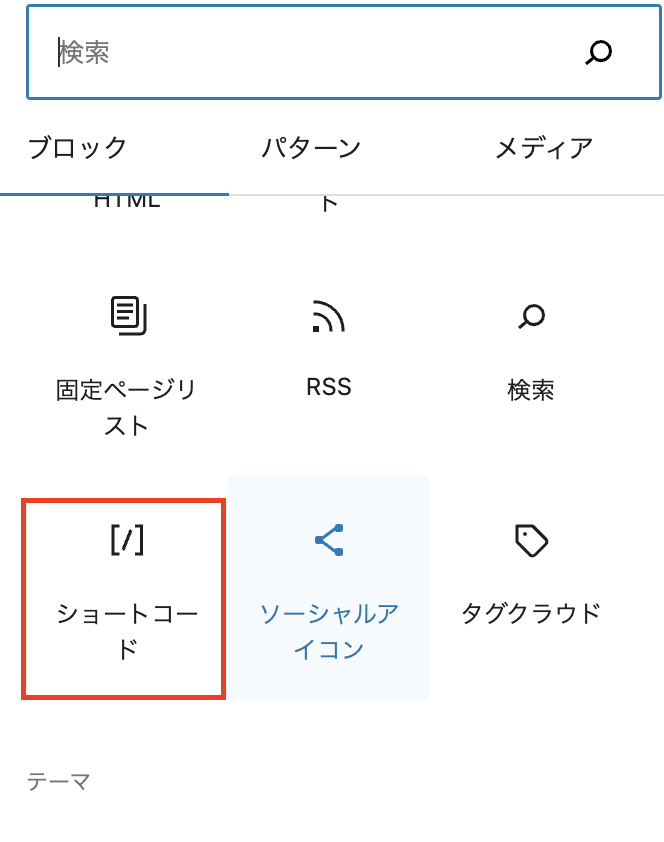
Paste it.
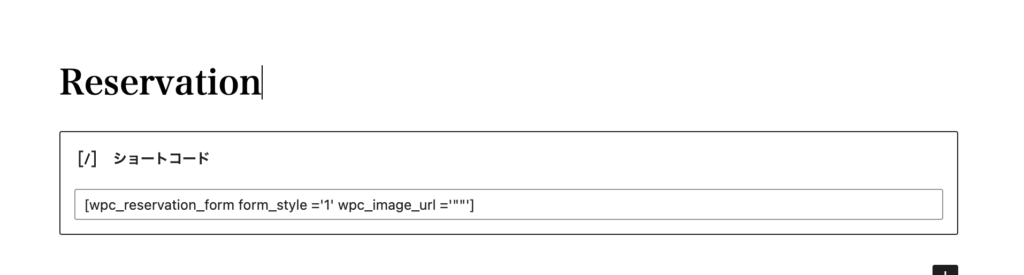
Seat reservation display example
It will be displayed like this.
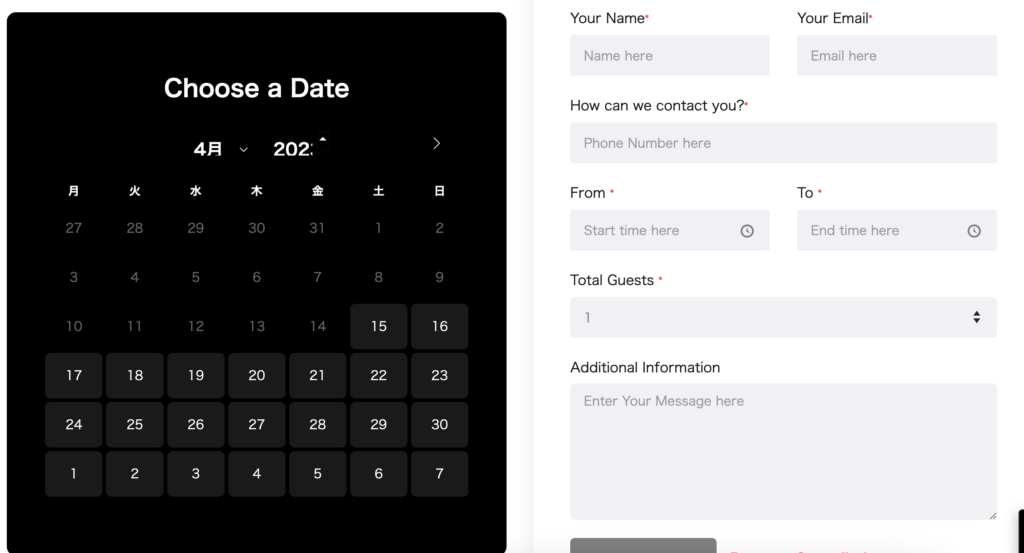
Enter the required information and proceed.
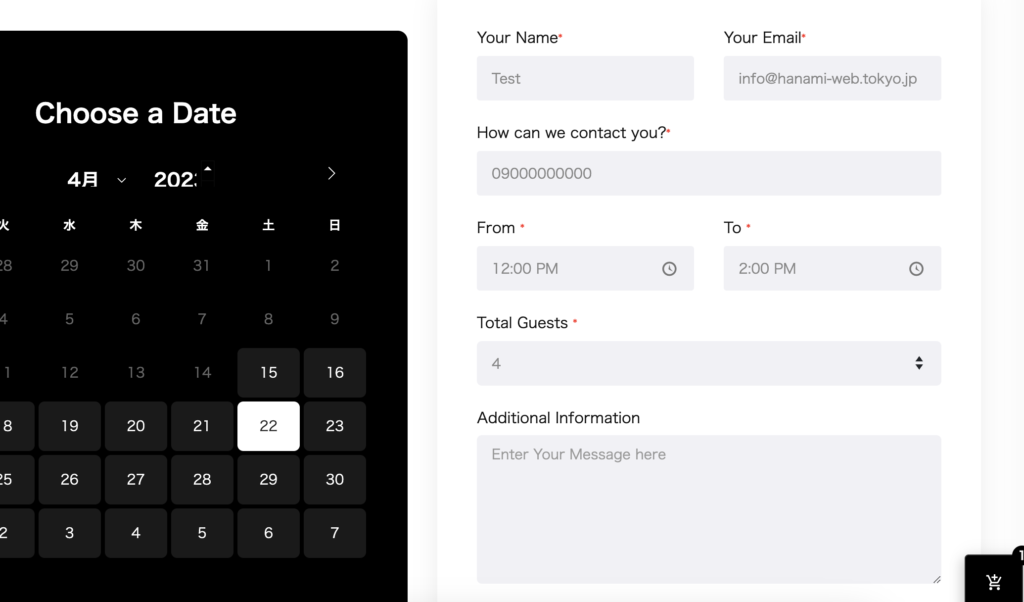
Reservation confirmed
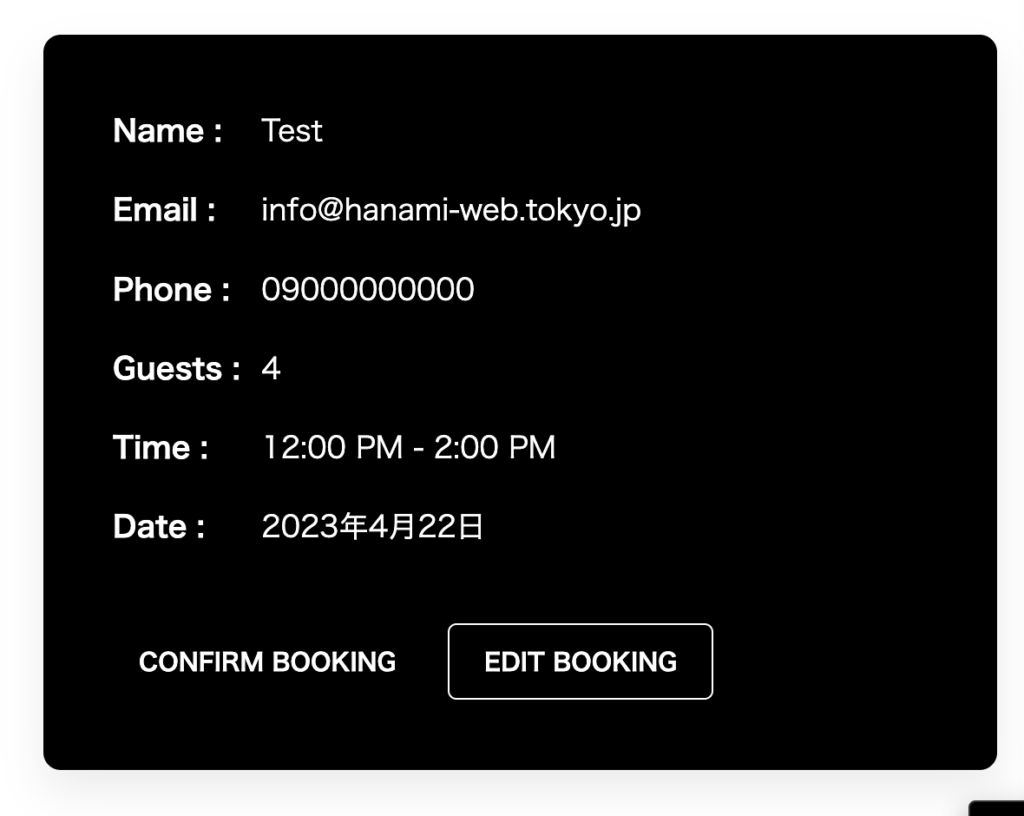
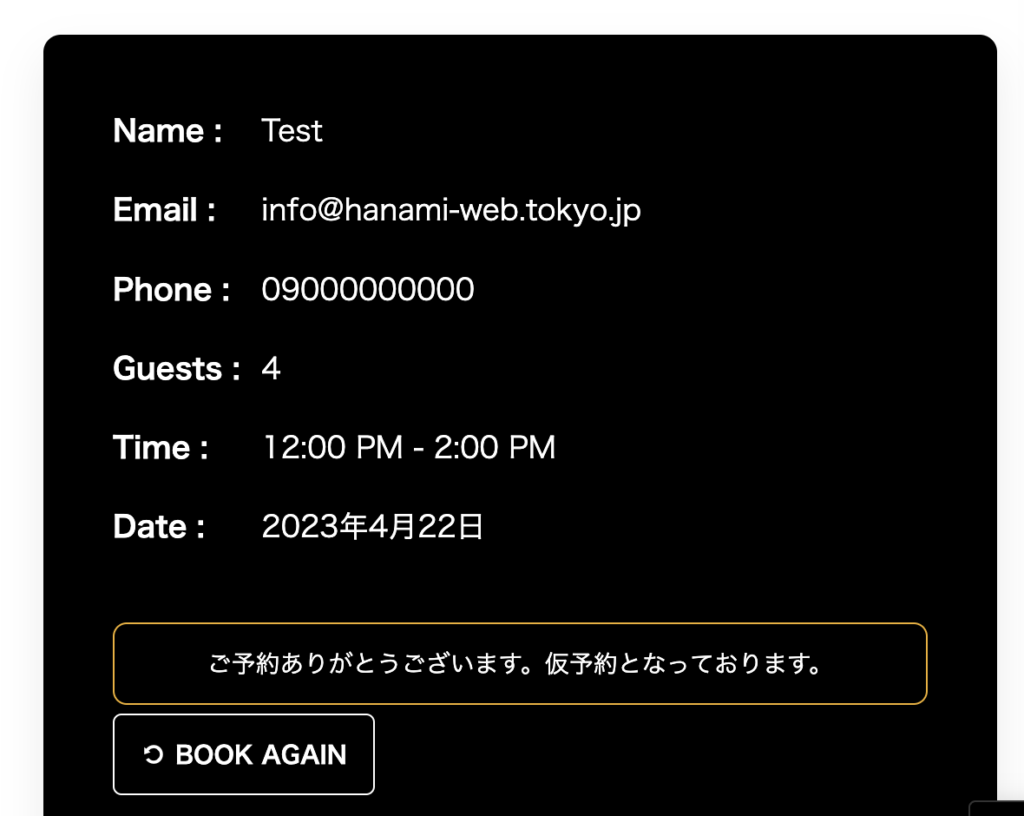
An automatic reply email will be sent.
Change color
The color can be changed in Settings > Style.
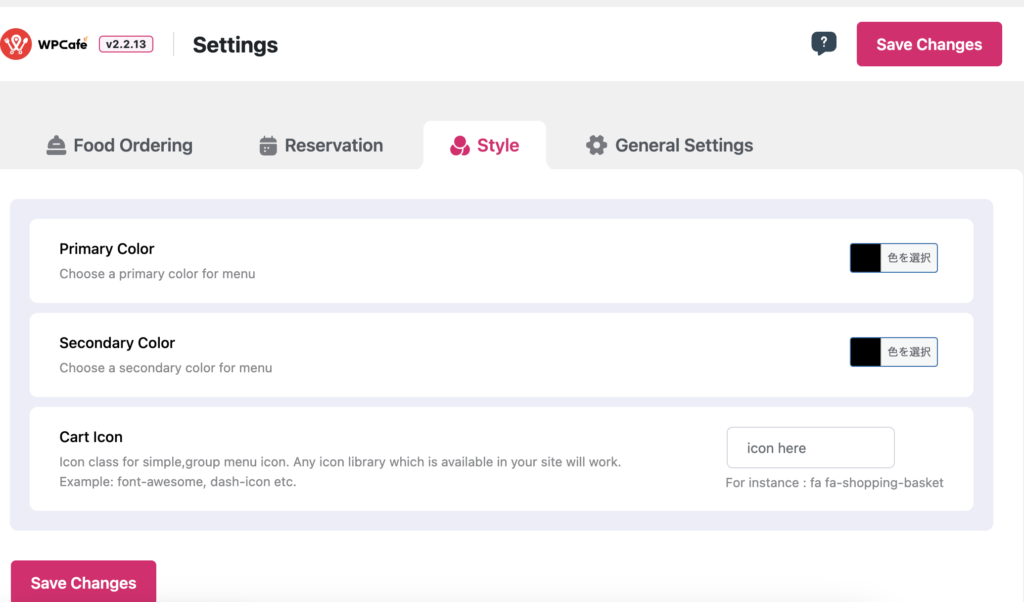
Released as soon as the next morning! Weekends and holidays are also available!
Super rush website creation plan
We offer a rush website creation plan for those who need a website in a hurry!
We can publish your content as soon as the next morning, even on weekends and holidays! If you have any questions, please check the details below!
Latest Articles






