How to create a website using WordPress/How to use plugins/No-code construction blog

WordPress website creation for restaurants and food service reservations [WP Cafe] How to set up reservation emails
At HanamiWEB Online School,
●Ask questions in real-time in the virtual study room!
●Ask as many questions as you want via chat!
●E-learning materials that you can learn as much as you want, 24 hours a day!
All included for just 2,500 yen/month!
The WordPress plugin WP Cafe allows you to make seat reservations, take-out orders, and table QR code ordering.
This time, we will explain how to set up the email sent when reserving a seat.
Notification settings when seat reservation is completed
- WP Cafe
- Setting
- Reservation
You can customize the notification text here.
- Pending Message - A message will be sent to you when the reservation is tentatively made.
- Reservation Confirmed Message - Message displayed when reservation is confirmed
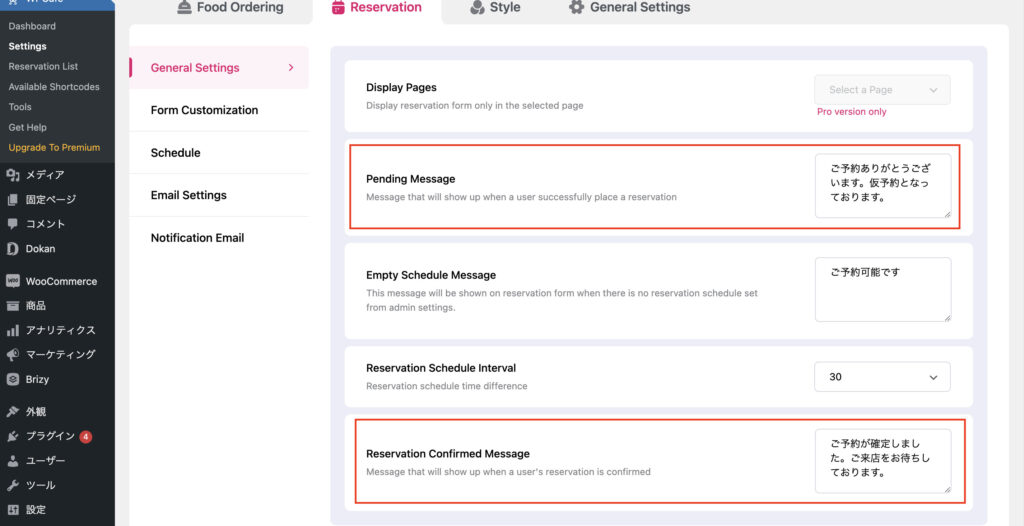
Email settings to receive notifications
- WP Cafe
- Setting
- Reservation
- Email Settings
and set it up.
- Sender Email Address – Enter the sender's email address
- Receive Email Address - Enter the email address to receive the email as the administrator.
- Rreply To Name - Set the name of the reply destination
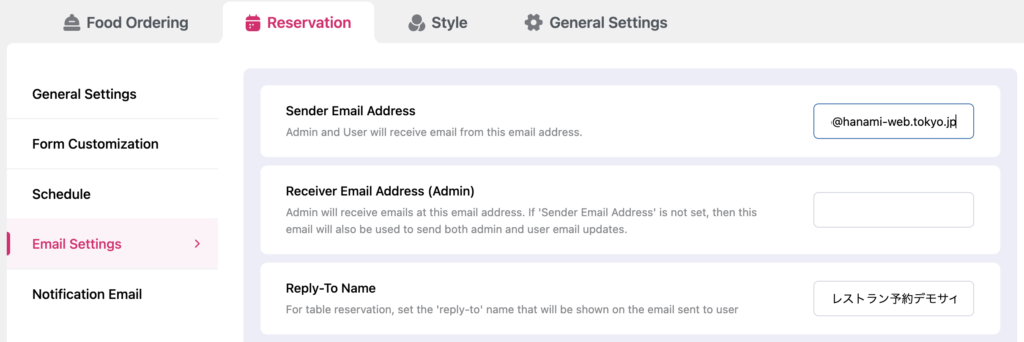
Email sending settings
- New booking notification
- Confirmation of reservation
- Reservation cancellation notification
Three types of emails can be sent automatically. The settings for sending emails to administrators and users are as follows.
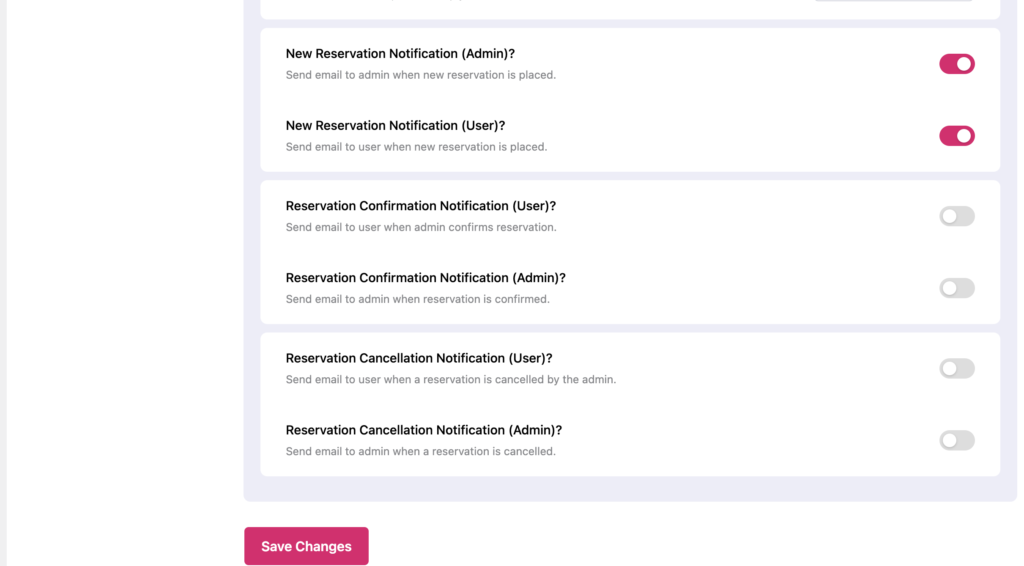
Email body settings
The text of the email is
- WP Cafe
- Setting
- Reservation
- Notification Email
You can set it up by clicking the link below. The variables that can be used in the email text are listed at the top.
With the free version, you can only use notification emails when a new reservation is made.
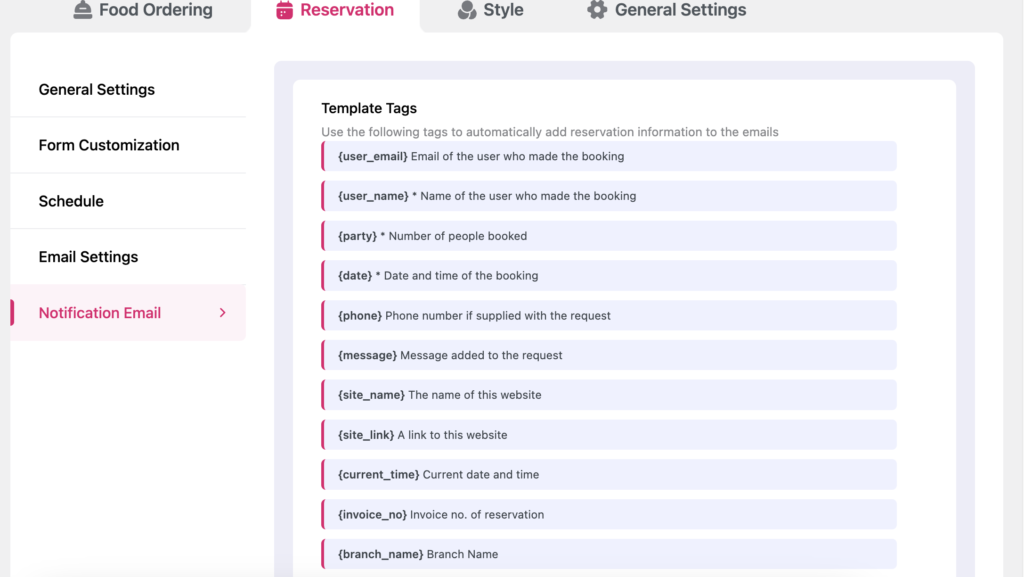
When reserving a new seat (Administrator side)
Example of email settings when reserving a seat
New reservation notification Reservation date and time: {date} Reservation user name: {user_name} Email address: {user_email} Phone number: {phone} Number of people in reservation: {party} 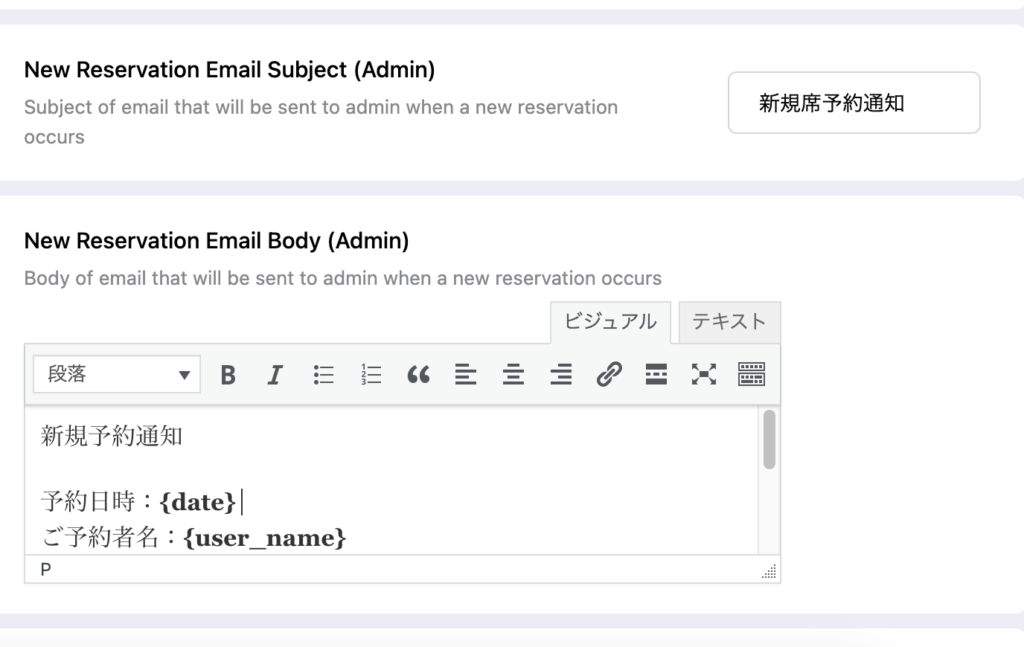
When reserving a new seat (user side)
Thank you for your reservation. Please note that your reservation is a tentative reservation. Once your reservation is confirmed, you will receive a separate email. Reservation date and time: {date} Reservation name: {user_name} Email address: {user_email} Phone number: {phone} Number of people in reservation: {party}
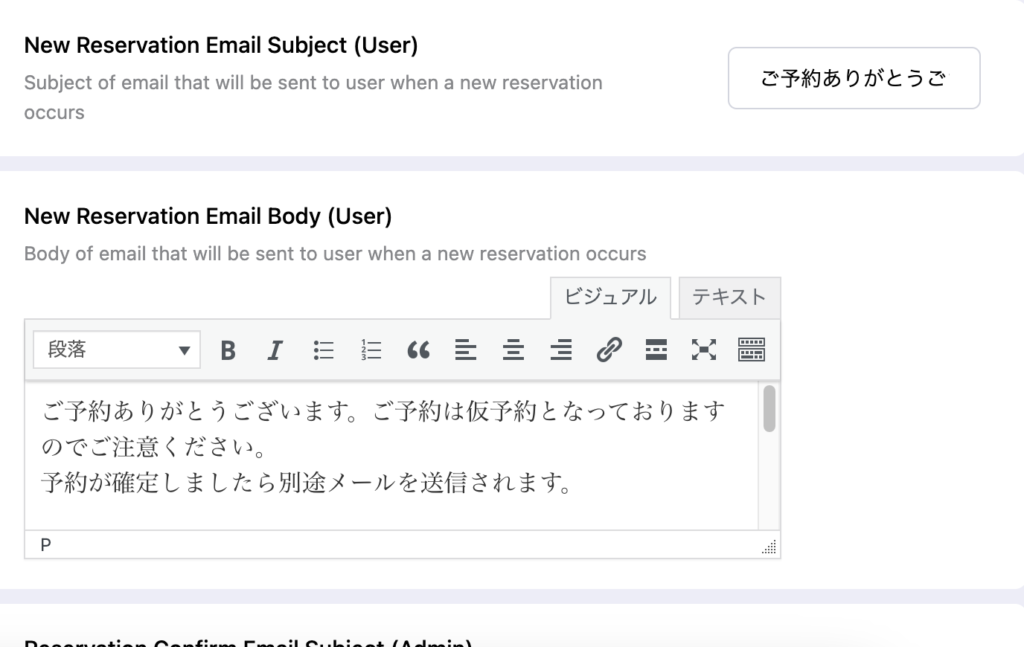
Released as soon as the next morning! Weekends and holidays are also available!
Super rush website creation plan
We offer a rush website creation plan for those who need a website in a hurry!
We can publish your content as soon as the next morning, even on weekends and holidays! If you have any questions, please check the details below!
Latest Articles






