How to create a website using WordPress/How to use plugins/No-code construction blog

WordPress website creation for restaurants and food service reservations [WP Cafe] How to set reservation intervals and business hours
At HanamiWEB Online School,
●Ask questions in real-time in the virtual study room!
●Ask as many questions as you want via chat!
●E-learning materials that you can learn as much as you want, 24 hours a day!
All included for just 2,500 yen/month!
The WordPress plugin WP Cafe allows you to make seat reservations, take-out orders, and table QR code ordering.
This time, we will explain how to set reservation time intervals and business hours when reserving a seat.
Reservation time interval setting
- WP Cafe
- Setting
- Reservation
You can customize it here. You can set it in 5 minute intervals up to a maximum of 60 minutes.
For example, if you have a customer who has reserved a seat from 10:00 to 12:00, if you make the next reservation from 12:00, there will be an overlap if the customer does not leave. Therefore, if you set it to 30 minutes, the next customer will be able to make a reservation after 12:30.
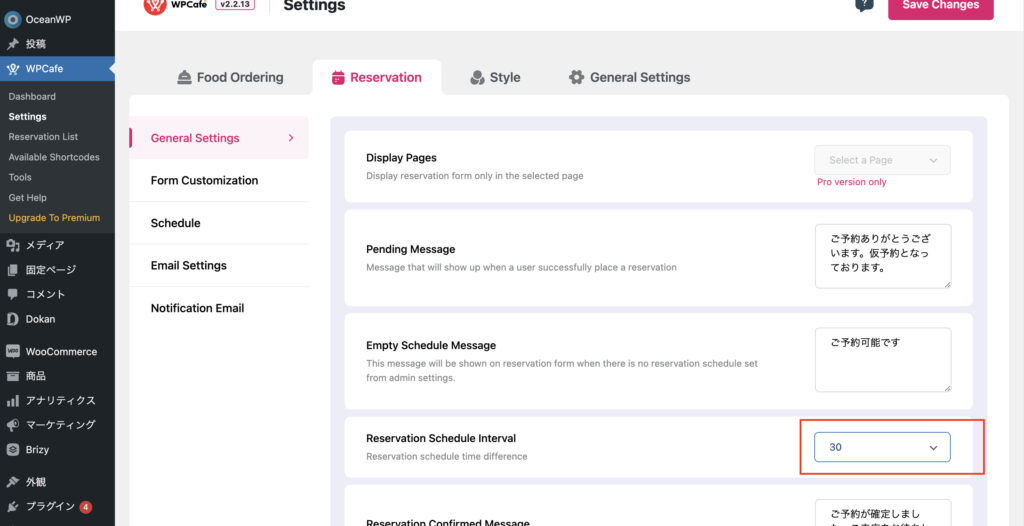
Business hours setting
- WP Cafe
- Setting
- Reservation
- Schedule
Set the business hours.
Weekends: 12pm to 11pm
Weekdays: 17:00 - 23:00
We have set business hours.
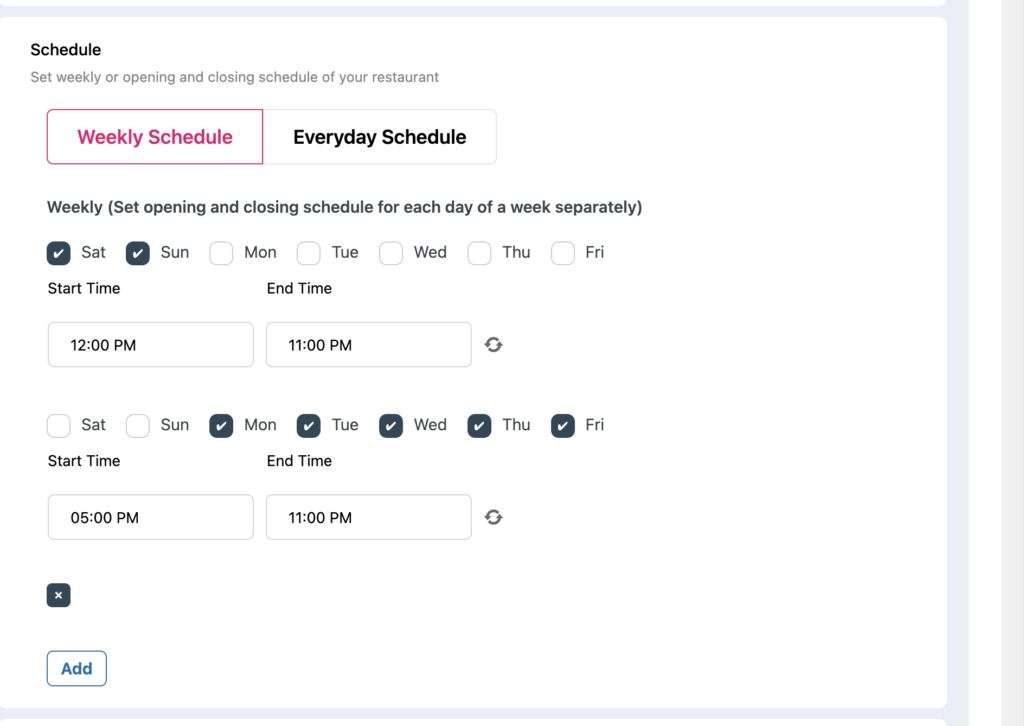
Holidays can also be set.
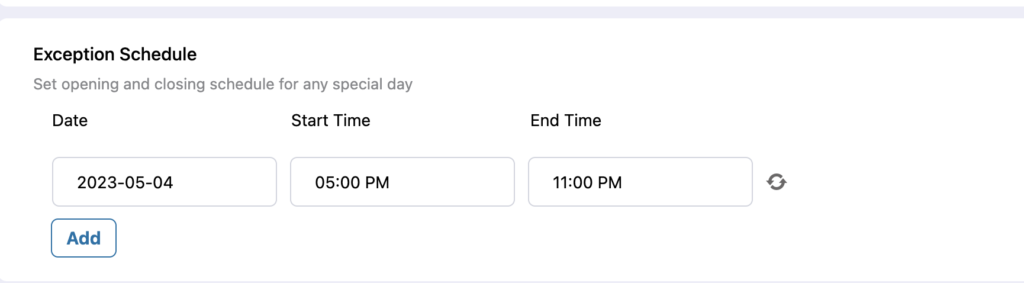
Released as soon as the next morning! Weekends and holidays are also available!
Super rush website creation plan
We offer a rush website creation plan for those who need a website in a hurry!
We can publish your content as soon as the next morning, even on weekends and holidays! If you have any questions, please check the details below!
Latest Articles






