How to create a website using WordPress/How to use plugins/No-code construction blog

How to create a website with reservations using WordPress for hotels, private lodgings, and campsites! Pricing information for the Hbook plugin
At HanamiWEB Online School,
●Ask questions in real-time in the virtual study room!
●Ask as many questions as you want via chat!
●E-learning materials that you can learn as much as you want, 24 hours a day!
All included for just 2,500 yen/month!
This article explains how to set up Hbook, a WordPress reservation system plugin for hotels, private lodgings, and campsites.
In this article, we will explain the pricing of facilities that accept reservations on Hbook.Seasonal PricingWe explain about:
Price setting location
In Hbook
- Season
- Booking rules
- Pricing
- Extra service
- commission
This setting is related to the facility's fees.
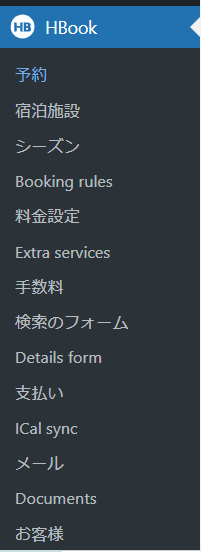
This time,Season SettingsWe will explain about:
Added new season settings
First, click [Add new season] to start setting the new seasonal rates.
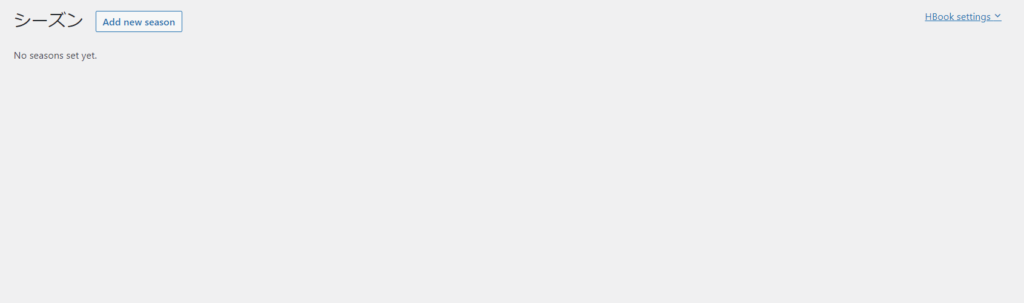
Set Name
For example, let's say you set the season up until spring break.
- Primary season
- Regular season
- Default season
What this setting is linked to is that when a search is performed, it will be displayed in order starting from Primary.
Once you have entered the information, click the [Save] button.
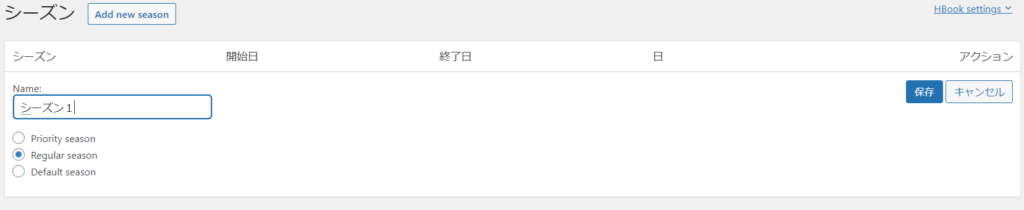
Set the period during which the season applies
Next, set the adaptation period for the season you created.
Click the + button.

Let's say the period before spring break (until March 15th) is Season 1.
- Start Date - The start date of this season
- End Date - Set the date before the next season
- Day - Set the day of the week
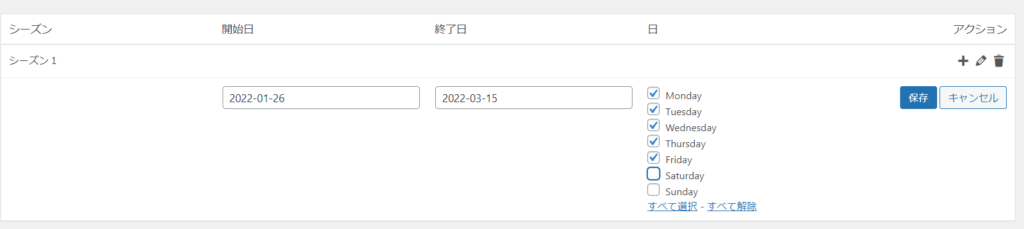
By pressing +, you can set multiple periods for one season.
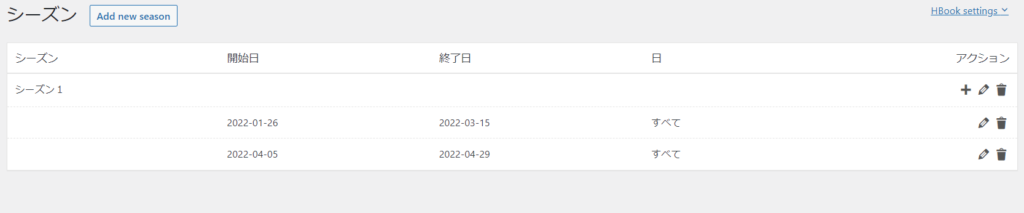
Spring, summer, and winter vacation setting examples
For example, we divide the year into seasons like this:
Please set the period accurately so that there are no dates that are not actually set.
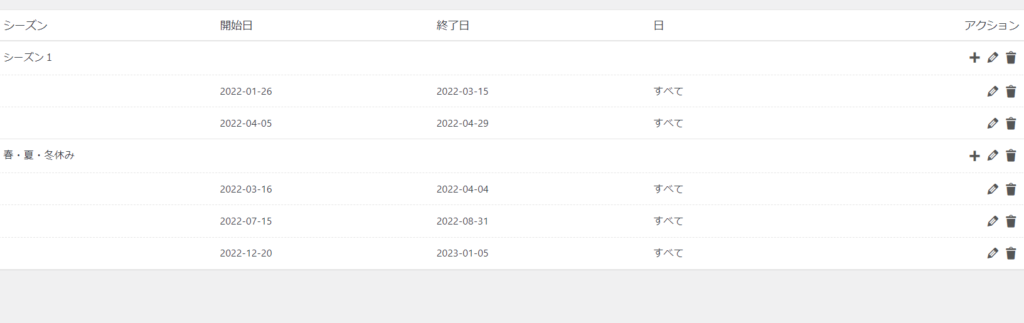
Example of weekday and holiday settings
This is an example of how to set different rates for weekdays and days before holidays.
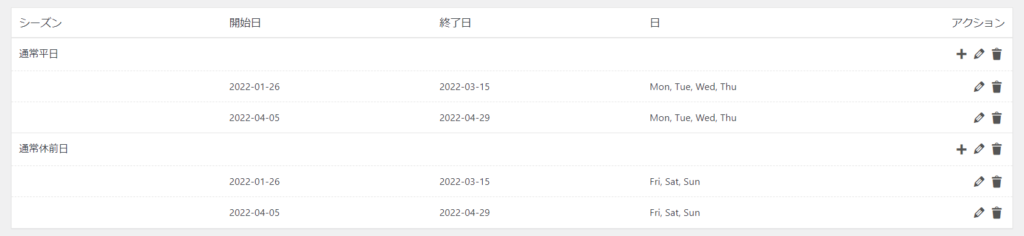
Released as soon as the next morning! Weekends and holidays are also available!
Super rush website creation plan
We offer a rush website creation plan for those who need a website in a hurry!
We can publish your content as soon as the next morning, even on weekends and holidays! If you have any questions, please check the details below!
Latest Articles






