How to create a website using WordPress/How to use plugins/No-code construction blog

WordPress security enhancement plugin All in one WP Security ~ Login enhancement settings
At HanamiWEB Online School,
●Ask questions in real-time in the virtual study room!
●Ask as many questions as you want via chat!
●E-learning materials that you can learn as much as you want, 24 hours a day!
All included for just 2,500 yen/month!
A must-read for those who are concerned about the security of their WordPress site
We explain how to enhance security with the free All in one WP Security plugin.
This time, we will explain User Security > Login Lockout Settings.
For more information, please see the All in one WP Security explanation table of contents!
What is All in one Security's login lockout setting?
This setting locks your login if you enter the wrong password several times when logging in to the WordPress admin screen. Please note that this setting will lock you out even if you simply enter the wrong password, not as a result of an attack.
- WP Security
- User Security
- Login Lockout
and set it up.

Login Lockdown Settings
All in one WP Security offers:
- Enable login lockdown function - Turn it ON to reflect the settings
- Allow unlock request
- Maximum number of login attempts - how many incorrect login attempts will be allowed before locking out
- Login attempt time - Set whether to lock out after a certain period of incorrect login attempts
- Minimum lockout time - The minimum time a user will be unable to log in for a certain period of time
- Maximum lockout time - You will not be unable to log in for longer than the set time.
- Show temporary error message - the error message to display if login fails
- Immediate lockout with invalid username - Immediately locks out users who log in with a username that does not exist in the system. Note that you will also be locked out if you enter the wrong username.
- Instantly lock specific usernames - This is useful for preventing specific users from logging in to a membership site, etc.
- Notify by email - If a user is locked out, you will be notified by email.
This is a setting example. If you make a mistake 5 times or for more than 5 minutes, it will be locked for 5 minutes. It is also set up so that the administrator is notified by email.
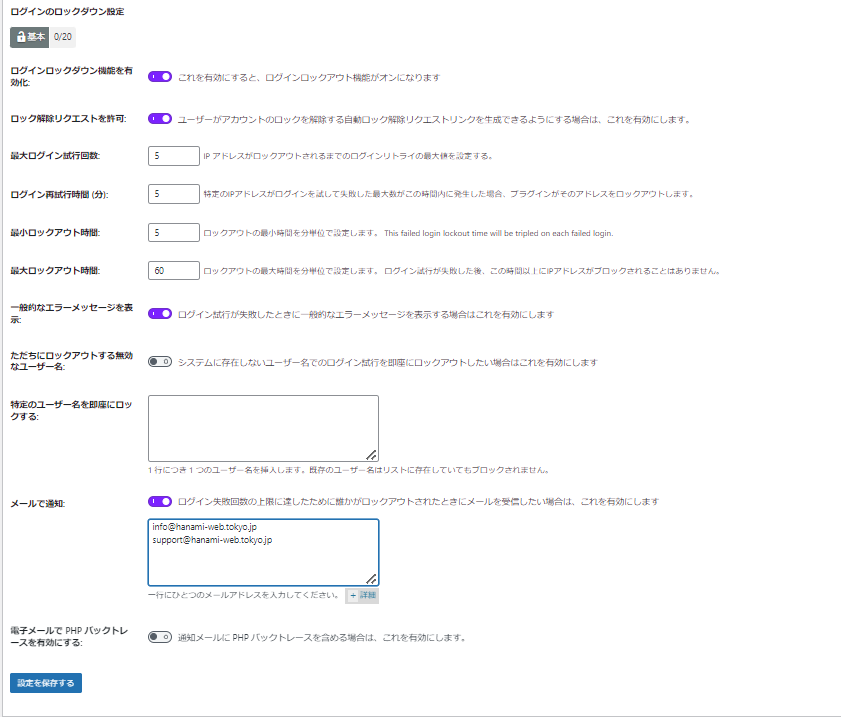
Locked Users List
You can check the list of locked out users.
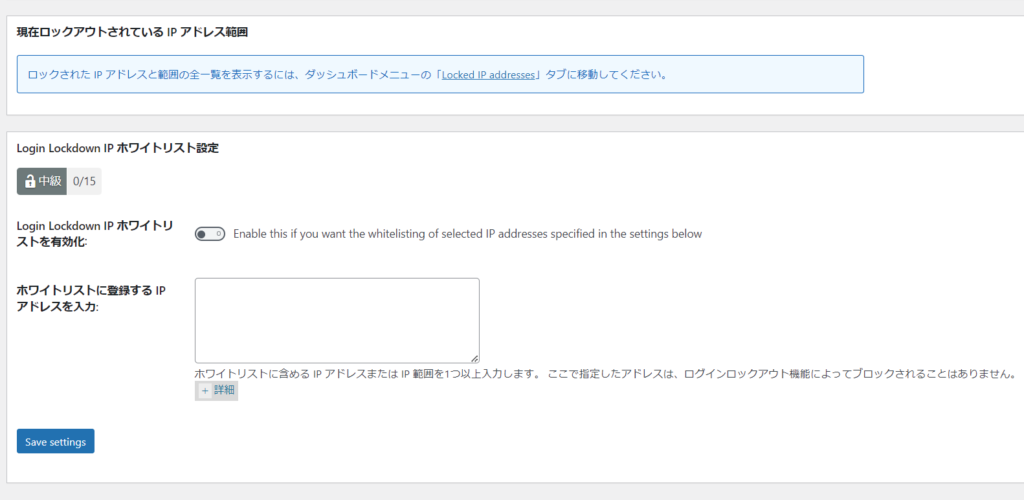
Add to whitelist
All in one WP Security allows you to create a whitelist of specific IP addresses so you don't get locked out.
Enter the IP addresses of users you want to keep locked out.
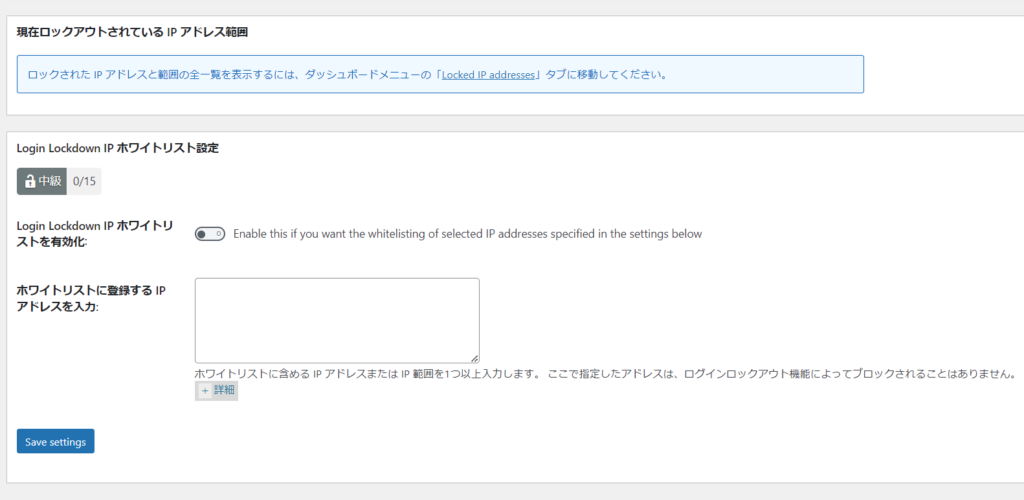
Released as soon as the next morning! Weekends and holidays are also available!
Super rush website creation plan
We offer a rush website creation plan for those who need a website in a hurry!
We can publish your content as soon as the next morning, even on weekends and holidays! If you have any questions, please check the details below!
Latest Articles






