How to create a website using WordPress/How to use plugins/No-code construction blog

How to measure how many clicks are being made on external booking sites without coding
At HanamiWEB Online School,
●Ask questions in real-time in the virtual study room!
●Ask as many questions as you want via chat!
●E-learning materials that you can learn as much as you want, 24 hours a day!
All included for just 2,500 yen/month!
We will explain how to set up link measurement for external sites using Google Tag Manager and GA4.
You will be able to perform the following measurements without adding any code!
- Clicks to external sites
- Number of external link clicks on each individual page
- Which external links are being clicked on and how many times
First, log in to Google Tag Manager.
We will set up clicks to matching sites that are our own sites outside the domain.
Trigger Settings
Log in to Google Tag Manager and set up a trigger first. Click [New] to create a new trigger.
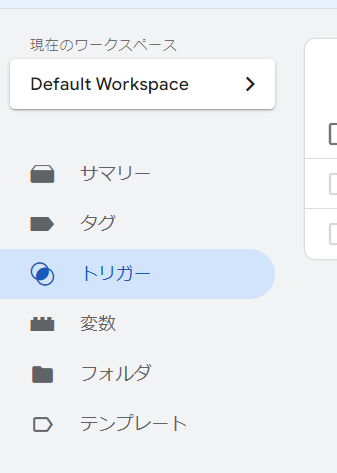
Change the trigger name
Change the name to something more meaningful, then click the red edit icon once you've changed the name.
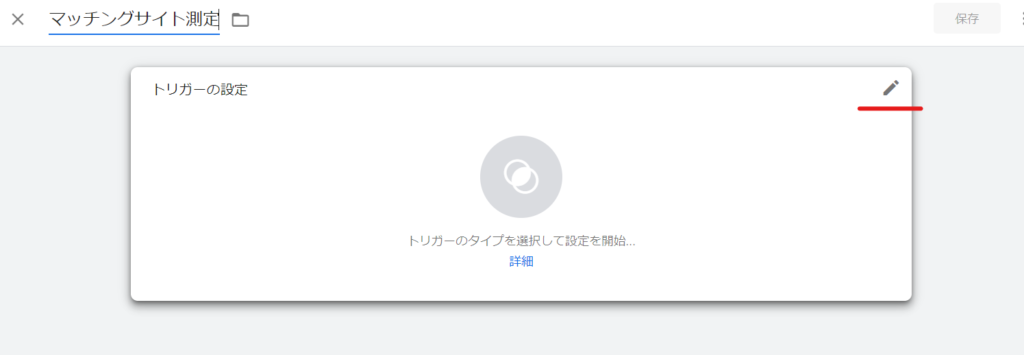
Trigger Type
For Trigger Type, select Link Only.
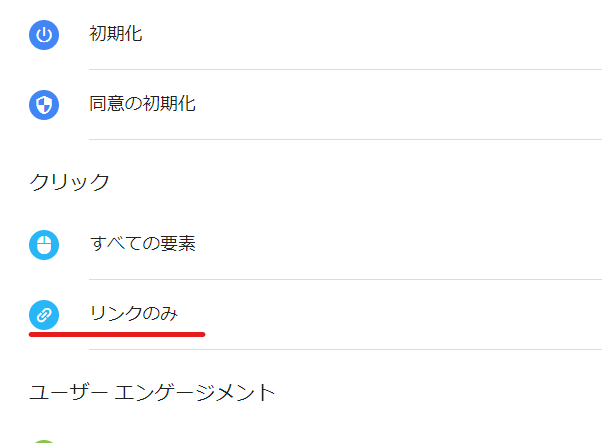
Check the necessary items
- Wait for the tag to fire
- Check for validity
Check these two items.
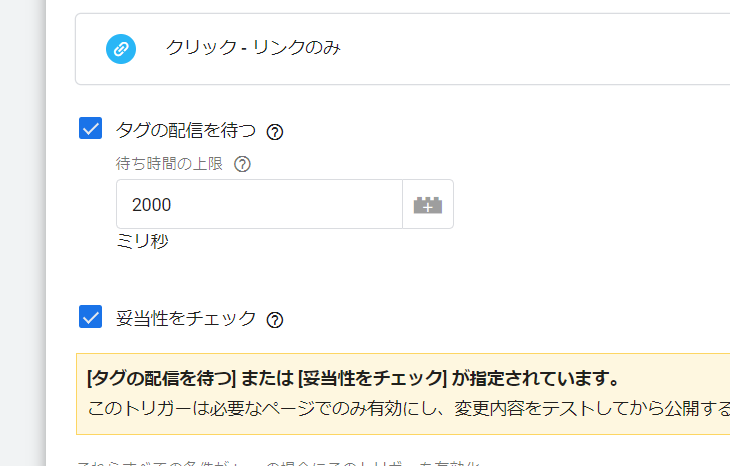
Set to target all pages on the site
Check the box and set the output items.
- Page URL
- Matches a regular expression
- .* (dot asterisk)

Set the site URL for measurement
Since we want to measure only links to a specific domain, we will select some link clicks and set them.
- Clock URL
- include
- Domain (in our case, the domain is hanami-web.tokyo.jp)

Once you have completed the settings, click [Save].
Create a new tag
Finally, set the tag. Change the title to something more meaningful.
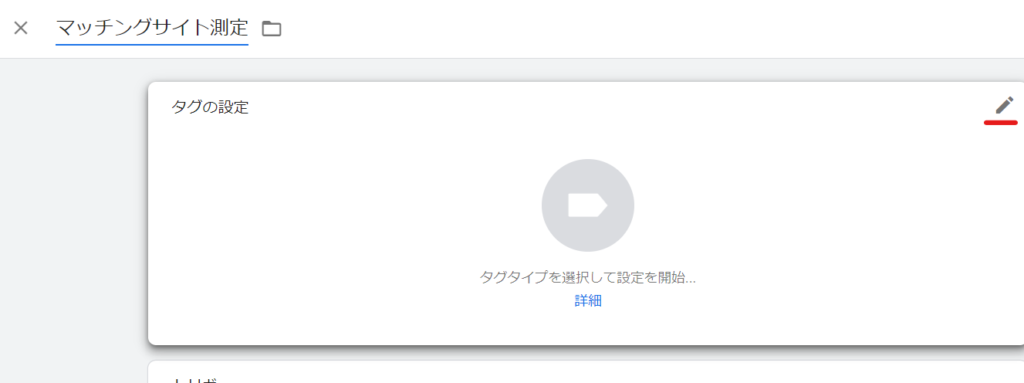
Tag configuration
Tag Settings: Select tag type
Google Analytics: Select GA4 Events.

Tag Settings: Set tags
Select [Google Analytics GA4 Settings].
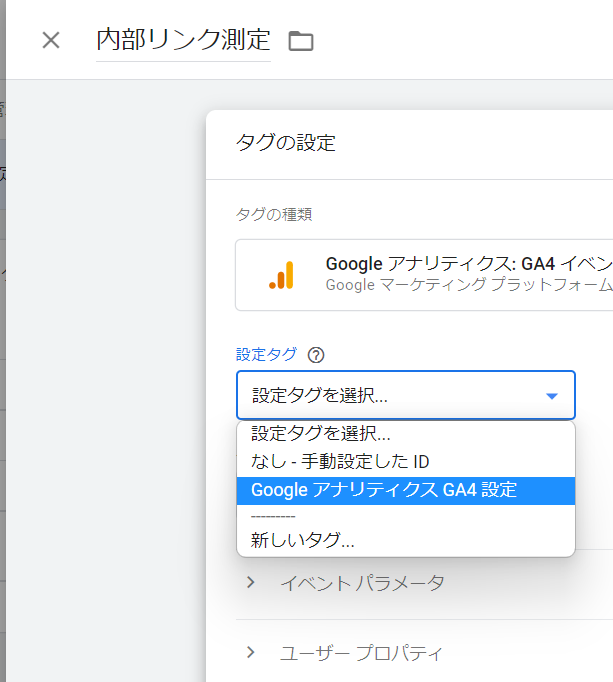
Tag setting: Event name
Select a variable. Select [Click Text] or [Click URL].
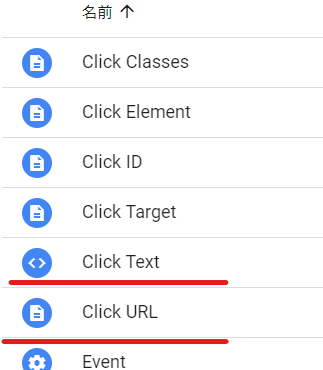
Set the trigger you just set
Next, in the Trigger settings, select the trigger you just created.
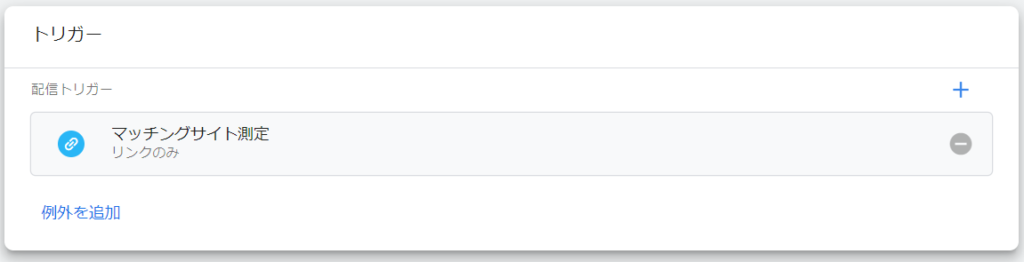
Once you have completed the settings up to this point, click [Save].
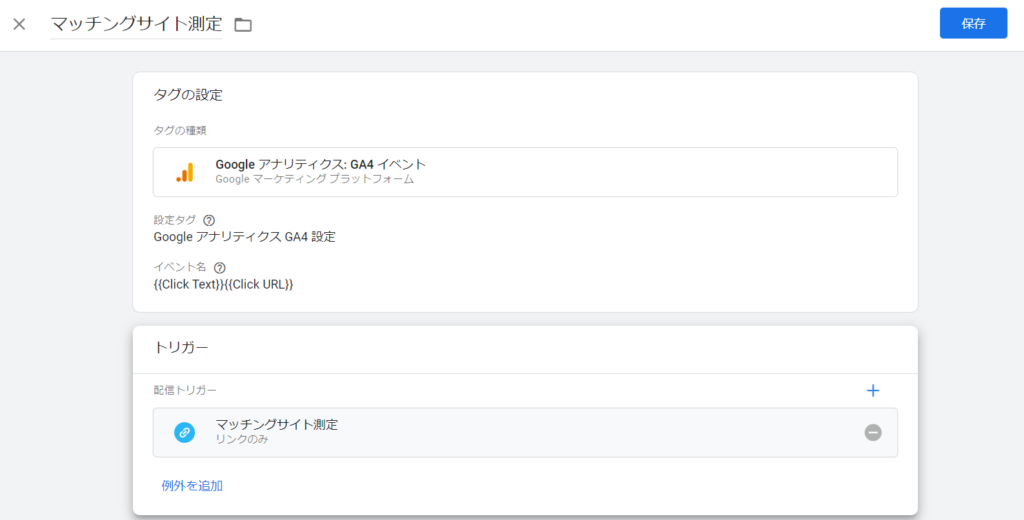
Release
Just setting it up will not make it public, so click the [Publish] button in the upper right.
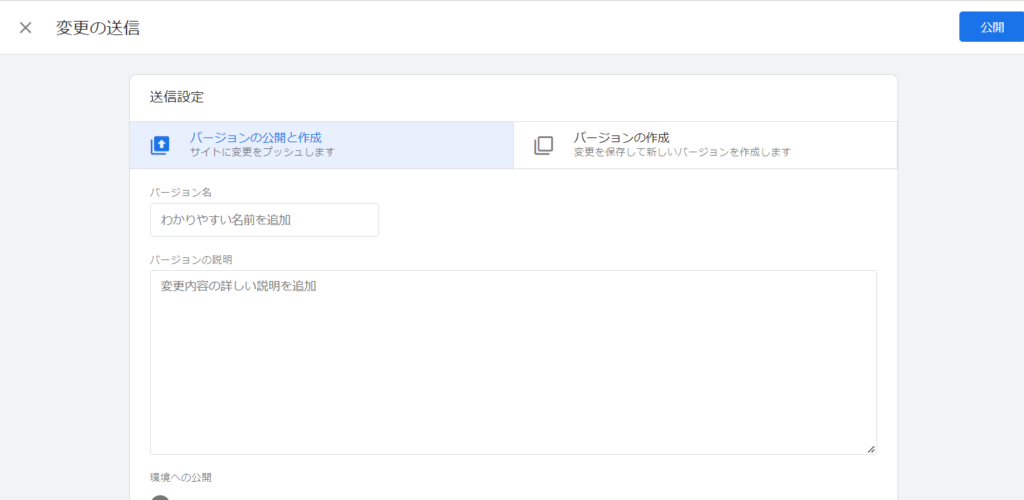
Linking measurement results to site improvements
After measuring internal links using Google Tag Manager and GA4
- Which page
- Which internal links
We will analyze which pages are being clicked and use that information to improve our site.
When you want to improve your site, we focus on web production and in-house development support using WordPress and no-code so that you can make quick changes in-house. If you are a web manager who wants to make in-house operations easier, please feel free to contact us for a free consultation!
Released as soon as the next morning! Weekends and holidays are also available!
Super rush website creation plan
We offer a rush website creation plan for those who need a website in a hurry!
We can publish your content as soon as the next morning, even on weekends and holidays! If you have any questions, please check the details below!
Latest Articles






