How to create a website using WordPress/How to use plugins/No-code construction blog

How to connect Google Analytics GA4 to Search Console
At HanamiWEB Online School,
●Ask questions in real-time in the virtual study room!
●Ask as many questions as you want via chat!
●E-learning materials that you can learn as much as you want, 24 hours a day!
All included for just 2,500 yen/month!
We will explain in an easy-to-understand manner, using screenshots, how to link Search Console from GA4.
What is Search Console?
First of all, what is Search Console? For those who are wondering, here is a simple explanation.
Some people call it the Search Console, and others call it Sachiko.
- Impressions
- Display Keywords
- Ranking
- Conversion Rate
It is a tool that can measure things like:
What you can do by linking Search Console
- Google Organic Search Reporting now available
- Google organic search traffic reports now available
If you do not link your account, you will only be able to see the number of visits and users who came through Google organic searches, but by linking your account to the Search Console, you will be able to see more detailed reports.
Gear at the bottom of the GA4 admin screen
First, click the gear at the bottom of the GA4 admin screen to open the settings page.
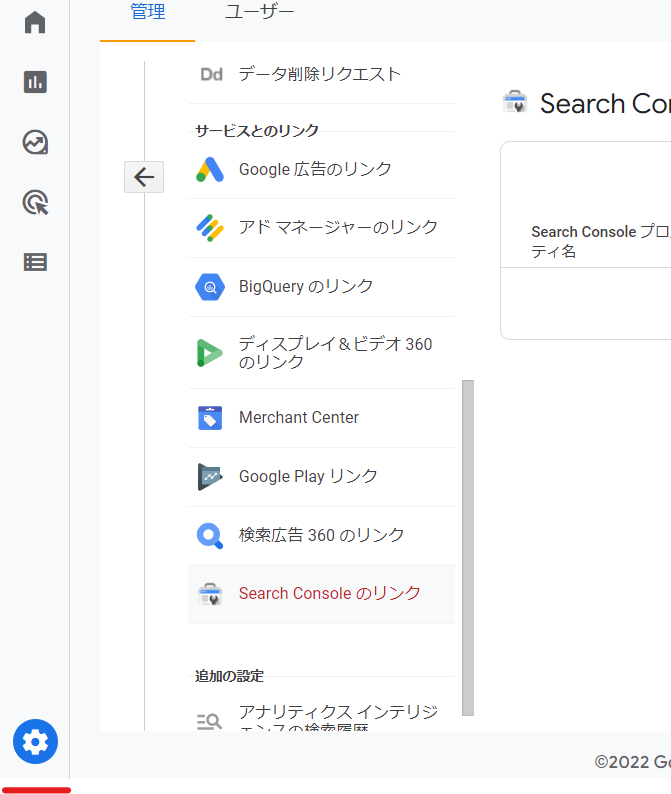
GA4 Properties
Next, let's look at the property. At the bottom, there is a [Search Console Link] section.
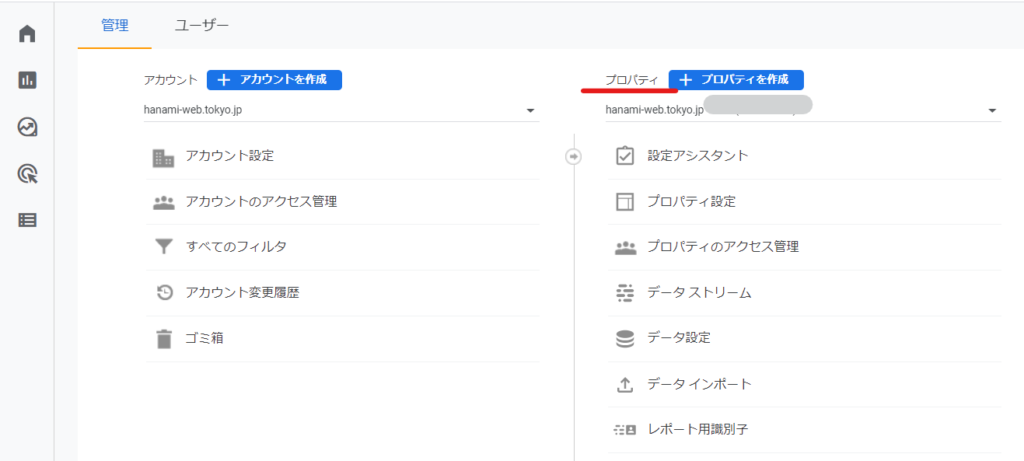
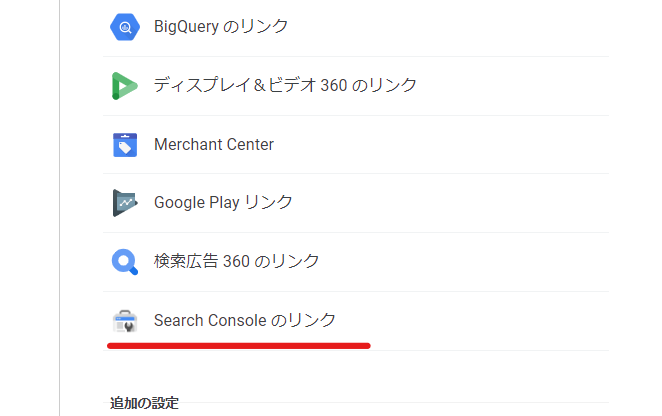
If not linked
If there is no link, the screen will look like the attached image. Click [Link] to create a new link.
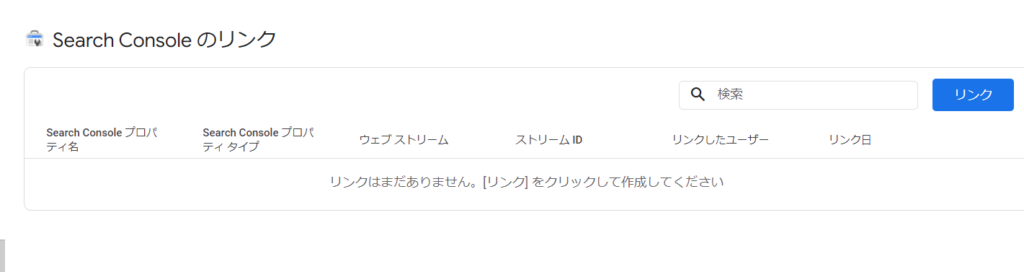
Select your Search Console account
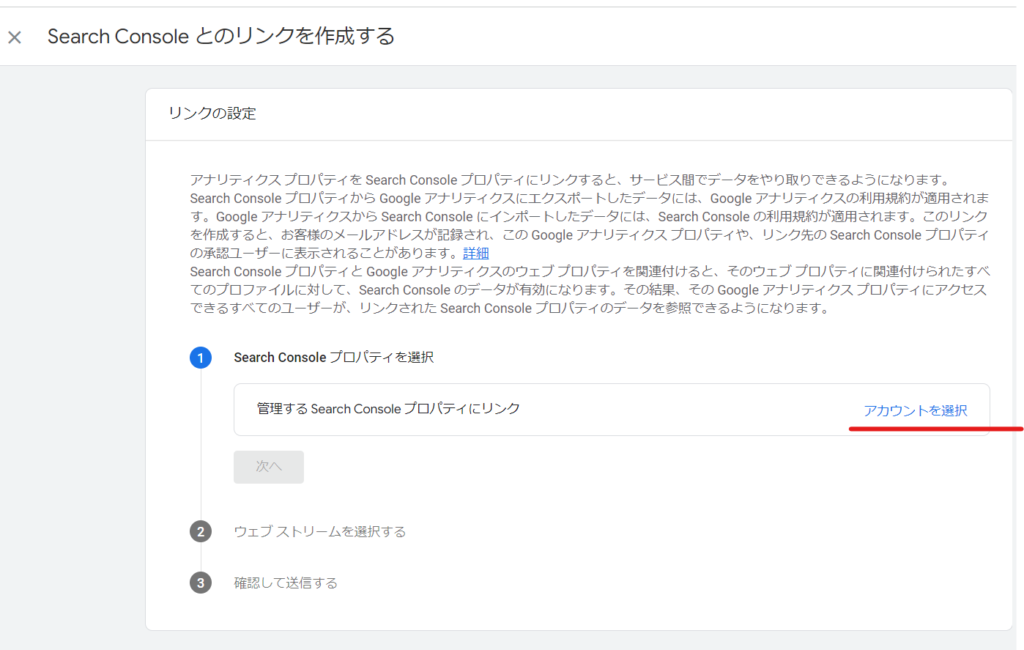
When you select it, it will look like this.
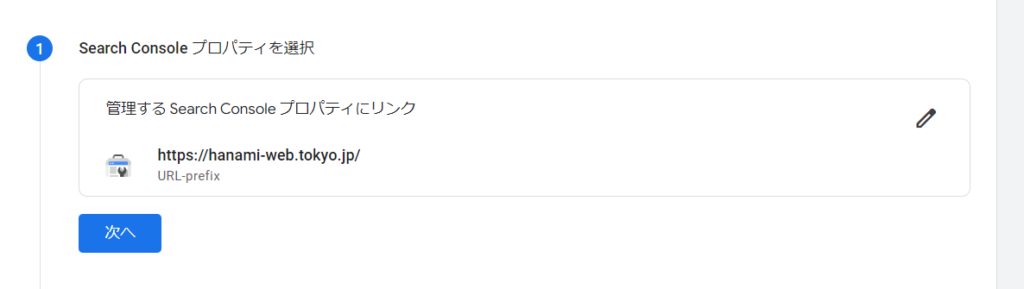
Select Web Stream
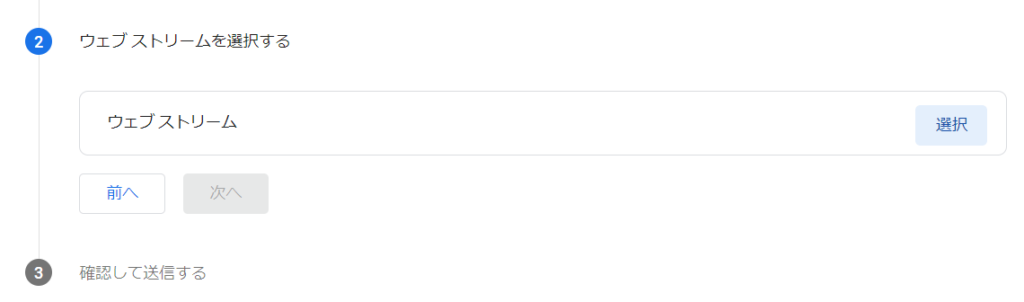
This is what it looks like when selected.
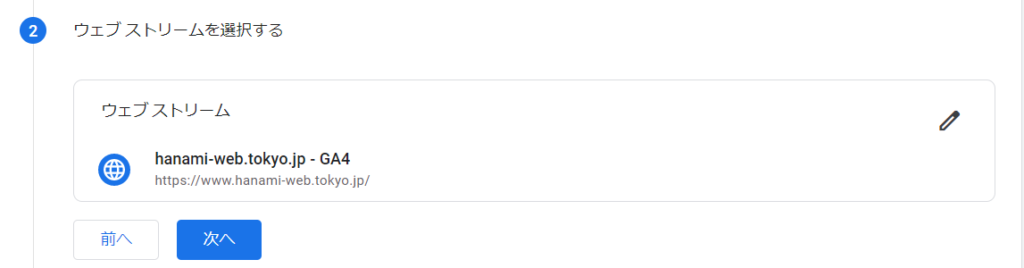
confirmation
Verify that your selections are correct and click Submit.
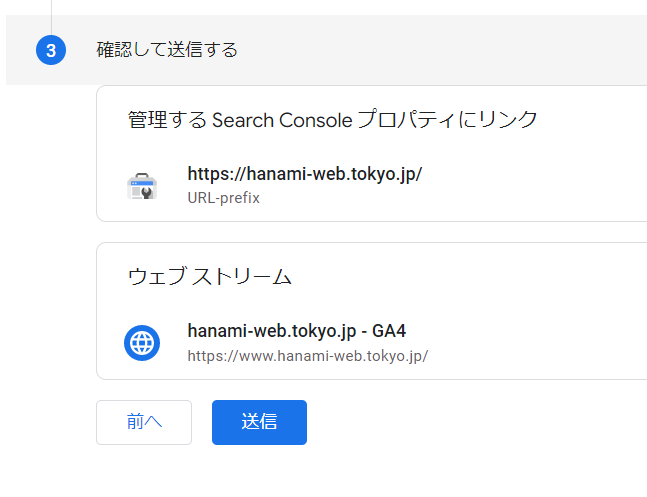
Connection complete
There were zero links earlier, but the connection was successfully completed without any coding and one more link was added!
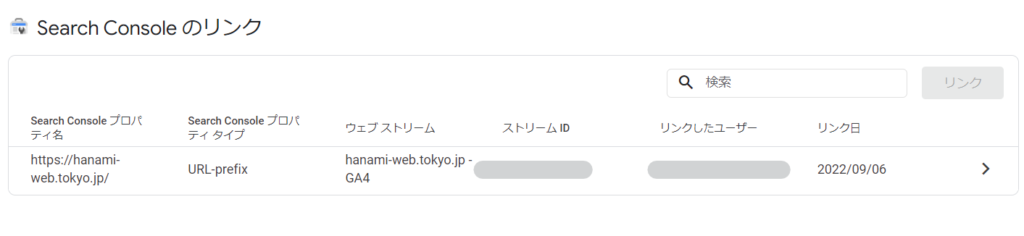
Released as soon as the next morning! Weekends and holidays are also available!
Super rush website creation plan
We offer a rush website creation plan for those who need a website in a hurry!
We can publish your content as soon as the next morning, even on weekends and holidays! If you have any questions, please check the details below!
Latest Articles






