How to create a website using WordPress/How to use plugins/No-code construction blog

Measure external links with Google Tag Manager x GA4
At HanamiWEB Online School,
●Ask questions in real-time in the virtual study room!
●Ask as many questions as you want via chat!
●E-learning materials that you can learn as much as you want, 24 hours a day!
All included for just 2,500 yen/month!
I set up external link measurement using Google Tag Manager and GA4, so I'd like to introduce it to you.
You will be able to perform the following measurements without entering any code!
- External link clicks
- Number of external link clicks on each individual page
- Which external links are being clicked on and how many times
Create a variable
First, click on the variable to set it.
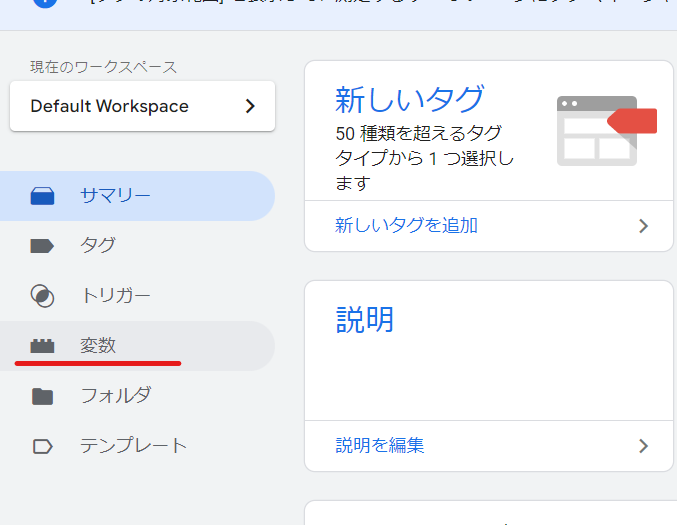
Built-in variable settings
Click [Settings] for built-in variables.
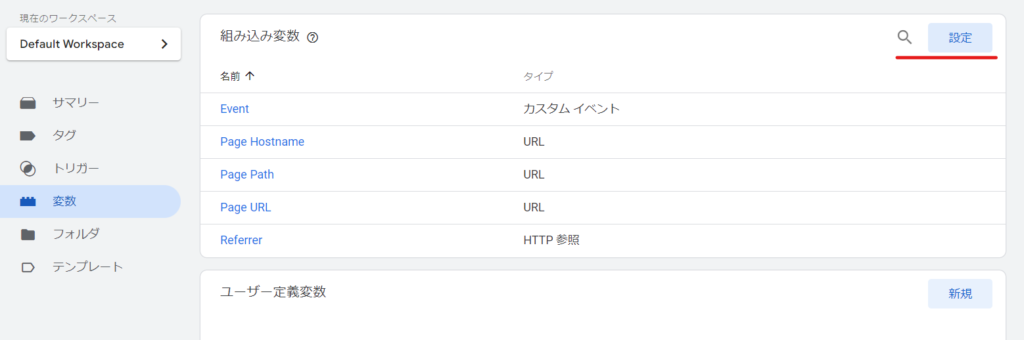
Turn on all click elements.
- Click Element
- Click Classes
- Click ID
- Click Target
- Click URL
- Click Text
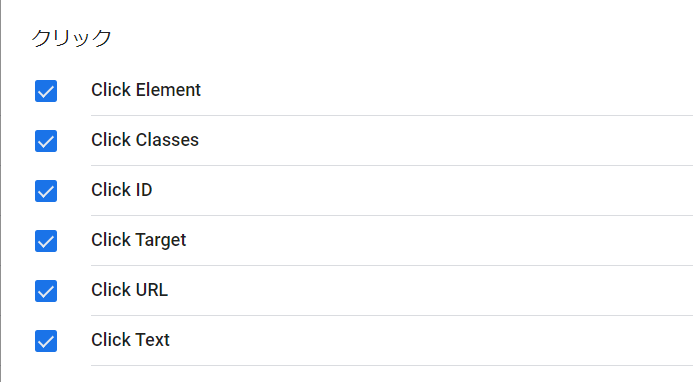
Trigger Settings
Next, set the trigger. Click [New] to create a new trigger.
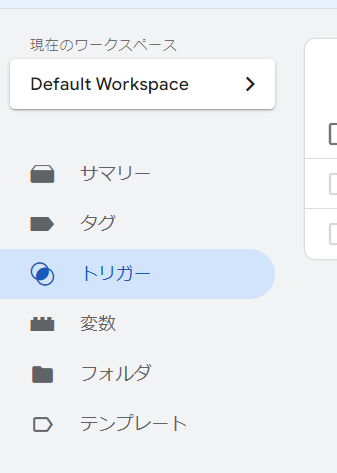
Change the trigger name
Change the name to something more meaningful, then click the red edit icon once you've changed the name.
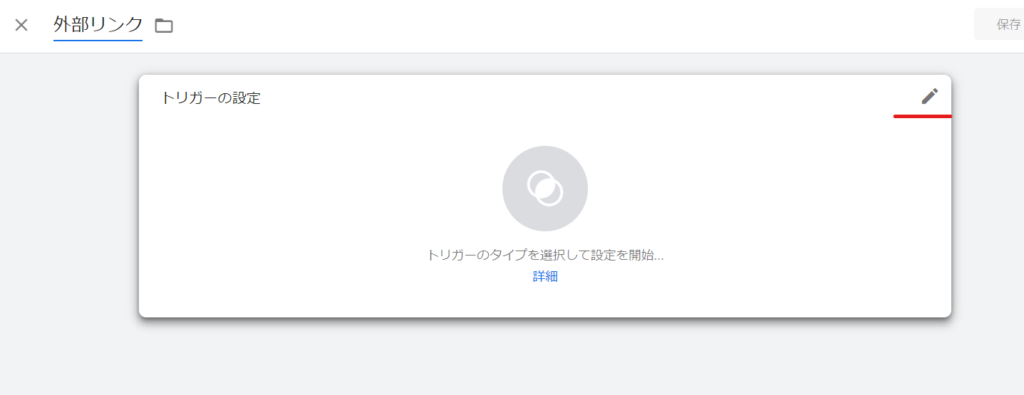
Trigger Type
For Trigger Type, select Link Only.
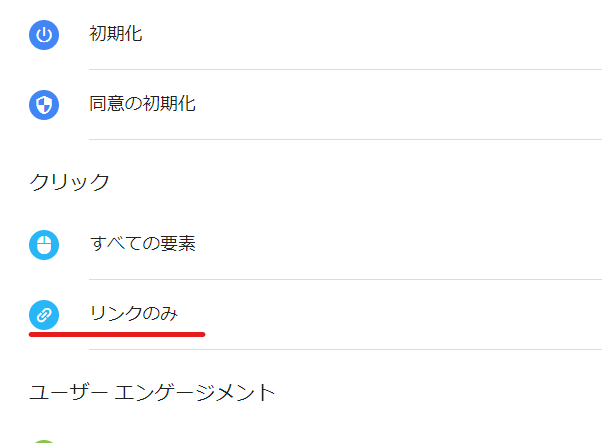
Check the necessary items
- Wait for the tag to fire
- Check for validity
Check these two items.
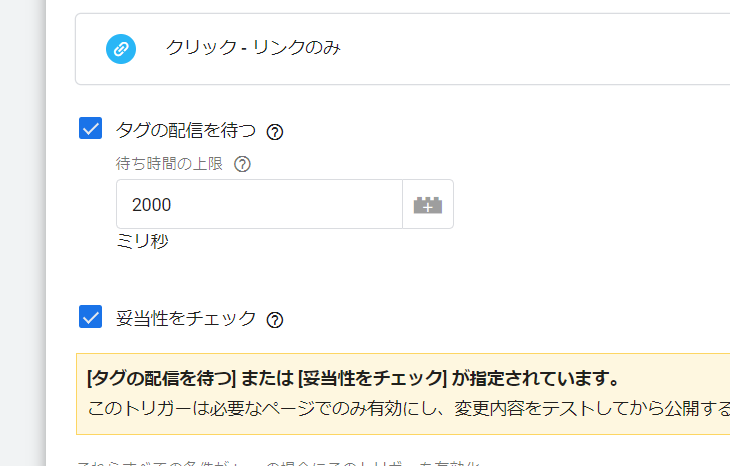
Set to target all pages on the site
Check the box and set the output items.
- Page URL
- Matches a regular expression
- .* (dot asterisk)

Set your own site URL
Since we want to measure only external links, we will set it to measure URLs that do not include our own domain. Select some link clicks and set it.
- Clock URL
- Not included
- Domain (in our case, the domain is hanami-web.tokyo.jp)
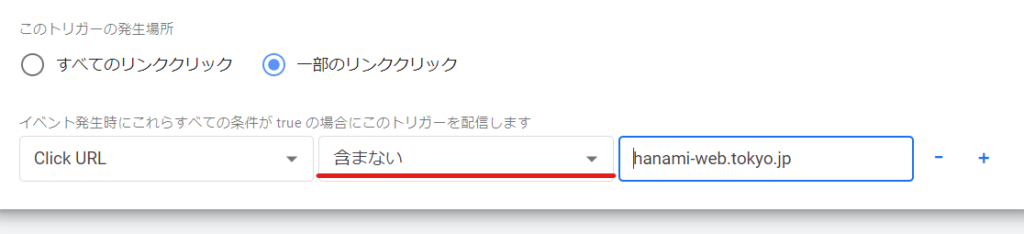
For internal links, you should [include] your own website's domain, but when measuring external links, it's important to [exclude] it!
Once you have completed the settings, click [Save].

Create a new tag
Finally, set the tag. Change the title to something more meaningful.
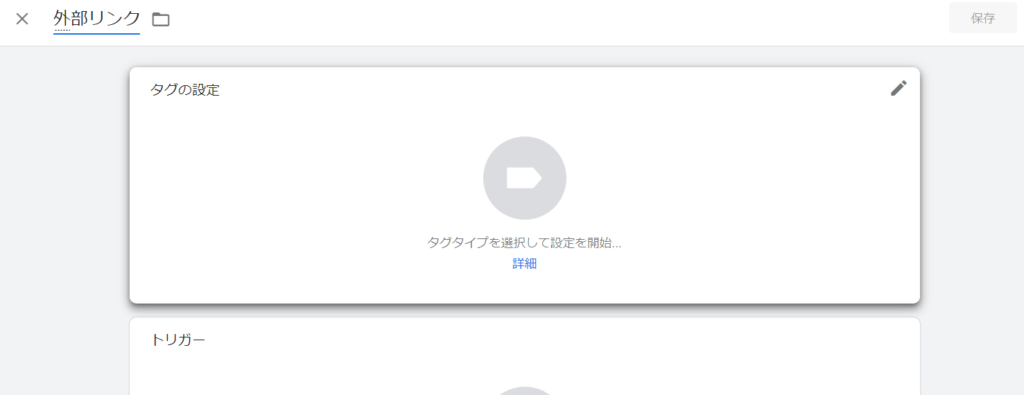
Tag configuration
Tag Settings: Select tag type
Google Analytics: Select GA4 Events.

Tag Settings: Set tags
Select [Google Analytics GA4 Settings].
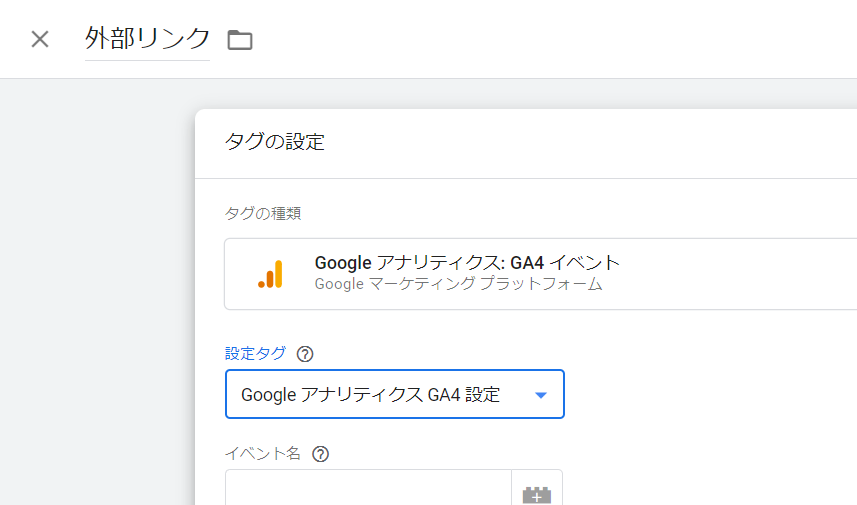
Tag setting: Event name
Select a variable. Select [Click Text] or [Click URL].
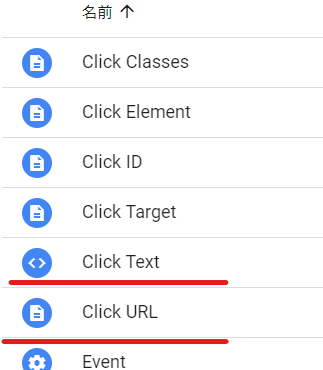
Set the trigger you just set
Next, in the Trigger settings, select the trigger you just created.
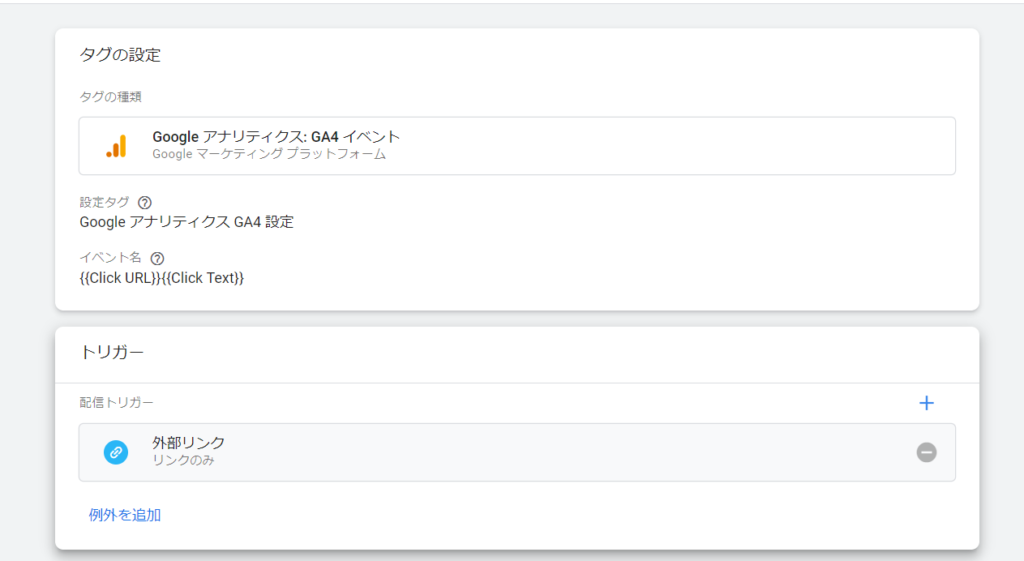
Once you have completed the settings up to this point, click [Save].
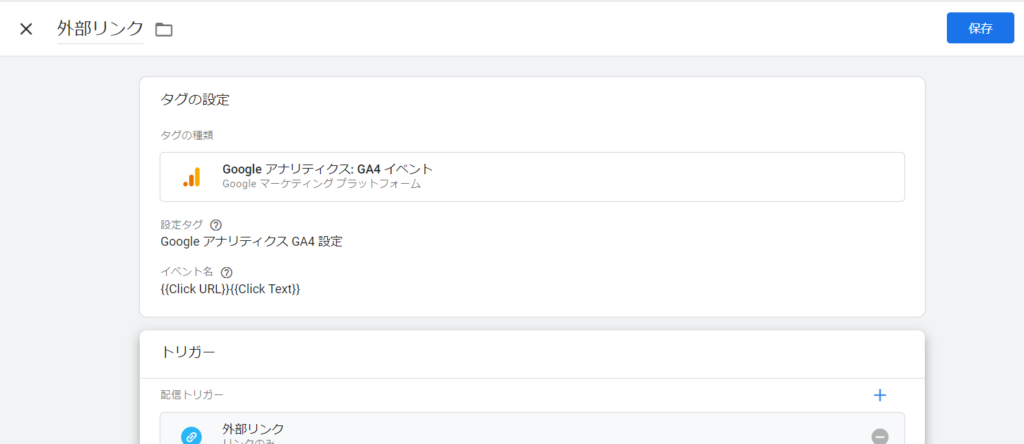
Release
Just setting it up will not make it public, so click the [Publish] button in the upper right.
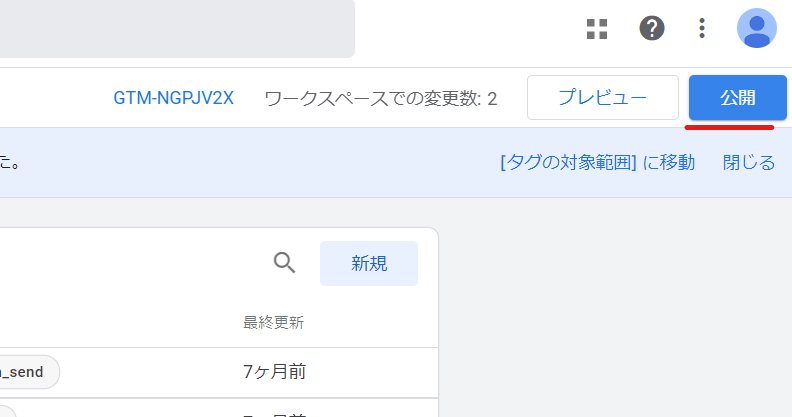
A version control screen will appear, so give it an easy-to-understand name, such as Add Meeting Link Measurement.
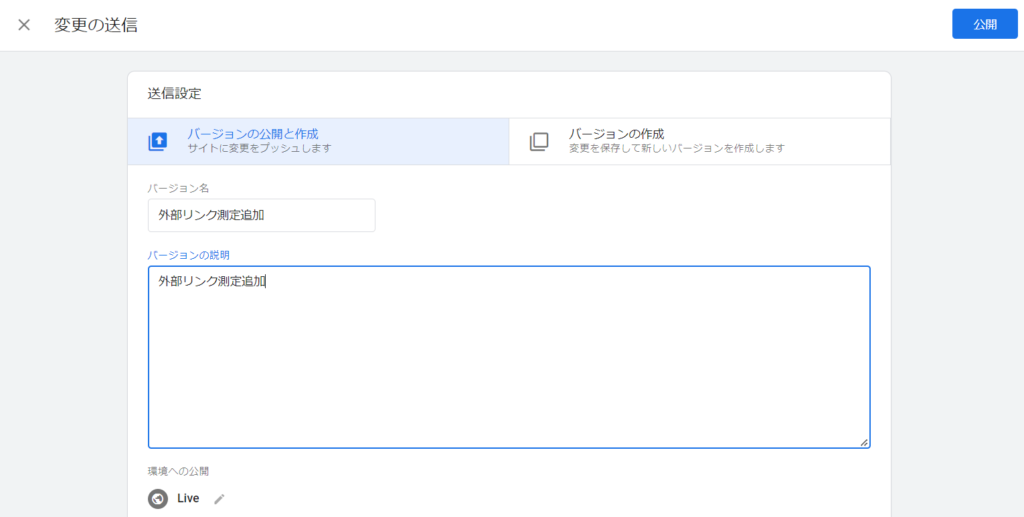
Check the event in GA4
Check if the event has been created in GA4.
- Reports
- engagement
- event
It is located in the "Events" section. We have set up other events, so there are various events, but if they are reflected here, then the process is complete.
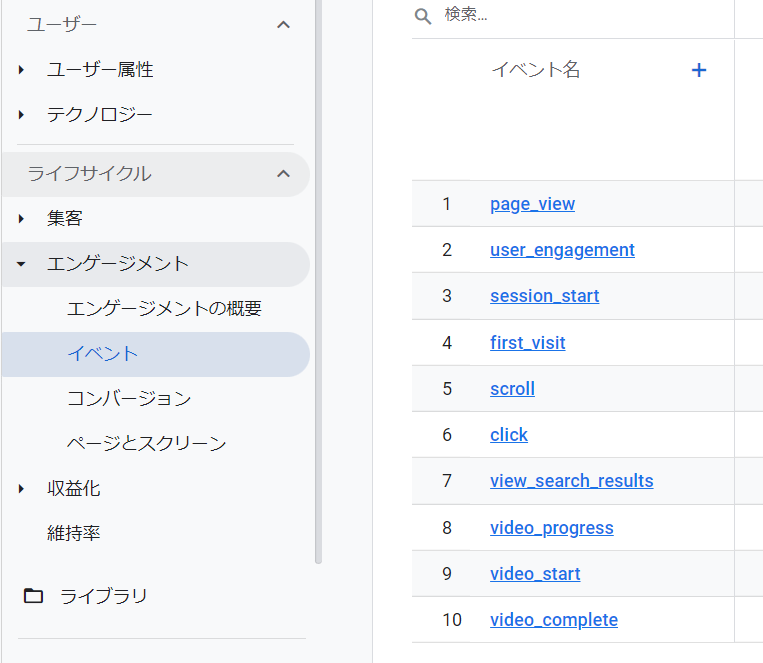
Linking measurement results to site improvements
Once external links are tracked using Google Tag Manager and GA4
- Which page
- Which external links
We will analyze which pages are being clicked and use that information to improve our site.
When you want to improve your site, we focus on web production and in-house development support using WordPress and no-code so that you can make quick changes in-house. If you are a web manager who wants to make in-house operations easier, please feel free to contact us for a free consultation!
Released as soon as the next morning! Weekends and holidays are also available!
Super rush website creation plan
We offer a rush website creation plan for those who need a website in a hurry!
We can publish your content as soon as the next morning, even on weekends and holidays! If you have any questions, please check the details below!
Latest Articles






