How to create a website using WordPress/How to use plugins/No-code construction blog

Automatically post your WordPress blog to Google My Business
At HanamiWEB Online School,
●Ask questions in real-time in the virtual study room!
●Ask as many questions as you want via chat!
●E-learning materials that you can learn as much as you want, 24 hours a day!
All included for just 2,500 yen/month!
As more and more people are focusing on Google My Business, we would like to introduce a plugin that will automatically post your WordPress blog to Google My Business.
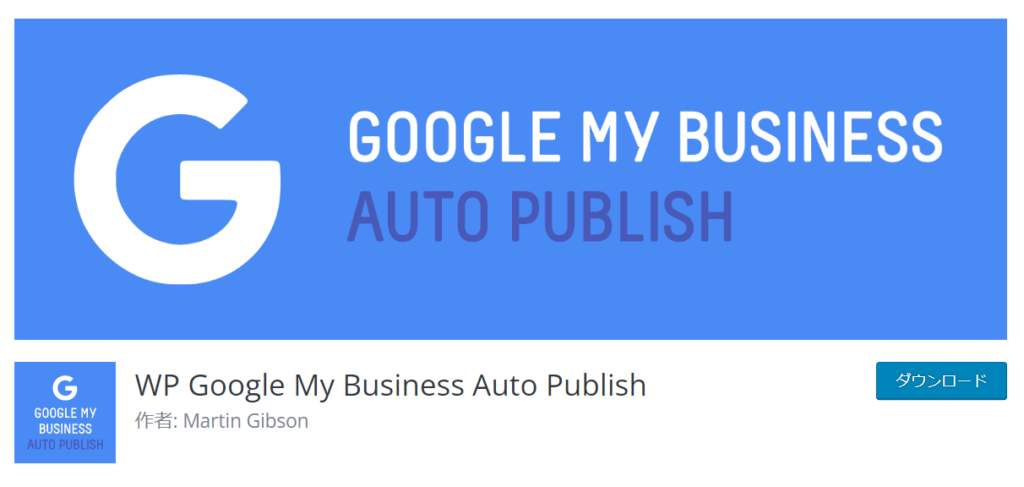
WP Google My Business Auto Publish plugin newly added
- Plugin
- New additions
- Keyword: "WP Google My Business Auto Publish"
- Install now
- activation
please do.
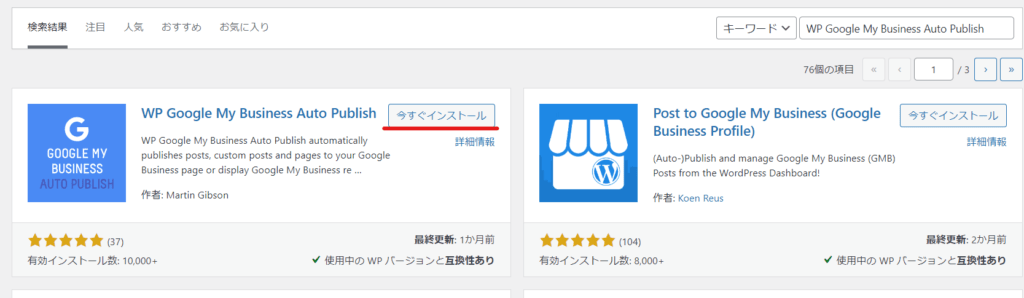
An item has been added to the left sidebar.
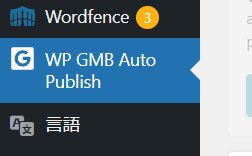
Connect Google My Business to WordPress
When you click on ``WP GMB Auto Publish'' that has been added to the left sidebar, the following screen will appear, so click on ``Connect with Google My Business'' to start the Google My Business connection.

Select the Google account that manages your Google My Business account and agree.
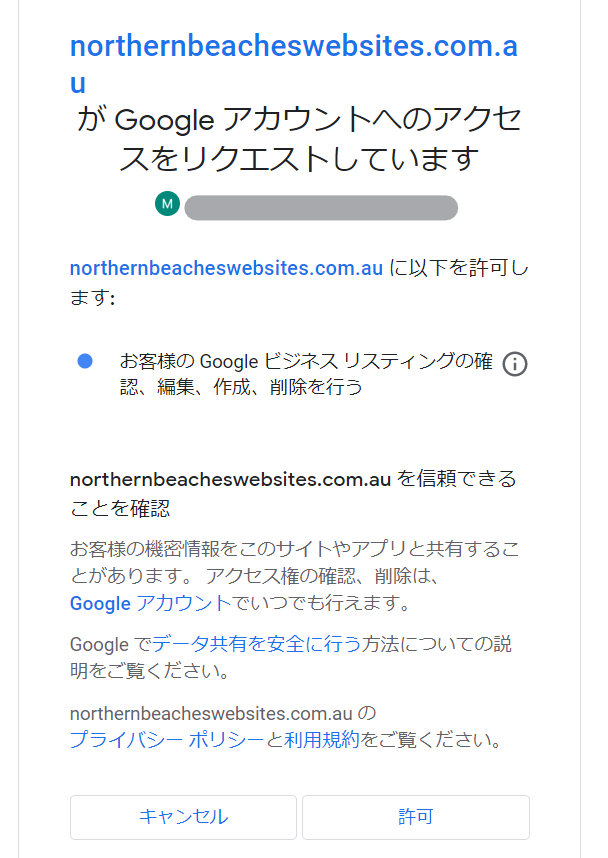
If you see a screen like this, you have succeeded. Wait and when the connection to Google My Business is complete, click the [Save All Settings] button to save the settings.
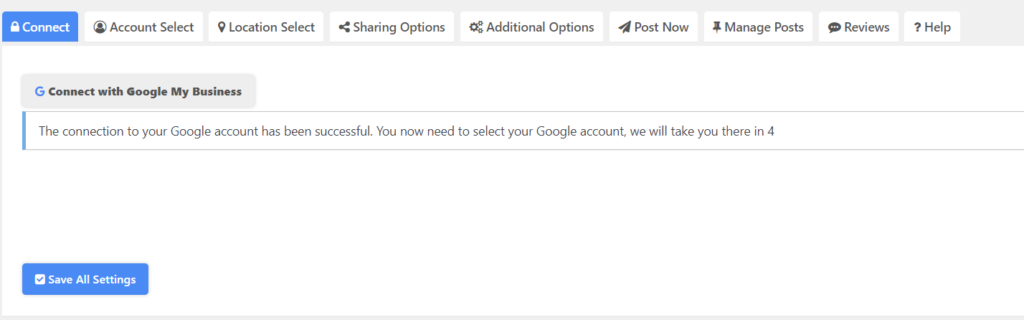
Select your Google My Business account
Select your Google My Business account in the Location tab. If you manage multiple Google My Business accounts, multiple accounts will be displayed on this screen.
Select the icon to the right of your Google My Business account and click [Save All Settings] to save.

Setting the type and post text for automatic posting to Google My Business
We will make detailed settings in Sharing Option.
Google My Business auto-posting text
We have arranged the text that is automatically posted to Google My Business as follows.

Google My Business action type: Auto-post account
For your Google My Business account, click the icon so that it becomes a check mark.
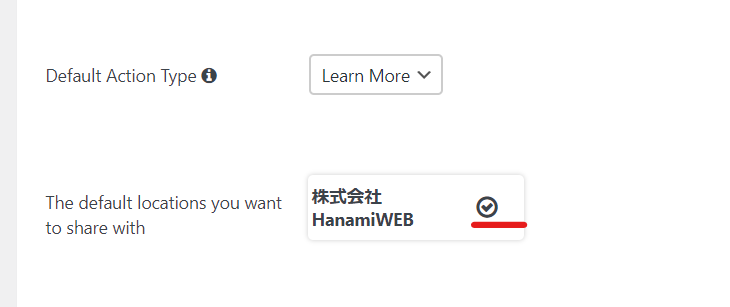
Select categories not to automatically post to My Business
My current main blog is run on a different WordPress site, so there are still some categories that I created when I first launched the website still remaining. I checked the categories that I don't need to automatically post to Google My Business to exclude them.
Announcements, media coverage, study sessions, and comments from graduates
This information is sent from posts on the homepage, so we will automatically post this information to My Business.

Select Google My Business post type
Select which post type you want to automatically post to Google My Business. For blogs, it's [Post]. Page is a static page. You can also include custom posts.
Once the settings are complete, click [Save All Settings].
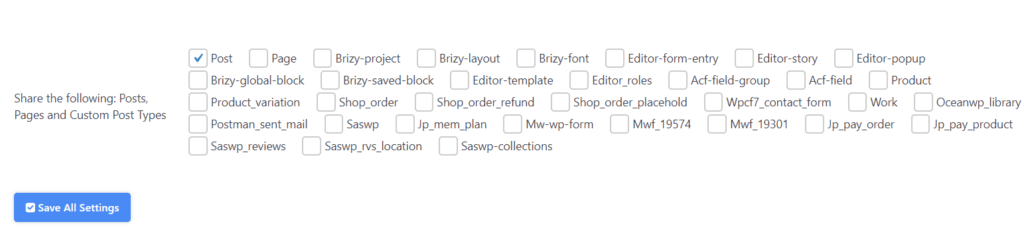
Google My Business auto-posting option
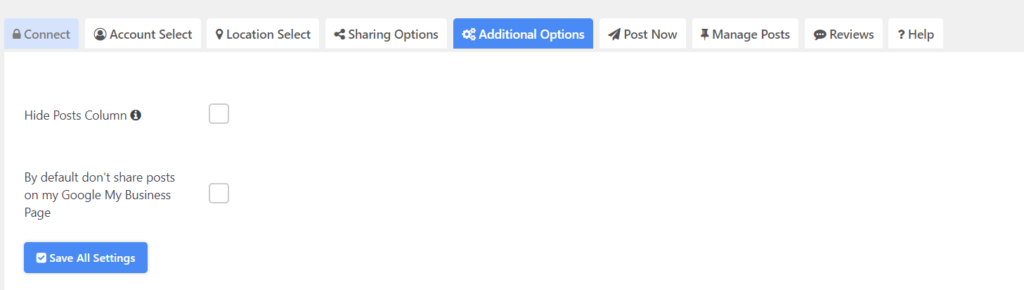
①Hide Posts Column
An item called [Shared on Google] will be added to the post list page; check this box if you want to hide this item.

②By default don't share posts on my Google My Business Page
By default, posts are automatically made to Google My Business, but you can check this box if you want to manually set the articles you want to automatically post to Google My Business.
An attachment like this will be added to the sidebar of your post page, so if you have it set to not automatically post to Google My Business by default, you can manually check the box each time you write an article and separate the articles that you want to automatically post to Google My Business from those that do not.
Conversely, you can set automatic posting to Google My Business as the default and turn off automatic posting to Google My Business for articles that you don't want to be automatically posted to Google My Business.

Post to Google My Business from the WordPress admin screen
The Post Now tab allows you to post to Google My Business from the WordPress admin screen.
I always have trouble finding the posts section in the Google My Business admin page, so I can easily add Google My Business posts from here.

Manage your past Google My Business posts
This is also a very welcome feature, as I found it difficult to operate from the Google My Business admin screen.
You can edit, delete, and manage your past Google My Business posts.
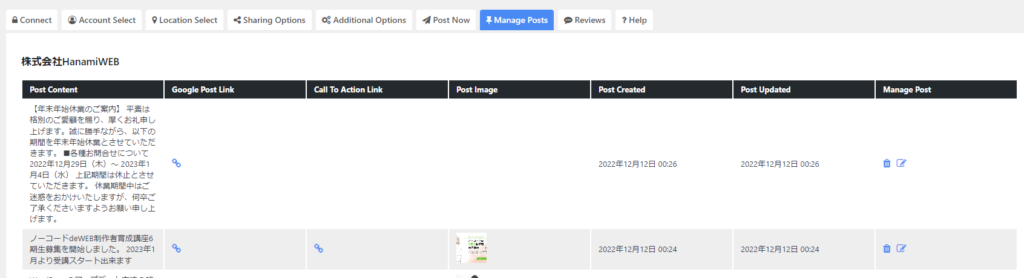
[Bonus] You can also manage your Google My Business reviews
The last tab, "Review," also allows you to manage your Google My Business reviews. It's a very useful plugin.
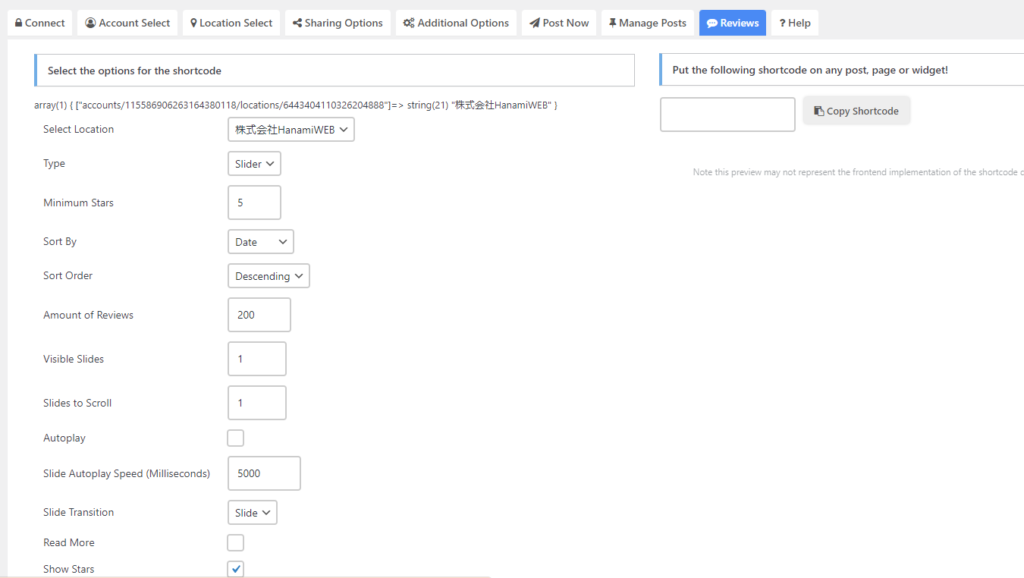
Check for automatic posting to Google My Business
Be sure to check if the Google My Business automatic posting setting is enabled. Write a blog post, and if it is posted to Google My Business, you have succeeded!
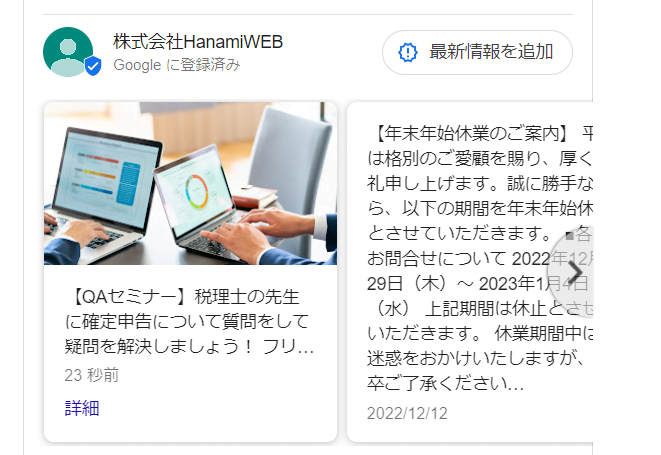
[Connection error] We tried to send the post but no location is selected for this post.
At first, I proceeded without selecting a Google My Business account, so the connection was not made properly. Even when I published my WordPress blog, it was not posted to Google My Business, and I received the error message, "We tried to send the post but no location is selected for this post."
When selecting Google My Business, I changed the setting to a check mark, and now I can automatically post to Google My Business. Also, the changes were not reflected in articles I wrote before I changed the settings, so
- Select your Google My Business account and make sure it has a check mark
- Add a new blog and rewrite the article
After doing this, I was able to successfully complete automatic posting to Google My Business on my WordPress blog!
Please pay attention to the following two settings!

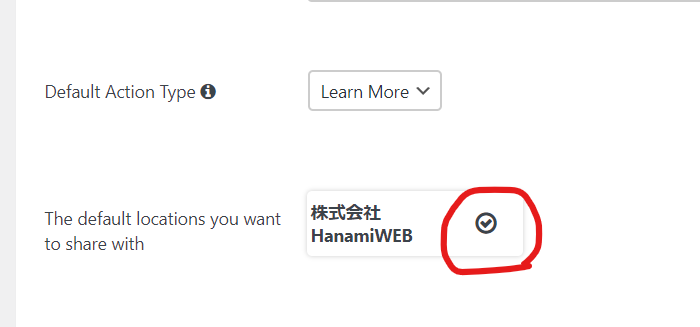
Released as soon as the next morning! Weekends and holidays are also available!
Super rush website creation plan
We offer a rush website creation plan for those who need a website in a hurry!
We can publish your content as soon as the next morning, even on weekends and holidays! If you have any questions, please check the details below!
Latest Articles





