How to create a website using WordPress/How to use plugins/No-code construction blog
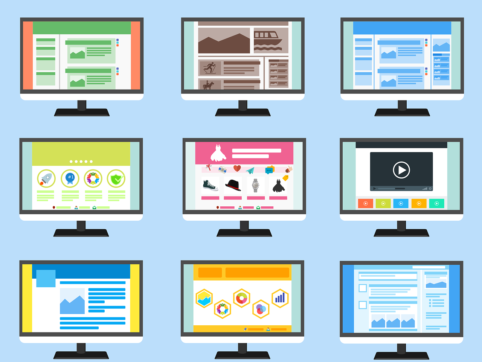
[Sakura Rental Server] A thorough explanation of how to add a subdomain for free!
At HanamiWEB Online School,
●Ask questions in real-time in the virtual study room!
●Ask as many questions as you want via chat!
●E-learning materials that you can learn as much as you want, 24 hours a day!
All included for just 2,500 yen/month!
Good news for those who want to start a website from scratch using a domain other than the one they are currently using!
There is one way you can launch a new site with a new domain for free!
The secret issub domain!!
We will explain how to operate a website with a new domain without the management fees of around 1000 yen/year!!
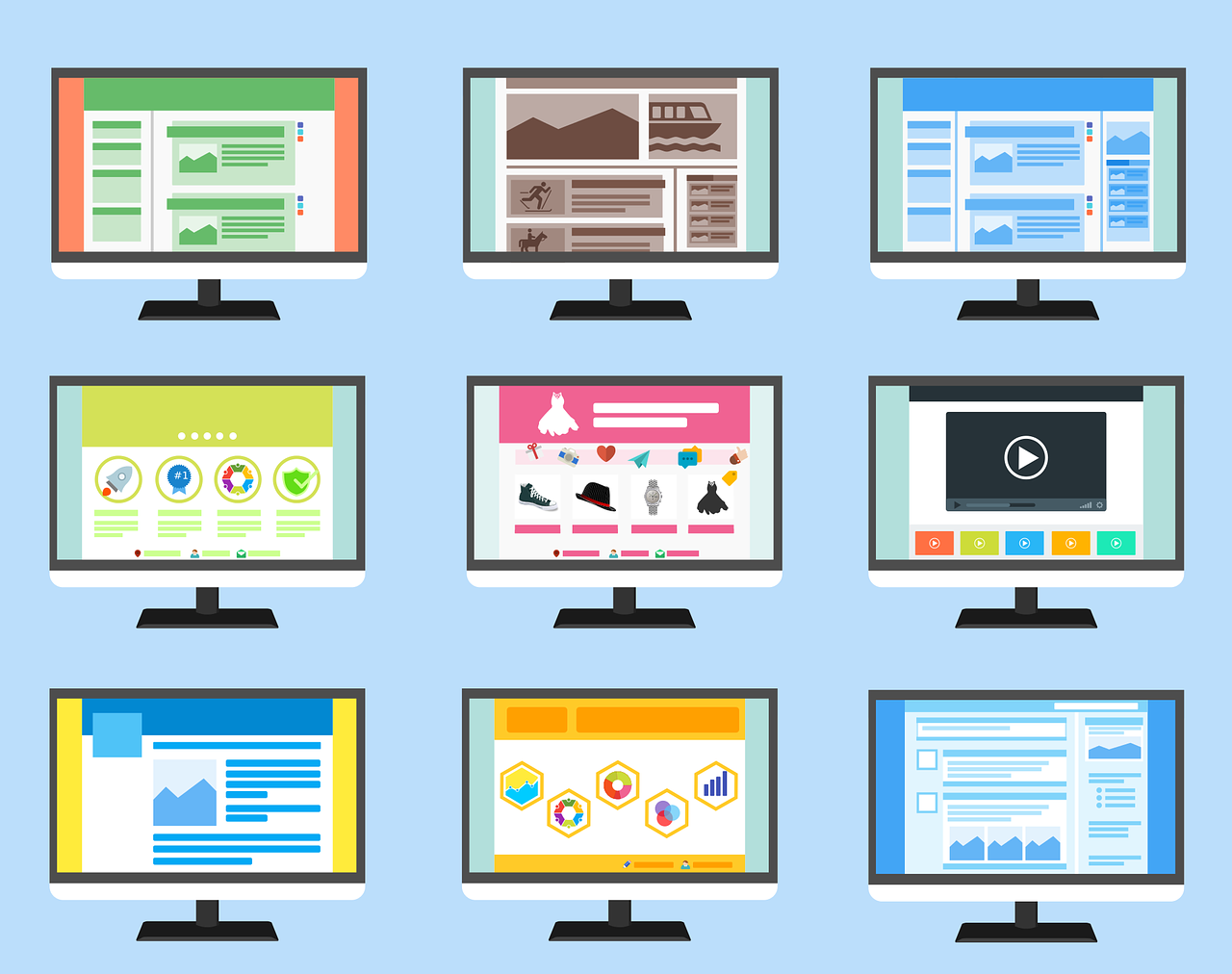
What is a subdomain?
Simply put, in my case, my own domain is [https://hanami-web.tokyo.jp], but what is a subdomain?A domain with a string added before its own domain: [https://△△△△.hanami-web.tokyo.jp]is.
These subdomains can often be added free of charge, and Sakura Rental Server allows you to register up to 100 domains, so you can add and manage new domains as subdomains free of charge.XserverYou can register an unlimited number of domains, which means you can create as many subdomains as you want.
Now, we will explain in detail how to add a subdomain to the Sakura rental server using screen captures.
Those who find the explanatory articles helpful
- I have a contract with Sakura Rental Server
- I have a contract with another company for my own domain and it is managed by Sakura Rental Server.
- I want to add a domain for free
- I want to set up free SSL for a subdomain
[How to add a free subdomain] Sakura Rental Server Control Panel Operation
Open [Domain/SSL] settings
First, log in to the control panel. The URL ishttps://secure.sakura.ad.jp/rscontrol/
Please be careful not to confuse this with the admin screen.
For details on how to log in to the control panel, see
https://hanami-web.tokyo.jp/blog/website-first/sakura-apprication-method2/
Click on [Domain/SSL Settings] on the left side of the control panel.
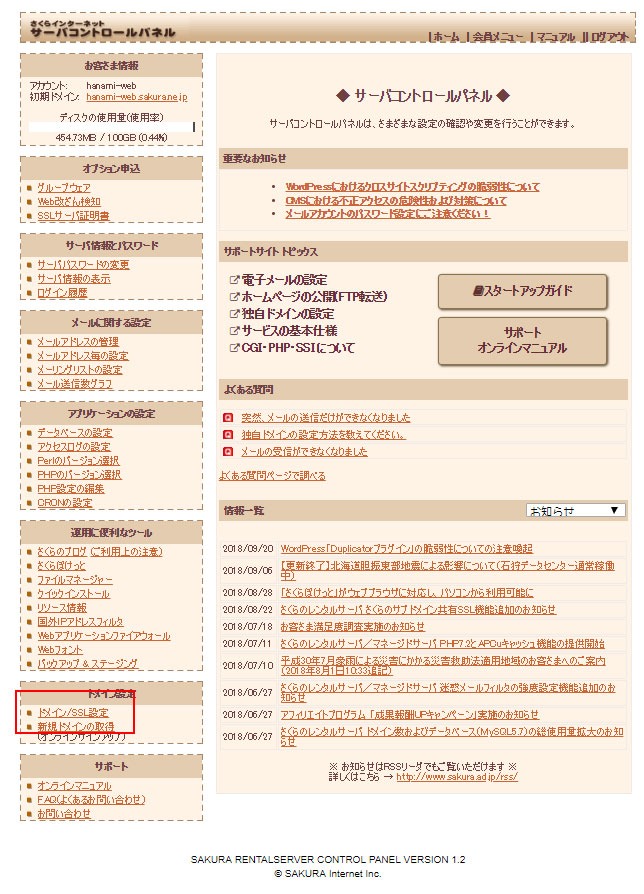
Click the [Add new domain] button.
The domain list will contain the initial domain and any custom domains you have added. To add a subdomain, click the [Add new domain] button.
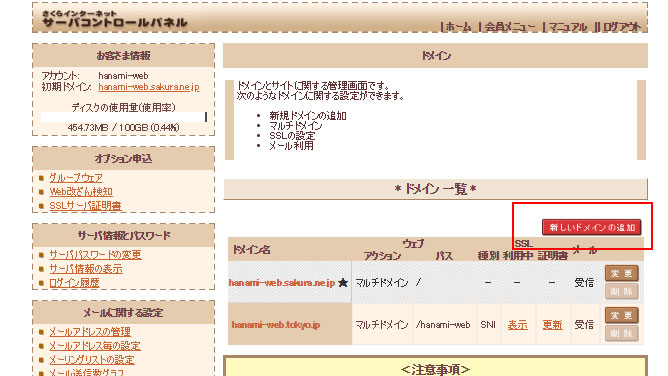
Adding a domain
In my case, I manage my domains with Onamae.com, so I click on [Continue to add domain] under [5. Use domains acquired from other companies without transferring them].
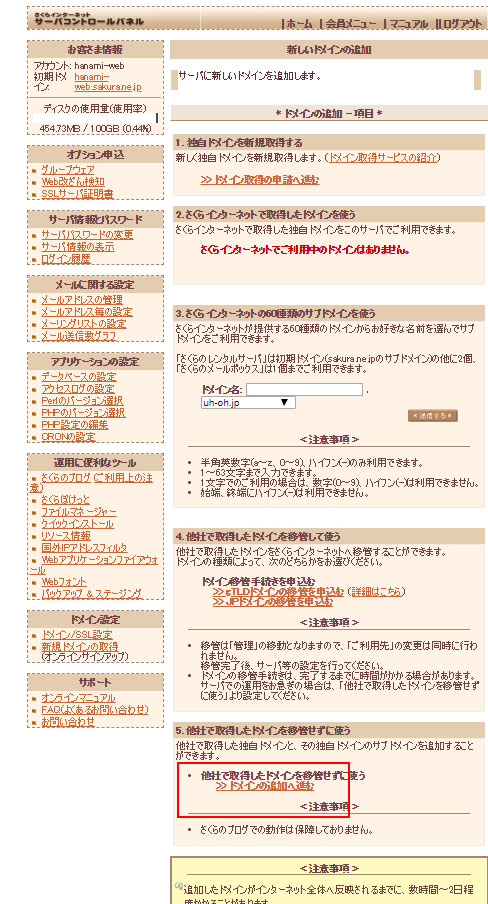
Enter your domain name
Enter your details in the field titled [Add a subdomain of a custom domain acquired by another company].
The string I wanted to add to my own domain was [demo1].
[demo1].
[hanami-web.tokyo.jp] ← Enter the original domain acquired from another company and operated with Sakura Rental Server
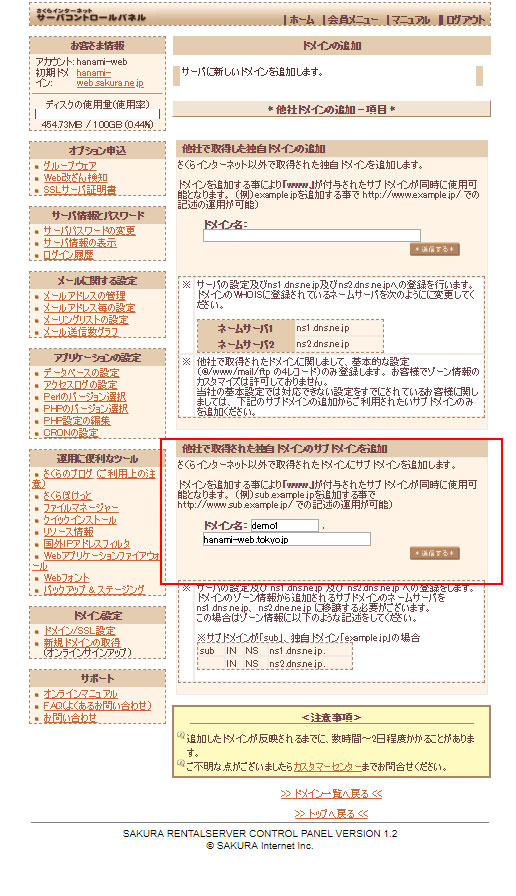
Confirm adding the subdomain
Click the [Submit] button to notify the server that the subdomain has been added.
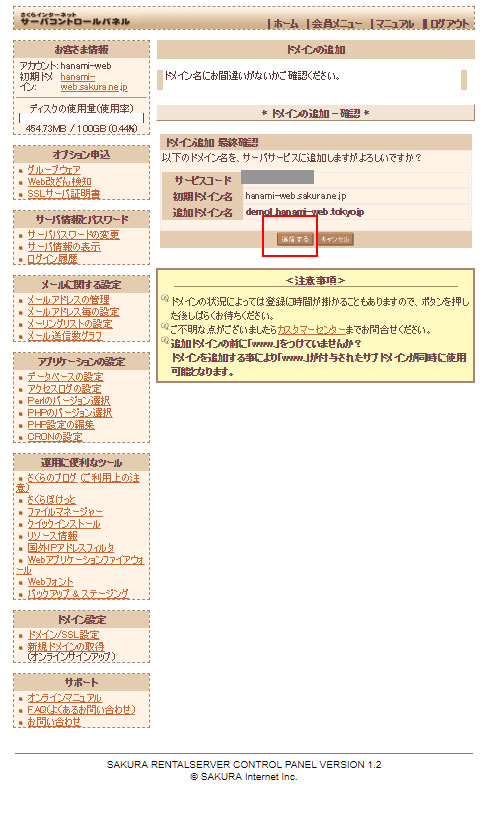
Subdomain completion screen
This is the domain addition completion screen.
It often takes a few hours for the domain to be reflected and for you to be able to enter the domain into your browser and view the site. So, if you enter the subdomain into the address bar after a few hours and see the message "Forbidden You don't have permission to access / on this server.", it means that the domain has been reflected.
This "Forbidden You don't have permission to access / on this server." message is just an error message saying that the subdomain file is empty, so you might be worried that adding the domain has failed. Don't worry. The first time I tried it, I contacted Sakura Rental Server.
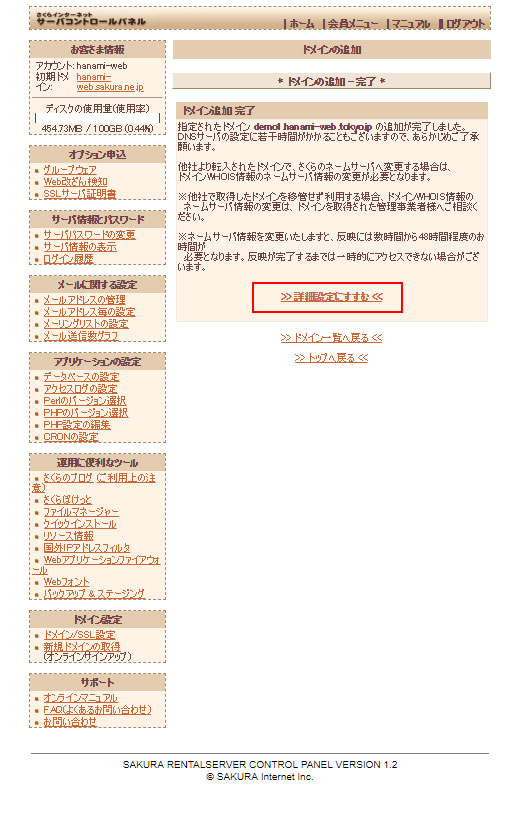
Detailed settings after setting up a free subdomain on Sakura Rental Server
On the subdomain completion screen, click [Proceed to advanced settings].
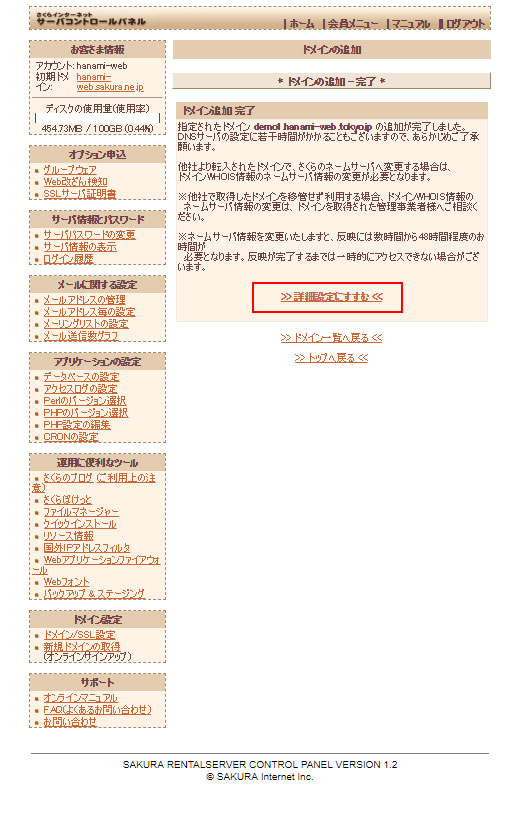
Enter detailed settings
1. Use as a multi-domain (recommended)
This setting determines whether the site can be displayed regardless of whether it is accessed from http://www.demo1.hanami-web.tokyo.jp or http://demo1.hanami-web.tokyo.jp, or whether it can only be accessed from http://demo1.hanami-web.tokyo.jp. If there are no particular issues, leave the box for Use as multi-domain checked so that it can be accessed with www.
2. Specify the target folder for multi-domain
Create a folder with any string. I named it [demoweb].
4. Choose whether to use SSL
Since I want to use the free SSL provided by Sakura Rental Server, on this screen I will select Do not use Shared SSL.SIN SSL.
It is likely that the subdomain you added has not yet been reflected, so you will not be able to select [Use SIN SSL] and an error will occur.
Please proceed without checking 5 and 6.
Finally, click [Submit].
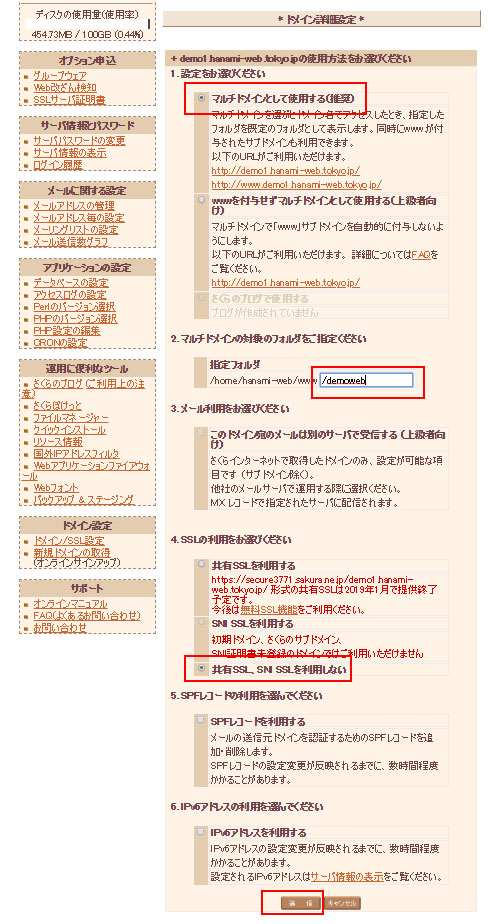
Domain details are complete
This is the domain detailed setting completion screen. If you click Return to Domain List, you can see that the subdomain you just added is included in the domain list.
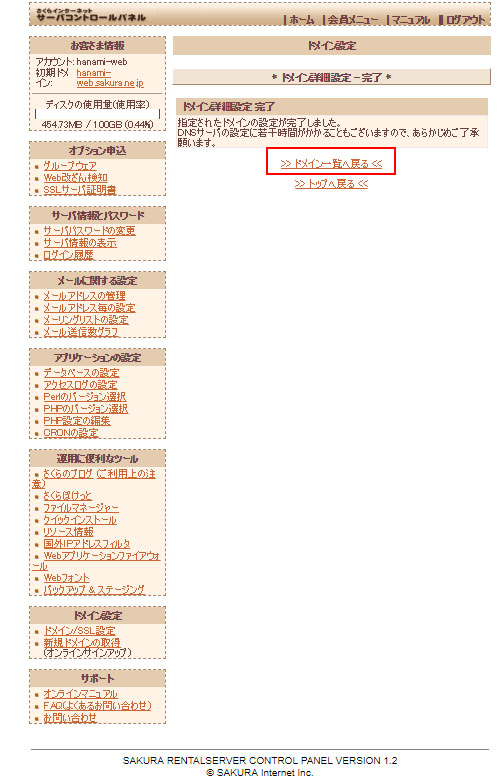
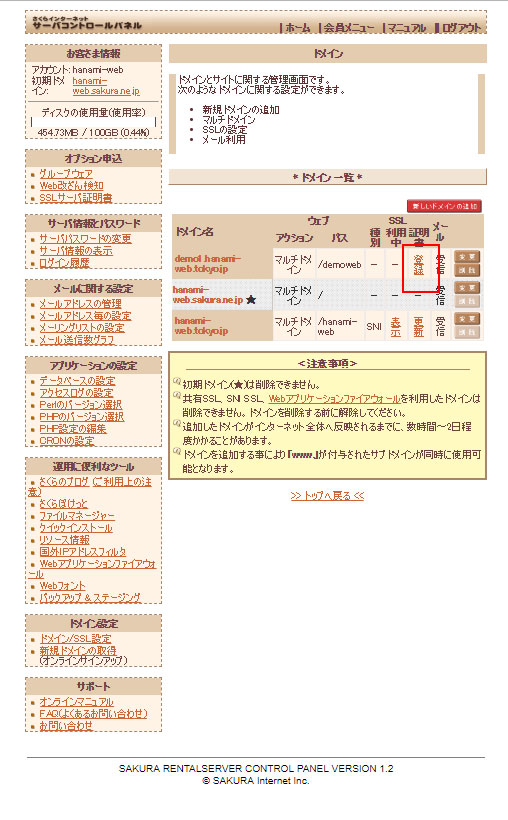
Free SSL Setup
Please perform this operation after confirming that the subdomain has been reflected.
To check, simply enter the subdomain you added in the address bar of your browser. If it is reflected, you will see the message "Forbidden You don't have permission to access / on this server."
Setting from the control panel
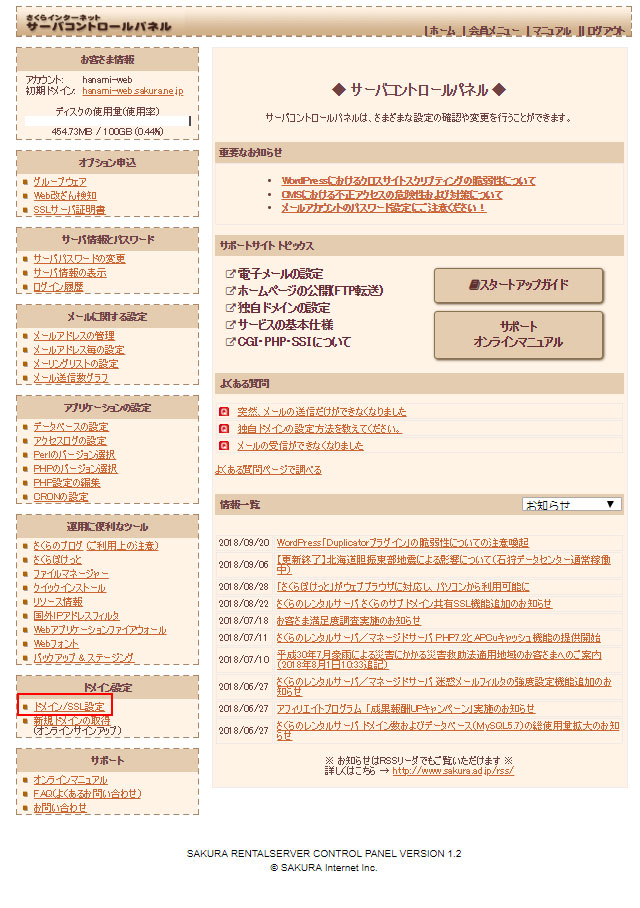
Click [Domain/SSL Installation] on the left side menu to display the list of domains you manage.
SSL Certificate Settings
Click [Register] for the certificate of the added subdomain.
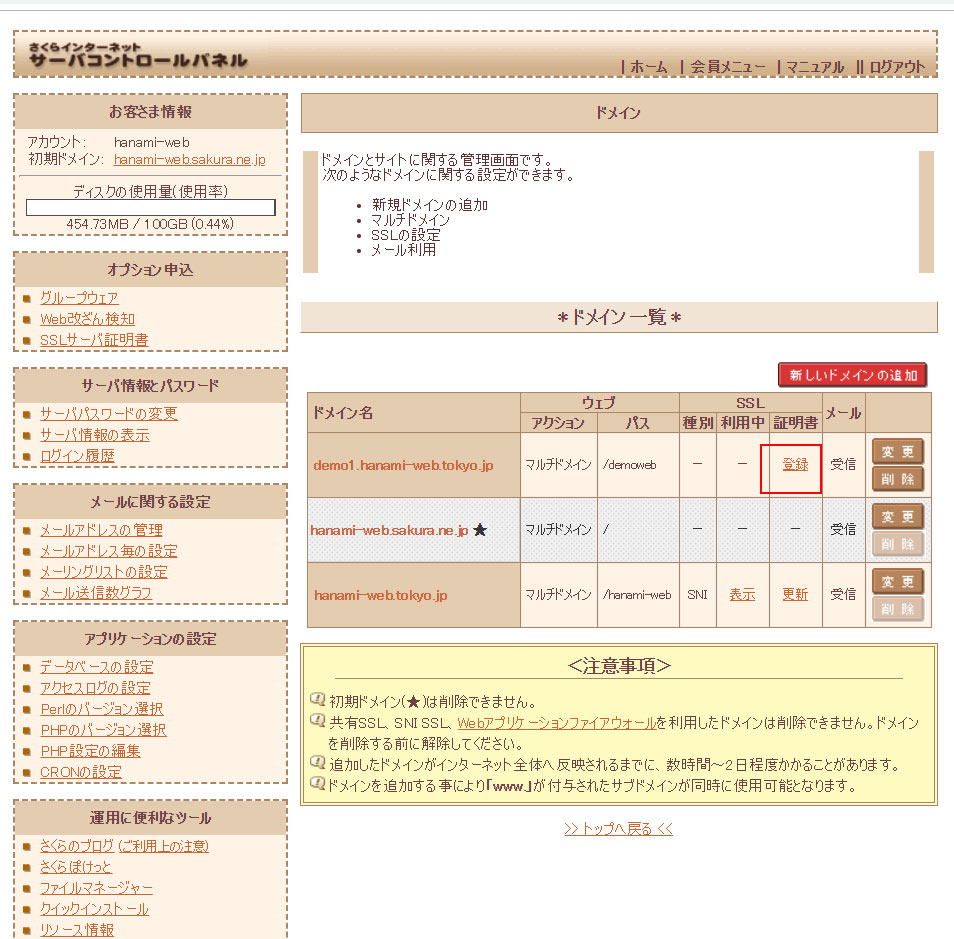
Free SSL Setting 1
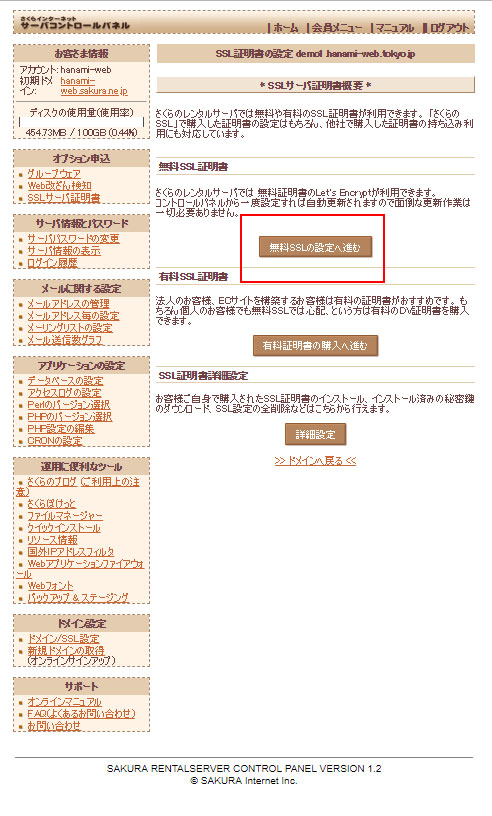
Free SSL Certificate Click [Proceed to free SSL setup].
Free SSL setting 2
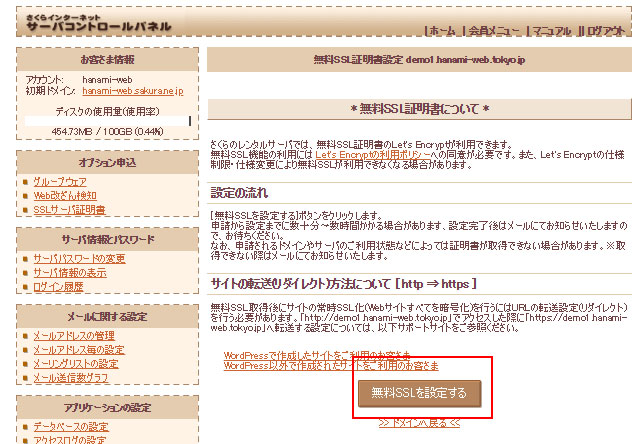
[Proceed to free SSL settings]
Free SSL setting application completion screen

This is the completion screen.
You will receive an email confirming your free SSL setup.
A few minutes later, I received an email informing me that the setup was complete. If you receive this email and can access the subdomain starting with https://, the setup is complete!
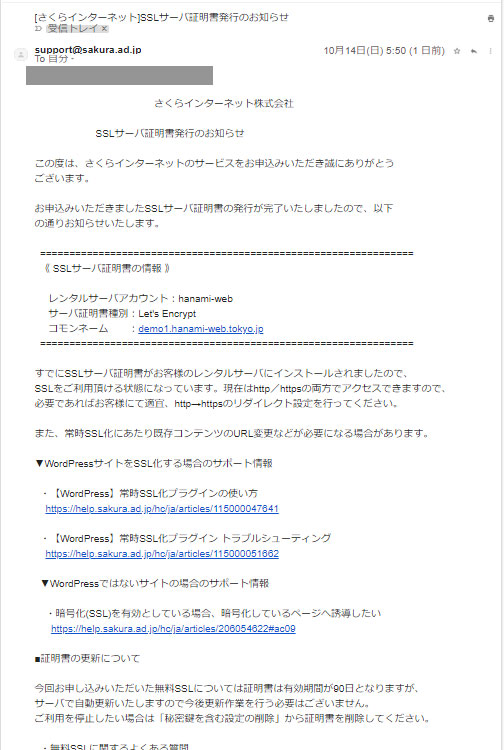
Check the domain list
To check if the SSL certificate settings are updated, click [Domain/SSL Settings] on the left side menu of the control panel.
If the SSL section shows that it is in use, then you are done.
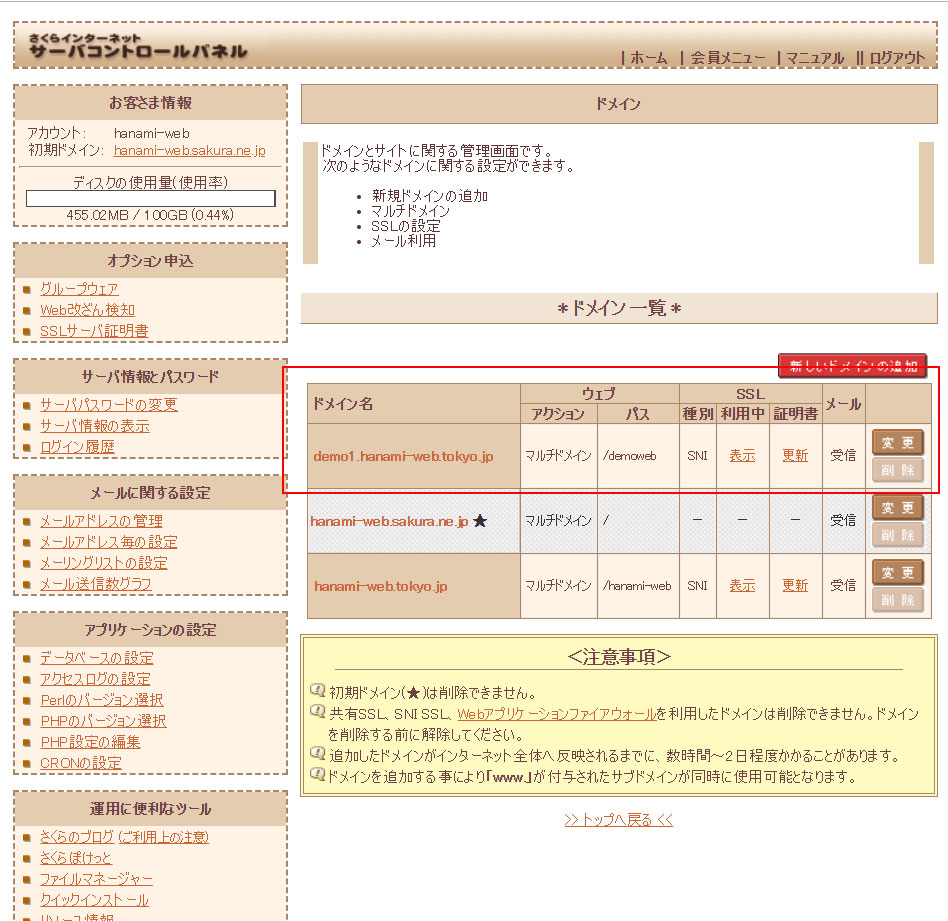
summary
You can easily add a subdomain and create a new site by simply operating the control panel. If you want to add WordPress to a subdomain,
Sakura Rental Server Trial Period: 2 Weeks Free WordPress Installation [2/4]
Sakura Rental Server 2-week free trial period WordPress installation [2/4] provides a detailed explanation of the WordPress installation procedure using screen captures of the entire process. Please use it as a reference!
Released as soon as the next morning! Weekends and holidays are also available!
Super rush website creation plan
We offer a rush website creation plan for those who need a website in a hurry!
We can publish your content as soon as the next morning, even on weekends and holidays! If you have any questions, please check the details below!
Latest Articles






