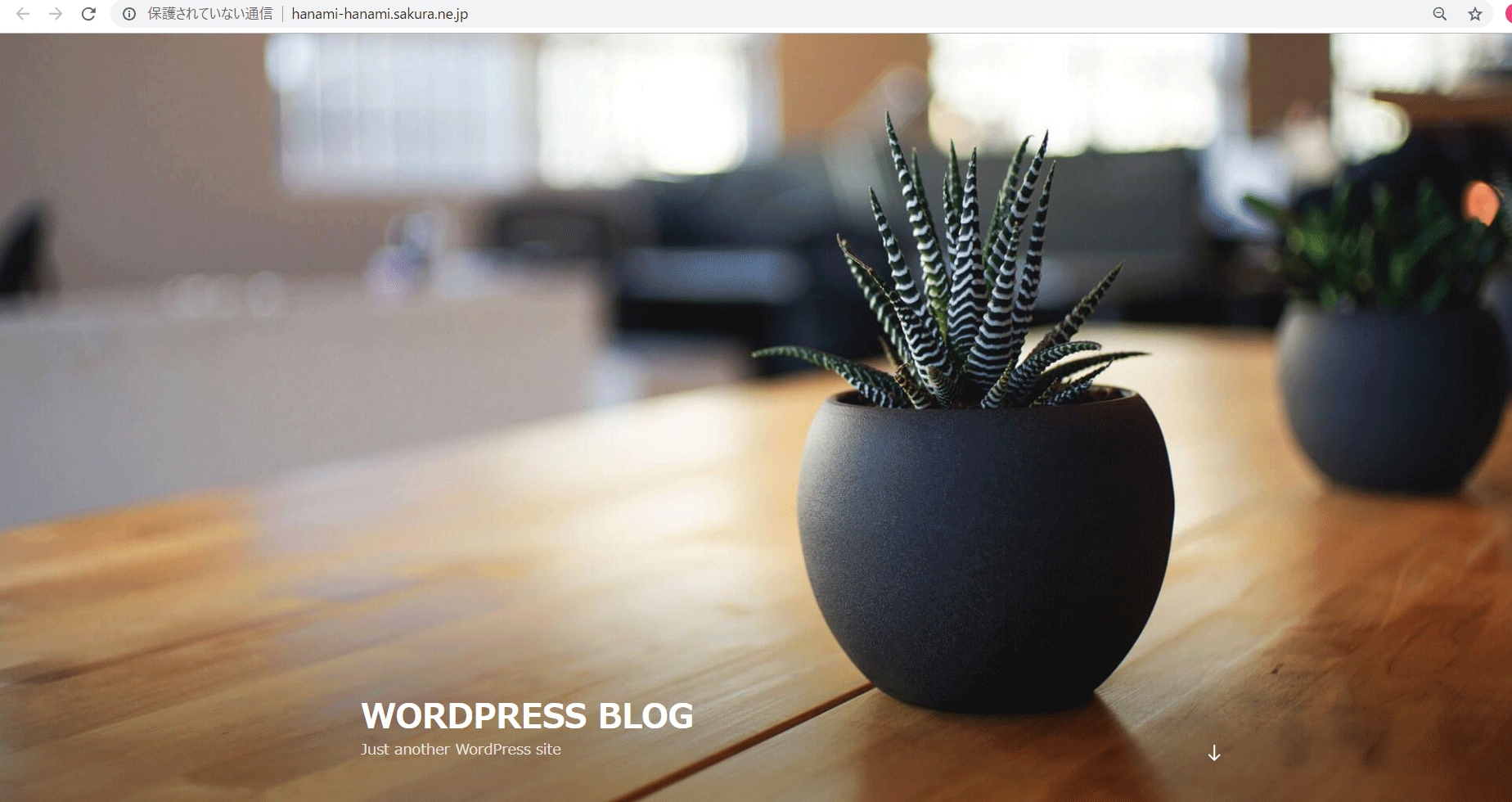How to create a website using WordPress/How to use plugins/No-code construction blog
Try Sakura Rental Server for free for two weeks and get rid of the "Forbidden You don't have permission to access / on this server." (403 error) that appears on your initial domain!
First TimeSakura Rental Server 2-week free trial period How to apply
Second TimeSakura Rental Server trial period: 2 weeks free WordPress installation
Following on from the previous article, in the third installment we will show you how to eliminate the Forbidden error (403 error) that appears when you access the initial domain you signed up for with the Sakura Server rental server's two-week free trial, and display the WordPress homepage.
We will explain how to change the site address part of WordPress so that your site will be displayed correctly on the initial domain.
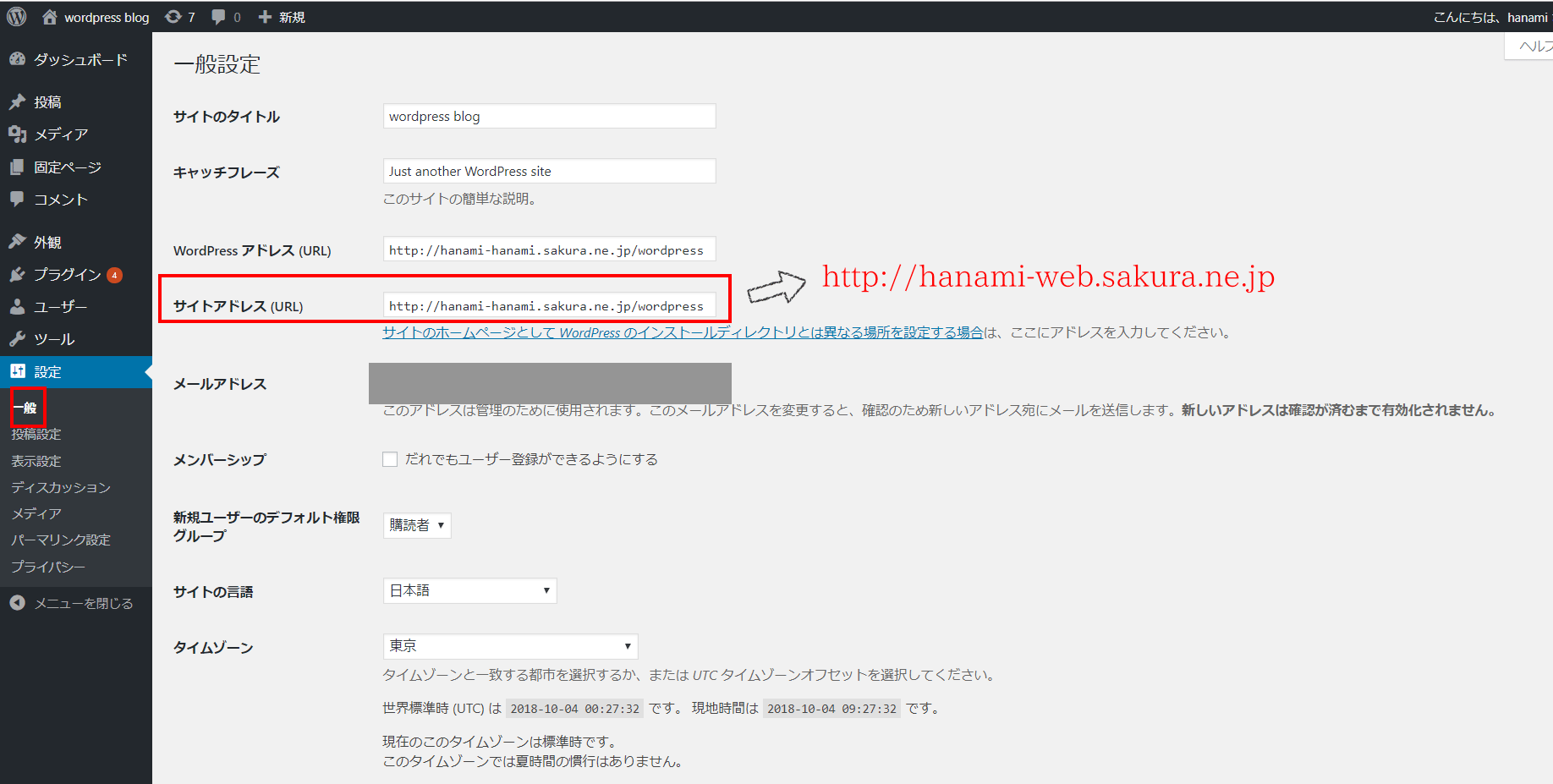
Sakura Rental Server Control Panel
First, click on [Useful Tools] > [File Manager] in the control panel.
The control panel login URL ishttps://secure.sakura.ad.jp/rscontrol/
How to log in to the control panel for the second timeSakura Rental Server trial period: 2 weeks free WordPress installationPlease refer to the following.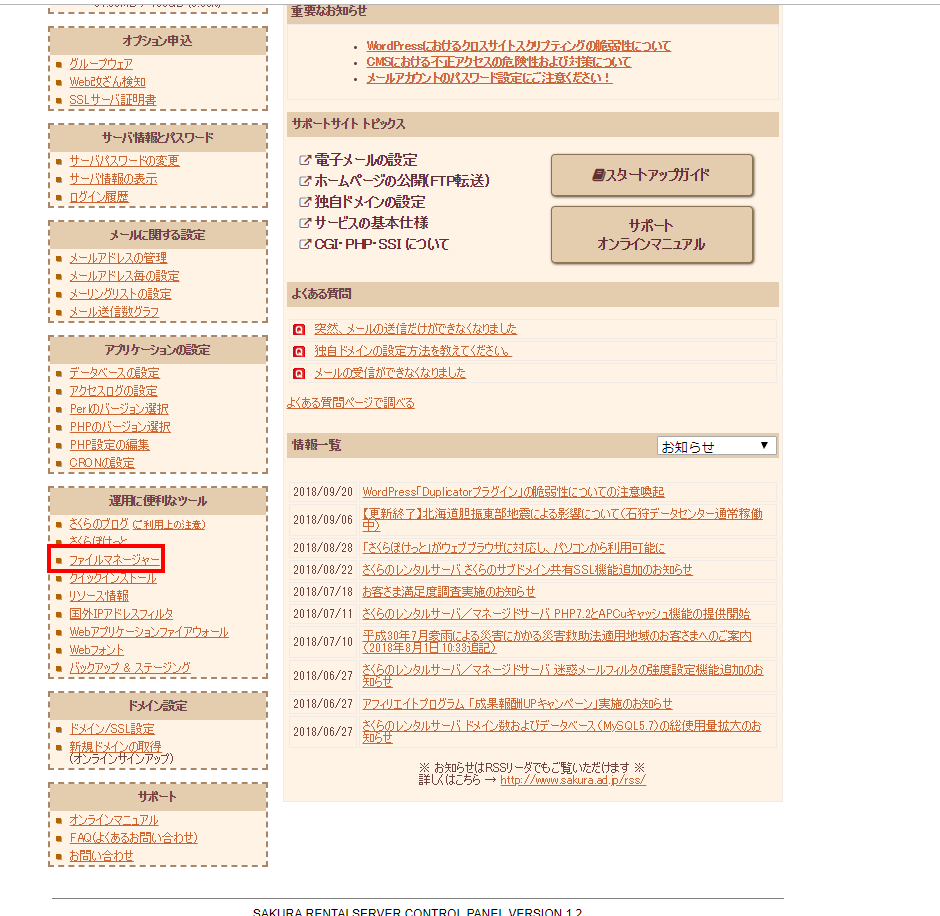
Folder Selection
There should be a folder created during the quick install of wordpress. In my case, I double-clicked [wordpress] to open it.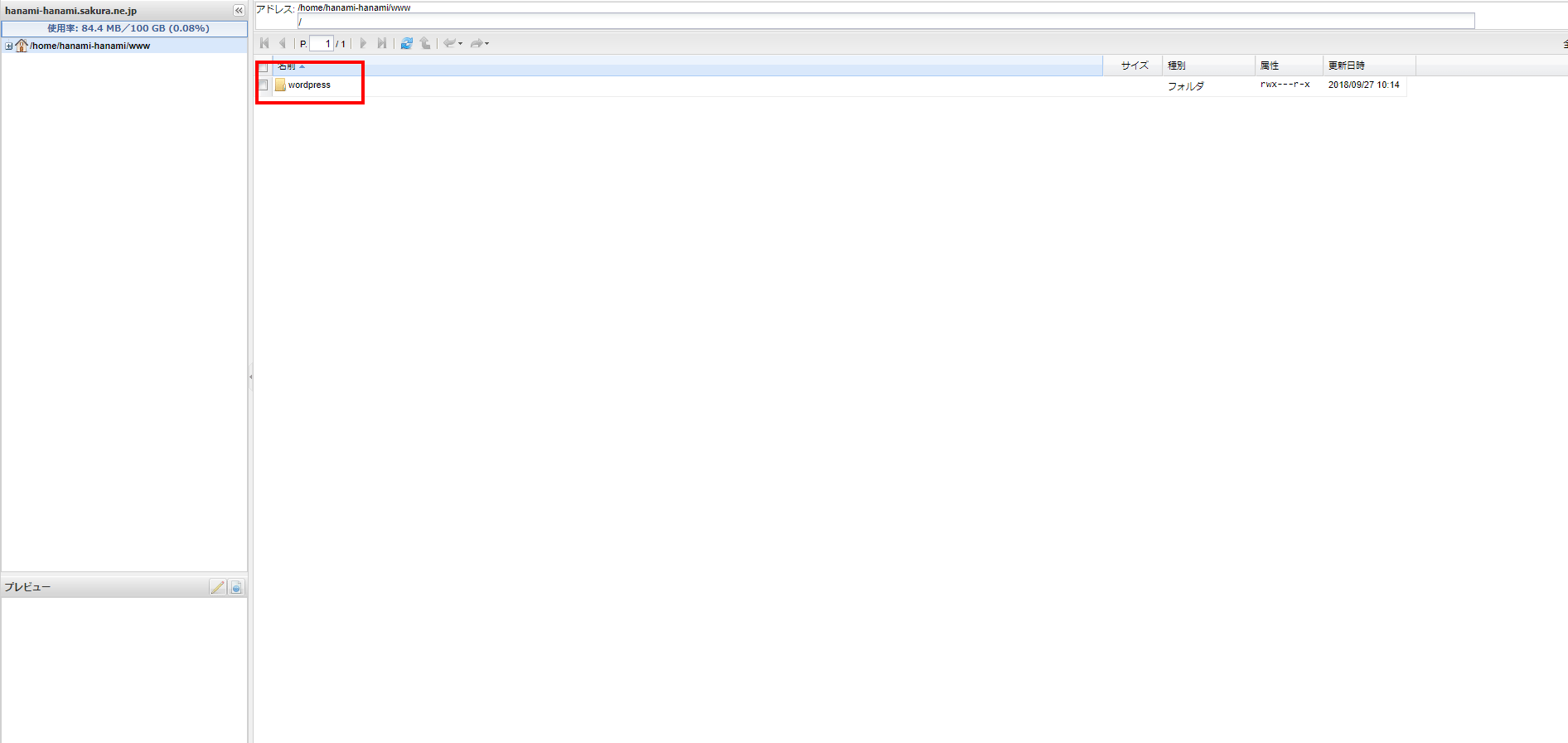
Download index.php and .htaccess files
Download required files Step 1
There are many files inside, but download the [.htaccess] and [index.php] files.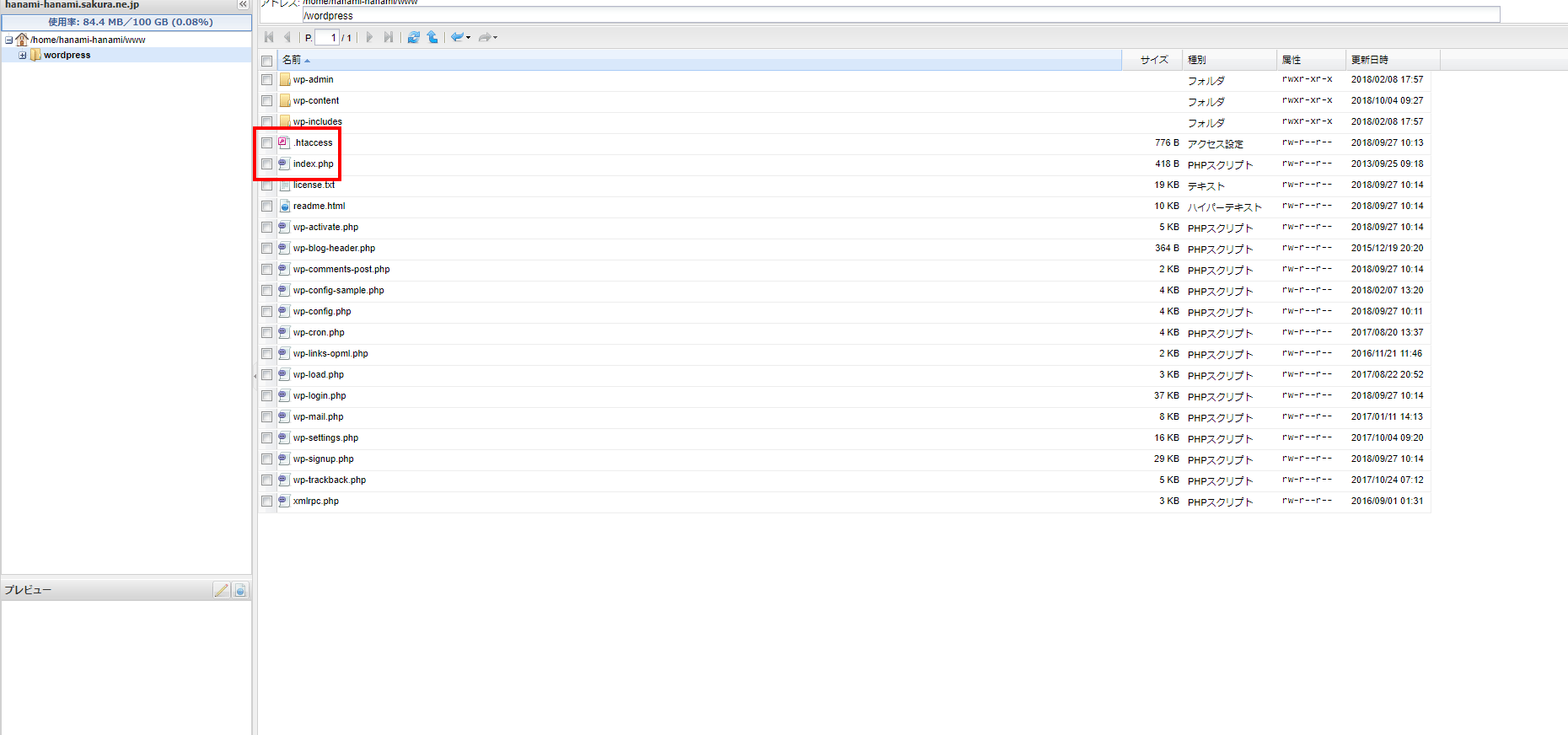
Download required files Step 2
Select the file and click the Download button.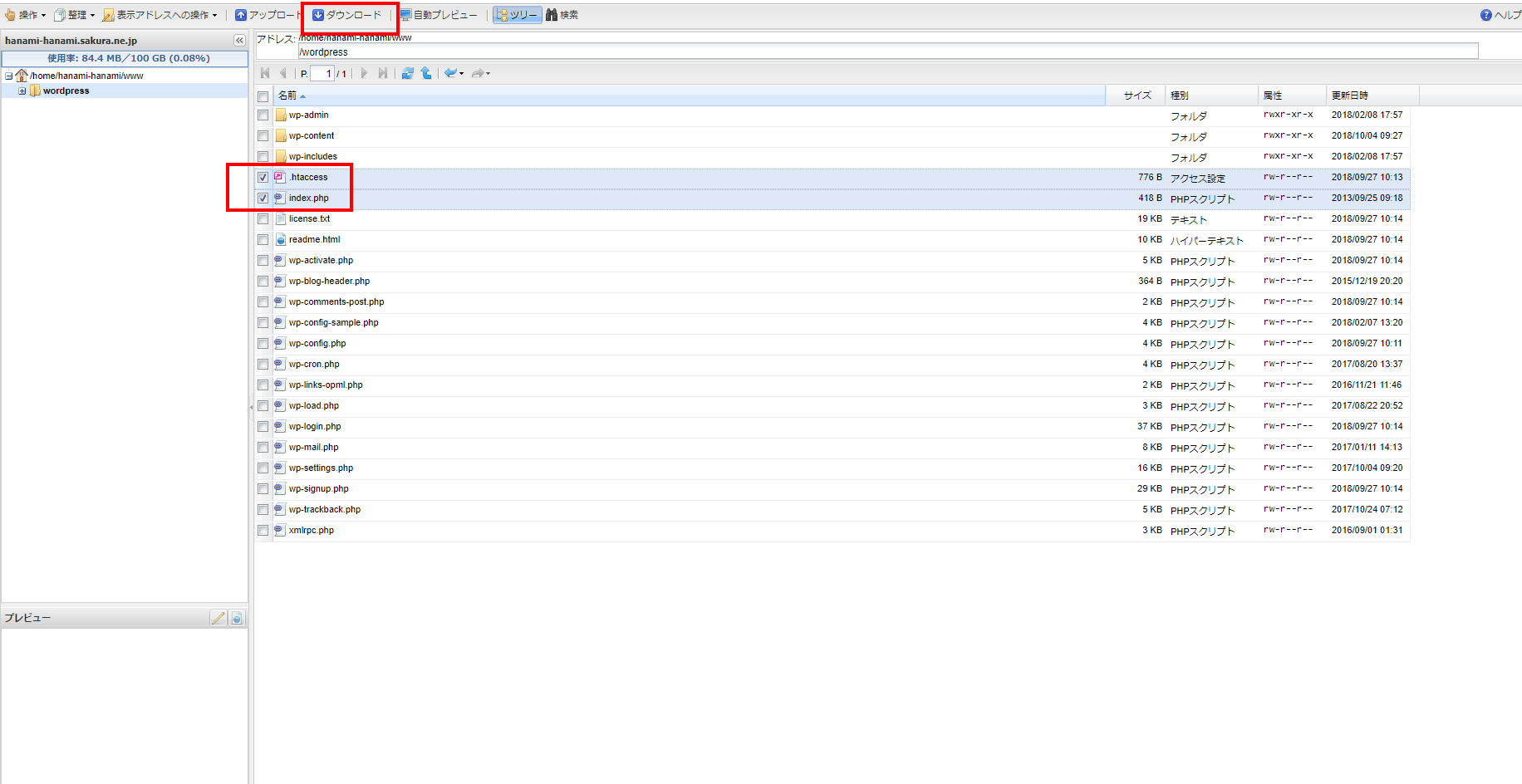
Download required files Step 3
Click Start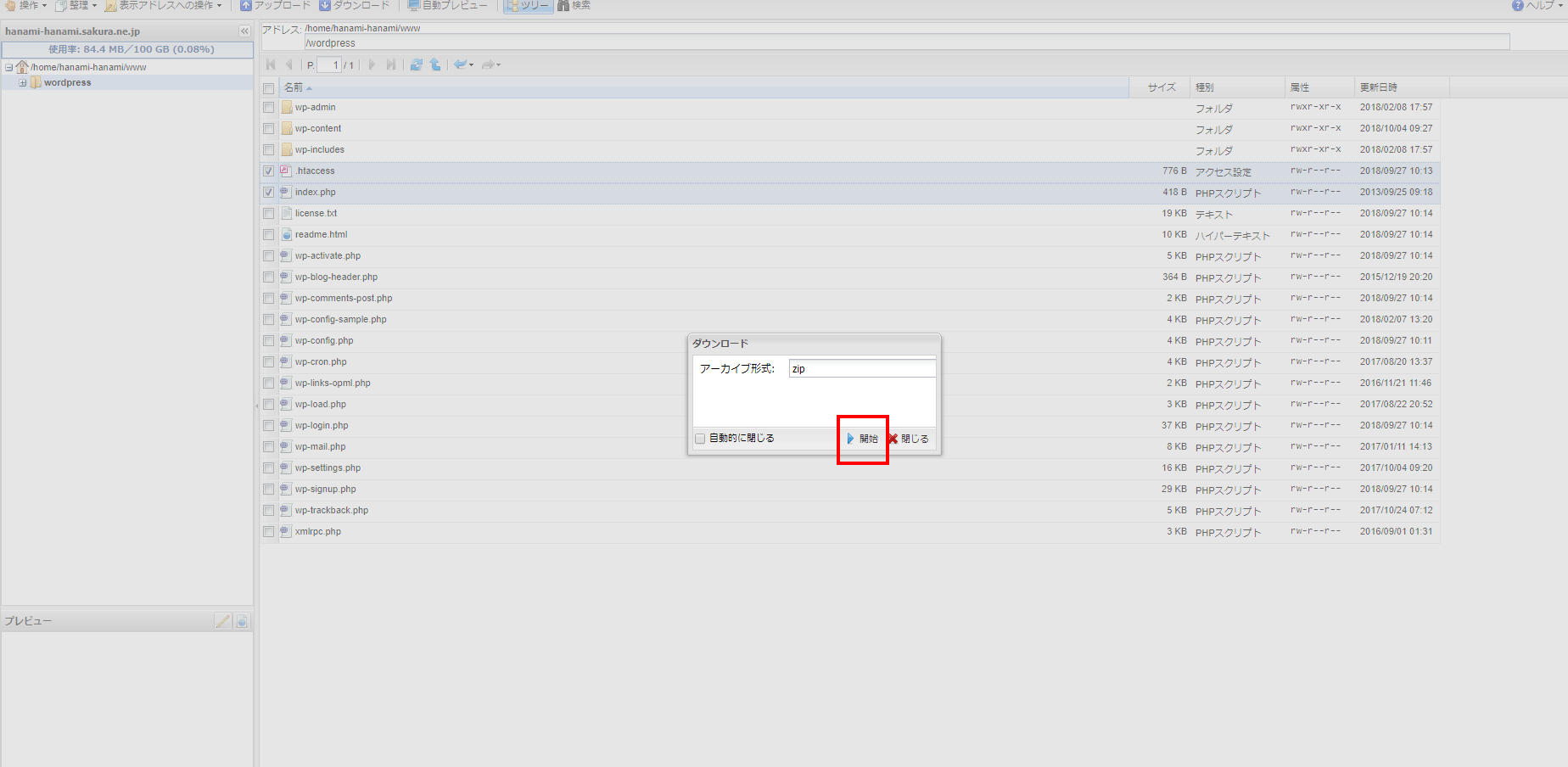
Download required files Step 4
In my case, since I am using Windows, the download file was displayed in the bottom left. Double-click it to check the location of the downloaded file.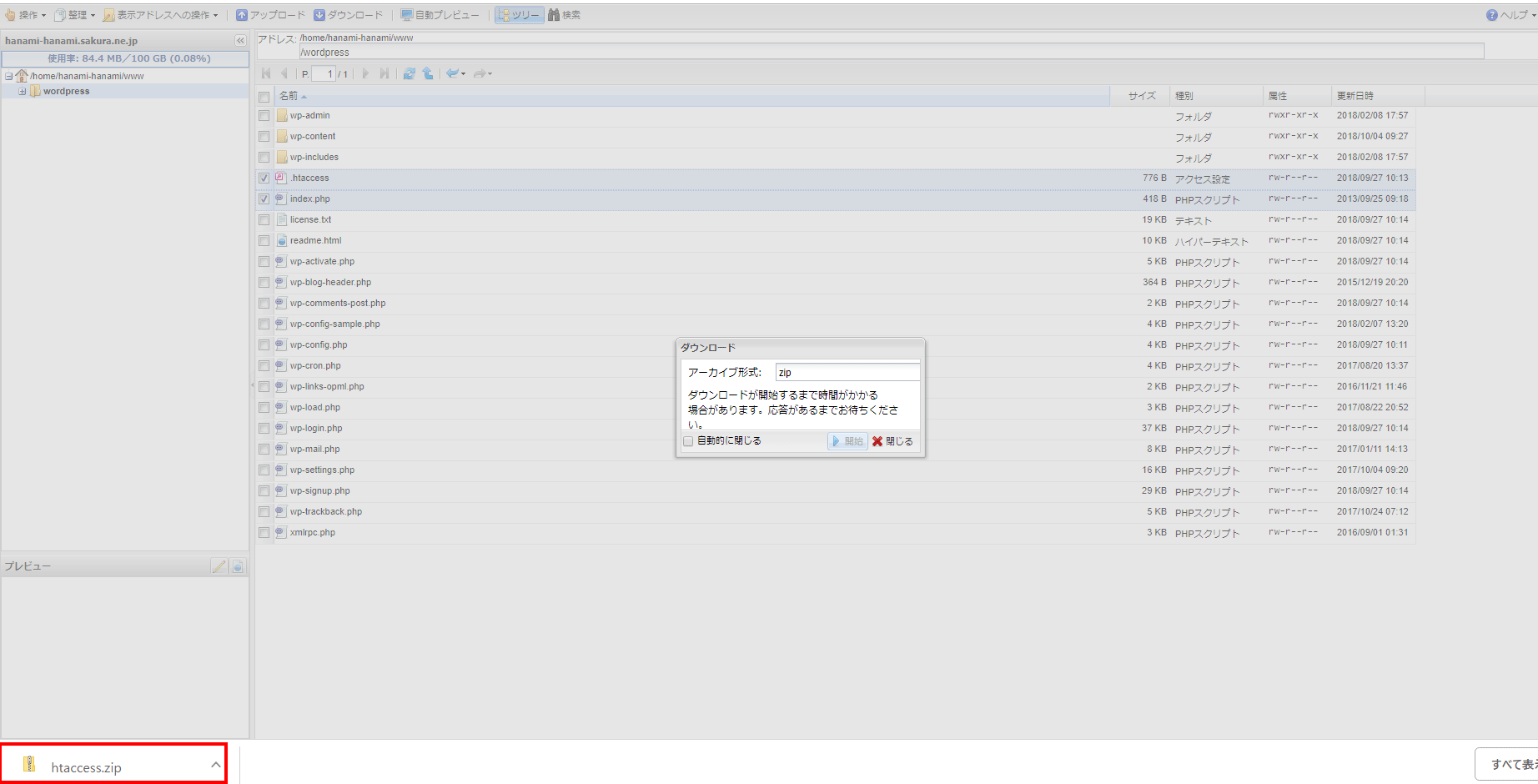
Backing up downloaded files
Download file backup step 1
It was in the download folder. Copy this file to your desktop for easier access.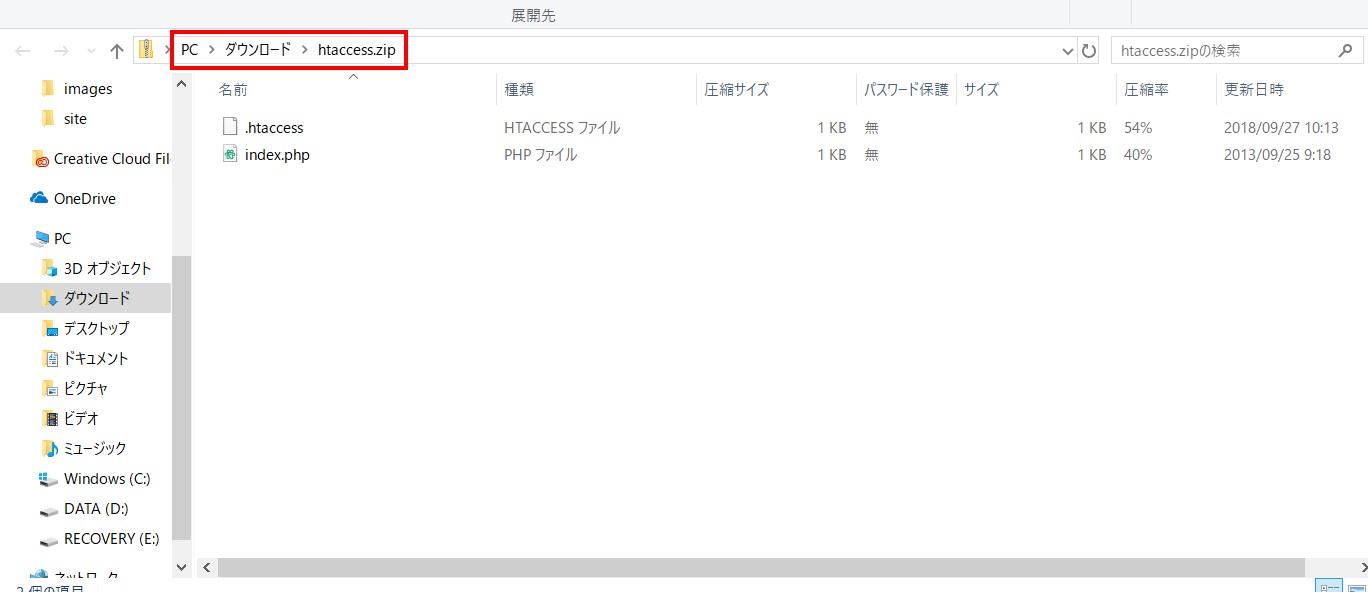
Backing up downloaded files Step 2
Right-click anywhere on the desktop and select [New] > [Folder].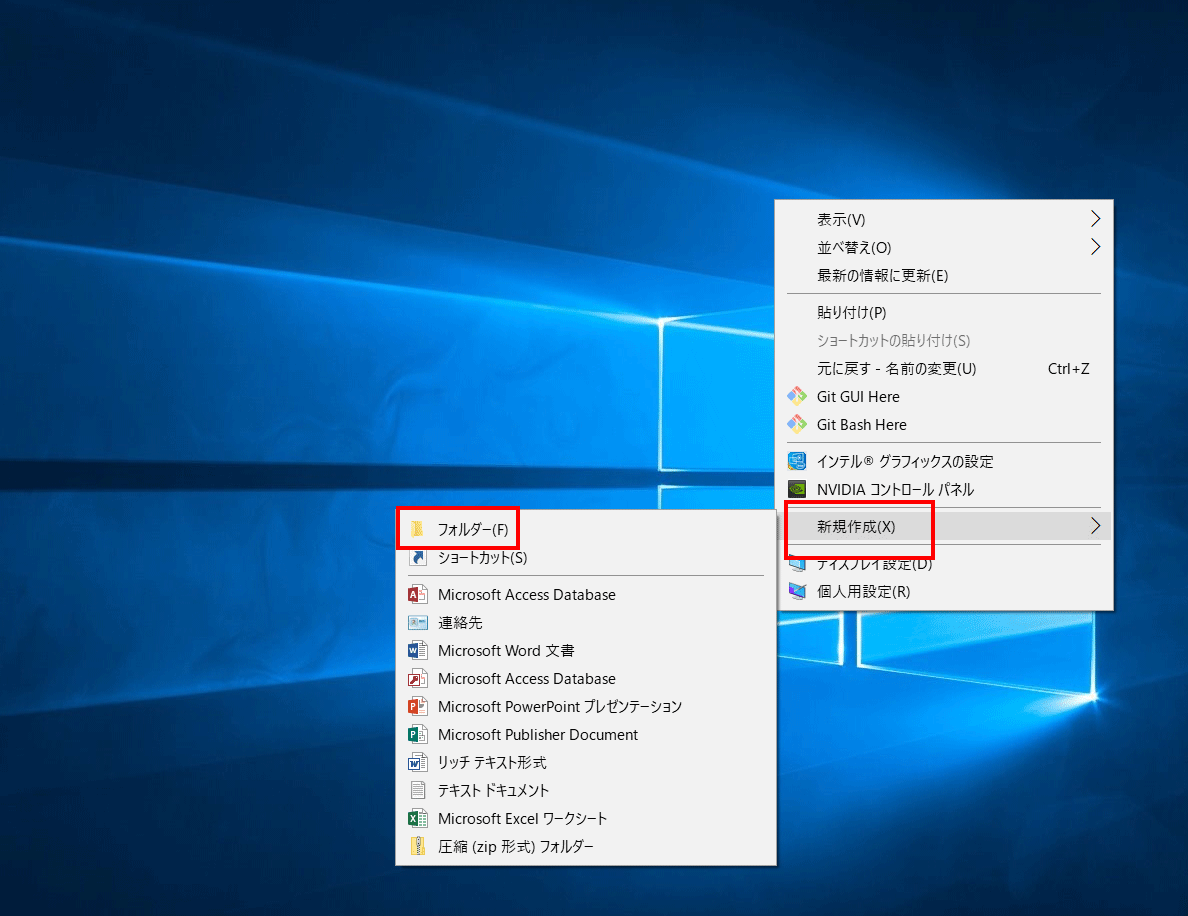
Backing up downloaded files Step 3
A new folder called "New Folder" will be created, but let's rename it to something easy to understand, such as "sakura". Double-click the new folder you created to open it.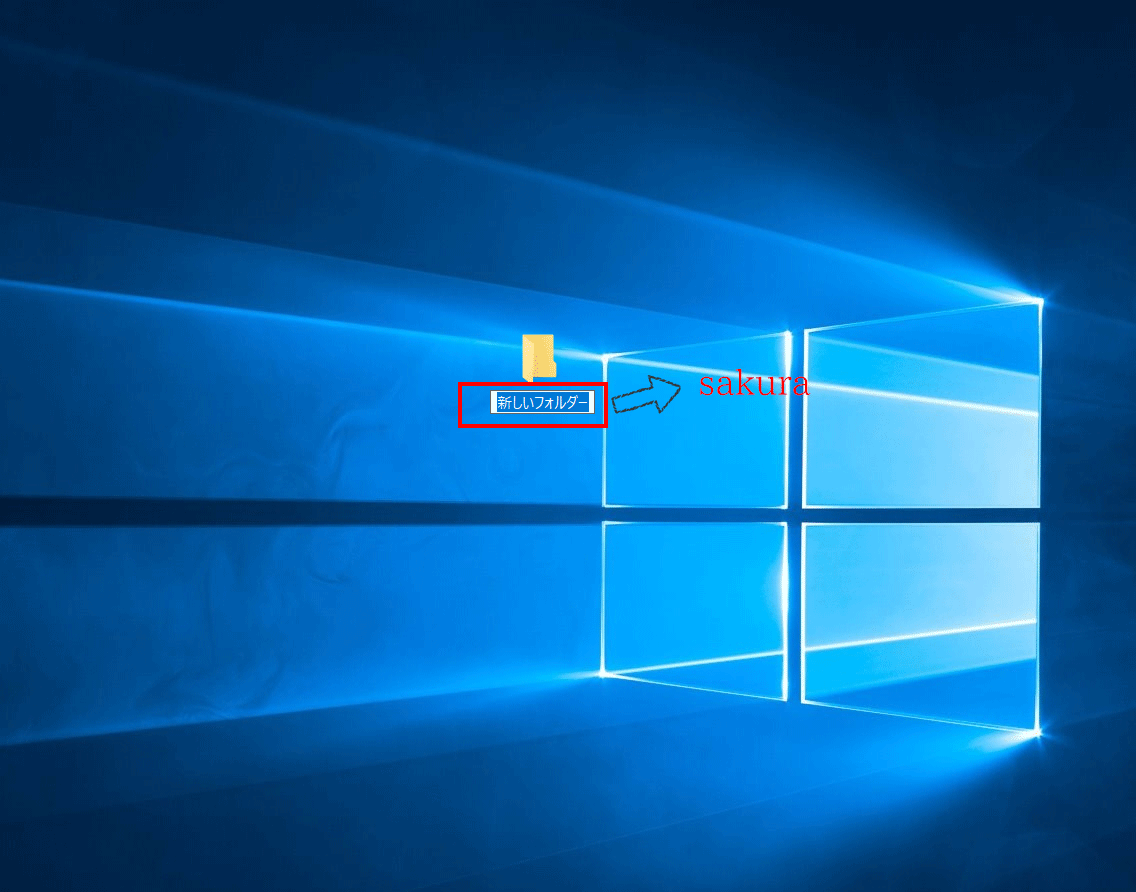
Backing up downloaded files Step 4
Copy the two files [.htaccess] and [index.php] included in the downloaded file to the sakura folder created in step 9.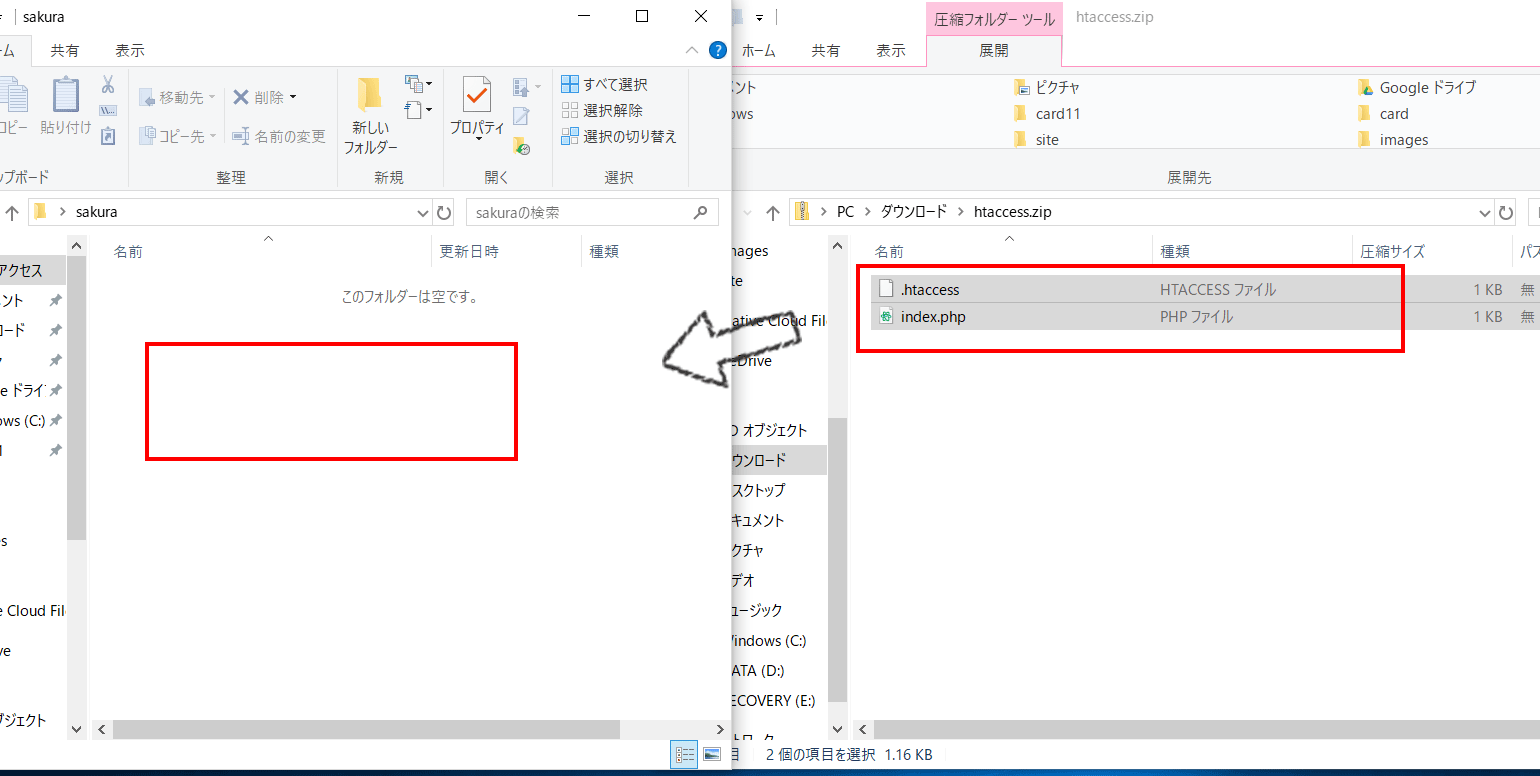
Backing up downloaded files Step 5
First, select the downloaded files [.htaccess] and [index.php]. You can select two at the same time by holding down [Shift] and clicking with the mouse. Once selected, right-click and select [Copy]. Go to the sakura folder, right-click and select [Paste]. Copy and paste is now complete.
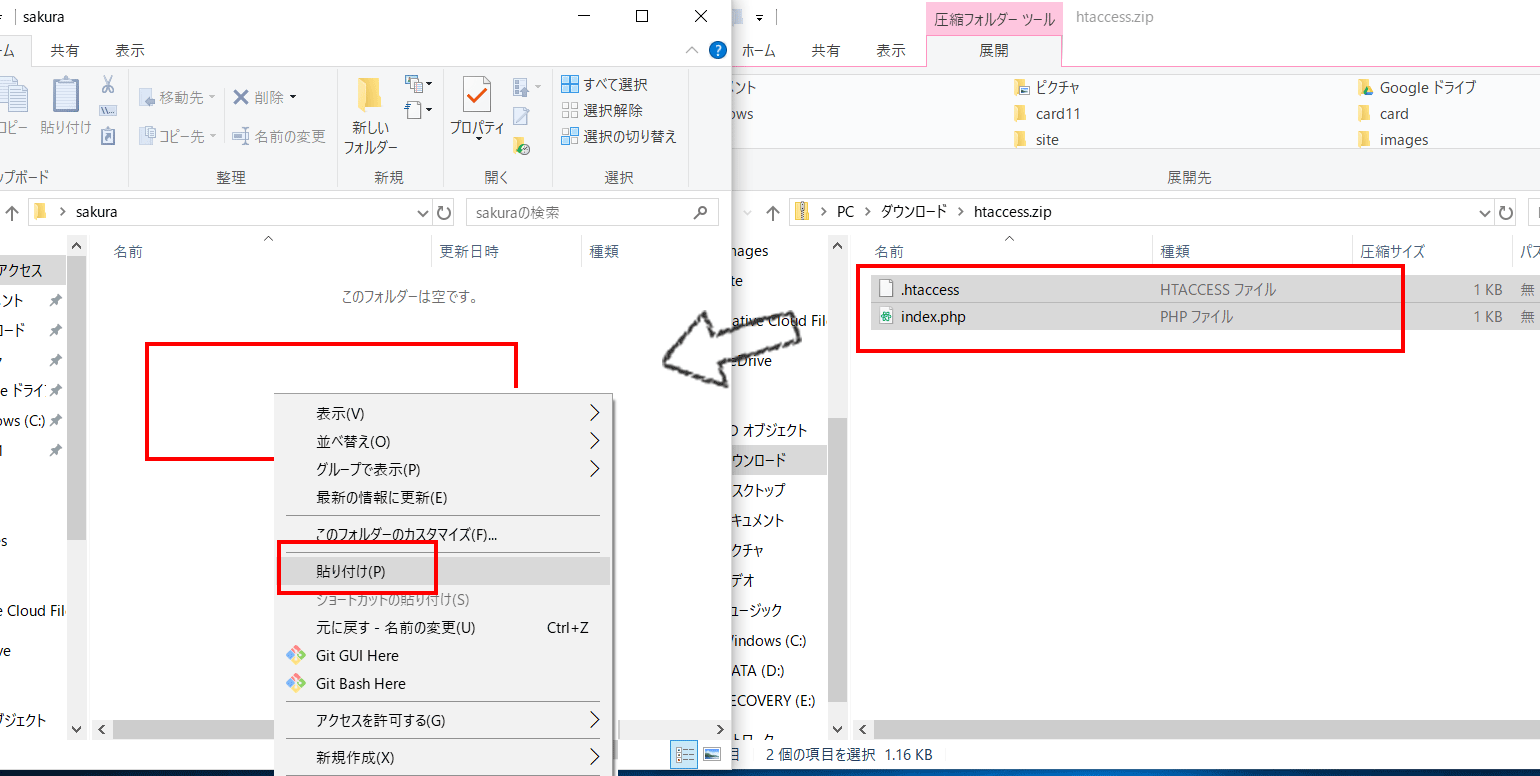
Change site address
Return to the WordPress admin screen. Click [Settings] > [General] in the site banner on the left. The name of the downloaded folder should be in the site address. In my case, I did a quick install of WordPress in a folder called [wordpress], so the initial domain is [http://hanami-hanami.sakura.ne.jp], but the WordPress homepage will not be displayed unless you access the [http://hanami-hanami.sakura.ne.jp/wordpress] listed in the current site address. Change this site address to [http://hanami-hanami.sakura.ne.jp] so that the WordPress homepage will be displayed when you access the site at http://hanami-hanami.sakura.ne.jp.
How to log in to the WordPress admin page for the second timeSakura Rental Server trial period: 2 weeks free WordPress installationPlease refer to the following.
Change the site address from [http://hanami-hanami.sakura.ne.jp/wordpress] to [http://hanami-hanami.sakura.ne.jp] and click [Save].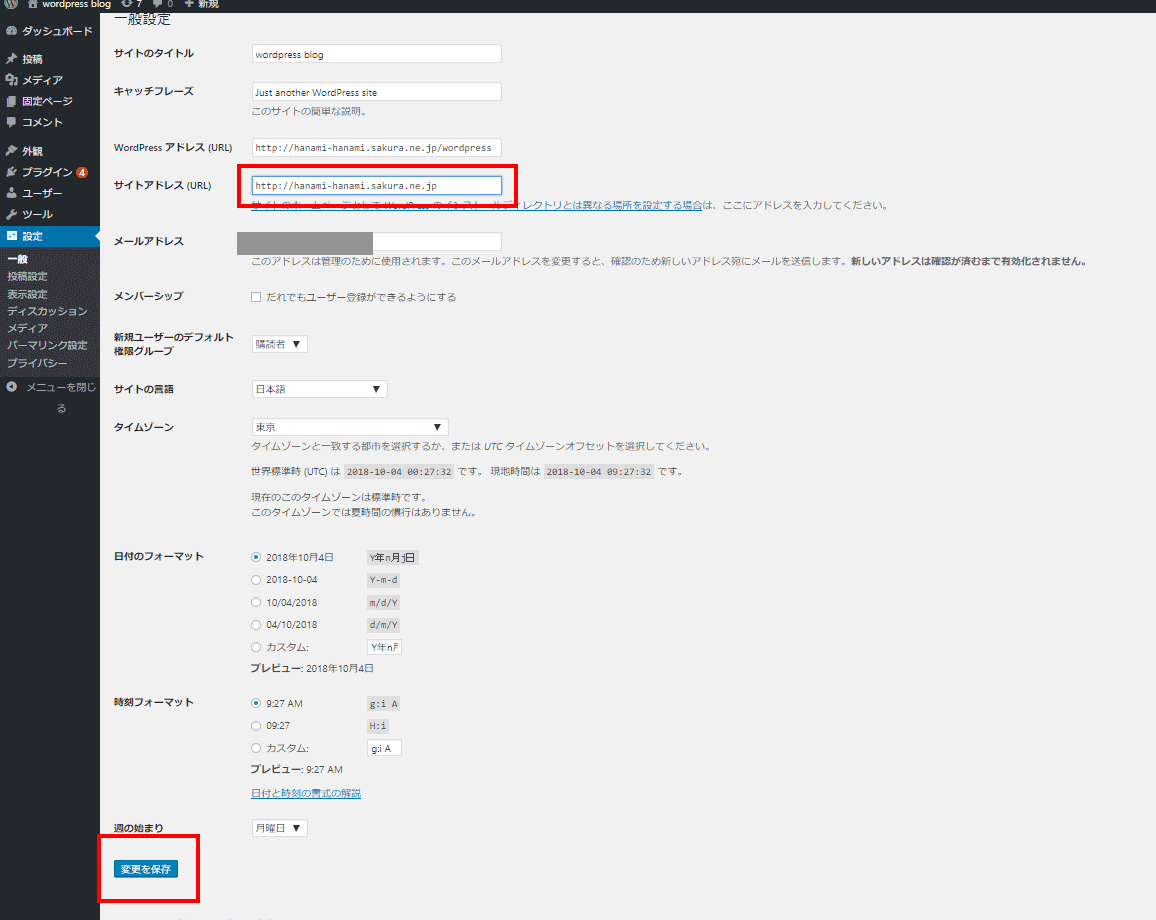
To edit the index.php file:
Editing the index.php file Step 1
Next, edit the 【index.php】 file that you placed in the sakura folder that you created on your desktop in step 11. Open the file using Notepad or similar.
Editing the index.php file Step 2
14. Change the part that says 【/wp-blog-header.php】 to 【/name of folder where wordpress is installed/wp-blog-header.php】. In my case, I did a quick install in the wordpress folder, so I wrote 【/wordpress/wp-blog-header.php】. Finally, save the file by overwriting it.
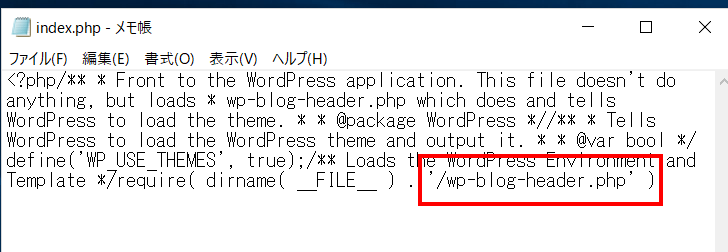
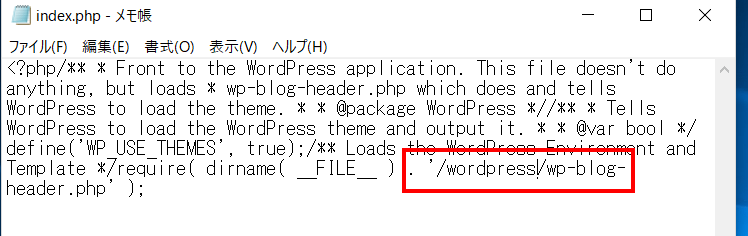
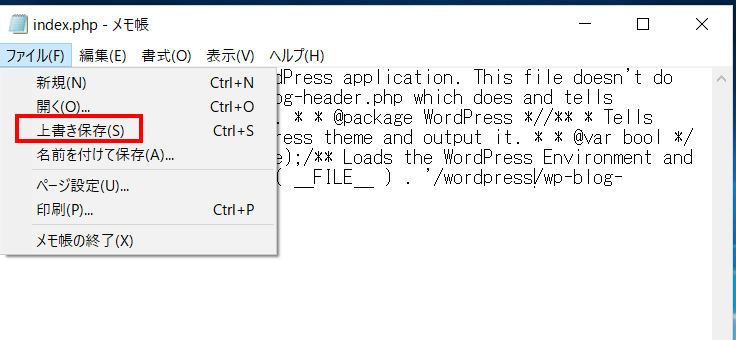
Uploading the index.php file
Uploading index.php file step 1
Return to the control panel. The contents of the folder where you performed the quick installation should be displayed, but go back to the initial domain hierarchy called the root domain. Click on the area in the upper left where the initial domain is displayed.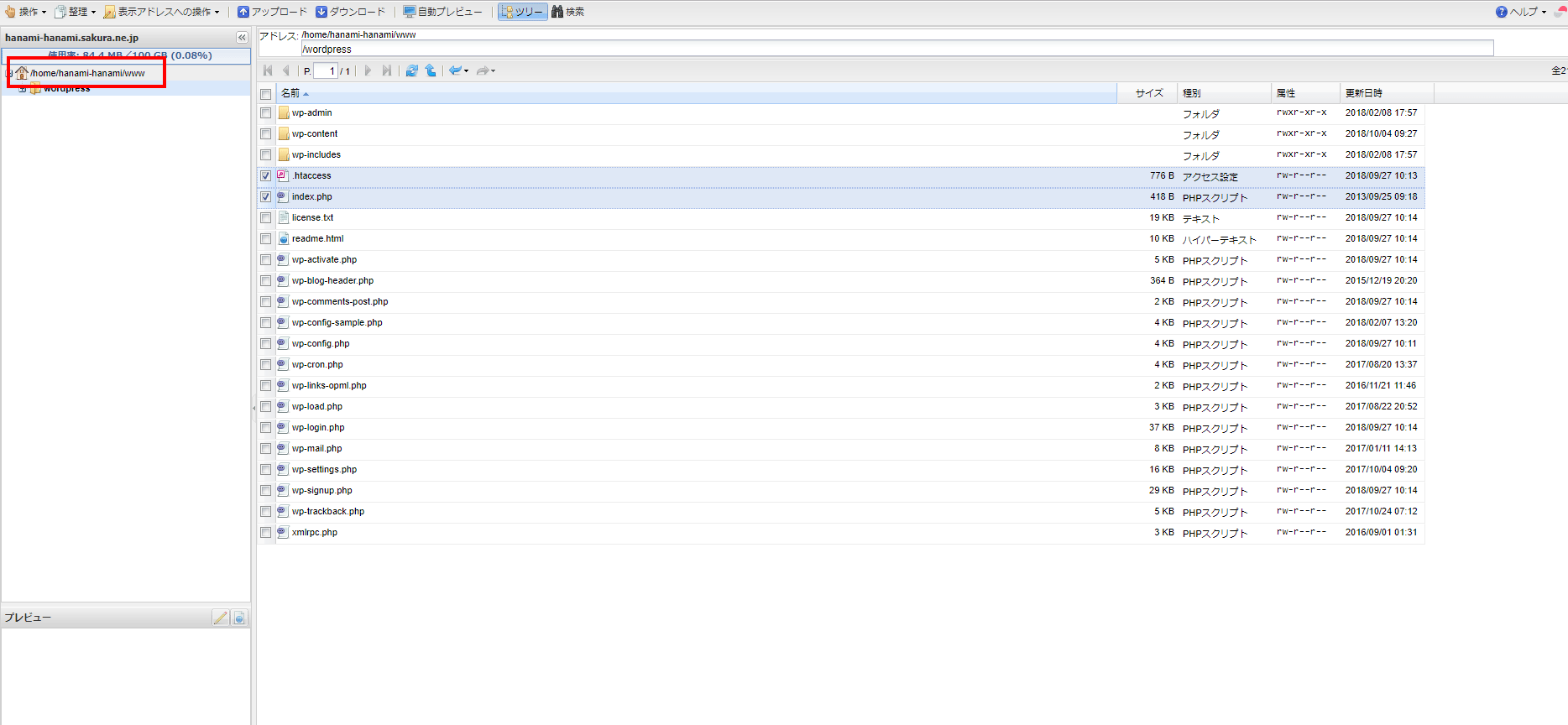
Uploading index.php file step 2
Click [Upload]. Click [Add File] and browse to the sakura folder on the desktop created in step 11. Select the [.htaccess] file and the [index.php] file and click [Open]. You can simultaneously select files by clicking the file name with the mouse while holding down [Shift].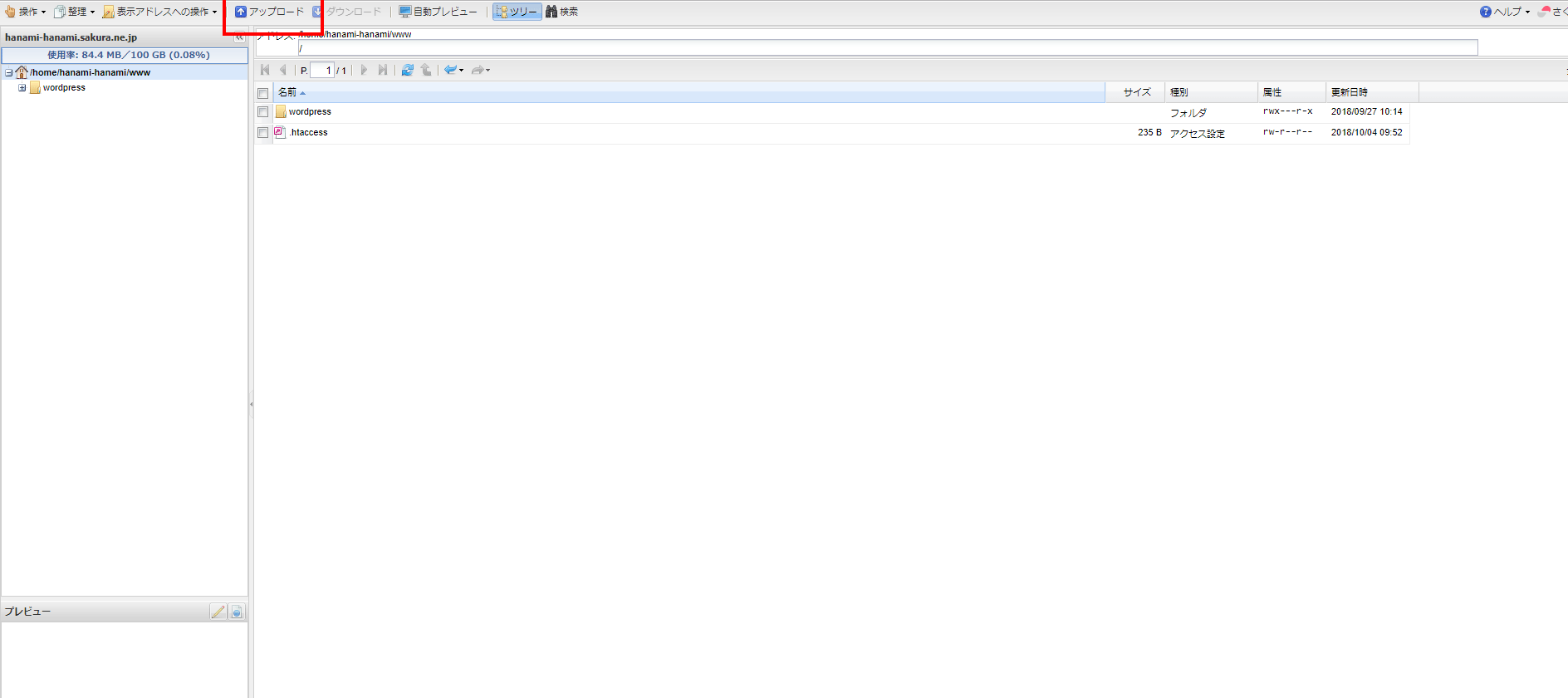
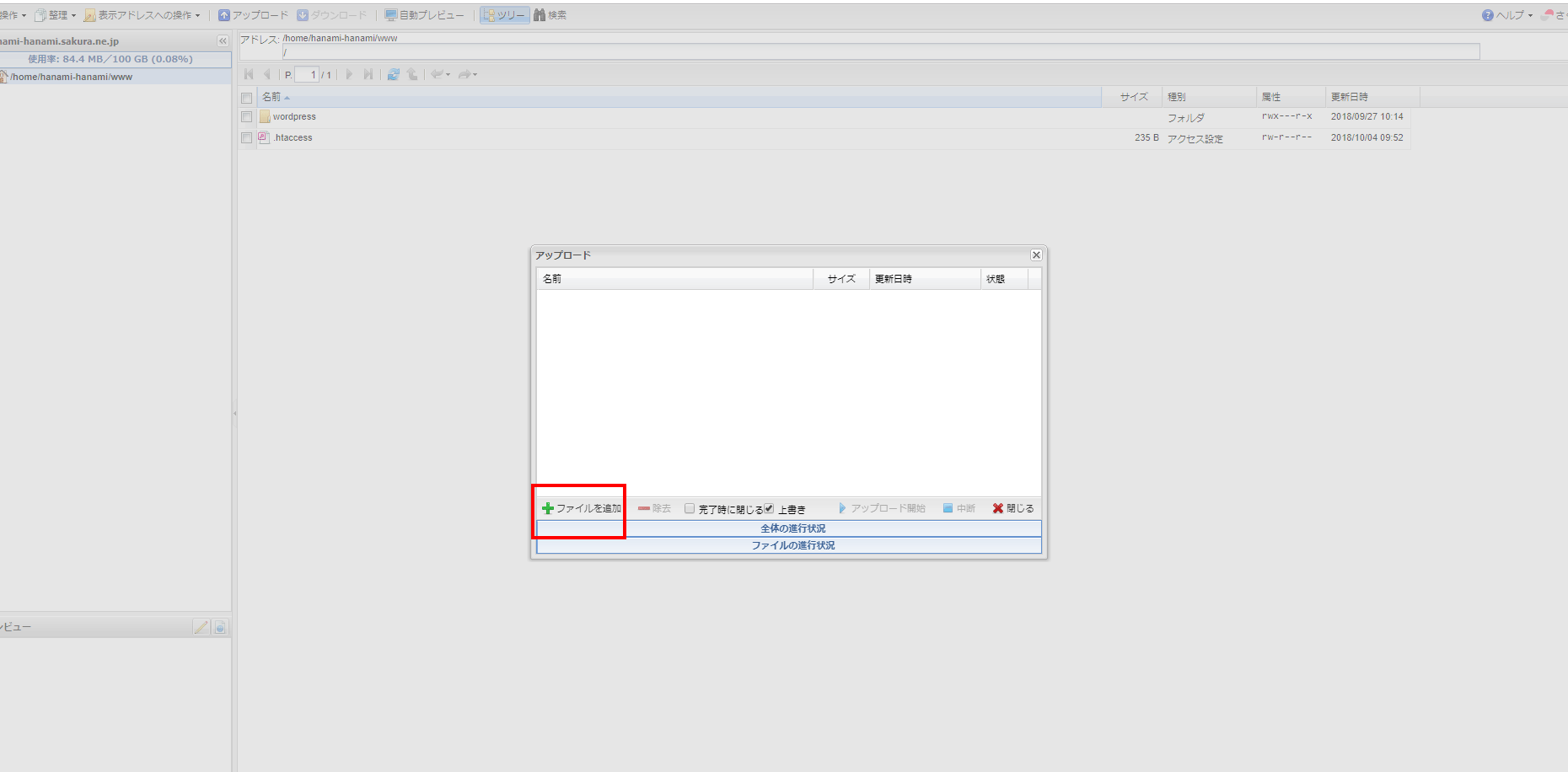
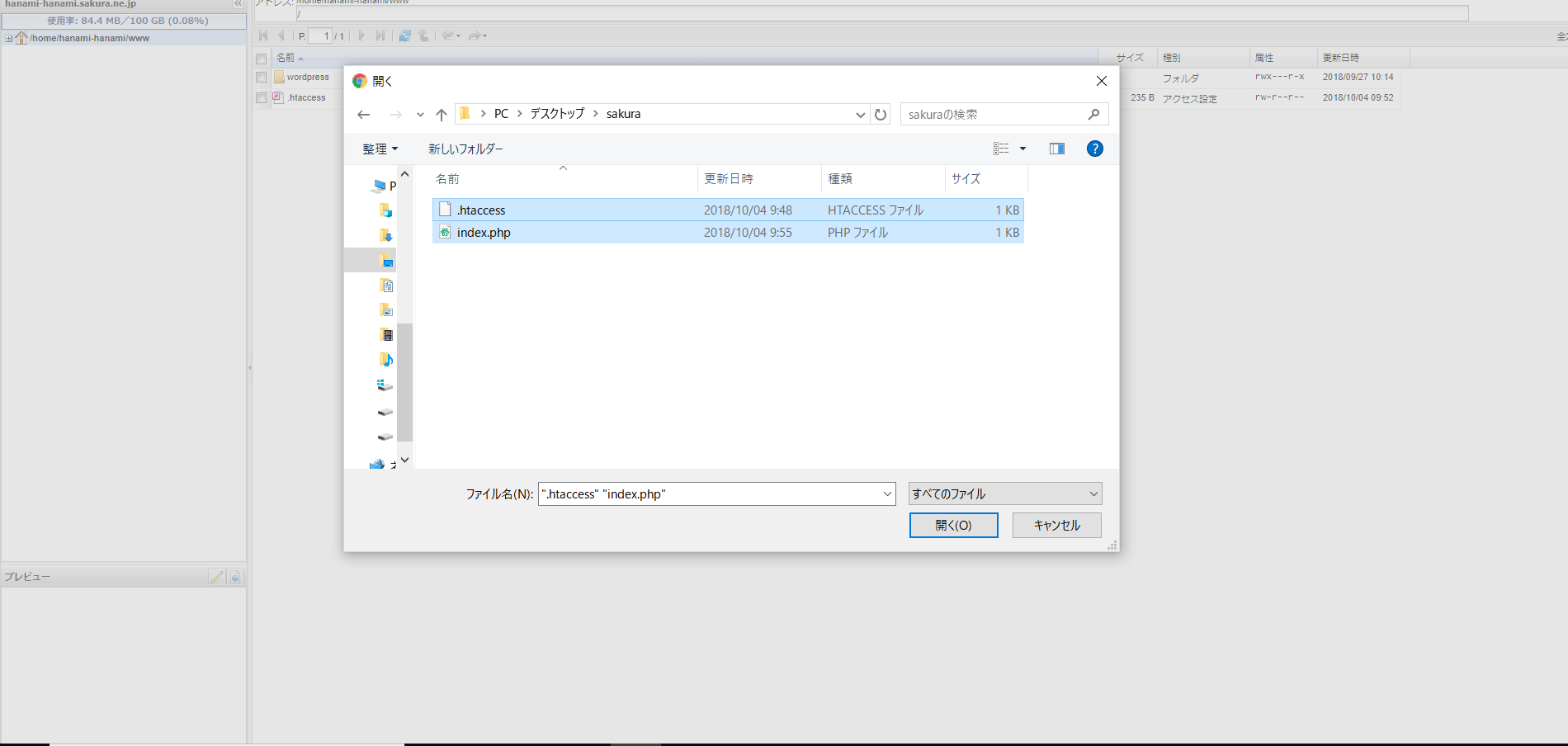
Uploading index.php file step 3
Click [Start Upload]. You will be asked if you want to overwrite the file with the same name and upload it, so click [Yes]. When it says "Complete," click [Close].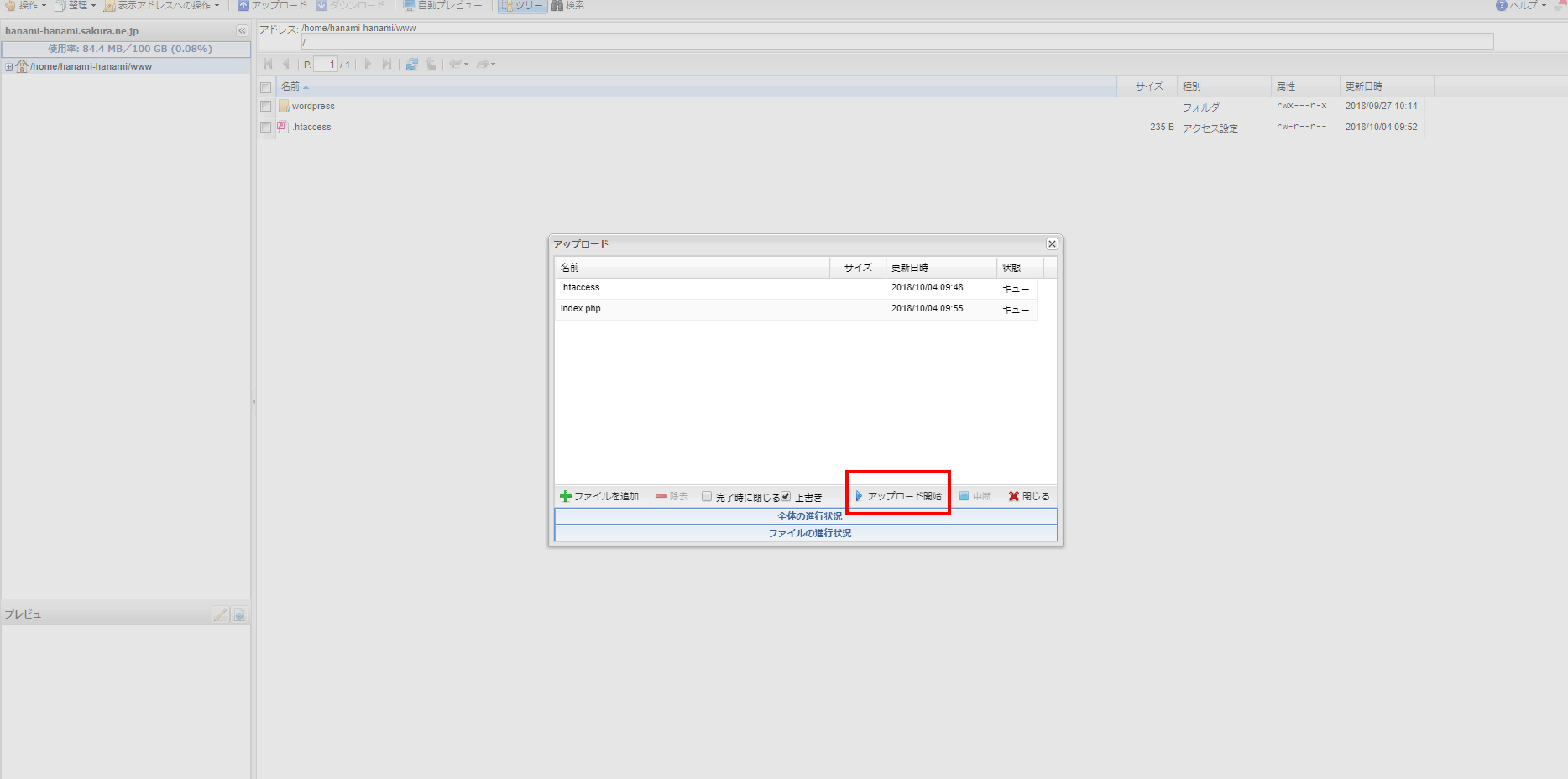
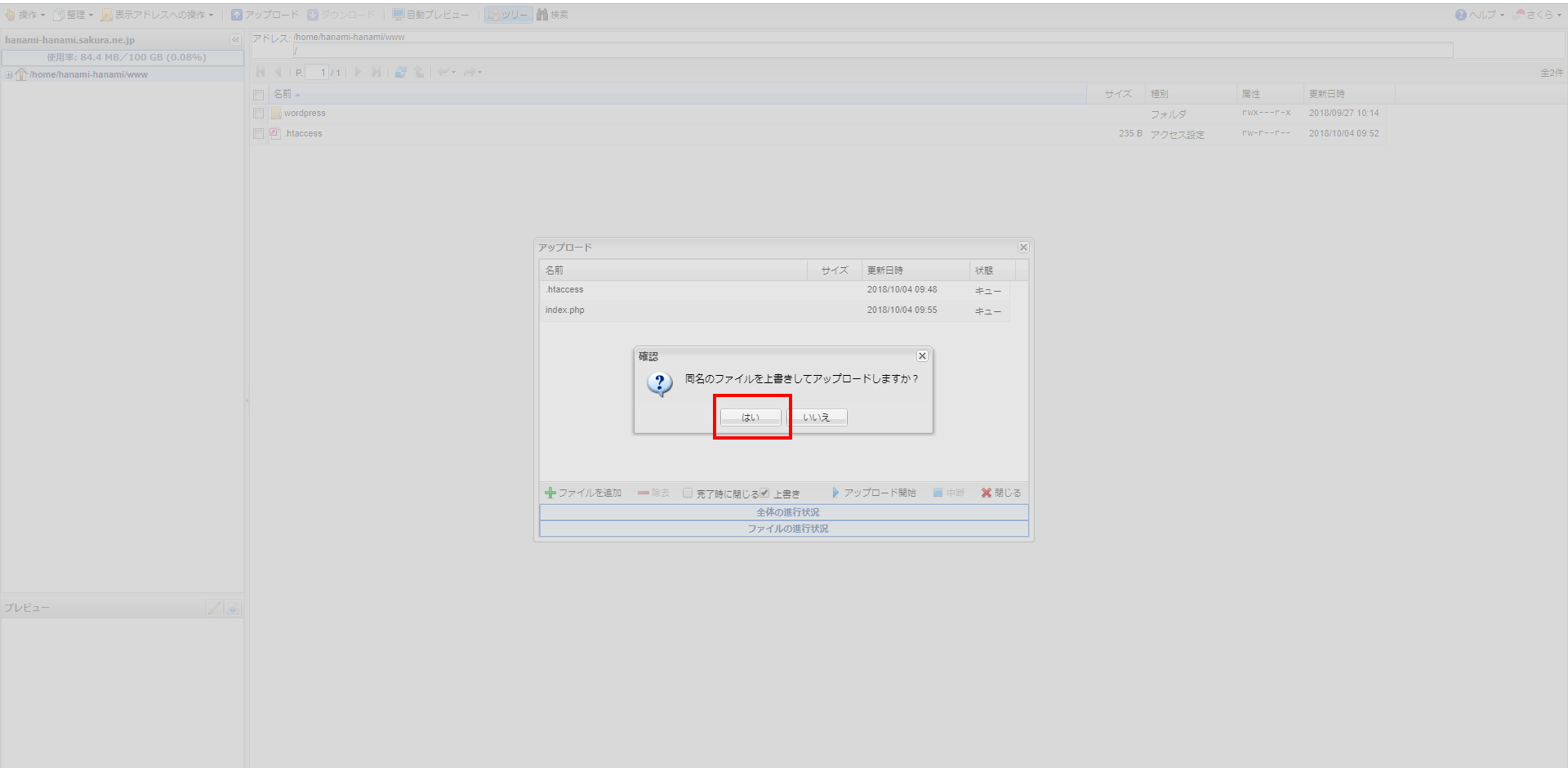
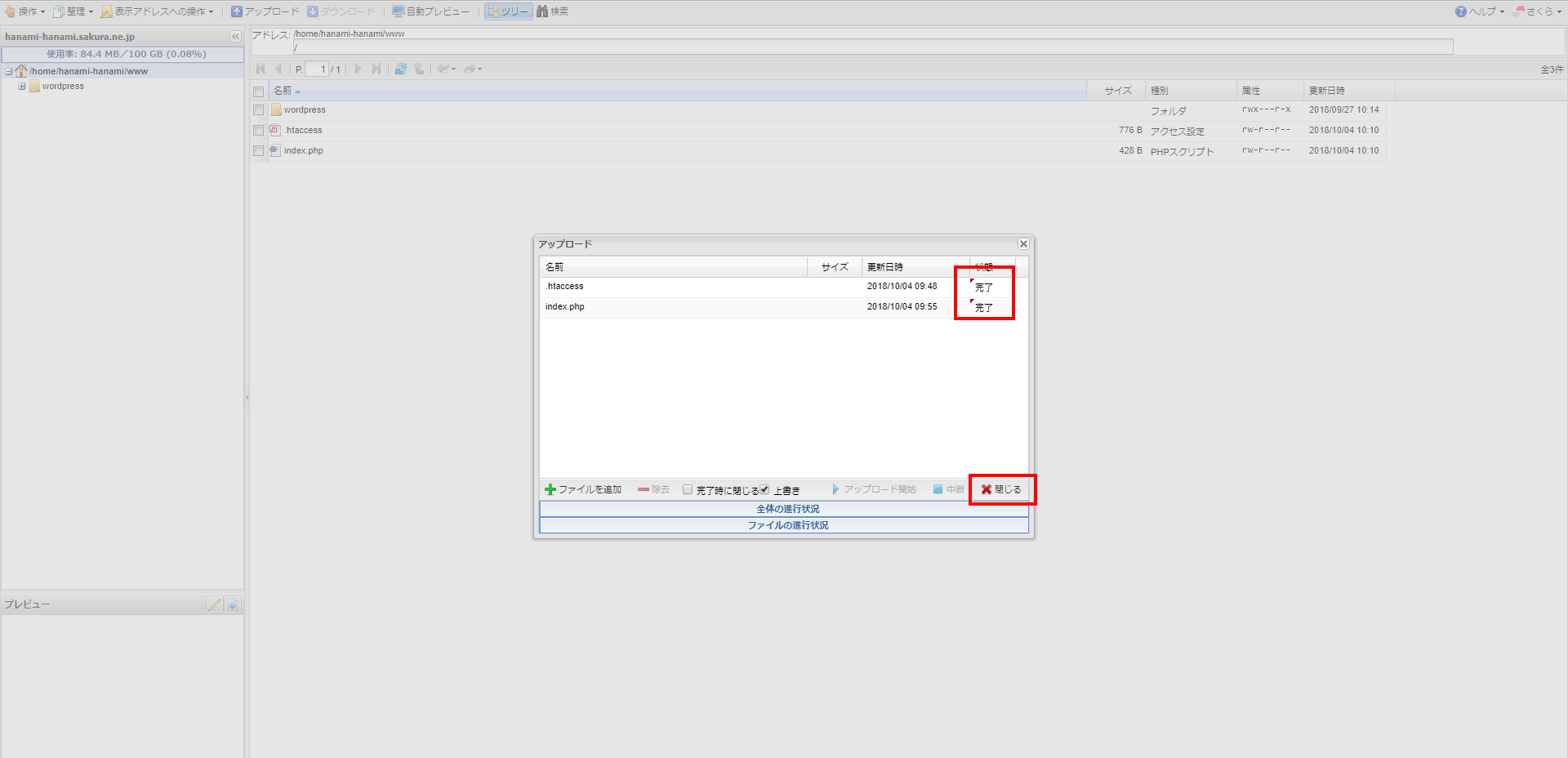
Verify your site
Return to the WordPress admin screen. Click [View Site] in the upper left.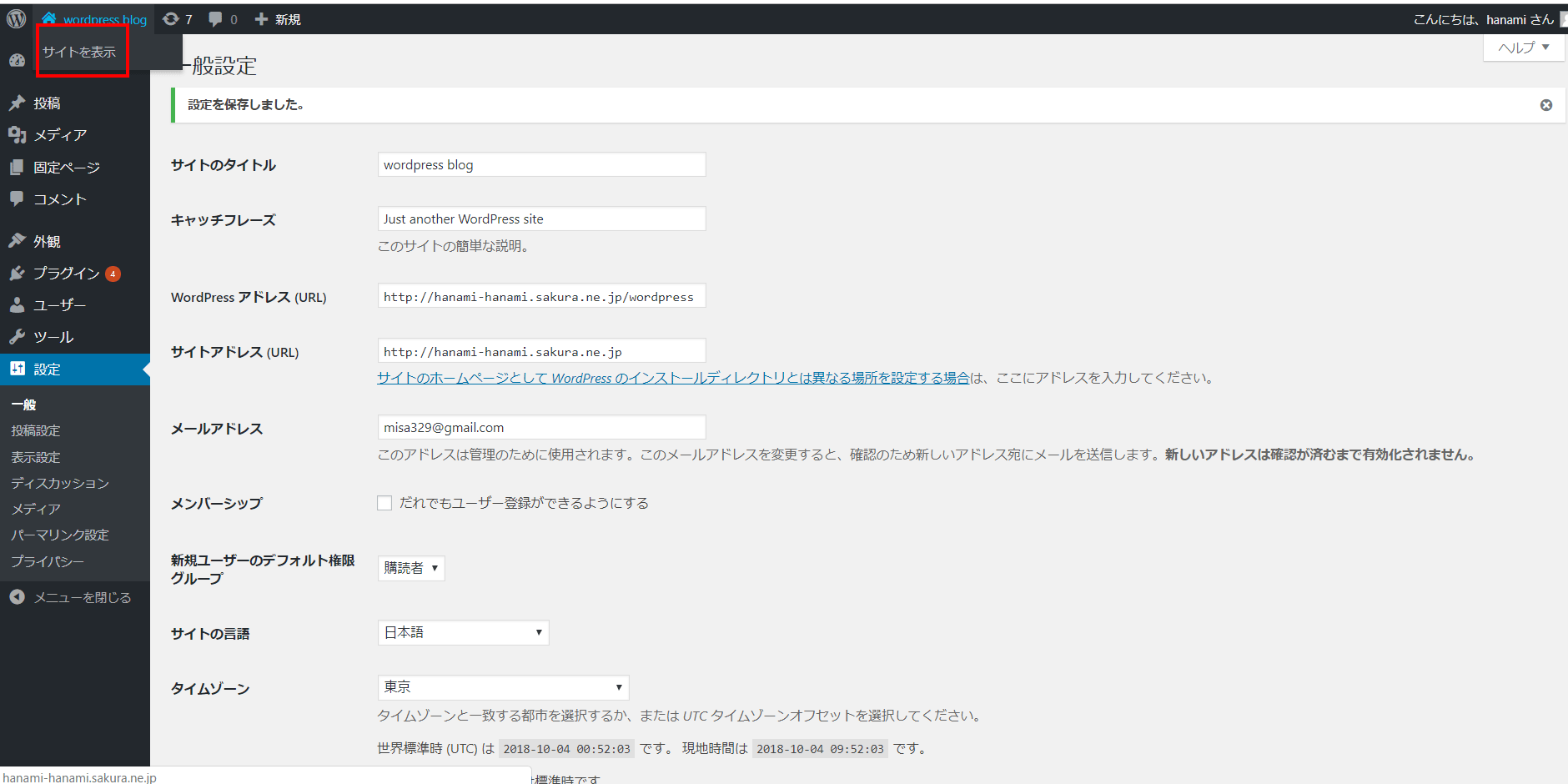
completion
The WordPress homepage is now successfully displayed on the initial domain.