How to create a website using WordPress/How to use plugins/No-code construction blog

How to make YouTube multilingual and increase views
At HanamiWEB Online School,
●Ask questions in real-time in the virtual study room!
●Ask as many questions as you want via chat!
●E-learning materials that you can learn as much as you want, 24 hours a day!
All included for just 2,500 yen/month!
If you are only targeting Japan on YouTube, you may feel that there is a limit to the number of views you can see. You may have heard that if you can broadcast your YouTube videos to English-speaking countries, your access numbers will increase.
For those of you who are wondering how to shoot videos in English... we will explain how to upload YouTube content you have registered in Japanese to English!
Multilingual YouTube channel introduction
First, become the face of your YouTube channel
- Channel Name
- overview
We will make it multilingual (English). People who live in an English environment will be able to access your YouTube channel, and it will be displayed in the recommendations of people in English-speaking countries, so you can expect increased exposure.
- Customization
- basic information
Please display.
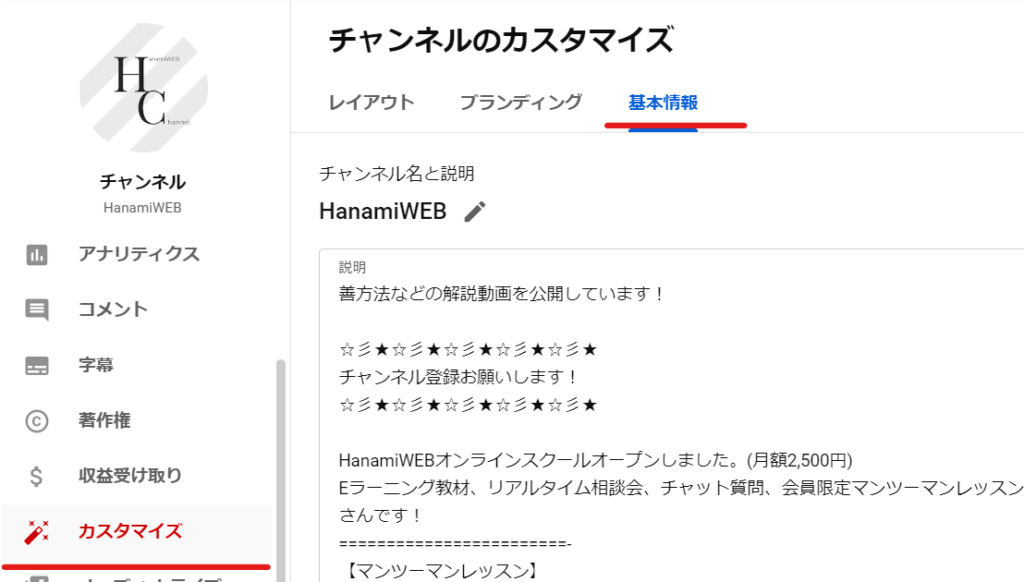
You can add your preferred language by clicking Add Language.

Set the original language (Japanese) and the translation language (English)
Next, by specifying the original language and translation language as shown in the attachment, you can enter the channel name and description in multiple languages.
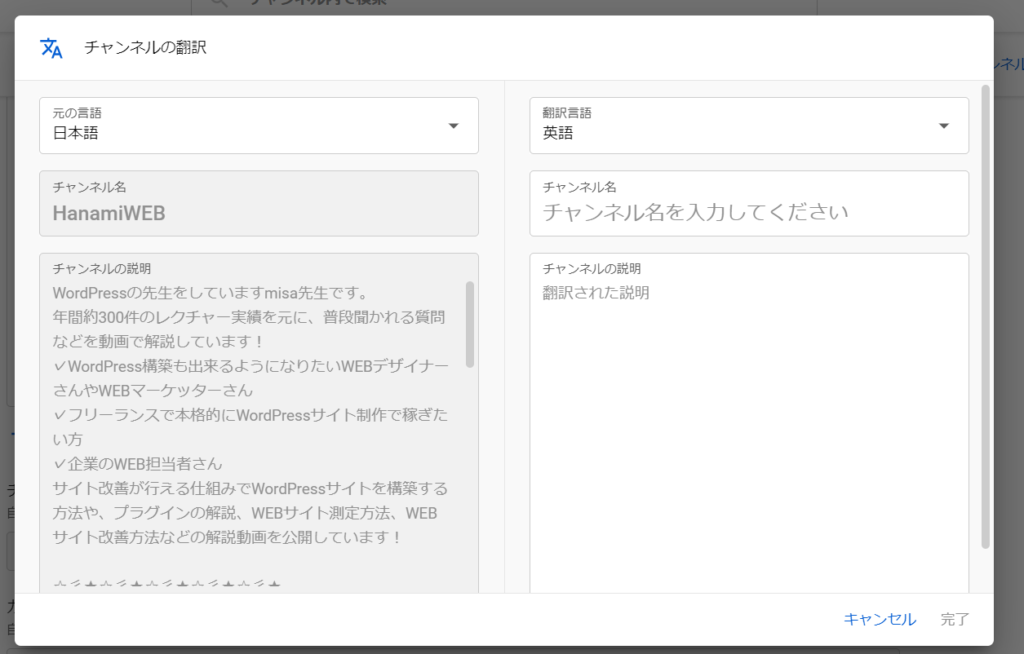
If you want to add more languages
After one translation is completed, more languages can be added.

How to translate the title and description of each YouTube video into multiple languages
Log in to your YouTube channel and click on [Subtitles].
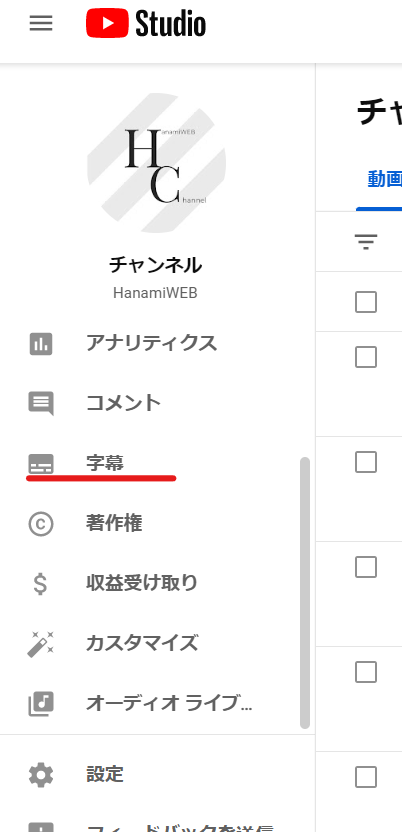
Click on the YouTube video you want to make multilingual
Click on the YouTube video you want to make multilingual to open the details.
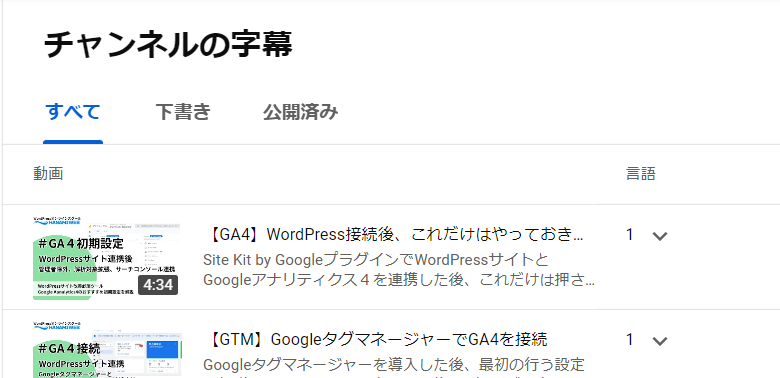
The "Add language" button will appear, so click on it.
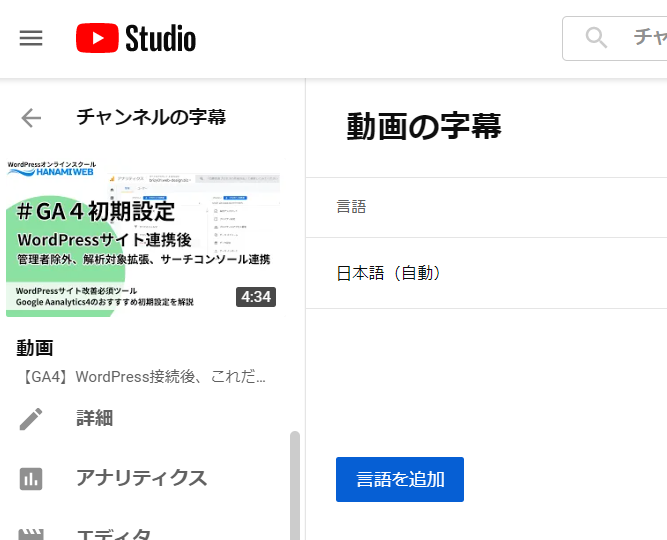
Translate Youtube video titles and descriptions
First, translate the title and description of your YouTube video. Click Add.
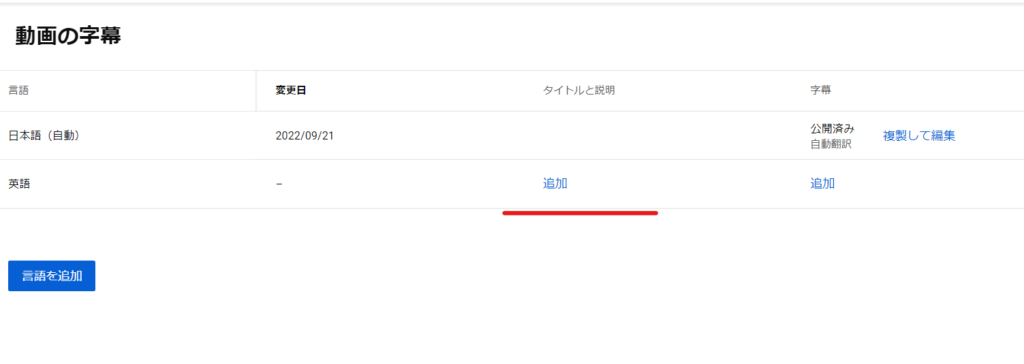
Add your translation and click the Publish button.
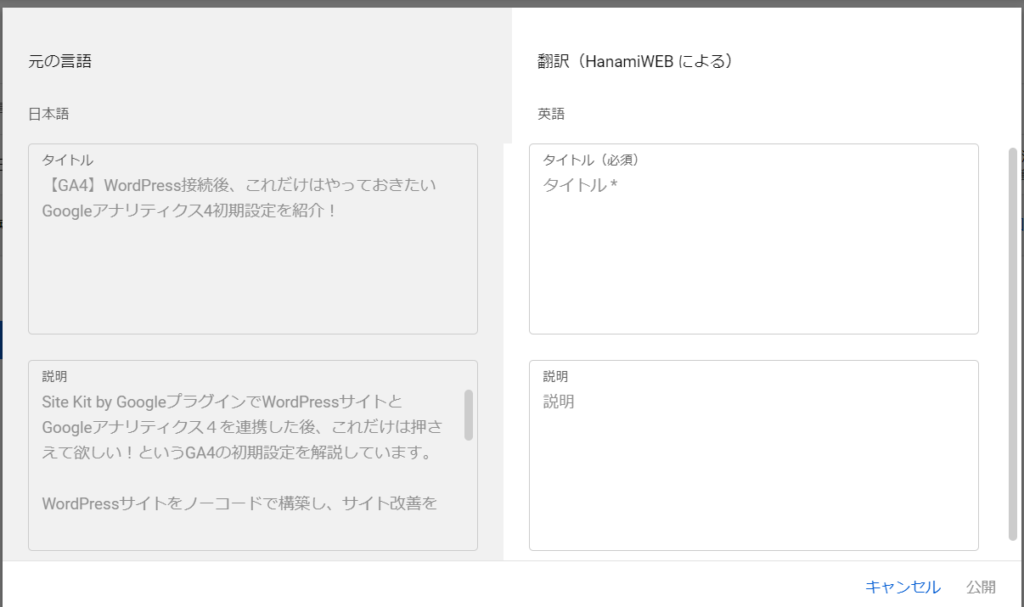
Add subtitles to YouTube videos
Next, go back to the subtitle page for the previous video and add the subtitles.
Subtitles are displayed so you can communicate even if you are speaking in Japanese.
First, add Japanese subtitles
It's much easier if you add Japanese subtitles in advance. Select the video you want to add translations to from the content list, not from the subtitles menu.
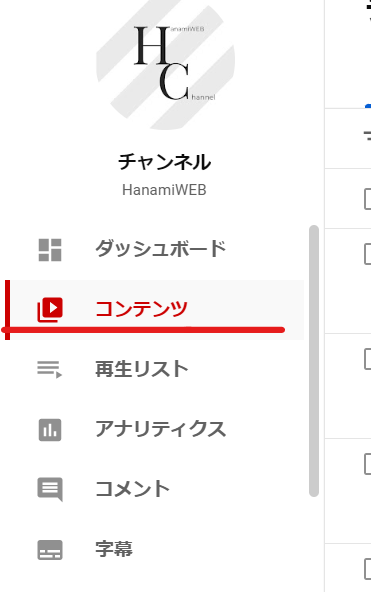
Adjust the Japanese subtitles in the Subtitles section.
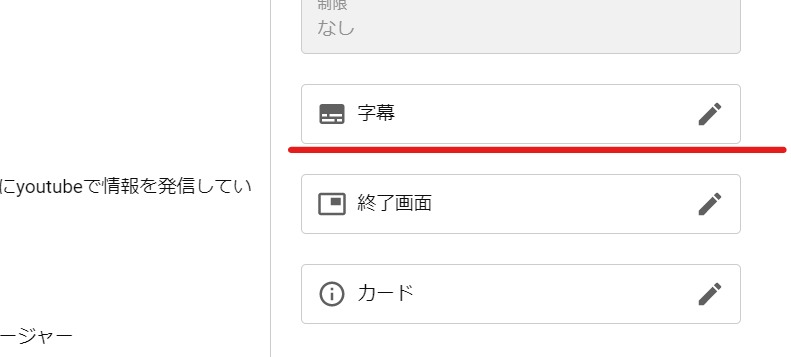
The Japanese subtitles are automatically generated, so you can just fix any strange parts while playing. It's very easy because you don't have to add subtitles from scratch.
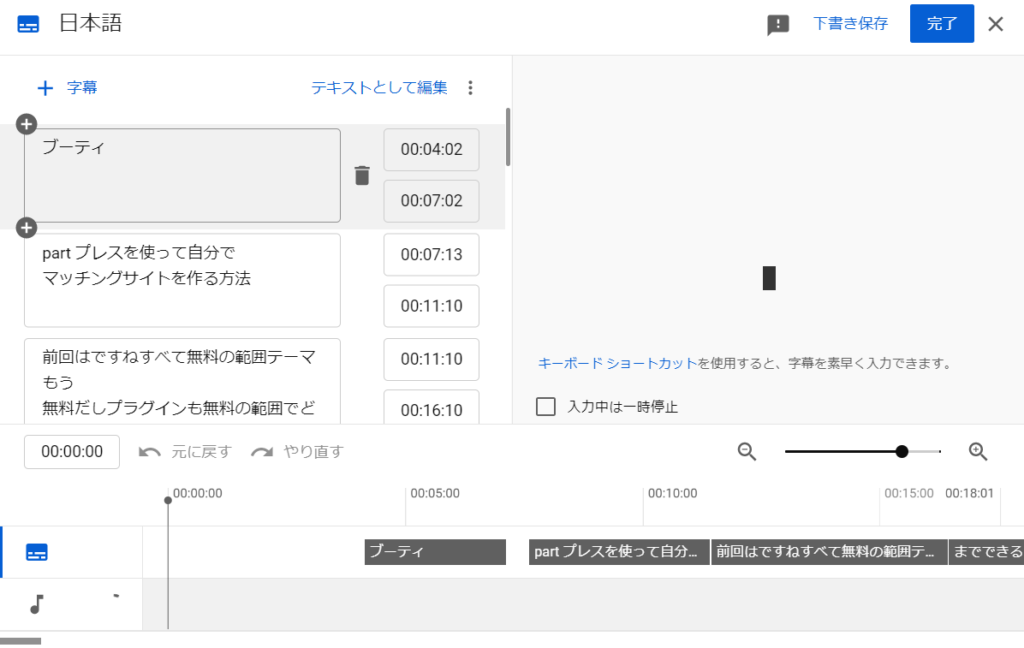
Go to [Subtitles] again and set English subtitles to the content to which you just added Japanese subtitles.
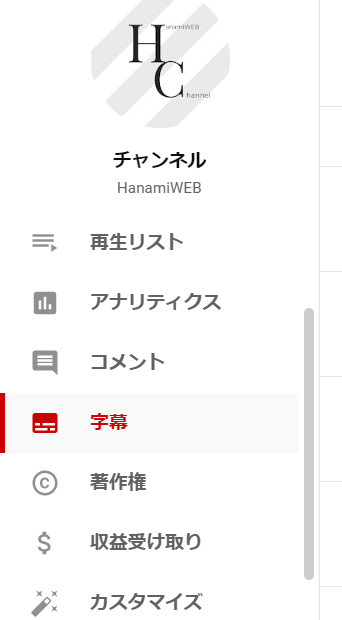
Select the YouTube content you want to set up and click [Subtitles].

Select Auto-translate
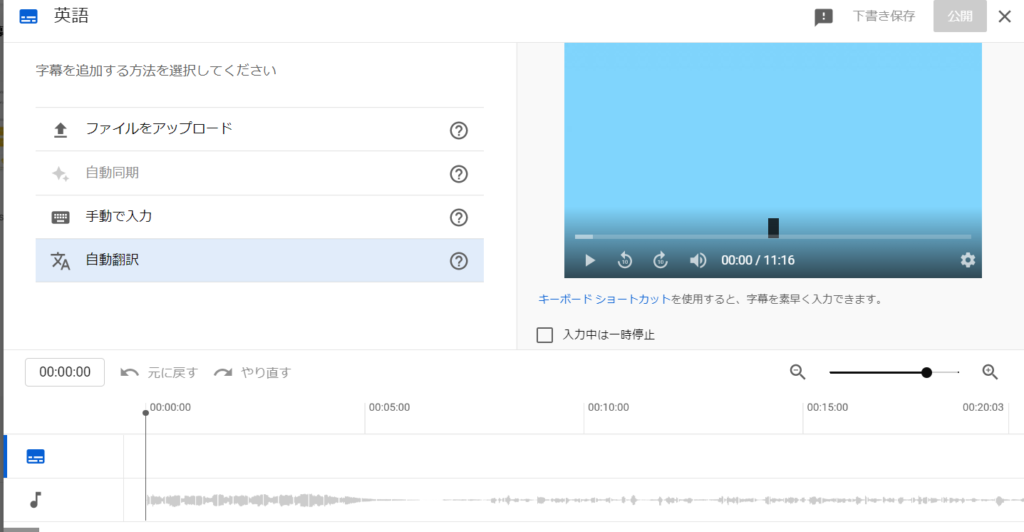
Check it and if there are no problems, click Publish
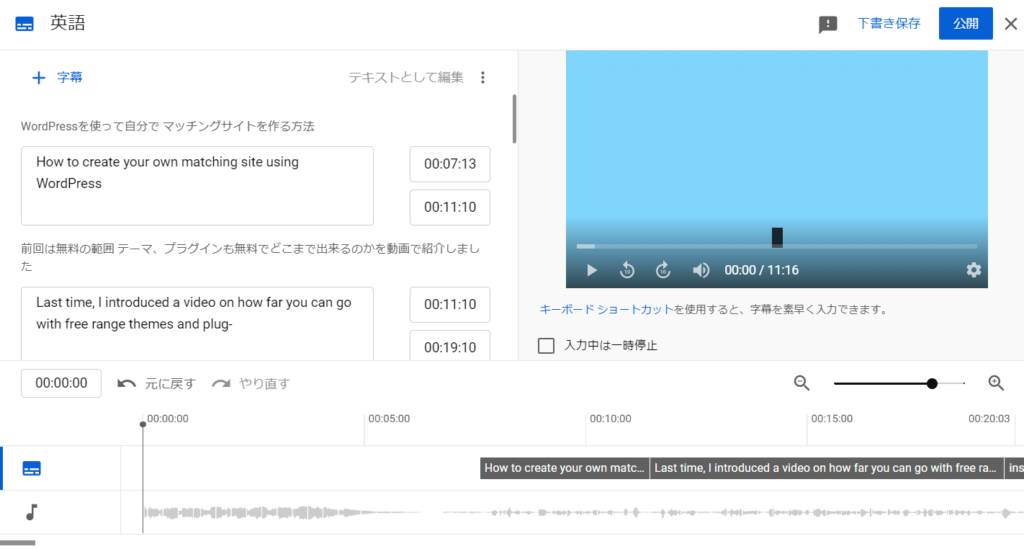
This completes the multilingualization of YouTube videos.
summary
Here is a summary of the process for multilingualizing each YouTube video.
- Adjust the Japanese subtitles of YouTube videos in advance
- Multilingual titles and descriptions from subtitles
- Multilingual video subtitles rather than subtitles
With this trend, I will be able to send YouTube videos to English-speaking countries! I am looking forward to seeing how it will affect my channel subscriber numbers and traffic!
Released as soon as the next morning! Weekends and holidays are also available!
Super rush website creation plan
We offer a rush website creation plan for those who need a website in a hurry!
We can publish your content as soon as the next morning, even on weekends and holidays! If you have any questions, please check the details below!
Latest Articles






