How to create a website using WordPress/How to use plugins/No-code construction blog
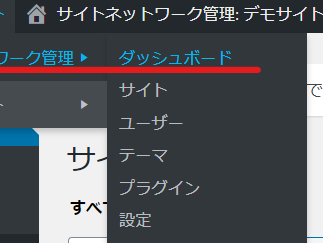
[Illustrated] Complete steps to set up a WordPress multisite revealed!
At HanamiWEB Online School,
●Ask questions in real-time in the virtual study room!
●Ask as many questions as you want via chat!
●E-learning materials that you can learn as much as you want, 24 hours a day!
All included for just 2,500 yen/month!
When operating multiple WordPress sites, you can use a method called multisite.
The idea is that within a single WordPress, you can operate multiple WordPresses in either subdomain type (●●.xxxx.com) or directory type (xxx.com/●●).
The difference between the two is whether the string of characters you choose, ●●, comes before the domain, or whether it comes after the domain, with a / between them.
I needed to create a multisite for work, so I would like to share the steps to create a WordPress multisite!
The all-in-one WP Migration Multisite Extension plugin is useful for migrating, moving, and building test sites for multisite data!
Add to wp-config.php file
First, add a line to your wp-config.php file:
Open the server's file manager. The wp-config.php file is located in the directory where WordPress is installed.
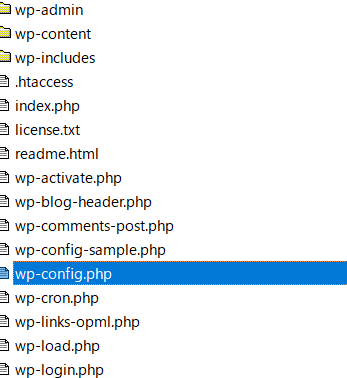
Open the file and add the following code, preferably after WP_DEBUG.
define( 'WP_ALLOW_MULTISITE' , true );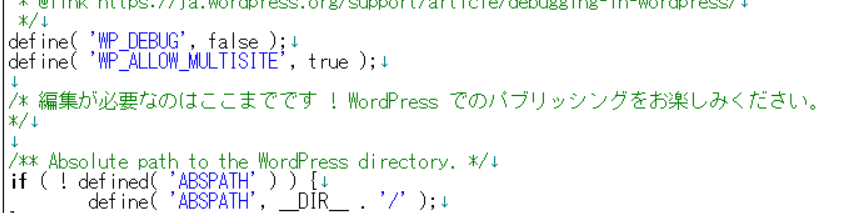
Multisite from the dashboard
In the WordPress dashboard for multisite
Click [Tools] > [Site Network Settings].
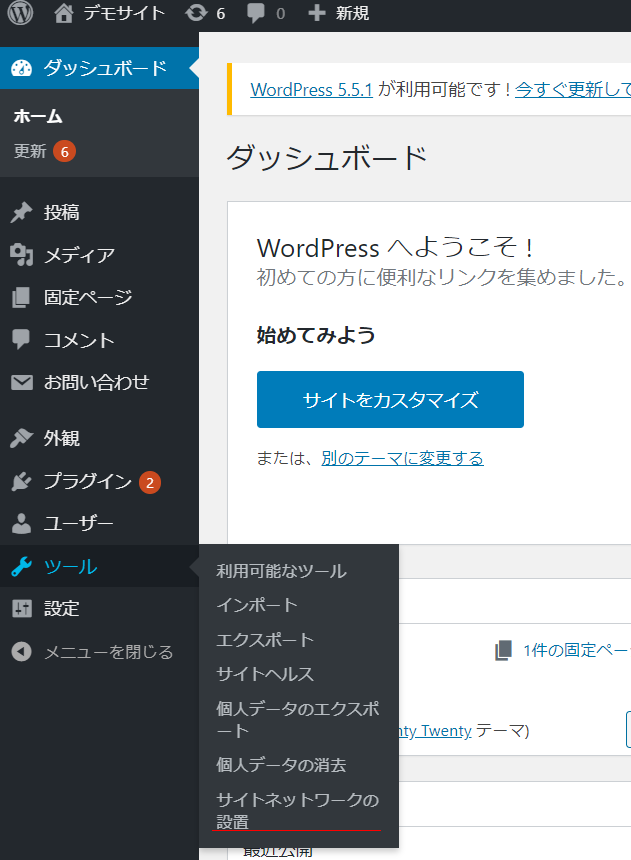
All plugins must be disabled
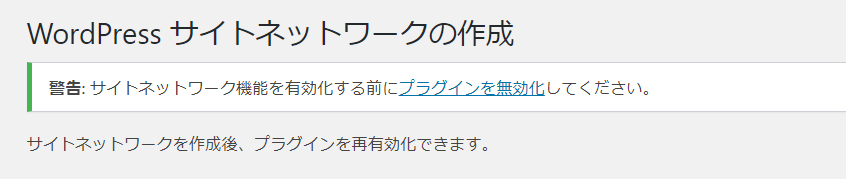
Creating a site network
Change the necessary information on the following screen and click [Install].
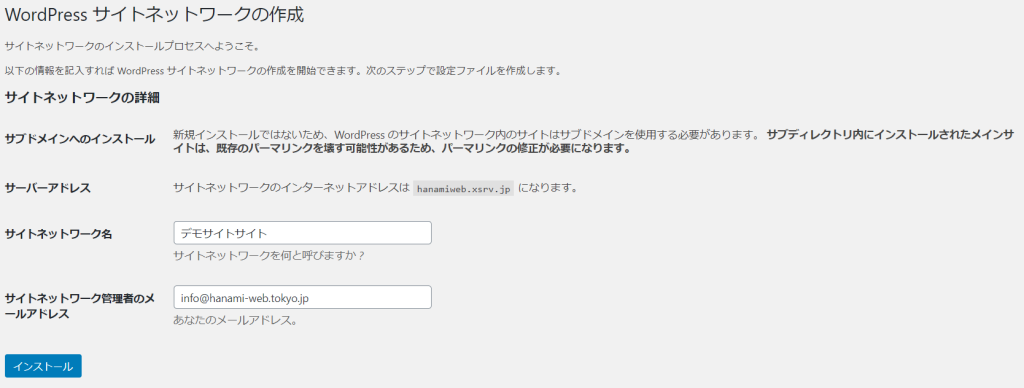
You need to modify two files: the wp-config.php file and the .htaccess file. The server's file manager will use software such as FFTP to modify the files.
Edit your wp-config.php file
Access the indicated file from the server's file manager and make the edits.
Before editing any files, be sure to download the wp-config.php and .htaccess files so that you can revert to the original files if something goes wrong after you make the changes.

I feel like this.
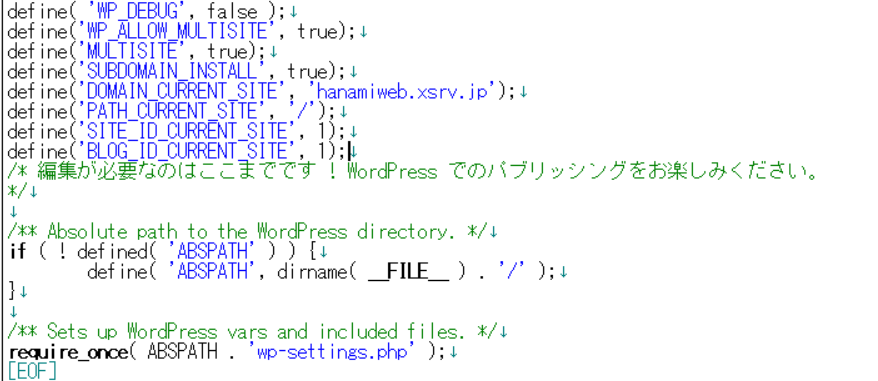
Edit the .htaccess file
As with the wp-config.php file, find the target file in the file manager.
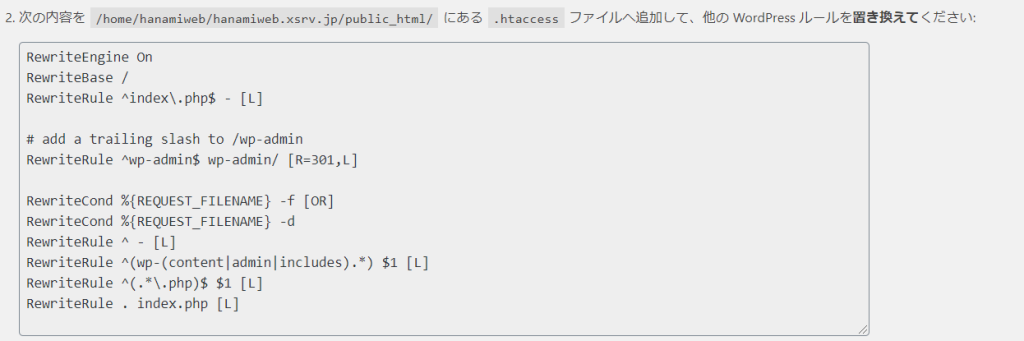
I added it like this.
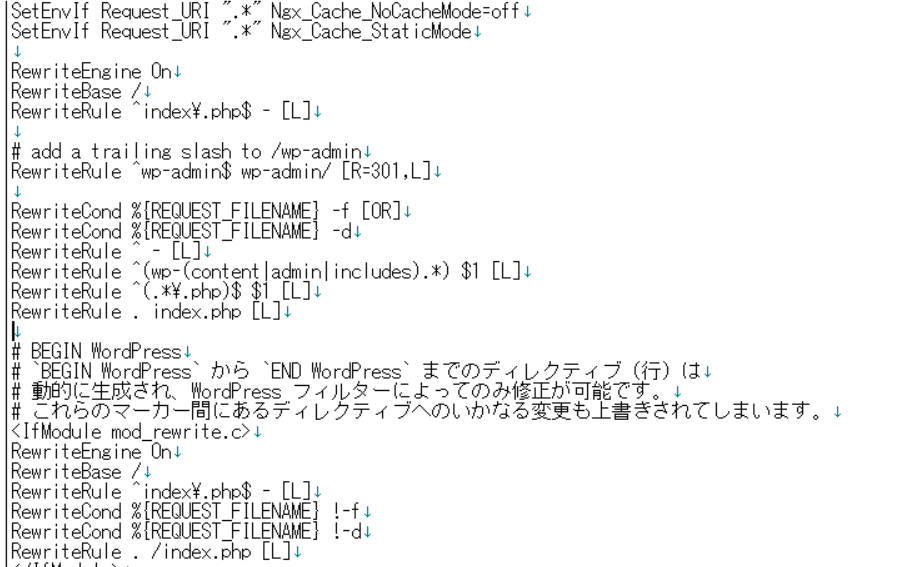
Reload the page
Once you've added the file, reload the page.
You will be asked to log in again, so log in.
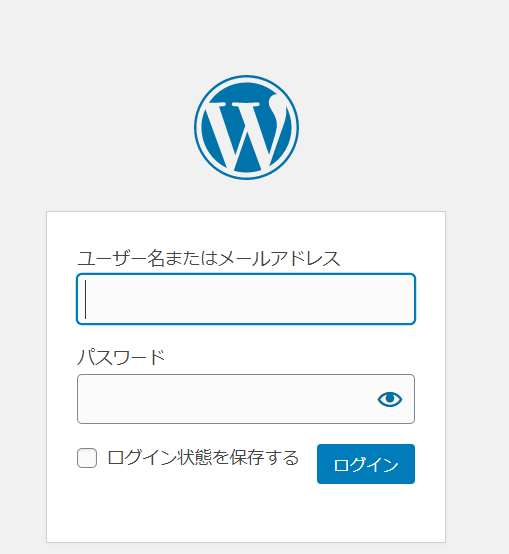
Easily create a multisite!
Unlike the usual wordrpess dashboard, this is a participating site.
From here, you can start adding child sites.
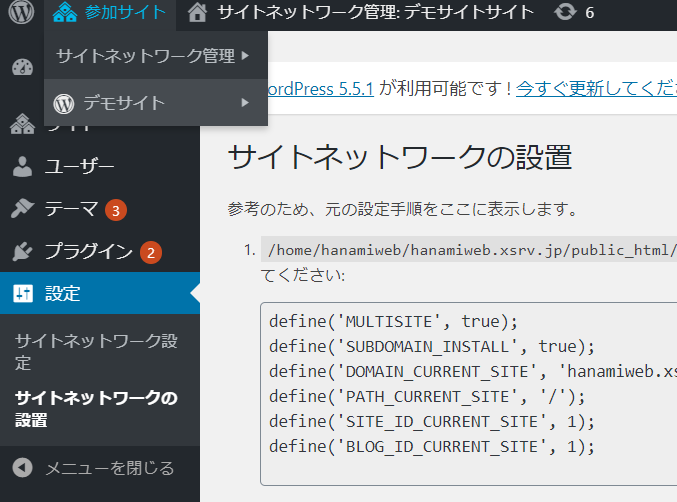
Creating a Child Site
Next, we will show you how to create a child site.
Click [Site]
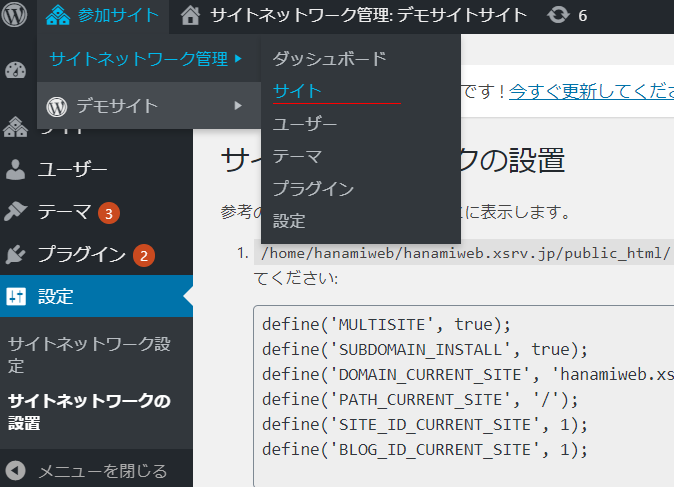
New additions
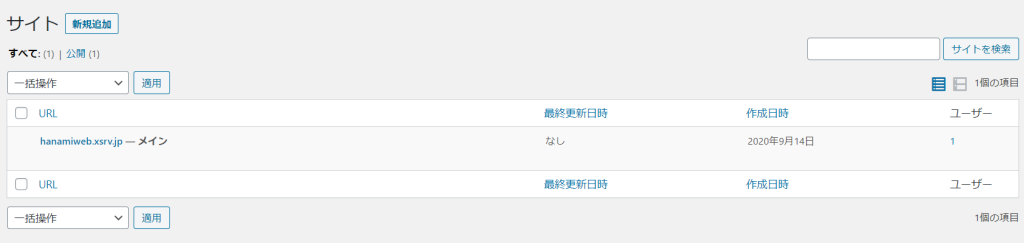
Entering information
- Site address (this will be a subdomain)
- Site Title
- Site Language
- Administrator Email Address
Once you have entered the above information, click [Add Site] and your site will be complete.
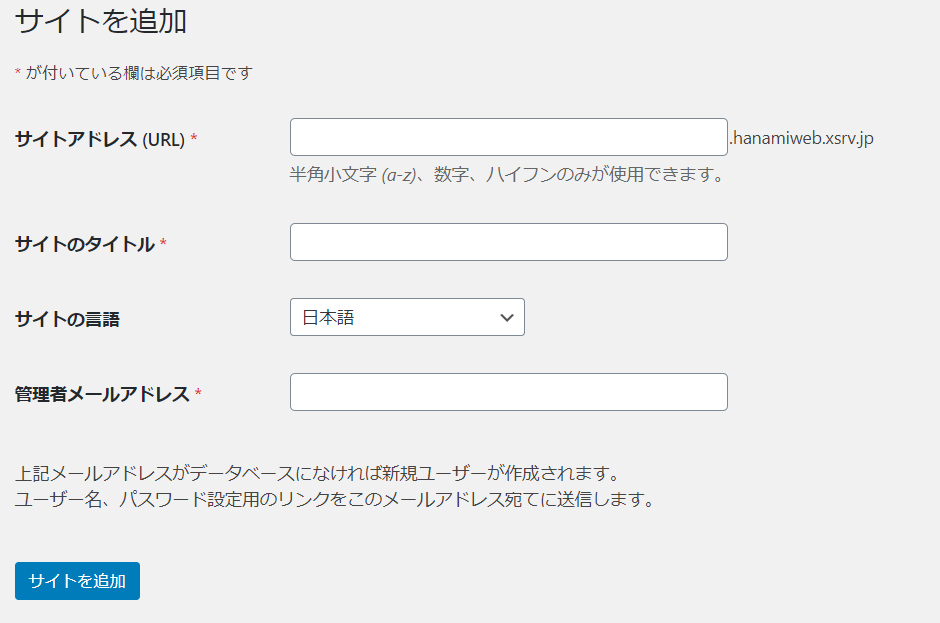
Try WordPress Multisite
Setting up a multisite is easier than you might think.
However, moving a site requires more effort than regular WordPress, so the cost may be several times higher than a regular WordPress site renewal.
In my personal opinion, I would recommend installing WordPress on a subdomain without creating a multisite, and installing another one in the directory.
I think it’s easy to operate that way!
Hanami-web also allows you to separate a multi-site into a single site. Please feel free to contact us!
Released as soon as the next morning! Weekends and holidays are also available!
Super rush website creation plan
We offer a rush website creation plan for those who need a website in a hurry!
We can publish your content as soon as the next morning, even on weekends and holidays! If you have any questions, please check the details below!
Latest Articles






