How to create a website using WordPress/How to use plugins/No-code construction blog

How to issue a Google Translate API key - TranslatePress WordPress plugin
At HanamiWEB Online School,
●Ask questions in real-time in the virtual study room!
●Ask as many questions as you want via chat!
●E-learning materials that you can learn as much as you want, 24 hours a day!
All included for just 2,500 yen/month!
This article explains how to issue a GoogleTranslate API key to set up TranslatePress, a multilingual WordPress plugin with automatic translation functionality.
What is TranslatePress?
This is a free automatic translation plugin that can be used for up to one language.
If you create a page in Japanese and set up TranslatePress, it is an excellent plugin that will automatically translate your site's text, SEO titles, and even SEO meta descriptions using Google Translate.
Click here for a video explanation of how to set up a Google Translate API key!
Issue a Google Translate API key
First, set up your Google Translate API key.
To use the Google Translate API, you will need to set up your billing information.
Log in to the Google Cloud console.
Create a new project
Click the project name in the upper left corner to display the list of projects.
Then click on "New Project" to create a new project.

Give the project a name of your choice and create a new project without an organization.
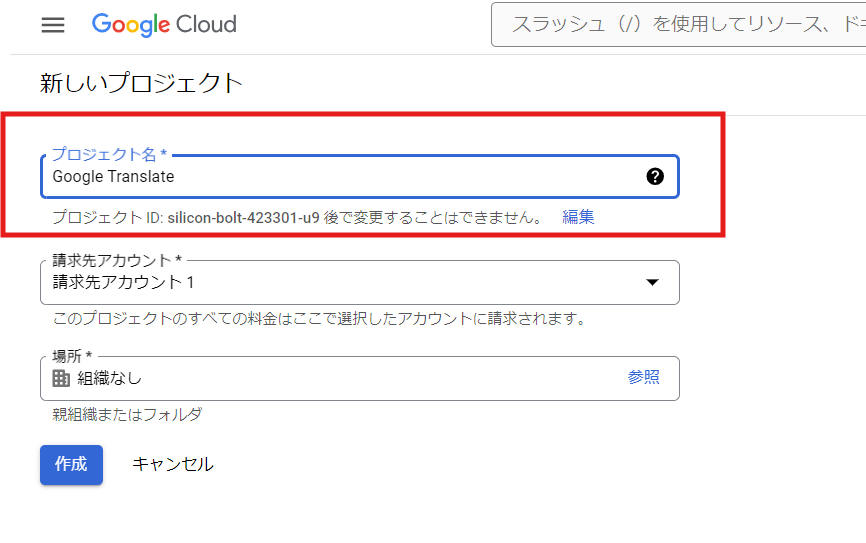
Enable Google Translate API
Make sure the selected working project is the project name you just created, expand the hamburger menu in the upper left and click "APIs and Services".
Click Enable APIs and Services to display the API search screen.
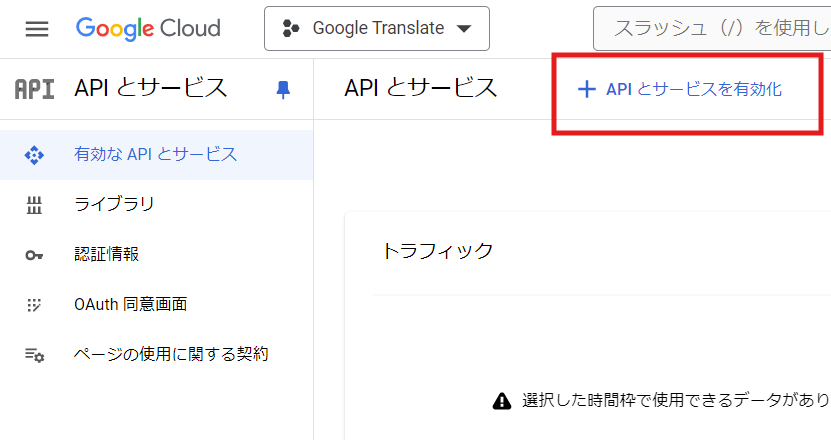
Enter "Translate" in the keyword search and select "Cloud Translation API".
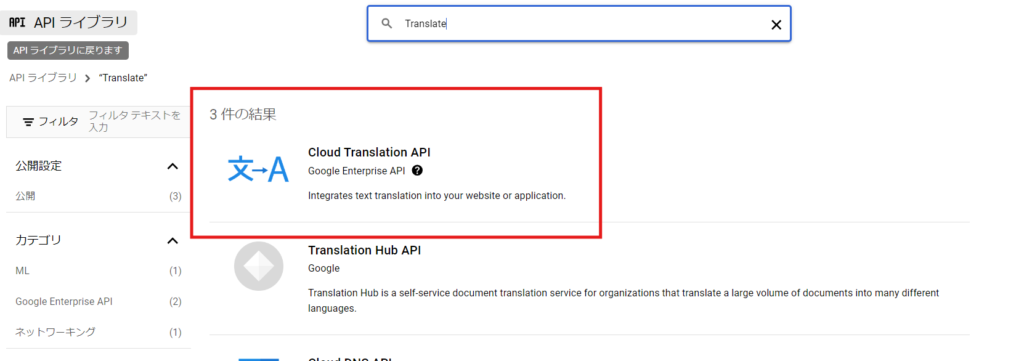
Click the Enable button.
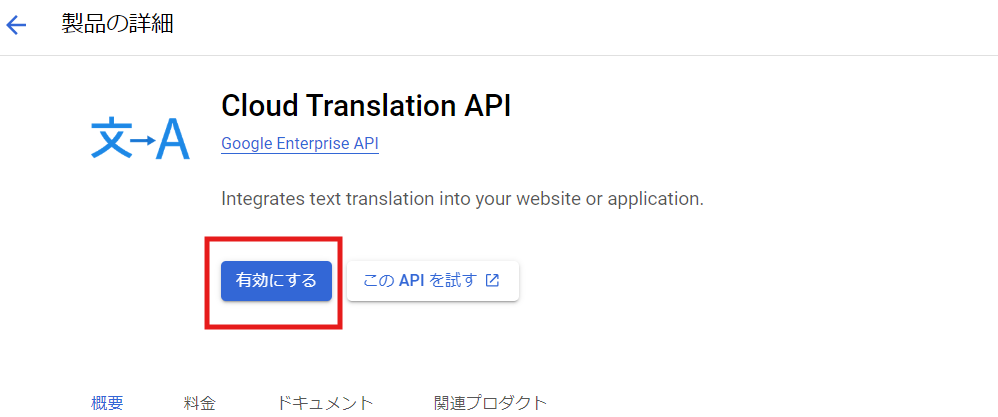
Create credentials
Create an API key.
·Authentication information
・API key
Select this and an API key will be issued.
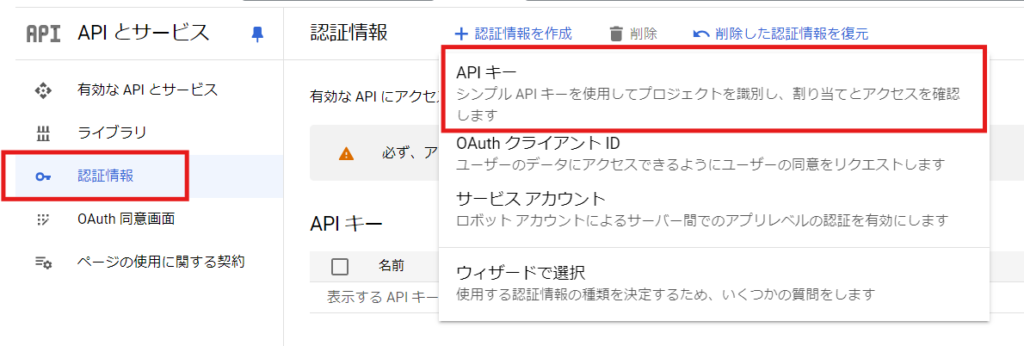
Restrict issued API keys to specific websites
Simply issuing a key allows it to be used on any site, so we will limit it to specific websites.
- Application Restriction Settings - Select a website
・Website Restriction - Enter HTTP referrer URL
The HTTP referre URL is listed in the TranslatePress plugin settings. It is the part in red.
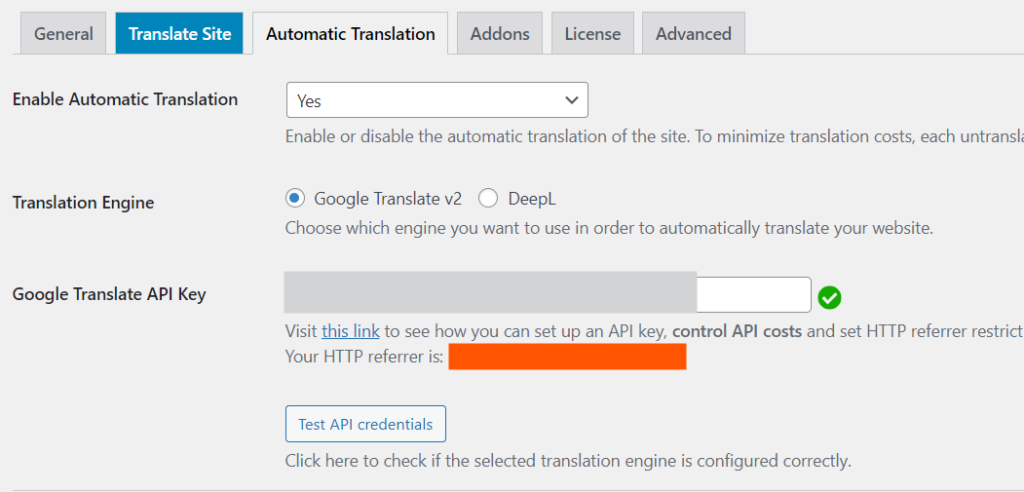
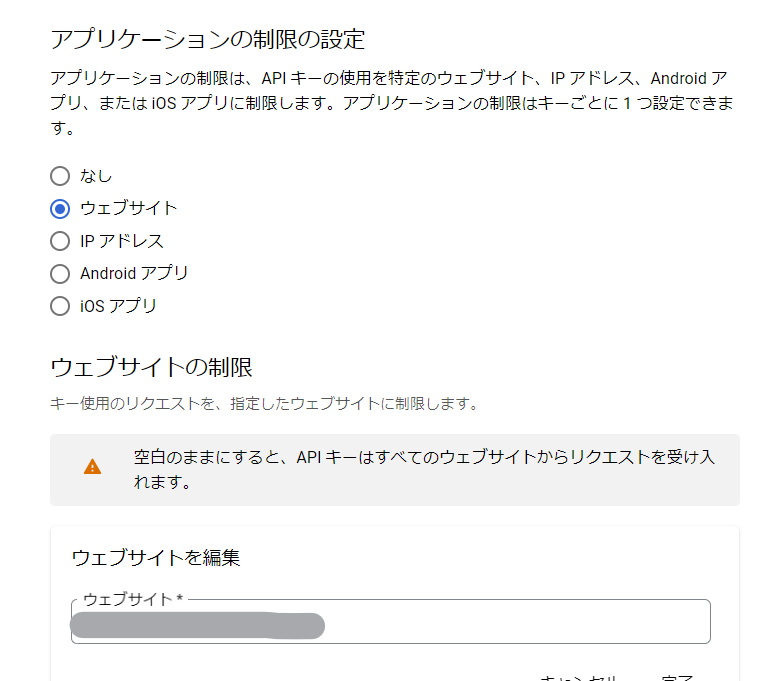
Add your API key to the plugin
Open the “Automatic Translation” tab in the TranslatePress plugin settings.
・Translation Engine – Select Google Translate v2
・Google Translate API Key – Enter the API key you created earlier.
This completes the multilingual setup of your WordPress site using Google's automatic translation function.
Automatic translation for search engine optimization
After using TranslatePress for about two weeks, I realized that I often search in English, and when I did so, my site came up in English.
I thought it was a very useful plugin as it also helped with SEO using Google's automatic translation.
I thought it would be fun to get the paid version, set it to multiple languages, and spread my website around the world!
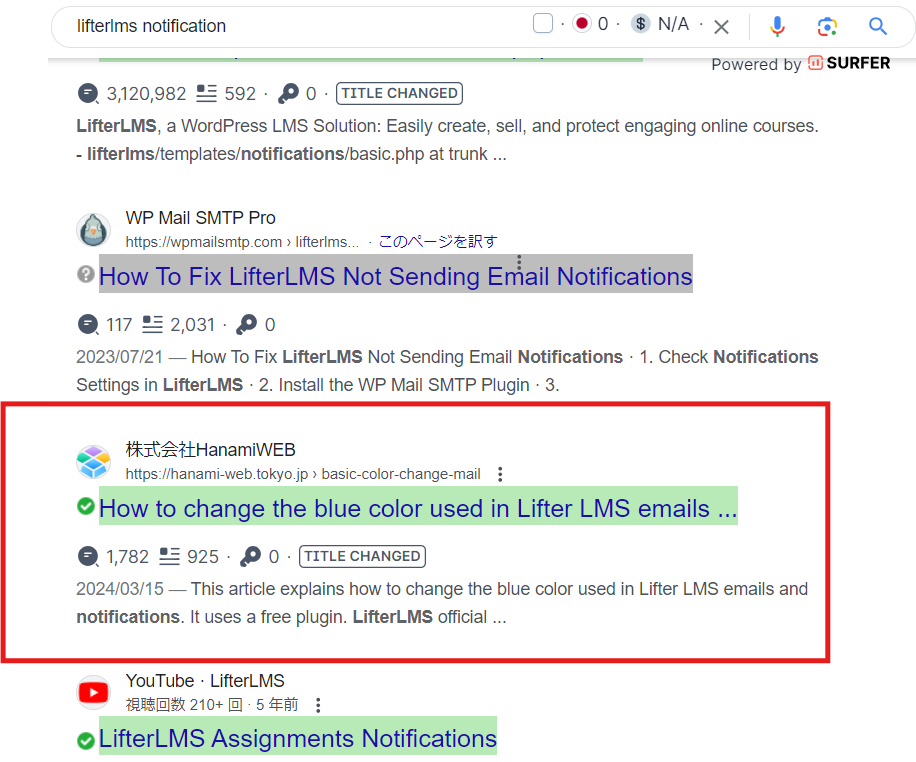
Released as soon as the next morning! Weekends and holidays are also available!
Super rush website creation plan
We offer a rush website creation plan for those who need a website in a hurry!
We can publish your content as soon as the next morning, even on weekends and holidays! If you have any questions, please check the details below!
Latest Articles






