How to create a website using WordPress/How to use plugins/No-code construction blog

Data migration from WordPress 5.X series was also successful! Safe data migration with WPvivid Backup Plugin
At HanamiWEB Online School,
●Ask questions in real-time in the virtual study room!
●Ask as many questions as you want via chat!
●E-learning materials that you can learn as much as you want, 24 hours a day!
All included for just 2,500 yen/month!
I was thinking of transferring a client's website to a different server.
- No one is managing it and I don't know the login information.
- The WordPress version is too old and the server's Easy WordPress Migration feature cannot be used.
Two major problems with high hurdles were discovered.
1. Force creation of a WordPress administrator account
There are many cases where people do not know the administrator account, but we were able to successfully log in by forcibly adding administrator information via FTP!
→ How to forcefully add administrator login user information via FTP in WordPress
2. The problem of using an outdated version of WordPress
Although I was able to log in, I tried to use xserver's easy WordPress migration function, but the migration failed.
When I checked, I found that the version of WordPress was 5.1.19.
Currently it's 6.8.3, so it's pretty old.
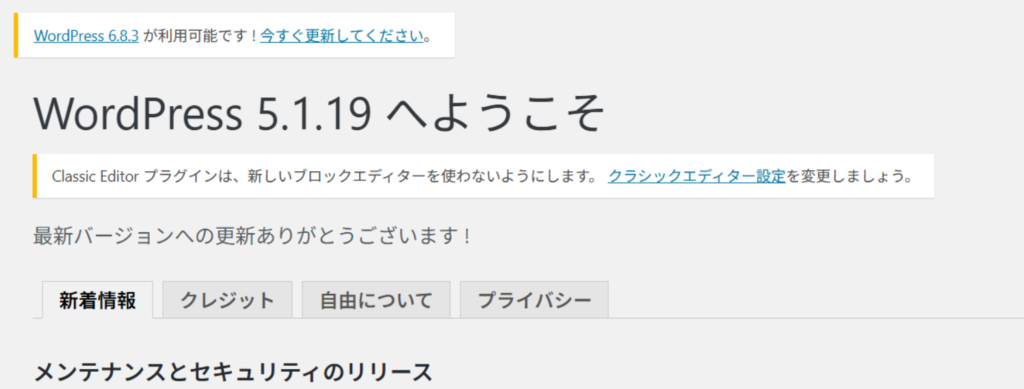
If the WordPress version is too old, even if you use the popular All in one WP Migration plugin, the data migration will fail because the WordPress versions of the source and destination are too different.
Pay attention to the PHP version
If you do not configure PHP to match the version of WordPress from which you are migrating the data, the restoration will fail with an error.
→PHP Compatibility and WordPress Versions
Migrate your data with the WPvivid Backup & Migration plugin
I made an explanatory video!
The WPvivid Backup & Migration plugin is a plugin that allows you to issue a key from the destination site and then enter the key into the source site to migrate data.
Destination, Source
First, install and activate the WPvivid Backup & Migration plugin on both WordPress sites.
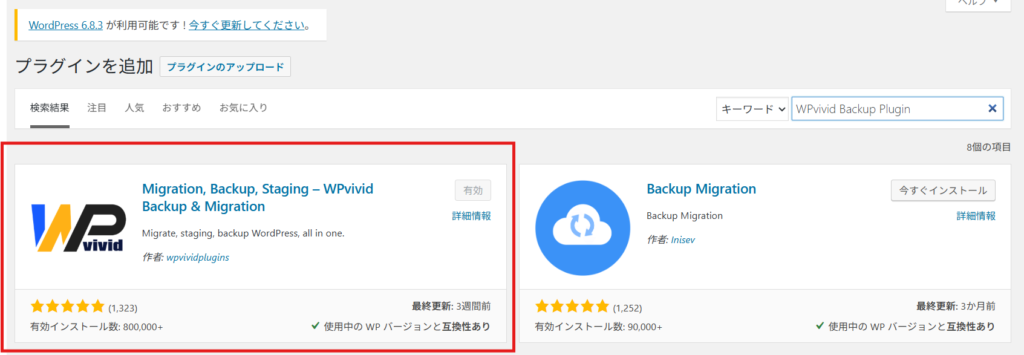
Destination site
- WPvivid Backup
- Backup & Restore
- key
Generate the key.
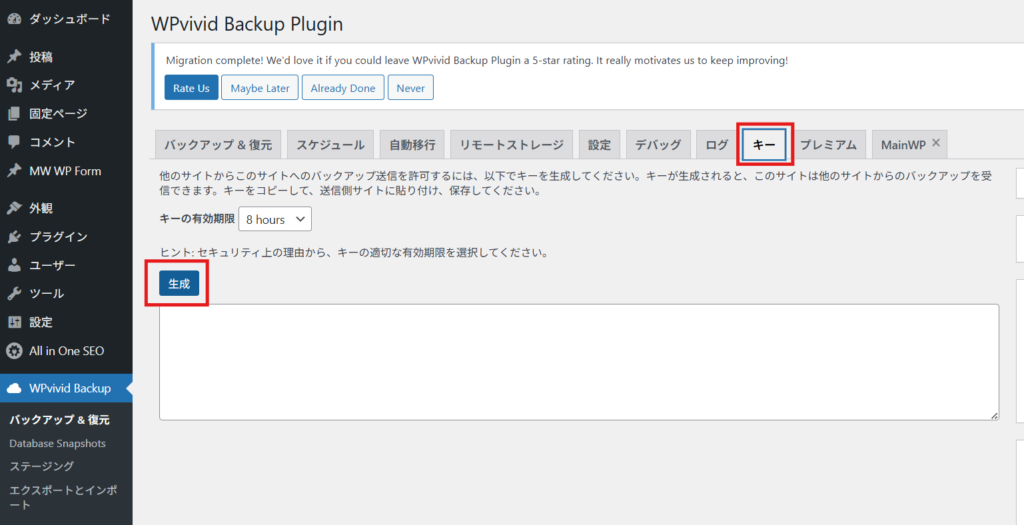
Source site
- WPvivid Backup
- Backup & restore
- Auto-Migration
Enter the key and click the Clone then Transfer button to automatically transfer.
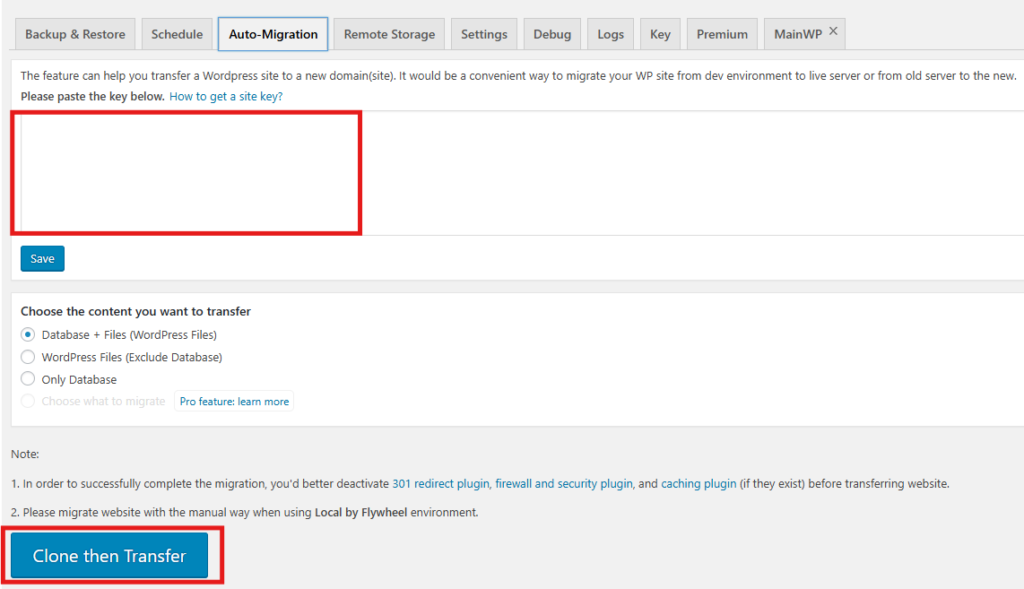
Automatic migration failure
A server certification error occurred and automatic migration was not possible.
I also manually migrated the data, so I will show you the steps.
Create a backup on the source site
- WPvivid Backup
- Backup & Restore
This screen allows you to create a backup file.
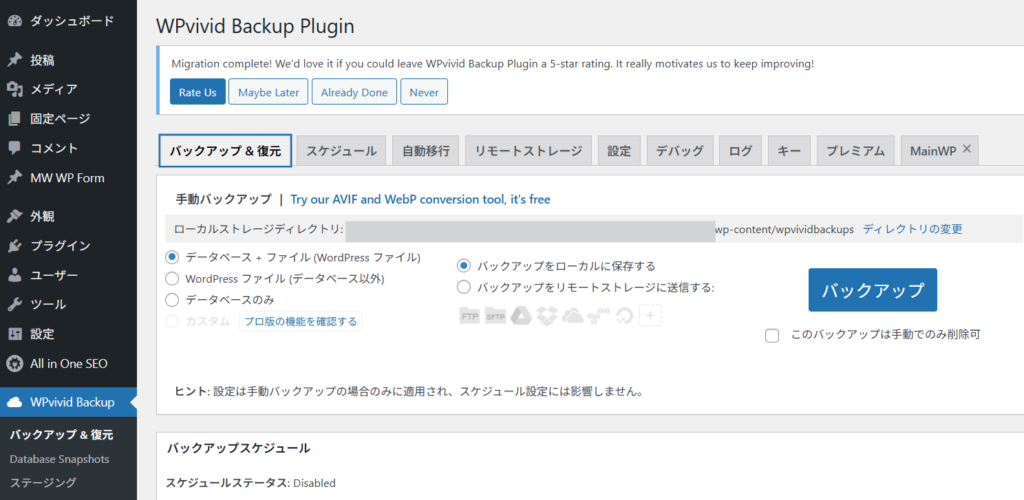
Download it to your computer.
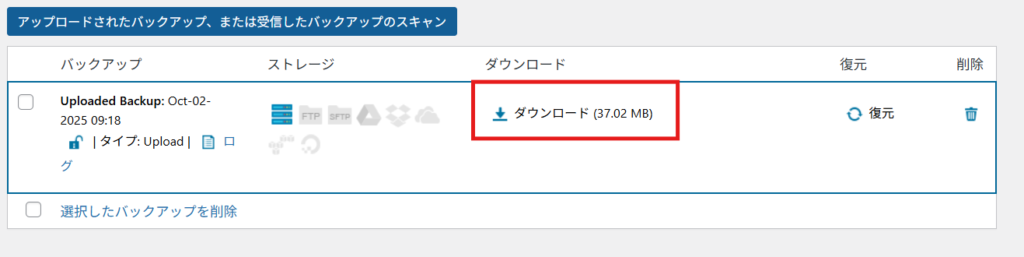
Restore on the destination site
Upload the backup file you downloaded from the source site using the Upload button at the bottom of the same screen.
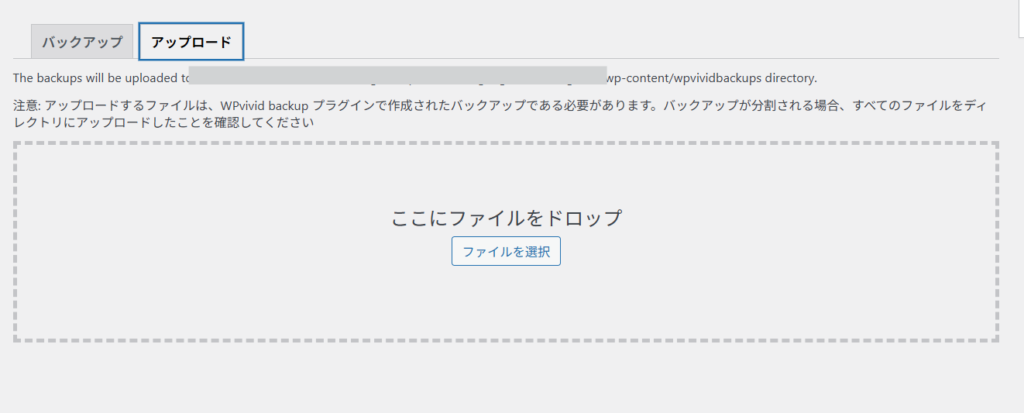
Just press the restore button and wait.
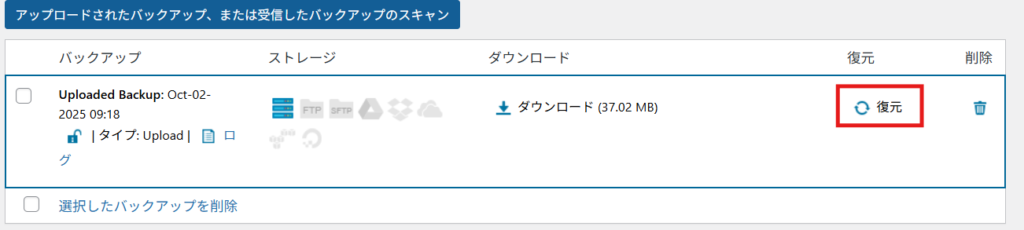
Finally, update your WordPress version.
Although there is a high possibility of an error occurring, we will update your latest WordPress version and revert your PHP version to the recommended version.
This time, the upgrade was successful without any errors! I was lucky.
Released as soon as the next morning! Weekends and holidays are also available!
Super rush website creation plan
We offer a rush website creation plan for those who need a website in a hurry!
We can publish your content as soon as the next morning, even on weekends and holidays! If you have any questions, please check the details below!
Latest Articles






